Hilycover.top is a website that uses social engineering methods to fool people into signing up for its browser notification spam that go directly to the desktop or the browser. This webpage asks the user to press on the ‘Allow’ in order to to access the content of the web-site, download a file, watch a video, connect to the Internet, enable Flash Player, and so on.
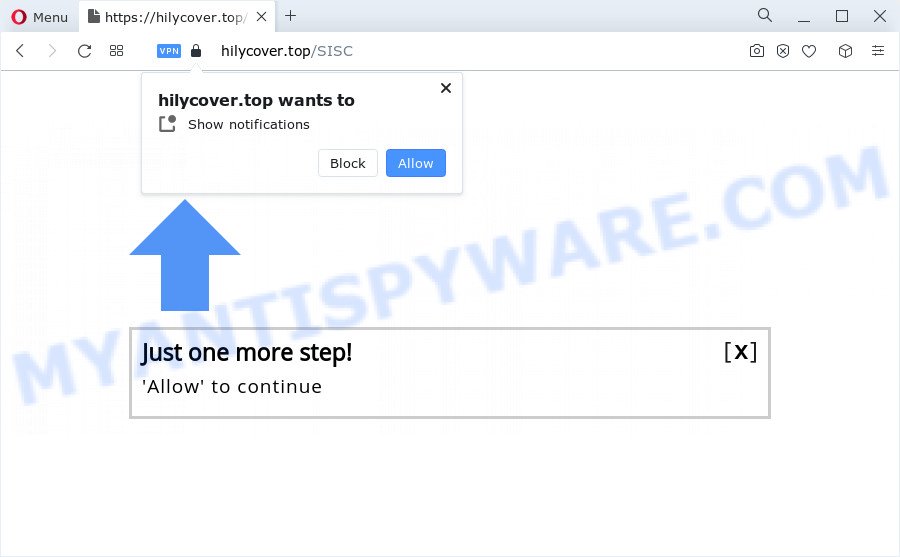
If click on the ‘Allow’ button, the Hilycover.top web site gets your permission to send push notifications in form of popup adverts in the right bottom corner of your desktop. The push notifications will promote ‘free’ online games, prize & lottery scams, dubious web browser extensions, adult web-sites, and fake downloads like below.

The best way to delete Hilycover.top spam notifications open the web-browser’s settings and perform the Hilycover.top removal guidance below. Once you remove notifications subscription, the Hilycover.top pop ups advertisements will no longer appear on your desktop.
Threat Summary
| Name | Hilycover.top pop up |
| Type | spam notifications ads, popup virus, pop ups, pop up advertisements |
| Distribution | social engineering attack, adware, dubious pop-up ads, PUPs |
| Symptoms |
|
| Removal | Hilycover.top removal guide |
Where the Hilycover.top pop ups comes from
These Hilycover.top popups are caused by misleading ads on the web sites you visit or adware. Adware can cause many problems like unwanted ads and pop-ups on your browser, irrelevant search results which redirect to undesired websites, internet browser crashes and slow loading web sites. Adware usually gets installed as a part of some freeware. Do not be surprised, it happens, especially if you’re an active World Wide Web user.
Adware usually come bundled with another program in the same installation package. The risk of this is especially high for the various freeware downloaded from the Internet. The authors of the software are hoping that users will use the quick install mode, that is simply to click the Next button, without paying attention to the information on the screen and don’t carefully considering every step of the installation procedure. Thus, adware can infiltrate your PC without your knowledge. Therefore, it is very important to read everything that the program says during install, including the ‘Terms of Use’ and ‘Software license’. Use only the Manual, Custom or Advanced installation option. This mode will help you to disable all optional and unwanted software and components.
The best option is to use the step-by-step tutorial posted below to free your personal computer of adware and thereby remove Hilycover.top pop up ads.
How to remove Hilycover.top ads from Chrome, Firefox, IE, Edge
We can help you get rid of Hilycover.top from your web-browsers, without the need to take your computer to a professional. Simply follow the removal steps below if you currently have the undesired adware software on your personal computer and want to delete it. If you have any difficulty while trying to remove the adware that causes multiple intrusive pop-ups, feel free to ask for our assist in the comment section below. Read it once, after doing so, please bookmark this page (or open it on your smartphone) as you may need to close your internet browser or restart your computer.
To remove Hilycover.top pop ups, complete the steps below:
- How to remove Hilycover.top pop-up advertisements without any software
- Automatic Removal of Hilycover.top advertisements
- Block Hilycover.top and other intrusive web-pages
- Finish words
How to remove Hilycover.top pop-up advertisements without any software
Looking for a method to get rid of Hilycover.top pop up advertisements manually without installing any software? Then this section of the article is just for you. Below are some simple steps you can take. Performing these steps requires basic knowledge of web-browser and Microsoft Windows setup. If you are not sure that you can follow them, it is better to use free software listed below that can allow you get rid of Hilycover.top pop up ads.
Uninstall recently installed adware software
First, go to Windows Control Panel and delete suspicious apps, all programs you don’t remember installing. It’s important to pay the most attention to apps you installed just before Hilycover.top pop ups appeared on your web browser. If you don’t know what a program does, look for the answer on the Net.
Make sure you have closed all web-browsers and other apps. Next, uninstall any unwanted and suspicious software from your Control panel.
Windows 10, 8.1, 8
Now, press the Windows button, type “Control panel” in search and press Enter. Select “Programs and Features”, then “Uninstall a program”.

Look around the entire list of applications installed on your PC. Most likely, one of them is the adware that causes Hilycover.top pop-ups. Choose the questionable application or the application that name is not familiar to you and delete it.
Windows Vista, 7
From the “Start” menu in MS Windows, choose “Control Panel”. Under the “Programs” icon, select “Uninstall a program”.

Choose the suspicious or any unknown apps, then press “Uninstall/Change” button to remove this undesired program from your computer.
Windows XP
Click the “Start” button, select “Control Panel” option. Click on “Add/Remove Programs”.

Select an unwanted program, then press “Change/Remove” button. Follow the prompts.
Remove Hilycover.top notifications from internet browsers
If you’ve allowed the Hilycover.top site to send spam notifications to your web-browser, then we’ll need to delete these permissions. Depending on internet browser, you can use the steps below to remove the Hilycover.top permissions to send push notifications.
Google Chrome:
- Just copy and paste the following text into the address bar of Chrome.
- chrome://settings/content/notifications
- Press Enter.
- Delete the Hilycover.top URL and other rogue notifications by clicking three vertical dots button next to each and selecting ‘Remove’.

Android:
- Tap ‘Settings’.
- Tap ‘Notifications’.
- Find and tap the web-browser which shows Hilycover.top spam notifications ads.
- Find Hilycover.top, other rogue notifications and set the toggle button to ‘OFF’ on them one-by-one.

Mozilla Firefox:
- In the top right hand corner, click the Menu button, represented by three horizontal stripes.
- Select ‘Options’ and click on ‘Privacy & Security’ on the left hand side.
- Scroll down to the ‘Permissions’ section and click the ‘Settings’ button next to ‘Notifications’.
- Locate sites you down’t want to see notifications from (for example, Hilycover.top), click on drop-down menu next to each and select ‘Block’.
- Click ‘Save Changes’ button.

Edge:
- Click the More button (three dots) in the top-right corner of the window.
- Click ‘Settings’. Click ‘Advanced’ on the left side of the window.
- In the ‘Website permissions’ section click ‘Manage permissions’.
- Right-click the Hilycover.top site. Click ‘Delete’.

Internet Explorer:
- Click ‘Tools’ button in the right upper corner.
- Select ‘Internet options’.
- Select the ‘Privacy’ tab and click ‘Settings under ‘Pop-up Blocker’ section.
- Find the Hilycover.top site and click the ‘Remove’ button to delete the domain.

Safari:
- Go to ‘Preferences’ in the Safari menu.
- Select the ‘Websites’ tab and then select ‘Notifications’ section on the left panel.
- Find the Hilycover.top and select it, click the ‘Deny’ button.
Remove Hilycover.top pop-up ads from Microsoft Internet Explorer
In order to recover all internet browser start page, newtab and search provider you need to reset the Internet Explorer to the state, which was when the Microsoft Windows was installed on your PC.
First, run the Internet Explorer, then click ‘gear’ icon ![]() . It will display the Tools drop-down menu on the right part of the internet browser, then click the “Internet Options” like below.
. It will display the Tools drop-down menu on the right part of the internet browser, then click the “Internet Options” like below.

In the “Internet Options” screen, select the “Advanced” tab, then click the “Reset” button. The Internet Explorer will open the “Reset Internet Explorer settings” dialog box. Further, press the “Delete personal settings” check box to select it. Next, click the “Reset” button as shown on the screen below.

After the task is complete, click “Close” button. Close the IE and restart your computer for the changes to take effect. This step will help you to restore your web-browser’s search provider by default, homepage and new tab page to default state.
Remove Hilycover.top from Firefox by resetting internet browser settings
The Mozilla Firefox reset will remove redirections to undesired Hilycover.top web-page, modified preferences, extensions and security settings. However, your themes, bookmarks, history, passwords, and web form auto-fill information will not be deleted.
First, open the Mozilla Firefox and click ![]() button. It will open the drop-down menu on the right-part of the internet browser. Further, press the Help button (
button. It will open the drop-down menu on the right-part of the internet browser. Further, press the Help button (![]() ) as displayed on the screen below.
) as displayed on the screen below.

In the Help menu, select the “Troubleshooting Information” option. Another way to open the “Troubleshooting Information” screen – type “about:support” in the web-browser adress bar and press Enter. It will open the “Troubleshooting Information” page as shown in the figure below. In the upper-right corner of this screen, click the “Refresh Firefox” button.

It will display the confirmation prompt. Further, click the “Refresh Firefox” button. The Mozilla Firefox will begin a process to fix your problems that caused by the Hilycover.top adware. After, it’s finished, click the “Finish” button.
Remove Hilycover.top pop-ups from Chrome
Reset Chrome will help you to remove Hilycover.top popup advertisements from your internet browser as well as to restore web-browser settings affected by adware. All unwanted, harmful and adware add-ons will also be uninstalled from the internet browser. However, your saved passwords and bookmarks will not be changed, deleted or cleared.

- First run the Chrome and click Menu button (small button in the form of three dots).
- It will show the Google Chrome main menu. Choose More Tools, then click Extensions.
- You’ll see the list of installed addons. If the list has the extension labeled with “Installed by enterprise policy” or “Installed by your administrator”, then complete the following guide: Remove Chrome extensions installed by enterprise policy.
- Now open the Chrome menu once again, click the “Settings” menu.
- You will see the Chrome’s settings page. Scroll down and press “Advanced” link.
- Scroll down again and press the “Reset” button.
- The Google Chrome will display the reset profile settings page as on the image above.
- Next click the “Reset” button.
- Once this procedure is finished, your internet browser’s default search engine, newtab and homepage will be restored to their original defaults.
- To learn more, read the article How to reset Google Chrome settings to default.
Automatic Removal of Hilycover.top advertisements
It is not enough to get rid of Hilycover.top popup ads from your web-browser by following the manual steps above to solve all problems. Some the adware related files may remain on your computer and they will restore the adware software even after you get rid of it. For that reason we suggest to use free anti-malware tool such as Zemana Anti-Malware (ZAM), MalwareBytes AntiMalware and HitmanPro. Either of those applications should can scan for and get rid of adware software that cause pop ups.
How to delete Hilycover.top pop ups with Zemana Free
Zemana Free is a free program for MS Windows OS to locate and remove adware that causes intrusive Hilycover.top pop-up ads, and other undesired software like PUPs, harmful browser addons, browser toolbars.
Zemana can be downloaded from the following link. Save it to your Desktop.
165523 downloads
Author: Zemana Ltd
Category: Security tools
Update: July 16, 2019
After the download is complete, close all software and windows on your PC system. Double-click the install file called Zemana.AntiMalware.Setup. If the “User Account Control” dialog box pops up as shown on the screen below, click the “Yes” button.

It will open the “Setup wizard” that will help you setup Zemana AntiMalware on your PC. Follow the prompts and do not make any changes to default settings.

Once setup is done successfully, Zemana Anti Malware will automatically start and you can see its main screen as shown on the image below.

Now click the “Scan” button . Zemana program will scan through the whole device for the adware software which cause popups. This task can take quite a while, so please be patient. When a malicious software, adware or potentially unwanted software are found, the number of the security threats will change accordingly.

When that process is complete, you can check all threats detected on your PC. You may delete items (move to Quarantine) by simply click “Next” button. The Zemana Anti-Malware will get rid of adware that causes Hilycover.top popups in your web browser and move the selected threats to the program’s quarantine. When the procedure is finished, you may be prompted to restart the PC.
Use HitmanPro to remove Hilycover.top pop-ups
The Hitman Pro tool is free (30 day trial) and easy to use. It may scan and get rid of malware, PUPs and adware in Edge, Mozilla Firefox, Chrome and IE browsers and thereby remove all unwanted Hilycover.top popup ads. Hitman Pro is powerful enough to find and remove malicious registry entries and files that are hidden on the personal computer.
Hitman Pro can be downloaded from the following link. Save it directly to your MS Windows Desktop.
Once downloading is complete, open the folder in which you saved it. You will see an icon like below.

Double click the HitmanPro desktop icon. After the tool is started, you will see a screen as shown in the following example.

Further, click “Next” button to perform a system scan with this tool for the adware which cause pop-ups. This task may take quite a while, so please be patient. After Hitman Pro completes the scan, you’ll be displayed the list of all detected items on your computer as shown on the image below.

You may delete threats (move to Quarantine) by simply click “Next” button. It will show a dialog box, click the “Activate free license” button.
How to get rid of Hilycover.top with MalwareBytes
If you’re still having problems with the Hilycover.top pop ups — or just wish to scan your device occasionally for adware software and other malware — download MalwareBytes Free. It’s free for home use, and finds and removes various undesired programs that attacks your PC system or degrades device performance. MalwareBytes can delete adware, potentially unwanted apps as well as malicious software, including ransomware and trojans.

- Visit the page linked below to download the latest version of MalwareBytes Anti-Malware (MBAM) for Microsoft Windows. Save it on your MS Windows desktop or in any other place.
Malwarebytes Anti-malware
327743 downloads
Author: Malwarebytes
Category: Security tools
Update: April 15, 2020
- After the download is complete, close all applications and windows on your PC. Open a file location. Double-click on the icon that’s named MBsetup.
- Select “Personal computer” option and click Install button. Follow the prompts.
- Once install is complete, click the “Scan” button to scan for adware related to the Hilycover.top pop-up ads. Depending on your device, the scan may take anywhere from a few minutes to close to an hour. When a malicious software, adware software or potentially unwanted applications are detected, the count of the security threats will change accordingly. Wait until the the scanning is done.
- After MalwareBytes Anti-Malware has finished scanning your device, it will display the Scan Results. Review the results once the tool has finished the system scan. If you think an entry should not be quarantined, then uncheck it. Otherwise, simply press “Quarantine”. When that process is done, you may be prompted to reboot your device.
The following video offers a step-by-step guidance on how to remove hijackers, adware software and other malicious software with MalwareBytes AntiMalware (MBAM).
Block Hilycover.top and other intrusive web-pages
One of the worst things is the fact that you cannot stop all those annoying websites such as Hilycover.top using only built-in Windows capabilities. However, there is a program out that you can use to stop annoying web browser redirections, ads and popups in any modern web browsers including Microsoft Edge, Mozilla Firefox, Chrome and Internet Explorer. It is named Adguard and it works very well.
Download AdGuard from the following link.
27041 downloads
Version: 6.4
Author: © Adguard
Category: Security tools
Update: November 15, 2018
After downloading it, double-click the downloaded file to start it. The “Setup Wizard” window will show up on the computer screen as displayed in the figure below.

Follow the prompts. AdGuard will then be installed and an icon will be placed on your desktop. A window will show up asking you to confirm that you want to see a quick instructions like below.

Click “Skip” button to close the window and use the default settings, or click “Get Started” to see an quick guide which will help you get to know AdGuard better.
Each time, when you start your computer, AdGuard will start automatically and stop unwanted advertisements, block Hilycover.top, as well as other harmful or misleading webpages. For an overview of all the features of the application, or to change its settings you can simply double-click on the AdGuard icon, which can be found on your desktop.
Finish words
Once you’ve done the step-by-step guide shown above, your PC should be clean from this adware software and other malicious software. The Firefox, Chrome, Internet Explorer and Microsoft Edge will no longer show unwanted Hilycover.top webpage when you browse the Web. Unfortunately, if the step-by-step guide does not help you, then you have caught a new adware software, and then the best way – ask for help.
Please create a new question by using the “Ask Question” button in the Questions and Answers. Try to give us some details about your problems, so we can try to help you more accurately. Wait for one of our trained “Security Team” or Site Administrator to provide you with knowledgeable assistance tailored to your problem with the undesired Hilycover.top popups.




















