According to cyber threat analysts, Unesrachin.top is a web site which deceives you into allowing its spam notifications so that it can deliver unwanted adverts directly to the desktop. This web-site shows the ‘Show notifications’ confirmation request that attempts to get the user to click the ‘Allow’ button to subscribe to its notifications.
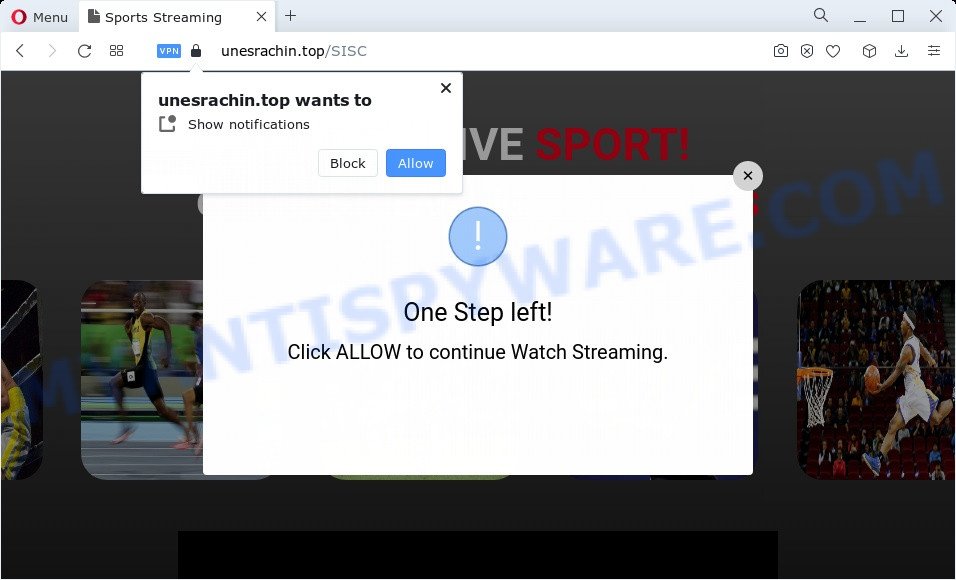
If you click on the ‘Allow’ button, the Unesrachin.top web page starts sending tons of push notifications on your your screen. You will see the popup advertisements even when your browser is closed. The spam notifications will promote ‘free’ online games, fake prizes scams, suspicious web-browser extensions, adult web pages, and fake software as displayed on the image below.

To end this intrusive behavior and remove Unesrachin.top spam notifications, you need to change browser settings that got changed by adware. For that, perform the Unesrachin.top removal steps below. Once you delete notifications subscription, the Unesrachin.top pop ups ads will no longer appear on your screen.
Threat Summary
| Name | Unesrachin.top pop up |
| Type | push notifications ads, popup advertisements, popup virus, pop ups |
| Distribution | PUPs, adware, malicious popup advertisements, social engineering attack |
| Symptoms |
|
| Removal | Unesrachin.top removal guide |
How does your computer get infected with Unesrachin.top pop-ups
IT security experts have determined that users are re-directed to Unesrachin.top by adware or from suspicious ads. Adware software is considered a potentially security threat because it often installed on personal computer without the knowledge of the owner. Adware usually just shows undesired advertisements, but sometimes adware software can be used to obtain your confidential information.
Most of unwanted ads and pop ups come from web browser toolbars and/or add-ons, BHOs (browser helper objects) and bundled apps. In most cases, these items claim itself as applications that improve your experience on the World Wide Web by providing a fast and interactive home page or a search engine that does not track you. Remember, how to avoid the unwanted applications. Be cautious, run only reputable apps which download from reputable sources. NEVER install any unknown and suspicious programs.
In this article we will discuss how can you remove Unesrachin.top popup ads from the Microsoft Edge, Mozilla Firefox, Chrome and Internet Explorer manually or with free adware removal utilities compatible with Microsoft Windows 10 (8, 7 and XP).
How to remove Unesrachin.top pop-up advertisements from Chrome, Firefox, IE, Edge
The adware is a form of malicious software that you might have difficulty in removing it from your personal computer. Thankfully, you have found the effective Unesrachin.top pop ups removal guide in this post. Both the manual removal solution and the automatic removal solution will be provided below and you can just select the one that best for you. If you have any questions or need help then type a comment below. Read it once, after doing so, please bookmark this page (or open it on your smartphone) as you may need to close your internet browser or restart your device.
To remove Unesrachin.top pop ups, follow the steps below:
- How to remove Unesrachin.top popups without any software
- Automatic Removal of Unesrachin.top advertisements
- Block Unesrachin.top and other unwanted web-sites
- Finish words
How to remove Unesrachin.top popups without any software
First try to get rid of Unesrachin.top ads manually; to do this, follow the steps below. Of course, manual adware software removal requires more time and may not be suitable for those who are poorly versed in system settings. In this case, we suggest that you scroll down to the section that describes how to get rid of Unesrachin.top advertisements using free utilities.
Uninstall recently installed adware
First of all, check the list of installed programs on your computer and remove all unknown and recently installed applications. If you see an unknown program with incorrect spelling or varying capital letters, it have most likely been installed by malicious software and you should clean it off first with malicious software removal tool such as Zemana Anti-Malware.
Windows 10, 8.1, 8
Click the MS Windows logo, and then click Search ![]() . Type ‘Control panel’and press Enter similar to the one below.
. Type ‘Control panel’and press Enter similar to the one below.

When the ‘Control Panel’ opens, press the ‘Uninstall a program’ link under Programs category as shown in the figure below.

Windows 7, Vista, XP
Open Start menu and choose the ‘Control Panel’ at right as on the image below.

Then go to ‘Add/Remove Programs’ or ‘Uninstall a program’ (Windows 7 or Vista) similar to the one below.

Carefully browse through the list of installed applications and remove all dubious and unknown applications. We recommend to click ‘Installed programs’ and even sorts all installed software by date. Once you’ve found anything suspicious that may be the adware that causes Unesrachin.top popups in your internet browser or other potentially unwanted application (PUA), then select this program and click ‘Uninstall’ in the upper part of the window. If the suspicious application blocked from removal, then run Revo Uninstaller Freeware to fully delete it from your computer.
Remove Unesrachin.top notifications from web-browsers
If you are in situation where you don’t want to see browser notification spam from the Unesrachin.top web site. In this case, you can turn off web notifications for your web browser in Microsoft Windows/Apple Mac/Android. Find your web-browser in the list below, follow tutorial to remove web browser permissions to show spam notifications.
|
|
|
|
|
|
Remove Unesrachin.top pop ups from Internet Explorer
The Internet Explorer reset is great if your web-browser is hijacked or you have unwanted add-ons or toolbars on your web-browser, which installed by an malicious software.
First, open the Microsoft Internet Explorer. Next, click the button in the form of gear (![]() ). It will display the Tools drop-down menu, press the “Internet Options” similar to the one below.
). It will display the Tools drop-down menu, press the “Internet Options” similar to the one below.

In the “Internet Options” window click on the Advanced tab, then click the Reset button. The Internet Explorer will open the “Reset Internet Explorer settings” window as shown in the following example. Select the “Delete personal settings” check box, then click “Reset” button.

You will now need to restart your PC system for the changes to take effect.
Delete Unesrachin.top pop up ads from Firefox
Resetting Firefox browser will reset all the settings to their original state and will remove Unesrachin.top ads, malicious add-ons and extensions. However, your saved bookmarks and passwords will not be lost. This will not affect your history, passwords, bookmarks, and other saved data.
First, launch the Mozilla Firefox and click ![]() button. It will show the drop-down menu on the right-part of the web browser. Further, click the Help button (
button. It will show the drop-down menu on the right-part of the web browser. Further, click the Help button (![]() ) as displayed in the figure below.
) as displayed in the figure below.

In the Help menu, select the “Troubleshooting Information” option. Another way to open the “Troubleshooting Information” screen – type “about:support” in the web-browser adress bar and press Enter. It will open the “Troubleshooting Information” page like the one below. In the upper-right corner of this screen, click the “Refresh Firefox” button.

It will show the confirmation prompt. Further, click the “Refresh Firefox” button. The Mozilla Firefox will start a process to fix your problems that caused by the Unesrachin.top adware. When, it is done, click the “Finish” button.
Remove Unesrachin.top pop ups from Google Chrome
In this step we are going to show you how to reset Google Chrome settings. potentially unwanted applications such as the adware can make changes to your web-browser settings, add toolbars and unwanted add-ons. By resetting Google Chrome settings you will delete Unesrachin.top advertisements and reset unwanted changes caused by adware software. Essential information like bookmarks, browsing history, passwords, cookies, auto-fill data and personal dictionaries will not be removed.
Open the Chrome menu by clicking on the button in the form of three horizontal dotes (![]() ). It will show the drop-down menu. Select More Tools, then press Extensions.
). It will show the drop-down menu. Select More Tools, then press Extensions.
Carefully browse through the list of installed plugins. If the list has the extension labeled with “Installed by enterprise policy” or “Installed by your administrator”, then complete the following guidance: Remove Google Chrome extensions installed by enterprise policy otherwise, just go to the step below.
Open the Chrome main menu again, click to “Settings” option.

Scroll down to the bottom of the page and click on the “Advanced” link. Now scroll down until the Reset settings section is visible, as shown in the following example and click the “Reset settings to their original defaults” button.

Confirm your action, click the “Reset” button.
Automatic Removal of Unesrachin.top advertisements
Manual removal tutorial may not be for everyone. Each Unesrachin.top removal step above, such as removing suspicious applications, restoring affected shortcuts, uninstalling the adware software from system settings, must be performed very carefully. If you are have doubts about the steps above, then we recommend that you follow the automatic Unesrachin.top removal steps listed below.
Run Zemana to delete Unesrachin.top popup advertisements
Download Zemana to delete Unesrachin.top pop up ads automatically from all of your browsers. This is a freeware utility specially developed for malware removal. This utility can get rid of adware, hijacker from Firefox, Microsoft Edge, Internet Explorer and Chrome and Windows registry automatically.
Please go to the link below to download the latest version of Zemana Anti Malware (ZAM) for Microsoft Windows. Save it to your Desktop.
165501 downloads
Author: Zemana Ltd
Category: Security tools
Update: July 16, 2019
Once the downloading process is complete, close all programs and windows on your device. Double-click the install file named Zemana.AntiMalware.Setup. If the “User Account Control” dialog box pops up as shown in the following example, click the “Yes” button.

It will open the “Setup wizard” that will help you setup Zemana Anti Malware on your computer. Follow the prompts and don’t make any changes to default settings.

Once install is done successfully, Zemana will automatically start and you can see its main screen as on the image below.

Now press the “Scan” button for scanning your computer for the adware related to the Unesrachin.top pop-up advertisements. This task can take some time, so please be patient. While the tool is scanning, you can see count of objects and files has already scanned.

When finished, Zemana Free will produce a list of unwanted software and adware software. Review the results once the tool has done the system scan. If you think an entry should not be quarantined, then uncheck it. Otherwise, simply click “Next” button. The Zemana will remove adware responsible for Unesrachin.top ads and move the selected items to the program’s quarantine. After that process is done, you may be prompted to restart the PC.
Delete Unesrachin.top popup ads and malicious extensions with Hitman Pro
If Zemana Free cannot remove this adware software, then we suggests to run the HitmanPro. HitmanPro is a free removal tool for hijackers, PUPs, toolbars and adware responsible for Unesrachin.top pop ups. It is specially developed to work as a second scanner for your computer.
Visit the page linked below to download HitmanPro. Save it to your Desktop so that you can access the file easily.
When downloading is complete, open the file location. You will see an icon like below.

Double click the HitmanPro desktop icon. Once the tool is launched, you will see a screen similar to the one below.

Further, click “Next” button . Hitman Pro program will scan through the whole personal computer for the adware which cause unwanted Unesrachin.top popups. This process can take some time, so please be patient. Once the scan get completed, HitmanPro will show a list of found threats as shown on the screen below.

Review the report and then press “Next” button. It will open a dialog box, press the “Activate free license” button.
How to remove Unesrachin.top with MalwareBytes
Remove Unesrachin.top pop ups manually is difficult and often the adware software is not fully removed. Therefore, we suggest you to use the MalwareBytes Free that are completely clean your PC system. Moreover, this free application will help you to delete malware, PUPs, toolbars and hijackers that your device can be infected too.
MalwareBytes AntiMalware (MBAM) can be downloaded from the following link. Save it on your Microsoft Windows desktop.
327720 downloads
Author: Malwarebytes
Category: Security tools
Update: April 15, 2020
After the download is finished, close all software and windows on your computer. Open a directory in which you saved it. Double-click on the icon that’s named MBSetup such as the one below.
![]()
When the install begins, you’ll see the Setup wizard that will help you install Malwarebytes on your device.

Once installation is done, you will see window like below.

Now click the “Scan” button for checking your computer for the adware that causes multiple unwanted pop ups. While the MalwareBytes utility is scanning, you can see how many objects it has identified as being affected by malware.

When the scanning is done, MalwareBytes Free will prepare a list of unwanted software and adware software. In order to remove all threats, simply click “Quarantine” button.

The Malwarebytes will now begin to delete adware that causes multiple intrusive popups. When disinfection is finished, you may be prompted to restart your computer.

The following video explains guidance on how to get rid of hijacker, adware and other malware with MalwareBytes.
Block Unesrachin.top and other unwanted web-sites
In order to increase your security and protect your device against new intrusive advertisements and harmful web pages, you need to run ad-blocker program that blocks an access to harmful advertisements and websites. Moreover, the program can block the display of intrusive advertising, which also leads to faster loading of webpages and reduce the consumption of web traffic.
- Download AdGuard on your Windows Desktop by clicking on the link below.
Adguard download
27036 downloads
Version: 6.4
Author: © Adguard
Category: Security tools
Update: November 15, 2018
- After the download is finished, run the downloaded file. You will see the “Setup Wizard” program window. Follow the prompts.
- Once the installation is complete, press “Skip” to close the installation application and use the default settings, or click “Get Started” to see an quick tutorial which will assist you get to know AdGuard better.
- In most cases, the default settings are enough and you do not need to change anything. Each time, when you start your personal computer, AdGuard will run automatically and stop undesired ads, block Unesrachin.top, as well as other malicious or misleading web-sites. For an overview of all the features of the program, or to change its settings you can simply double-click on the icon named AdGuard, that is located on your desktop.
Finish words
Now your PC system should be free of the adware related to the Unesrachin.top pop-ups. We suggest that you keep Zemana AntiMalware (ZAM) (to periodically scan your computer for new adwares and other malware) and AdGuard (to help you stop annoying advertisements and malicious web-pages). Moreover, to prevent any adware, please stay clear of unknown and third party applications, make sure that your antivirus program, turn on the option to search for potentially unwanted apps.
If you need more help with Unesrachin.top pop ups related issues, go to here.


















