Mycoolfeed.com is a webpage which uses social engineering to fool computer users into subscribing to spam notifications that go directly to the desktop or the web browser. It claims that you must subscribe to notifications in order to connect to the Internet, download a file, watch a video, access the content of the web site, enable Flash Player, and so on.
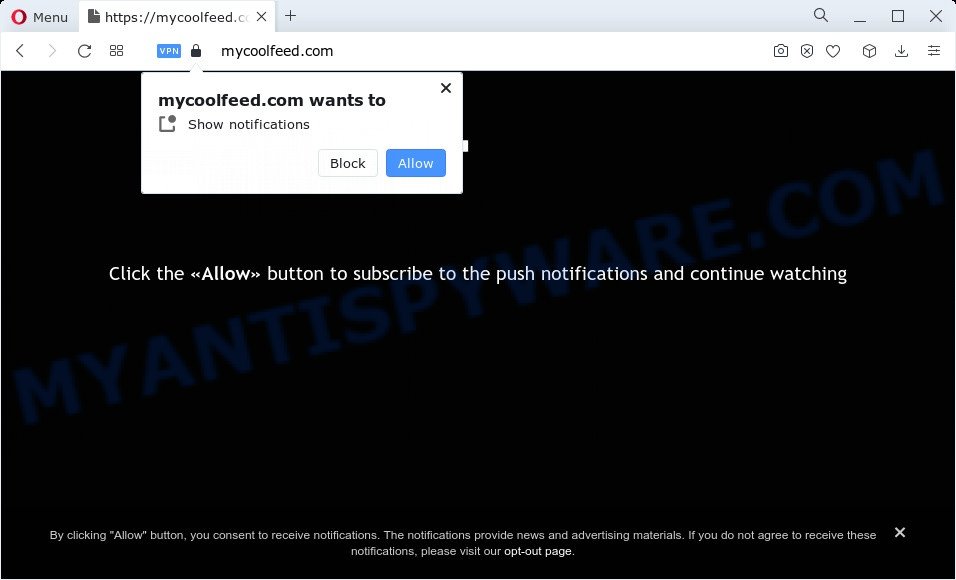
If you click the ‘Allow’, then you will start seeing unwanted advertisements in form of pop up windows on the screen. The browser notification spam will promote ‘free’ online games, giveaway scams, dubious web-browser plugins, adult web-pages, and fake software as shown on the screen below.

If you are getting browser notification spam, you can remove Mycoolfeed.com subscription by going into your internet browser’s settings and completing the Mycoolfeed.com removal instructions below. Once you remove Mycoolfeed.com subscription, the spam notifications will no longer show on your internet browser.
Threat Summary
| Name | Mycoolfeed.com pop up |
| Type | push notifications ads, pop up advertisements, pop-up virus, pop ups |
| Distribution | social engineering attack, adware, shady pop up advertisements, potentially unwanted apps |
| Symptoms |
|
| Removal | Mycoolfeed.com removal guide |
Where the Mycoolfeed.com popups comes from
These Mycoolfeed.com pop ups are caused by shady ads on the web sites you visit or adware software. Adware is undesired software developed to throw advertisements up on your internet browser screen. Adware generates profit for its author by frequently displaying a lot of ads and pop-up deals. You might experience a change in your home page or search provider, new tabs opening or even a redirect to misleading web sites.
Adware usually comes on the PC with free software. In most cases, it comes without the user’s knowledge. Therefore, many users aren’t even aware that their PC has been infected with PUPs and adware software. Please follow the easy rules in order to protect your PC system from adware and potentially unwanted programs: don’t install any suspicious apps, read the user agreement and select only the Custom, Manual or Advanced installation type, don’t rush to click the Next button. Also, always try to find a review of the application on the Internet. Be careful and attentive!
If you realized any of the symptoms mentioned above, we suggest you to complete few simple steps below to get rid of the adware and delete Mycoolfeed.com advertisements from your web browser.
How to remove Mycoolfeed.com advertisements (removal tutorial)
We can help you delete Mycoolfeed.com from your internet browsers, without the need to take your PC to a professional. Simply follow the removal tutorial below if you currently have the unwanted adware on your personal computer and want to delete it. If you’ve any difficulty while trying to remove the adware software responsible for Mycoolfeed.com ads, feel free to ask for our help in the comment section below. Read it once, after doing so, please bookmark this page (or open it on your smartphone) as you may need to shut down your browser or reboot your PC system.
To remove Mycoolfeed.com pop ups, complete the steps below:
- How to delete Mycoolfeed.com advertisements without any software
- Uninstall dubious programs using Microsoft Windows Control Panel
- Remove Mycoolfeed.com notifications from web-browsers
- Get rid of Mycoolfeed.com popup advertisements from Microsoft Internet Explorer
- Remove Mycoolfeed.com from Mozilla Firefox by resetting browser settings
- Remove Mycoolfeed.com pop ups from Chrome
- Automatic Removal of Mycoolfeed.com advertisements
- How to stop Mycoolfeed.com pop-ups
- To sum up
How to delete Mycoolfeed.com advertisements without any software
In this section of the post, we have posted the steps that will help to delete Mycoolfeed.com pop-ups manually. Although compared to removal utilities, this way loses in time, but you don’t need to install anything on your device. It will be enough for you to follow the detailed tutorial with pictures. We tried to describe each step in detail, but if you realized that you might not be able to figure it out, or simply do not want to change the MS Windows and web-browser settings, then it’s better for you to use utilities from trusted developers, which are listed below.
Uninstall dubious programs using Microsoft Windows Control Panel
Some programs are free only because their installer contains an adware software. This unwanted software generates revenue for the creators when it is installed. More often this adware software can be removed by simply uninstalling it from the ‘Uninstall a Program’ that is located in MS Windows control panel.
Windows 8, 8.1, 10
First, click the Windows button
Windows XP, Vista, 7
First, click “Start” and select “Control Panel”.
It will show the Windows Control Panel as shown in the figure below.

Next, click “Uninstall a program” ![]()
It will display a list of all applications installed on your personal computer. Scroll through the all list, and remove any questionable and unknown applications. To quickly find the latest installed apps, we recommend sort software by date in the Control panel.
Remove Mycoolfeed.com notifications from web-browsers
If you’ve allowed the Mycoolfeed.com browser notification spam, you might notice that this web site sending requests, and it can become annoying. To better control your computer, here’s how to delete Mycoolfeed.com push notifications from your web browser.
|
|
|
|
|
|
Get rid of Mycoolfeed.com popup advertisements from Microsoft Internet Explorer
In order to recover all browser newtab, search provider by default and homepage you need to reset the Microsoft Internet Explorer to the state, that was when the Windows was installed on your PC.
First, open the Internet Explorer, then press ‘gear’ icon ![]() . It will open the Tools drop-down menu on the right part of the web-browser, then click the “Internet Options” as shown below.
. It will open the Tools drop-down menu on the right part of the web-browser, then click the “Internet Options” as shown below.

In the “Internet Options” screen, select the “Advanced” tab, then click the “Reset” button. The IE will open the “Reset Internet Explorer settings” dialog box. Further, click the “Delete personal settings” check box to select it. Next, click the “Reset” button similar to the one below.

Once the procedure is complete, click “Close” button. Close the Internet Explorer and restart your personal computer for the changes to take effect. This step will help you to restore your internet browser’s start page, new tab page and search provider by default to default state.
Remove Mycoolfeed.com from Mozilla Firefox by resetting browser settings
If your Mozilla Firefox web-browser is re-directed to Mycoolfeed.com without your permission or an unknown search engine opens results for your search, then it may be time to perform the internet browser reset. However, your saved bookmarks and passwords will not be lost. This will not affect your history, passwords, bookmarks, and other saved data.
First, start the Mozilla Firefox. Next, click the button in the form of three horizontal stripes (![]() ). It will display the drop-down menu. Next, click the Help button (
). It will display the drop-down menu. Next, click the Help button (![]() ).
).

In the Help menu click the “Troubleshooting Information”. In the upper-right corner of the “Troubleshooting Information” page click on “Refresh Firefox” button as on the image below.

Confirm your action, press the “Refresh Firefox”.
Remove Mycoolfeed.com pop ups from Chrome
This step will show you how to reset Chrome browser settings to default values. This can get rid of Mycoolfeed.com popup advertisements and fix some browsing problems, especially after adware software infection. It’ll keep your personal information such as browsing history, bookmarks, passwords and web form auto-fill data.

- First launch the Chrome and press Menu button (small button in the form of three dots).
- It will display the Chrome main menu. Choose More Tools, then press Extensions.
- You’ll see the list of installed extensions. If the list has the plugin labeled with “Installed by enterprise policy” or “Installed by your administrator”, then complete the following guidance: Remove Chrome extensions installed by enterprise policy.
- Now open the Google Chrome menu once again, press the “Settings” menu.
- You will see the Chrome’s settings page. Scroll down and click “Advanced” link.
- Scroll down again and click the “Reset” button.
- The Chrome will show the reset profile settings page as shown on the image above.
- Next click the “Reset” button.
- Once this task is complete, your internet browser’s new tab, homepage and default search engine will be restored to their original defaults.
- To learn more, read the post How to reset Google Chrome settings to default.
Automatic Removal of Mycoolfeed.com advertisements
Manual removal is not always as effective as you might think. Often, even the most experienced users can not fully remove adware that causes Mycoolfeed.com popup advertisements. So, we advise to check your computer for any remaining malicious components with free adware software removal software below.
How to delete Mycoolfeed.com ads with Zemana
If you need a free utility that can easily get rid of Mycoolfeed.com advertisements, then use Zemana Anti-Malware (ZAM). This is a very handy program, which is primarily created to quickly search for and remove adware and malicious software affecting browsers and modifying their settings.
Zemana Anti-Malware can be downloaded from the following link. Save it on your MS Windows desktop or in any other place.
165515 downloads
Author: Zemana Ltd
Category: Security tools
Update: July 16, 2019
After the download is complete, start it and follow the prompts. Once installed, the Zemana will try to update itself and when this task is finished, click the “Scan” button for scanning your device for the adware which causes annoying Mycoolfeed.com pop-ups.

Depending on your device, the scan can take anywhere from a few minutes to close to an hour. Review the report and then press “Next” button.

The Zemana will remove adware software that causes Mycoolfeed.com pop ups in your browser.
Use Hitman Pro to remove Mycoolfeed.com pop up ads
In order to make sure that no more harmful folders and files related to adware software are inside your personal computer, you must run another effective malicious software scanner. We suggest to run HitmanPro. No installation is necessary with this utility.
Please go to the following link to download the latest version of HitmanPro for MS Windows. Save it on your MS Windows desktop or in any other place.
After downloading is finished, open the file location and double-click the HitmanPro icon. It will start the HitmanPro tool. If the User Account Control dialog box will ask you want to launch the application, click Yes button to continue.

Next, click “Next” to perform a system scan for the adware that cause popups. When a threat is detected, the count of the security threats will change accordingly. Wait until the the checking is complete.

After the scanning is finished, HitmanPro will open you the results as shown on the image below.

Make sure all items have ‘checkmark’ and click “Next” button. It will show a prompt, click the “Activate free license” button. The HitmanPro will delete adware which causes undesired Mycoolfeed.com pop-ups. Once that process is complete, the utility may ask you to reboot your PC system.
Delete Mycoolfeed.com advertisements with MalwareBytes
We recommend using the MalwareBytes AntiMalware. You may download and install MalwareBytes to search for adware and thereby remove Mycoolfeed.com pop-ups from your internet browsers. When installed and updated, this free malicious software remover automatically searches for and removes all threats present on the device.

- Visit the page linked below to download the latest version of MalwareBytes for MS Windows. Save it to your Desktop so that you can access the file easily.
Malwarebytes Anti-malware
327736 downloads
Author: Malwarebytes
Category: Security tools
Update: April 15, 2020
- At the download page, click on the Download button. Your web browser will open the “Save as” prompt. Please save it onto your Windows desktop.
- After downloading is done, please close all applications and open windows on your PC. Double-click on the icon that’s named MBSetup.
- This will run the Setup wizard of MalwareBytes Free onto your device. Follow the prompts and don’t make any changes to default settings.
- When the Setup wizard has finished installing, the MalwareBytes will open and display the main window.
- Further, click the “Scan” button . MalwareBytes tool will begin scanning the whole PC to find out adware that causes Mycoolfeed.com pop-ups. This process can take some time, so please be patient. When a malicious software, adware or potentially unwanted apps are detected, the number of the security threats will change accordingly. Wait until the the checking is complete.
- When the scan get finished, a list of all threats found is prepared.
- Review the scan results and then click the “Quarantine” button. Once that process is done, you may be prompted to reboot the PC.
- Close the Anti-Malware and continue with the next step.
Video instruction, which reveals in detail the steps above.
How to stop Mycoolfeed.com pop-ups
It’s important to run ad blocker programs like AdGuard to protect your computer from malicious web sites. Most security experts says that it’s okay to stop advertisements. You should do so just to stay safe! And, of course, the AdGuard can to block Mycoolfeed.com and other intrusive web sites.
First, visit the page linked below, then press the ‘Download’ button in order to download the latest version of AdGuard.
27037 downloads
Version: 6.4
Author: © Adguard
Category: Security tools
Update: November 15, 2018
After downloading it, double-click the downloaded file to start it. The “Setup Wizard” window will show up on the computer screen as shown on the image below.

Follow the prompts. AdGuard will then be installed and an icon will be placed on your desktop. A window will show up asking you to confirm that you want to see a quick instructions as displayed on the screen below.

Press “Skip” button to close the window and use the default settings, or click “Get Started” to see an quick instructions that will assist you get to know AdGuard better.
Each time, when you run your personal computer, AdGuard will launch automatically and stop unwanted advertisements, block Mycoolfeed.com, as well as other malicious or misleading web-sites. For an overview of all the features of the program, or to change its settings you can simply double-click on the AdGuard icon, which can be found on your desktop.
To sum up
Once you’ve complete the few simple steps outlined above, your PC system should be clean from this adware and other malware. The Chrome, Microsoft Internet Explorer, Firefox and MS Edge will no longer show annoying Mycoolfeed.com website when you surf the World Wide Web. Unfortunately, if the steps does not help you, then you have caught a new adware, and then the best way – ask for help.
Please create a new question by using the “Ask Question” button in the Questions and Answers. Try to give us some details about your problems, so we can try to help you more accurately. Wait for one of our trained “Security Team” or Site Administrator to provide you with knowledgeable assistance tailored to your problem with the undesired Mycoolfeed.com pop ups.



















