What is Search.searchworm.com?
The security specialists have determined that Search.searchworm.com is a website that is promoted by PUPs (potentially unwanted programs) belonging to the group of browser hijackers. The aim of a browser hijacker is to make advertising revenue. For example, a browser hijacker redirects the user’s homepage to the browser hijacker’s page that contains advertisements or sponsored links; a browser hijacker redirects the user web searches to a link the browser hijacker wants the user to see, rather than to legitimate search engine results. When the user clicks on ads in the search results, makers of browser hijackers gets paid. The browser hijackers developers can gather user data such as user browsing habits as well as browsing history and sell this information to third parties for marketing purposes.
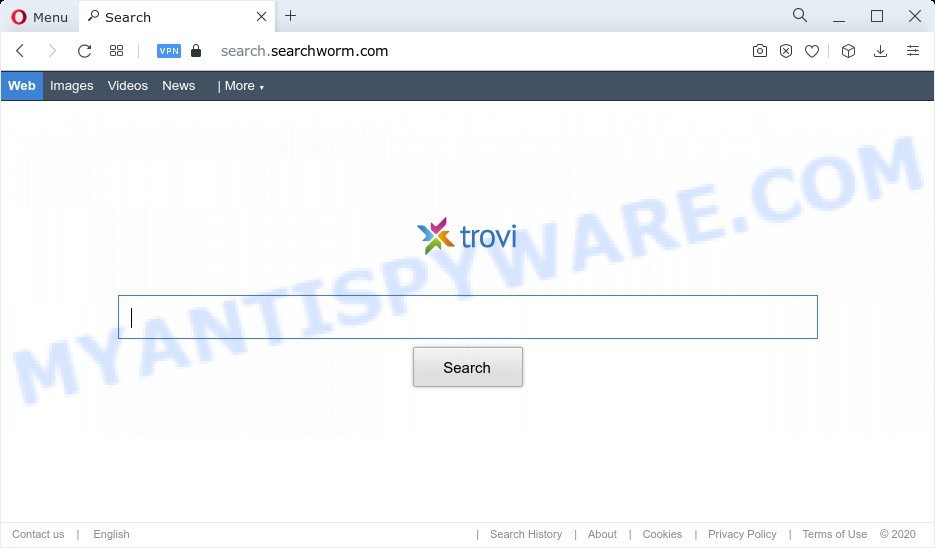
When you perform a search through Search.searchworm.com, in addition to search results from Yahoo, Bing or Google Custom Search that provide links to web pages, news articles, images or videos you’ll also be shown a large amount of unwanted advertisements. The devs behind Search.searchworm.com doing this to make advertising money from these advertisements.
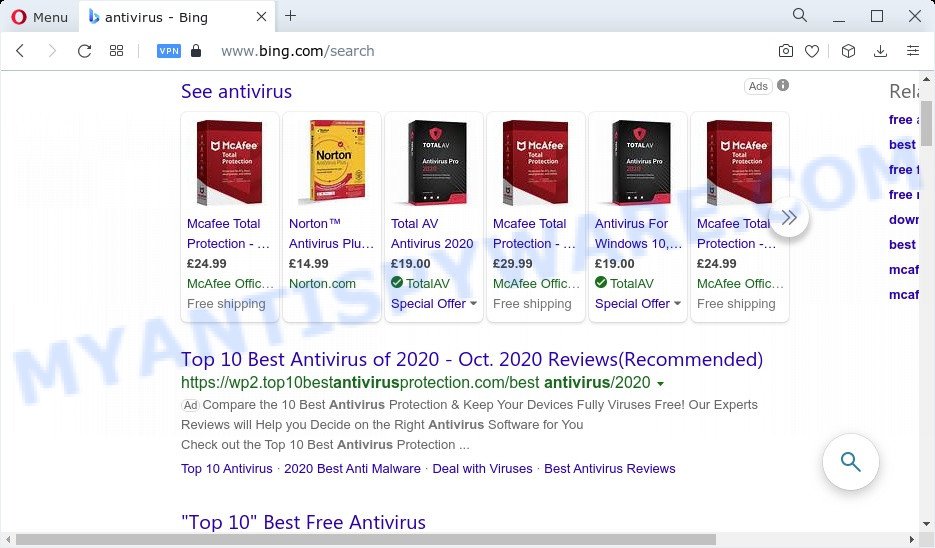
Another reason why you need to remove Search.searchworm.com is its online data-tracking activity. It can gather user info, including:
- IP addresses;
- URLs visited;
- search queries/terms;
- clicks on links and ads;
- web browser version information.
By following step-by-step guidance below it’s easy to remove Search.searchworm.com from Microsoft Internet Explorer, Edge, Mozilla Firefox and Chrome and your personal computer. Learn how to detect and delete hijacker and other malicious programs, as well as how to run a full computer virus scan.
How can a browser hijacker get on your computer
Browser hijackers and PUPs gets onto computer by being attached to various free software, as a supplement, which is installed automatically. This is certainly not an honest way to get installed onto your personal computer. To avoid infecting of your computer and side effects in the form of changing your internet browser settings to Search.searchworm.com homepage, you should always carefully read the Terms of Use and the Software license. Additionally, always select Manual, Custom or Advanced install method. This allows you to disable the installation of unnecessary and often harmful software.
Threat Summary
| Name | Search.searchworm.com |
| Type | search provider hijacker, browser hijacker, redirect virus, PUP, homepage hijacker |
| Affected Browser Settings | search engine, new tab page URL, startpage |
| Distribution | fake update tools, suspicious pop-up advertisements, freeware setup files |
| Symptoms | Popup ads won’t go away. When you go to a web site, you’re randomly redirected to another website that you do not intend to visit. Your PC starts automatically installing unwanted apps. Unwanted web browser toolbar(s) Your web browser settings are being modified without your request. |
| Removal | Search.searchworm.com removal guide |
How to remove Search.searchworm.com from Windows 10 (8, 7, XP)
Without a doubt, the hijacker is harmful to your personal computer. So you need to quickly and completely get rid of this malicious software. To get rid of this hijacker, you can use the manual removal instructions which are given below or free malware removal tools such as Zemana Free, MalwareBytes Anti-Malware or HitmanPro (all are free). We recommend you use automatic removal way which will help you to remove Search.searchworm.com redirect easily and safely. Manual removal is best used only if you are well versed in computer or in the case where browser hijacker is not removed automatically. Certain of the steps will require you to restart your personal computer or shut down this website. So, read this tutorial carefully, then bookmark this page or open it on your smartphone for later reference.
To remove Search.searchworm.com, complete the steps below:
- How to manually remove Search.searchworm.com
- Automatic Removal of Search.searchworm.com
- Block Search.searchworm.com and other unwanted webpages
- To sum up
How to manually remove Search.searchworm.com
Manually removing the Search.searchworm.com redirect is also possible, although this approach takes time and technical prowess. You can sometimes locate hijacker in your computer’s list of installed programs and uninstall it as you would any other unwanted program.
Delete Search.searchworm.com associated software by using MS Windows Control Panel
Some applications are free only because their setup file contains a browser hijacker like as the PUP that redirects user seaches to Search.searchworm.com. This unwanted applications generates money for the developers when it is installed. Many browser hijackers can be removed by simply uninstalling them from the ‘Uninstall a Program’ that is located in Windows control panel.
|
|
|
|
Remove Search.searchworm.com redirect from Mozilla Firefox
If the Firefox browser new tab, search engine or startpage are changed to Search.searchworm.com and you want to recover the settings back to their default state, then you should follow the step-by-step instructions below. It will save your personal information like saved passwords, bookmarks, auto-fill data and open tabs.
Launch the Mozilla Firefox and click the menu button (it looks like three stacked lines) at the top right of the web-browser screen. Next, click the question-mark icon at the bottom of the drop-down menu. It will display the slide-out menu.

Select the “Troubleshooting information”. If you’re unable to access the Help menu, then type “about:support” in your address bar and press Enter. It bring up the “Troubleshooting Information” page such as the one below.

Click the “Refresh Firefox” button at the top right of the Troubleshooting Information page. Select “Refresh Firefox” in the confirmation dialog box. The Mozilla Firefox will begin a task to fix your problems that caused by the hijacker. When, it’s done, click the “Finish” button.
Remove Search.searchworm.com from Chrome
In order to be sure that there is nothing left behind, we suggest you to reset Chrome internet browser. It’ll return Chrome settings including new tab, search engine and startpage to defaults.

- First run the Chrome and click Menu button (small button in the form of three dots).
- It will show the Chrome main menu. Select More Tools, then click Extensions.
- You will see the list of installed extensions. If the list has the extension labeled with “Installed by enterprise policy” or “Installed by your administrator”, then complete the following steps: Remove Chrome extensions installed by enterprise policy.
- Now open the Google Chrome menu once again, click the “Settings” menu.
- You will see the Google Chrome’s settings page. Scroll down and click “Advanced” link.
- Scroll down again and press the “Reset” button.
- The Google Chrome will open the reset profile settings page as on the image above.
- Next click the “Reset” button.
- Once this procedure is complete, your browser’s newtab page, start page and search provider by default will be restored to their original defaults.
- To learn more, read the blog post How to reset Chrome settings to default.
Remove Search.searchworm.com from Microsoft Internet Explorer
The IE reset is great if your web-browser is hijacked or you’ve unwanted extensions or toolbars on your web-browser, that installed by a malware.
First, run the IE, then click ‘gear’ icon ![]() . It will open the Tools drop-down menu on the right part of the web-browser, then click the “Internet Options” as displayed in the following example.
. It will open the Tools drop-down menu on the right part of the web-browser, then click the “Internet Options” as displayed in the following example.

In the “Internet Options” screen, select the “Advanced” tab, then press the “Reset” button. The Internet Explorer will open the “Reset Internet Explorer settings” prompt. Further, press the “Delete personal settings” check box to select it. Next, click the “Reset” button as on the image below.

Once the task is finished, click “Close” button. Close the IE and reboot your personal computer for the changes to take effect. This step will help you to restore your internet browser’s homepage, default search engine and new tab page to default state.
Automatic Removal of Search.searchworm.com
If you are not expert at computer technology, then all your attempts to remove Search.searchworm.com redirect by following the manual steps above might result in failure. To find and remove all of the Search.searchworm.com related files and registry entries that keep this hijacker on your computer, run free anti-malware software such as Zemana, MalwareBytes AntiMalware and Hitman Pro from our list below.
How to delete Search.searchworm.com with Zemana
Zemana Anti Malware highly recommended, because it can scan for security threats such hijacker and adware which most ‘classic’ antivirus software fail to pick up on. Moreover, if you have any Search.searchworm.com removal problems which cannot be fixed by this tool automatically, then Zemana provides 24X7 online assistance from the highly experienced support staff.
Visit the following page to download the latest version of Zemana Anti Malware for MS Windows. Save it to your Desktop.
165529 downloads
Author: Zemana Ltd
Category: Security tools
Update: July 16, 2019
When downloading is done, launch it and follow the prompts. Once installed, the Zemana Anti-Malware will try to update itself and when this process is complete, press the “Scan” button . Zemana Anti Malware (ZAM) tool will begin scanning the whole PC system to find out the hijacker responsible for modifying your browser settings to Search.searchworm.com.

While the tool is scanning, you can see number of objects and files has already scanned. You may delete items (move to Quarantine) by simply click “Next” button.

The Zemana AntiMalware (ZAM) will get rid of the hijacker which designed to redirect your internet browser to the Search.searchworm.com website.
Run Hitman Pro to remove Search.searchworm.com from the device
HitmanPro frees your computer from adware, potentially unwanted apps, unwanted toolbars, web browser extensions and other unwanted apps such as hijacker related to Search.searchworm.com redirect. The free removal tool will help you enjoy your PC system to its fullest. HitmanPro uses advanced behavioral detection technologies to look for if there are unwanted apps in your personal computer. You can review the scan results, and choose the items you want to erase.
Visit the following page to download the latest version of Hitman Pro for Microsoft Windows. Save it directly to your Windows Desktop.
After the download is done, open the file location. You will see an icon like below.

Double click the Hitman Pro desktop icon. After the tool is started, you will see a screen as displayed on the image below.

Further, press “Next” button to perform a system scan for the browser hijacker responsible for the Search.searchworm.com redirect. Depending on your personal computer, the scan can take anywhere from a few minutes to close to an hour. After the scan get finished, you can check all threats found on your personal computer as displayed in the following example.

In order to remove all items, simply click “Next” button. It will show a prompt, click the “Activate free license” button.
Run MalwareBytes AntiMalware (MBAM) to remove Search.searchworm.com
Remove Search.searchworm.com hijacker manually is difficult and often the browser hijacker is not fully removed. Therefore, we suggest you to use the MalwareBytes Free that are fully clean your computer. Moreover, this free application will help you to get rid of malicious software, PUPs, toolbars and adware that your personal computer can be infected too.
Please go to the link below to download MalwareBytes. Save it directly to your Microsoft Windows Desktop.
327749 downloads
Author: Malwarebytes
Category: Security tools
Update: April 15, 2020
When downloading is finished, close all applications and windows on your computer. Double-click the set up file called MBSetup. If the “User Account Control” dialog box pops up as shown below, click the “Yes” button.

It will open the Setup wizard that will help you set up MalwareBytes Anti-Malware on your device. Follow the prompts and do not make any changes to default settings.

Once setup is done successfully, press “Get Started” button. MalwareBytes Anti Malware (MBAM) will automatically start and you can see its main screen as displayed in the following example.

Now press the “Scan” button . MalwareBytes Anti-Malware tool will start scanning the whole device to find out the hijacker that modifies web browser settings to Search.searchworm.com. A system scan can take anywhere from 5 to 30 minutes, depending on your device. When a malicious software, adware software or potentially unwanted software are found, the number of the security threats will change accordingly.

After finished, MalwareBytes will display you the results. Review the scan results and then click “Quarantine” button. The MalwareBytes Anti Malware (MBAM) will remove browser hijacker related to Search.searchworm.com redirect and move the selected threats to the Quarantine. When that process is done, you may be prompted to restart the personal computer.

We advise you look at the following video, which completely explains the process of using the MalwareBytes to remove adware, browser hijacker and other malware.
Block Search.searchworm.com and other unanted webpages
By installing an ad blocker program like AdGuard, you’re able to block Search.searchworm.com, stop autoplaying video ads and remove lots of distracting and undesired ads on web-sites.
Please go to the following link to download the latest version of AdGuard for Windows. Save it on your Desktop.
27044 downloads
Version: 6.4
Author: © Adguard
Category: Security tools
Update: November 15, 2018
After downloading it, start the downloaded file. You will see the “Setup Wizard” screen as shown in the following example.

Follow the prompts. Once the installation is done, you will see a window like below.

You can click “Skip” to close the installation program and use the default settings, or click “Get Started” button to see an quick tutorial which will help you get to know AdGuard better.
In most cases, the default settings are enough and you don’t need to change anything. Each time, when you launch your PC, AdGuard will run automatically and stop unwanted ads, block Search.searchworm.com, as well as other malicious or misleading web-pages. For an overview of all the features of the program, or to change its settings you can simply double-click on the AdGuard icon, which is located on your desktop.
To sum up
Now your personal computer should be free of the browser hijacker that cause a redirect to the Search.searchworm.com website. We suggest that you keep Zemana Free (to periodically scan your device for new hijackers and other malicious software) and AdGuard (to help you stop intrusive pop-up advertisements and malicious websites). Moreover, to prevent any hijacker, please stay clear of unknown and third party programs, make sure that your antivirus application, turn on the option to detect potentially unwanted apps.
If you need more help with Search.searchworm.com related issues, go to here.




















