Contentcloud.link is a website which uses the browser notification feature to deceive you into registering for its browser notification spam. This web-site shows the ‘Show notifications’ prompt that attempts to get you to click the ‘Allow’ to subscribe to its notifications.
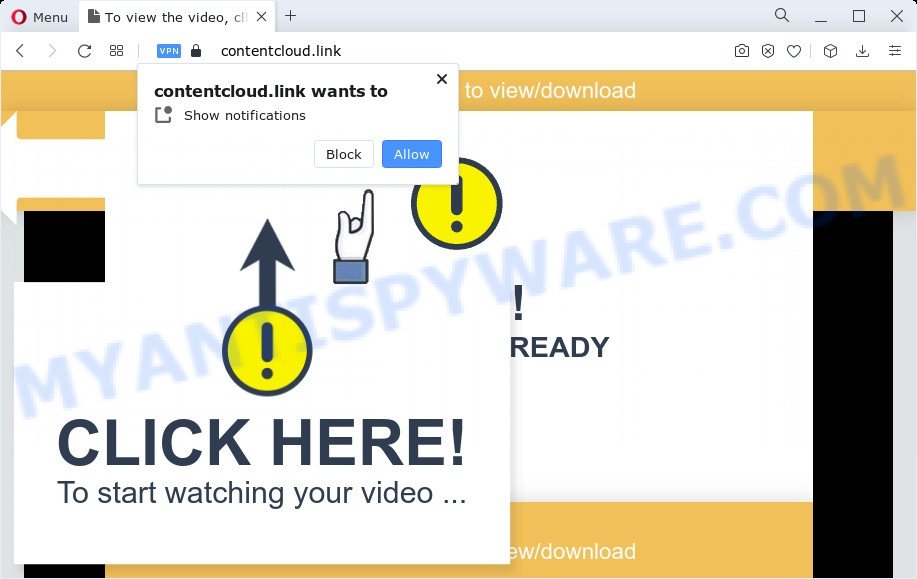
If you click on the ‘Allow’, the Contentcloud.link website starts sending a large amount of browser notification spam on your the browser screen. You will see the pop-up adverts even when you are not using the web-browser. The creators of Contentcloud.link use these push notifications to bypass protection against popups in the internet browser and therefore display a large number of unwanted ads. These advertisements are used to promote questionable internet browser plugins, free gifts scams, fake software, and adult webpages.

To end this intrusive behavior and remove Contentcloud.link push notifications, you need to change browser settings that got changed by adware. For that, follow the Contentcloud.link removal guidance below. Once you delete notifications subscription, the Contentcloud.link pop ups advertisements will no longer show on the desktop.
Threat Summary
| Name | Contentcloud.link pop-up |
| Type | spam notifications advertisements, pop-up virus, pop up ads, pop-ups |
| Distribution | social engineering attack, dubious pop up advertisements, potentially unwanted applications, adware software |
| Symptoms |
|
| Removal | Contentcloud.link removal guide |
Where the Contentcloud.link pop-ups comes from
Cyber security specialists have determined that users are re-directed to Contentcloud.link by adware or from malicious advertisements. Adware software can make big problem to your PC. Adware also known as ‘adware software’ is malicious program that shows a large amount of adverts in form of popup windows, discount offers, banners or even fake alerts on the web browser. Adware software can seriously affect your privacy, your computer’s performance and security. Adware can be installed onto your personal computer without your knowledge.
Many of the free applications out there install web browser toolbars, browser hijackers, adware and PUPs along with them without your knowledge. One has to be attentive while installing freeware in order to avoid accidentally installing bundled programs. It is important that you pay attention to the EULA (End User License Agreements) and choose the Custom, Manual or Advanced installation mode as it will typically disclose what bundled applications will also be installed.
Thus, the adware does not really have beneficial features. So, we recommend you remove adware software that causes Contentcloud.link pop ups sooner. This will also prevent the adware from tracking your online activities. A full Contentcloud.link popup ads removal can be easily carried out using manual or automatic way listed below.
How to remove Contentcloud.link advertisements (removal tutorial)
If you have consistent pop ups or unwanted ads, slow device, crashing PC problems, you are in need of adware removal assistance. The step-by-step guidance below will guide you forward to get Contentcloud.link advertisements removed and will assist you get your device operating at peak capacity again.
To remove Contentcloud.link pop ups, execute the steps below:
- Manual Contentcloud.link advertisements removal
- Automatic Removal of Contentcloud.link ads
- Run AdBlocker to block Contentcloud.link and stay safe online
- Finish words
Manual Contentcloud.link advertisements removal
In this section of the article, we have posted the steps that will allow to remove Contentcloud.link popup advertisements manually. Although compared to removal utilities, this way loses in time, but you don’t need to download anything on the computer. It will be enough for you to follow the detailed tutorial with images. We tried to describe each step in detail, but if you realized that you might not be able to figure it out, or simply do not want to change the Microsoft Windows and web browser settings, then it’s better for you to use utilities from trusted developers, which are listed below.
Removing the Contentcloud.link, check the list of installed apps first
Some of PUPs, adware and hijackers can be removed using the Add/Remove programs tool that is located in the Windows Control Panel. So, if you are using any version of Windows and you have noticed an unwanted application, then first try to remove it through Add/Remove programs.
- If you are using Windows 8, 8.1 or 10 then click Windows button, next press Search. Type “Control panel”and press Enter.
- If you are using Windows XP, Vista, 7, then press “Start” button and click “Control Panel”.
- It will open the Windows Control Panel.
- Further, press “Uninstall a program” under Programs category.
- It will open a list of all programs installed on the PC.
- Scroll through the all list, and uninstall questionable and unknown apps. To quickly find the latest installed applications, we recommend sort programs by date.
See more details in the video tutorial below.
Remove Contentcloud.link notifications from browsers
If you’ve clicked the “Allow” button in the Contentcloud.link popup and gave a notification permission, you should remove this notification permission first from your web browser settings. To remove the Contentcloud.link permission to send spam notifications to your PC system, perform the following steps. These steps are for Microsoft Windows, Mac and Android.
|
|
|
|
|
|
Delete Contentcloud.link advertisements from Internet Explorer
If you find that IE browser settings like startpage, default search engine and new tab had been replaced by adware which causes undesired Contentcloud.link ads, then you may revert back your settings, via the reset internet browser procedure.
First, run the Internet Explorer, then click ‘gear’ icon ![]() . It will display the Tools drop-down menu on the right part of the web browser, then click the “Internet Options” as shown in the figure below.
. It will display the Tools drop-down menu on the right part of the web browser, then click the “Internet Options” as shown in the figure below.

In the “Internet Options” screen, select the “Advanced” tab, then click the “Reset” button. The Internet Explorer will show the “Reset Internet Explorer settings” dialog box. Further, click the “Delete personal settings” check box to select it. Next, press the “Reset” button as displayed below.

When the procedure is finished, click “Close” button. Close the Internet Explorer and restart your computer for the changes to take effect. This step will help you to restore your web browser’s newtab, search engine and homepage to default state.
Remove Contentcloud.link pop ups from Mozilla Firefox
If your Firefox browser is rerouted to Contentcloud.link without your permission or an unknown search engine opens results for your search, then it may be time to perform the web-browser reset. However, your saved passwords and bookmarks will not be changed, deleted or cleared.
Click the Menu button (looks like three horizontal lines), and press the blue Help icon located at the bottom of the drop down menu as displayed on the screen below.

A small menu will appear, press the “Troubleshooting Information”. On this page, press “Refresh Firefox” button like below.

Follow the onscreen procedure to revert back your Mozilla Firefox internet browser settings to their original settings.
Remove Contentcloud.link pop ups from Google Chrome
This step will show you how to reset Google Chrome browser settings to default state. This can remove Contentcloud.link pop-up advertisements and fix some browsing problems, especially after adware infection. However, your saved bookmarks and passwords will not be lost. This will not affect your history, passwords, bookmarks, and other saved data.
First run the Chrome. Next, click the button in the form of three horizontal dots (![]() ).
).
It will show the Chrome menu. Choose More Tools, then click Extensions. Carefully browse through the list of installed extensions. If the list has the extension signed with “Installed by enterprise policy” or “Installed by your administrator”, then complete the following instructions: Remove Google Chrome extensions installed by enterprise policy.
Open the Chrome menu once again. Further, click the option named “Settings”.

The web-browser will display the settings screen. Another method to open the Google Chrome’s settings – type chrome://settings in the browser adress bar and press Enter
Scroll down to the bottom of the page and press the “Advanced” link. Now scroll down until the “Reset” section is visible, as shown on the screen below and press the “Reset settings to their original defaults” button.

The Chrome will show the confirmation prompt as shown on the screen below.

You need to confirm your action, click the “Reset” button. The browser will launch the process of cleaning. Once it is finished, the internet browser’s settings including newtab, search engine by default and start page back to the values which have been when the Chrome was first installed on your computer.
Automatic Removal of Contentcloud.link ads
In order to fully remove Contentcloud.link, you not only need to uninstall adware software from your device, but also delete all its components in your personal computer including Windows registry entries. We suggest to download and use free removal utilities to automatically free your personal computer of adware that causes multiple unwanted pop-ups.
Use Zemana Anti Malware to get rid of Contentcloud.link pop-up advertisements
Zemana is a free utility that performs a scan of your device and displays if there are existing adware, browser hijackers, viruses, worms, spyware, trojans and other malware residing on your PC. If malicious software is found, Zemana can automatically remove it. Zemana Anti Malware (ZAM) doesn’t conflict with other antimalware and antivirus programs installed on your device.
Zemana Free can be downloaded from the following link. Save it on your Desktop.
165507 downloads
Author: Zemana Ltd
Category: Security tools
Update: July 16, 2019
After the download is finished, close all software and windows on your PC. Double-click the install file called Zemana.AntiMalware.Setup. If the “User Account Control” dialog box pops up such as the one below, click the “Yes” button.

It will open the “Setup wizard” which will help you set up Zemana Free on your personal computer. Follow the prompts and don’t make any changes to default settings.

Once installation is finished successfully, Zemana will automatically start and you can see its main screen as displayed on the image below.

Now click the “Scan” button . Zemana AntiMalware (ZAM) utility will start scanning the whole computer to find out adware software responsible for Contentcloud.link pop up advertisements. When a malware, adware or PUPs are detected, the number of the security threats will change accordingly.

Once the scan is done, Zemana will open a list of all items found by the scan. All detected threats will be marked. You can delete them all by simply click “Next” button. The Zemana Anti Malware (ZAM) will remove adware related to the Contentcloud.link popup advertisements and move the selected items to the Quarantine. After disinfection is done, you may be prompted to reboot the computer.
Remove Contentcloud.link advertisements and harmful extensions with HitmanPro
The HitmanPro tool is free (30 day trial) and easy to use. It can scan and remove malicious software, PUPs and adware in Edge, Mozilla Firefox, Microsoft Internet Explorer and Chrome web browsers and thereby get rid of all unwanted Contentcloud.link advertisements. Hitman Pro is powerful enough to find and delete harmful registry entries and files that are hidden on the device.
Please go to the following link to download the latest version of HitmanPro for MS Windows. Save it directly to your MS Windows Desktop.
When the downloading process is done, open the file location and double-click the HitmanPro icon. It will launch the Hitman Pro tool. If the User Account Control prompt will ask you want to launch the program, click Yes button to continue.

Next, click “Next” to find adware software responsible for Contentcloud.link ads. This procedure can take quite a while, so please be patient. When a malicious software, adware or PUPs are found, the number of the security threats will change accordingly.

After the system scan is done, it will open the Scan Results as shown on the image below.

Once you have selected what you wish to remove from your PC system click “Next” button. It will open a dialog box, click the “Activate free license” button. The HitmanPro will get rid of adware that causes Contentcloud.link pop up advertisements in your internet browser and move the selected threats to the Quarantine. Once disinfection is finished, the tool may ask you to reboot your PC system.
How to remove Contentcloud.link with MalwareBytes Free
Trying to remove Contentcloud.link advertisements can become a battle of wills between the adware software infection and you. MalwareBytes Free can be a powerful ally, deleting most of today’s adware, malware and potentially unwanted apps with ease. Here’s how to use MalwareBytes will help you win.
Visit the following page to download MalwareBytes Anti-Malware (MBAM). Save it on your Desktop.
327728 downloads
Author: Malwarebytes
Category: Security tools
Update: April 15, 2020
After the download is finished, close all windows on your computer. Further, run the file called MBSetup. If the “User Account Control” prompt pops up like below, press the “Yes” button.

It will open the Setup wizard which will allow you set up MalwareBytes Free on the computer. Follow the prompts and do not make any changes to default settings.

Once install is finished successfully, click “Get Started” button. Then MalwareBytes will automatically launch and you can see its main window like below.

Next, click the “Scan” button to perform a system scan for the adware related to the Contentcloud.link pop-ups. Depending on your PC system, the scan can take anywhere from a few minutes to close to an hour. When a threat is detected, the count of the security threats will change accordingly.

When MalwareBytes Anti-Malware (MBAM) has finished scanning, MalwareBytes Free will display a scan report. You may remove threats (move to Quarantine) by simply click “Quarantine” button.

The MalwareBytes will start to remove adware that cause pop ups. Once that process is finished, you may be prompted to restart your device. We advise you look at the following video, which completely explains the procedure of using the MalwareBytes to delete browser hijackers, adware and other malicious software.
Run AdBlocker to block Contentcloud.link and stay safe online
To put it simply, you need to use an ad blocking utility (AdGuard, for example). It will block and protect you from all unwanted web sites such as Contentcloud.link, advertisements and pop ups. To be able to do that, the adblocker application uses a list of filters. Each filter is a rule that describes a malicious webpage, an advertising content, a banner and others. The ad-blocker application automatically uses these filters, depending on the web-sites you’re visiting.
- First, visit the following page, then press the ‘Download’ button in order to download the latest version of AdGuard.
Adguard download
27037 downloads
Version: 6.4
Author: © Adguard
Category: Security tools
Update: November 15, 2018
- Once the download is complete, start the downloaded file. You will see the “Setup Wizard” program window. Follow the prompts.
- Once the install is done, press “Skip” to close the install program and use the default settings, or click “Get Started” to see an quick tutorial which will assist you get to know AdGuard better.
- In most cases, the default settings are enough and you don’t need to change anything. Each time, when you start your computer, AdGuard will run automatically and stop unwanted ads, block Contentcloud.link, as well as other harmful or misleading websites. For an overview of all the features of the application, or to change its settings you can simply double-click on the icon named AdGuard, that can be found on your desktop.
Finish words
Now your device should be clean of the adware software which causes undesired Contentcloud.link pop up ads. We suggest that you keep AdGuard (to help you block unwanted pop-up advertisements and intrusive malicious web sites) and Zemana (to periodically scan your PC for new adware softwares and other malware). Probably you are running an older version of Java or Adobe Flash Player. This can be a security risk, so download and install the latest version right now.
If you are still having problems while trying to delete Contentcloud.link popup advertisements from the Google Chrome, Firefox, MS Edge and Internet Explorer, then ask for help here here.



















