Allow-to-continue.com is a web-site that lures computer users into signing up for its spam notifications that go directly to the desktop or the web browser. This web-page will tell that the user must subscribe to notifications in order to access the content of the website, download a file, connect to the Internet, enable Flash Player, watch a video, and so on.
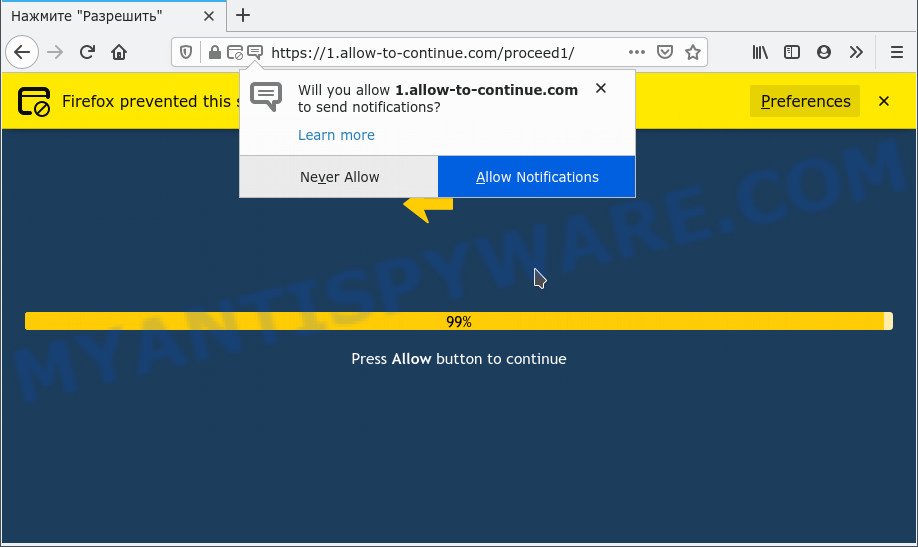
Once enabled, the Allow-to-continue.com push notifications will start popping up in the lower right corner of your desktop occasionally and spam you with annoying ads. Push notifications are originally designed to alert the user of recently published news. Cybercriminals abuse ‘push notifications’ to avoid antivirus and adblocker software by displaying unwanted adverts. These advertisements are displayed in the lower right corner of the screen urges users to play online games, visit dubious web-pages, install web browser plugins & so on.

The best way to remove Allow-to-continue.com push notifications open the web browser’s settings and perform the Allow-to-continue.com removal guidance below. Once you remove notifications subscription, the Allow-to-continue.com pop ups advertisements will no longer display on your browser.
Threat Summary
| Name | Allow-to-continue.com pop up |
| Type | spam notifications advertisements, pop up virus, pop-up ads, pop ups |
| Distribution | social engineering attack, misleading pop up advertisements, adware software, potentially unwanted software |
| Symptoms |
|
| Removal | Allow-to-continue.com removal guide |
How did you get infected with Allow-to-continue.com pop-ups
These Allow-to-continue.com pop-ups are caused by dubious ads on the websites you visit or adware software. Adware is type of programs developed to add advertisements into your Internet browsing or even desktop experience. Adware can be developed to change your home page, search engine, search results, or even add toolbars to your internet browser. Adware run in the background when browse the Net, and adware can slow down your computer and affect its performance.
Adware commonly comes on the PC system with free software. Most often, it comes without the user’s knowledge. Therefore, many users aren’t even aware that their PC has been hijacked with PUPs and adware. Please follow the easy rules in order to protect your device from adware and PUPs: do not install any suspicious apps, read the user agreement and select only the Custom, Manual or Advanced install type, do not rush to click the Next button. Also, always try to find a review of the program on the Net. Be careful and attentive!
We suggest you to remove adware and clean your computer from Allow-to-continue.com advertisements ASAP, until the presence of the adware software has not led to even worse consequences. You need to follow the steps below that will help you to completely delete the redirect to Allow-to-continue.com undesired website, using only the built-in MS Windows features and several free malware removal tools of well-known antivirus software companies.
How to remove Allow-to-continue.com pop-up ads (removal tutorial)
We suggest opting for automatic Allow-to-continue.com advertisements removal in order to remove all adware related entries easily. This method requires scanning the computer with reputable antimalware, e.g. Zemana Anti Malware, MalwareBytes Free or HitmanPro. However, if you prefer manual removal steps, you can follow the tutorial below in this post. Certain of the steps will require you to restart your computer or close this web site. So, read this instructions carefully, then bookmark this page or open it on your smartphone for later reference.
To remove Allow-to-continue.com pop ups, complete the following steps:
- How to get rid of Allow-to-continue.com ads without any software
- Automatic Removal of Allow-to-continue.com pop ups
- Block Allow-to-continue.com and other unwanted web sites
- Finish words
How to get rid of Allow-to-continue.com ads without any software
Looking for a method to remove Allow-to-continue.com advertisements manually without installing any tools? Then this section of the post is just for you. Below are some simple steps you can take. Performing these steps requires basic knowledge of web browser and MS Windows setup. If you doubt that you can follow them, it is better to use free tools listed below that can help you remove Allow-to-continue.com ads.
Delete newly added adware
Some PUPs, browser hijacking software and adware software can be removed by uninstalling the freeware they came with. If this way does not succeed, then looking them up in the list of installed applications in Microsoft Windows Control Panel. Use the “Uninstall” command in order to delete them.
Windows 8, 8.1, 10
First, click the Windows button
Windows XP, Vista, 7
First, click “Start” and select “Control Panel”.
It will show the Windows Control Panel like below.

Next, click “Uninstall a program” ![]()
It will show a list of all programs installed on your device. Scroll through the all list, and remove any dubious and unknown apps. To quickly find the latest installed software, we recommend sort apps by date in the Control panel.
Remove Allow-to-continue.com notifications from web-browsers
Your web browser likely now allows the Allow-to-continue.com webpage to send you push notifications, but you do not want the annoying advertisements from this web-site and we understand that. We’ve put together this guide on how you can get rid of Allow-to-continue.com pop up advertisements from Safari, Mozilla Firefox, Internet Explorer, Android, Chrome and Edge.
Google Chrome:
- In the top-right corner, click on Chrome’s main menu button, represented by three vertical dots.
- Select ‘Settings’, scroll down to the bottom and click ‘Advanced’.
- At the ‘Privacy and Security’ section click ‘Site settings’.
- Go to Notifications settings.
- Find the Allow-to-continue.com site and click the three vertical dots button next to it, then click on ‘Remove’.

Android:
- Tap ‘Settings’.
- Tap ‘Notifications’.
- Find and tap the web-browser which displays Allow-to-continue.com spam notifications ads.
- Locate Allow-to-continue.com URL in the list and disable it.

Mozilla Firefox:
- Click on ‘three horizontal stripes’ button at the top right corner of the screen.
- Select ‘Options’ and click on ‘Privacy & Security’ on the left hand side of the screen.
- Scroll down to ‘Permissions’ section and click ‘Settings…’ button next to ‘Notifications’.
- Locate sites you down’t want to see notifications from (for example, Allow-to-continue.com), click on drop-down menu next to each and select ‘Block’.
- Click ‘Save Changes’ button.

Edge:
- Click the More button (it looks like three dots) in the top right hand corner of the screen.
- Scroll down to ‘Settings’. In the menu on the left go to ‘Advanced’.
- Click ‘Manage permissions’ button, located beneath ‘Website permissions’.
- Click the switch under the Allow-to-continue.com URL and each dubious domain.

Internet Explorer:
- In the top right hand corner of the window, click on the menu button (gear icon).
- Select ‘Internet options’.
- Select the ‘Privacy’ tab and click ‘Settings under ‘Pop-up Blocker’ section.
- Locate the Allow-to-continue.com domain and click the ‘Remove’ button to delete the site.

Safari:
- Click ‘Safari’ button on the top left corner of the window and select ‘Preferences’.
- Open ‘Websites’ tab, then in the left menu click on ‘Notifications’.
- Check for Allow-to-continue.com site, other suspicious URLs and apply the ‘Deny’ option for each.
Remove Allow-to-continue.com pop-up advertisements from Mozilla Firefox
If your Firefox browser is re-directed to Allow-to-continue.com without your permission or an unknown search engine shows results for your search, then it may be time to perform the web browser reset. However, your saved passwords and bookmarks will not be changed, deleted or cleared.
First, run the Firefox. Next, click the button in the form of three horizontal stripes (![]() ). It will display the drop-down menu. Next, click the Help button (
). It will display the drop-down menu. Next, click the Help button (![]() ).
).

In the Help menu click the “Troubleshooting Information”. In the upper-right corner of the “Troubleshooting Information” page click on “Refresh Firefox” button like below.

Confirm your action, click the “Refresh Firefox”.
Remove Allow-to-continue.com popup ads from Internet Explorer
If you find that Internet Explorer browser settings such as search engine by default, newtab and home page had been replaced by adware software that causes multiple annoying pop-ups, then you may return your settings, via the reset internet browser procedure.
First, launch the IE, click ![]() ) button. Next, click “Internet Options” as on the image below.
) button. Next, click “Internet Options” as on the image below.

In the “Internet Options” screen select the Advanced tab. Next, press Reset button. The Internet Explorer will open the Reset Internet Explorer settings prompt. Select the “Delete personal settings” check box and press Reset button.

You will now need to restart your computer for the changes to take effect. It will delete adware responsible for Allow-to-continue.com pop ups, disable malicious and ad-supported web browser’s extensions and restore the Microsoft Internet Explorer’s settings like newtab, home page and search provider to default state.
Remove Allow-to-continue.com advertisements from Google Chrome
Reset Chrome settings to get rid of Allow-to-continue.com ads. If you’re still experiencing issues with Allow-to-continue.com pop ups removal, you need to reset Google Chrome browser to its original state. This step needs to be performed only if adware has not been removed by the previous steps.

- First run the Google Chrome and click Menu button (small button in the form of three dots).
- It will show the Chrome main menu. Choose More Tools, then click Extensions.
- You will see the list of installed plugins. If the list has the addon labeled with “Installed by enterprise policy” or “Installed by your administrator”, then complete the following steps: Remove Chrome extensions installed by enterprise policy.
- Now open the Chrome menu once again, click the “Settings” menu.
- You will see the Google Chrome’s settings page. Scroll down and press “Advanced” link.
- Scroll down again and click the “Reset” button.
- The Google Chrome will open the reset profile settings page as shown on the screen above.
- Next press the “Reset” button.
- Once this task is finished, your web browser’s startpage, new tab and search provider by default will be restored to their original defaults.
- To learn more, read the blog post How to reset Chrome settings to default.
Automatic Removal of Allow-to-continue.com pop ups
It’s very difficult for classic antivirus to detect adware software and other kinds of potentially unwanted programs. We recommend you run a free anti-adware such as Zemana Free, MalwareBytes and Hitman Pro from our list below. These utilities will help you scan and remove trojans, malware, spyware, keyloggers, bothersome and malicious adware from an infected computer.
Remove Allow-to-continue.com advertisements with Zemana Anti Malware (ZAM)
Thinking about delete Allow-to-continue.com pop-up ads from your web browser? Then pay attention to Zemana Anti-Malware. This is a well-known utility, originally created just to locate and delete malware, adware and PUPs. But by now it has seriously changed and can not only rid you of malicious software, but also protect your PC system from malicious software and adware software, as well as identify and delete common viruses and trojans.
Zemana Free can be downloaded from the following link. Save it to your Desktop.
165516 downloads
Author: Zemana Ltd
Category: Security tools
Update: July 16, 2019
When the downloading process is complete, close all programs and windows on your PC system. Open a directory in which you saved it. Double-click on the icon that’s named Zemana.AntiMalware.Setup as displayed in the figure below.
![]()
When the install starts, you will see the “Setup wizard” that will allow you install Zemana AntiMalware on your device.

Once installation is finished, you will see window as displayed on the screen below.

Now press the “Scan” button to perform a system scan with this tool for the adware which causes undesired Allow-to-continue.com pop up advertisements. This process can take some time, so please be patient.

Once Zemana Free has completed scanning your PC, it will open the Scan Results. Review the results once the utility has finished the system scan. If you think an entry should not be quarantined, then uncheck it. Otherwise, simply click “Next” button.

The Zemana Free will start to delete adware related to the Allow-to-continue.com popups.
Delete Allow-to-continue.com ads from web-browsers with HitmanPro
If the Allow-to-continue.com advertisements problem persists, use the Hitman Pro and scan if your device is affected by adware. The Hitman Pro is a downloadable security tool that provides on-demand scanning and helps remove adware, potentially unwanted applications, and other malicious software. It works with your existing anti-virus.
First, please go to the following link, then click the ‘Download’ button in order to download the latest version of Hitman Pro.
After the downloading process is complete, open the directory in which you saved it. You will see an icon like below.

Double click the HitmanPro desktop icon. When the utility is opened, you will see a screen as shown in the following example.

Further, press “Next” button to begin scanning your computer for the adware which cause annoying Allow-to-continue.com pop-ups. This task can take quite a while, so please be patient. When the scan is complete, it will open the Scan Results as shown on the image below.

Next, you need to press “Next” button. It will open a dialog box, click the “Activate free license” button.
Remove Allow-to-continue.com ads with MalwareBytes Anti Malware (MBAM)
You can remove Allow-to-continue.com pop-ups automatically with a help of MalwareBytes Anti Malware. We advise this free malware removal tool because it can easily remove hijackers, adware software, PUPs and toolbars with all their components such as files, folders and registry entries.
Installing the MalwareBytes AntiMalware (MBAM) is simple. First you will need to download MalwareBytes AntiMalware on your PC system by clicking on the link below.
327738 downloads
Author: Malwarebytes
Category: Security tools
Update: April 15, 2020
When downloading is finished, close all programs and windows on your computer. Open a directory in which you saved it. Double-click on the icon that’s named MBSetup as displayed on the image below.
![]()
When the installation begins, you’ll see the Setup wizard which will help you install Malwarebytes on your PC system.

Once installation is complete, you will see window as on the image below.

Now press the “Scan” button to perform a system scan for the adware software which causes intrusive Allow-to-continue.com advertisements. A scan can take anywhere from 10 to 30 minutes, depending on the number of files on your PC and the speed of your PC.

Once MalwareBytes Free has completed scanning, MalwareBytes Anti-Malware will open a list of found threats. You may remove threats (move to Quarantine) by simply press “Quarantine” button.

The Malwarebytes will now start to remove adware software that causes multiple intrusive pop ups. When that process is complete, you may be prompted to restart your personal computer.

The following video explains few simple steps on how to get rid of browser hijacker, adware software and other malicious software with MalwareBytes AntiMalware (MBAM).
Block Allow-to-continue.com and other unwanted web sites
One of the worst things is the fact that you cannot block all those annoying web pages such as Allow-to-continue.com using only built-in MS Windows capabilities. However, there is a application out that you can use to block unwanted browser redirections, advertisements and popups in any modern browsers including Edge, Internet Explorer, Firefox and Google Chrome. It’s called Adguard and it works very well.
- Click the following link to download the latest version of AdGuard for Windows. Save it on your MS Windows desktop or in any other place.
Adguard download
27039 downloads
Version: 6.4
Author: © Adguard
Category: Security tools
Update: November 15, 2018
- After downloading it, launch the downloaded file. You will see the “Setup Wizard” program window. Follow the prompts.
- Once the setup is finished, click “Skip” to close the setup program and use the default settings, or press “Get Started” to see an quick tutorial which will help you get to know AdGuard better.
- In most cases, the default settings are enough and you don’t need to change anything. Each time, when you start your computer, AdGuard will start automatically and stop undesired ads, block Allow-to-continue.com, as well as other harmful or misleading web-sites. For an overview of all the features of the application, or to change its settings you can simply double-click on the icon named AdGuard, which may be found on your desktop.
Finish words
Now your computer should be clean of the adware that causes annoying Allow-to-continue.com pop ups. We suggest that you keep Zemana Anti Malware (ZAM) (to periodically scan your computer for new adwares and other malware) and AdGuard (to help you block unwanted ads and harmful web-pages). Moreover, to prevent any adware software, please stay clear of unknown and third party software, make sure that your antivirus program, turn on the option to locate PUPs.
If you need more help with Allow-to-continue.com ads related issues, go to here.



















