The experienced security researchers have determined that Whatevery.club is a web-site which is designed to trick users into subscribing to browser notification spam that go directly to the desktop or the browser. It asks the user to click on the ‘Allow’ in order to to download a file, enable Flash Player, watch a video, connect to the Internet, access the content of the web page, and so on.
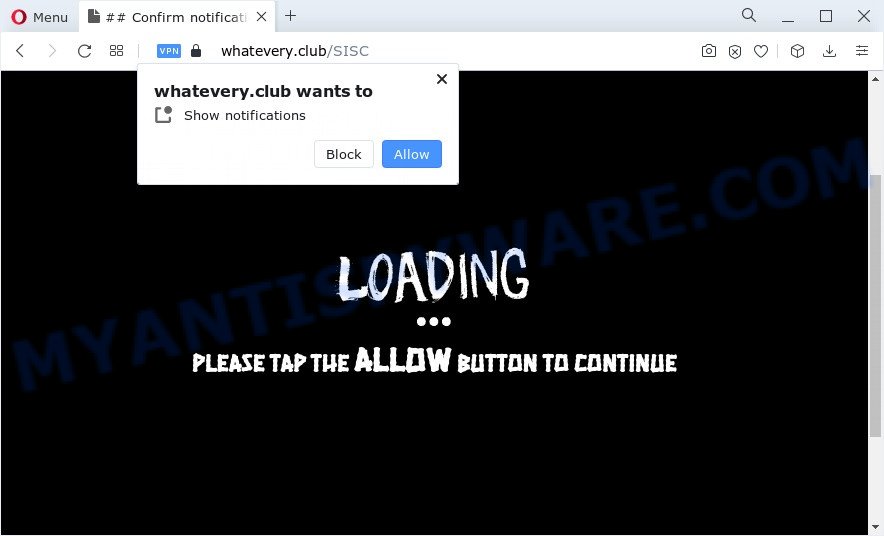
Once you click on the ‘Allow’ button, the Whatevery.club website starts sending lots of spam notifications on your your screen. You will see the popup ads even when you are not using the web-browser. The push notifications will promote ‘free’ online games, free gifts scams, dubious internet browser extensions, adult web pages, and fake software as displayed on the image below.

If you are receiving spam notifications, you can get rid of Whatevery.club subscription by going into your web browser’s settings and completing the Whatevery.club removal steps below. Once you delete notifications subscription, the Whatevery.club popups ads will no longer show on the screen.
Threat Summary
| Name | Whatevery.club popup |
| Type | spam notifications ads, popup virus, pop ups, pop up advertisements |
| Distribution | social engineering attack, adware, misleading pop up advertisements, PUPs |
| Symptoms |
|
| Removal | Whatevery.club removal guide |
Where the Whatevery.club popups comes from
Some research has shown that users can be redirected to Whatevery.club from misleading ads or by potentially unwanted software and adware. Adware is unwanted software created to throw ads up on your web-browser screen. Adware generates profit for its author by often displaying lots of advertisements and popup deals. You might experience a change in your startpage or search engine, new tabs opening or even a redirect to misleading web-pages.
These days some free applications creators bundle PUPs or adware with a view to making some money. These are not free software as install an unwanted programs on to your Microsoft Windows computer. So whenever you install a new free programs that downloaded from the Net, be very careful during installation. Carefully read the EULA (a text with I ACCEPT/I DECLINE button), choose custom or manual install method, reject all additional apps.
The guide below explaining steps to get rid of Whatevery.club pop up advertisements problem. Feel free to use it for removal of the adware software that may attack Mozilla Firefox, Internet Explorer, Chrome and Microsoft Edge and other popular browsers. The guidance will allow you remove adware software and thereby clean your web-browser from all unwanted ads.
How to remove Whatevery.club pop ups (removal guide)
Fortunately, we’ve an effective method that will assist you manually or/and automatically delete Whatevery.club from your web-browser and bring your web browser settings, including homepage, search provider by default and newtab page, back to normal. Below you will find a removal tutorial with all the steps you may need to successfully remove adware software and its components. Some of the steps will require you to reboot your PC system or close this web site. So, read this guidance carefully, then bookmark this page or open it on your smartphone for later reference.
To remove Whatevery.club pop ups, execute the following steps:
- How to manually get rid of Whatevery.club
- Automatic Removal of Whatevery.club popups
- Block Whatevery.club and other intrusive web pages
- Finish words
How to manually get rid of Whatevery.club
Most adware can be removed manually, without the use of antivirus software or other removal tools. The manual steps below will guide you through how to get rid of Whatevery.club ads step by step. Although each of the steps is easy and does not require special knowledge, but you doubt that you can complete them, then use the free tools, a list of which is given below.
Remove newly added potentially unwanted applications
In order to remove PUPs like this adware, open the Microsoft Windows Control Panel and click on “Uninstall a program”. Check the list of installed applications. For the ones you do not know, run an Internet search to see if they are adware, browser hijacker or PUPs. If yes, uninstall them off. Even if they are just a applications that you do not use, then deleting them off will increase your PC system start up time and speed dramatically.
Windows 10, 8.1, 8
Click the Windows logo, and then press Search ![]() . Type ‘Control panel’and press Enter as shown in the figure below.
. Type ‘Control panel’and press Enter as shown in the figure below.

After the ‘Control Panel’ opens, click the ‘Uninstall a program’ link under Programs category as on the image below.

Windows 7, Vista, XP
Open Start menu and select the ‘Control Panel’ at right as displayed below.

Then go to ‘Add/Remove Programs’ or ‘Uninstall a program’ (Microsoft Windows 7 or Vista) as displayed in the following example.

Carefully browse through the list of installed applications and remove all questionable and unknown applications. We advise to press ‘Installed programs’ and even sorts all installed programs by date. When you have found anything questionable that may be the adware related to the Whatevery.club ads or other PUP (potentially unwanted program), then select this program and click ‘Uninstall’ in the upper part of the window. If the suspicious application blocked from removal, then run Revo Uninstaller Freeware to fully remove it from your device.
Remove Whatevery.club notifications from web browsers
If you’ve clicked the “Allow” button in the Whatevery.club popup and gave a notification permission, you should remove this notification permission first from your web browser settings. To delete the Whatevery.club permission to send push notifications to your device, complete the steps below. These steps are for Windows, Mac OS and Android.
|
|
|
|
|
|
Remove Whatevery.club from Firefox by resetting browser settings
If the Firefox settings like default search provider, home page and new tab page have been changed by the adware, then resetting it to the default state can help. Essential information such as bookmarks, browsing history, passwords, cookies, auto-fill data and personal dictionaries will not be removed.
Start the Mozilla Firefox and click the menu button (it looks like three stacked lines) at the top right of the browser screen. Next, click the question-mark icon at the bottom of the drop-down menu. It will display the slide-out menu.

Select the “Troubleshooting information”. If you’re unable to access the Help menu, then type “about:support” in your address bar and press Enter. It bring up the “Troubleshooting Information” page as shown below.

Click the “Refresh Firefox” button at the top right of the Troubleshooting Information page. Select “Refresh Firefox” in the confirmation dialog box. The Mozilla Firefox will begin a process to fix your problems that caused by the Whatevery.club adware software. Once, it is done, click the “Finish” button.
Remove Whatevery.club advertisements from Google Chrome
Reset Chrome settings is a easy solution to remove Whatevery.club ads, malicious and ‘ad-supported’ add-ons, web browser’s home page, newtab page and search provider that have been replaced by adware.

- First run the Google Chrome and press Menu button (small button in the form of three dots).
- It will open the Google Chrome main menu. Select More Tools, then click Extensions.
- You’ll see the list of installed plugins. If the list has the extension labeled with “Installed by enterprise policy” or “Installed by your administrator”, then complete the following tutorial: Remove Chrome extensions installed by enterprise policy.
- Now open the Google Chrome menu once again, click the “Settings” menu.
- You will see the Google Chrome’s settings page. Scroll down and press “Advanced” link.
- Scroll down again and click the “Reset” button.
- The Google Chrome will display the reset profile settings page as shown on the screen above.
- Next click the “Reset” button.
- Once this procedure is done, your browser’s newtab, search engine by default and start page will be restored to their original defaults.
- To learn more, read the article How to reset Google Chrome settings to default.
Delete Whatevery.club advertisements from Microsoft Internet Explorer
In order to recover all browser homepage, new tab and search provider by default you need to reset the Internet Explorer to the state, that was when the Microsoft Windows was installed on your personal computer.
First, run the IE, then click ‘gear’ icon ![]() . It will open the Tools drop-down menu on the right part of the browser, then click the “Internet Options” like below.
. It will open the Tools drop-down menu on the right part of the browser, then click the “Internet Options” like below.

In the “Internet Options” screen, select the “Advanced” tab, then click the “Reset” button. The Microsoft Internet Explorer will open the “Reset Internet Explorer settings” prompt. Further, click the “Delete personal settings” check box to select it. Next, click the “Reset” button as displayed on the screen below.

Once the procedure is finished, press “Close” button. Close the Internet Explorer and restart your PC system for the changes to take effect. This step will help you to restore your internet browser’s newtab, start page and default search engine to default state.
Automatic Removal of Whatevery.club popups
Is your Microsoft Windows personal computer affected with adware? Then don’t worry, in the guide below, we’re sharing best malicious software removal tools which can be used to remove Whatevery.club pop-ups from the Microsoft Edge, Firefox, Internet Explorer and Google Chrome and your personal computer.
Use Zemana AntiMalware to remove Whatevery.club pop-ups
Zemana Anti-Malware is a complete package of antimalware tools. Despite so many features, it does not reduce the performance of your computer. Zemana Anti Malware has the ability to get rid of almost all the types of adware including Whatevery.club pop ups, browser hijackers, potentially unwanted applications and harmful browser plugins. Zemana Free has real-time protection that can defeat most malware. You can use Zemana with any other anti-virus without any conflicts.
Download Zemana Anti Malware on your PC by clicking on the link below.
165535 downloads
Author: Zemana Ltd
Category: Security tools
Update: July 16, 2019
Once the downloading process is complete, start it and follow the prompts. Once installed, the Zemana Free will try to update itself and when this process is done, press the “Scan” button . Zemana application will scan through the whole device for the adware software responsible for Whatevery.club pop-ups.

While the Zemana Anti Malware application is scanning, you may see number of objects it has identified as threat. Next, you need to press “Next” button.

The Zemana Anti Malware (ZAM) will begin to remove adware software which cause undesired Whatevery.club popup advertisements.
Use Hitman Pro to remove Whatevery.club pop-up advertisements
Hitman Pro is a free portable program that scans your computer for adware that causes Whatevery.club pop ups, potentially unwanted programs and hijackers and allows delete them easily. Moreover, it’ll also allow you get rid of any malicious internet browser extensions and add-ons.
First, please go to the following link, then click the ‘Download’ button in order to download the latest version of Hitman Pro.
Once the downloading process is complete, open the file location. You will see an icon like below.

Double click the Hitman Pro desktop icon. Once the utility is launched, you will see a screen as displayed on the image below.

Further, click “Next” button to start scanning your computer for the adware responsible for Whatevery.club pop-ups. A scan can take anywhere from 10 to 30 minutes, depending on the number of files on your personal computer and the speed of your computer. Once HitmanPro has completed scanning, HitmanPro will display a screen which contains a list of malicious software that has been detected as displayed below.

Review the report and then click “Next” button. It will display a dialog box, click the “Activate free license” button.
Remove Whatevery.club pop-ups with MalwareBytes
Get rid of Whatevery.club advertisements manually is difficult and often the adware is not completely removed. Therefore, we recommend you to run the MalwareBytes which are fully clean your computer. Moreover, this free application will help you to delete malware, potentially unwanted programs, toolbars and browser hijackers that your personal computer can be infected too.

- Please go to the following link to download the latest version of MalwareBytes Anti Malware (MBAM) for MS Windows. Save it to your Desktop so that you can access the file easily.
Malwarebytes Anti-malware
327760 downloads
Author: Malwarebytes
Category: Security tools
Update: April 15, 2020
- At the download page, click on the Download button. Your internet browser will show the “Save as” prompt. Please save it onto your Windows desktop.
- After the download is complete, please close all software and open windows on your computer. Double-click on the icon that’s named MBSetup.
- This will open the Setup wizard of MalwareBytes Free onto your PC. Follow the prompts and do not make any changes to default settings.
- When the Setup wizard has finished installing, the MalwareBytes will launch and open the main window.
- Further, click the “Scan” button to perform a system scan for the adware that causes unwanted Whatevery.club advertisements. While the MalwareBytes tool is scanning, you may see how many objects it has identified as being affected by malware.
- When MalwareBytes has completed scanning your personal computer, it will show the Scan Results.
- When you are ready, press the “Quarantine” button. After the cleaning procedure is done, you may be prompted to restart the PC.
- Close the AntiMalware and continue with the next step.
Video instruction, which reveals in detail the steps above.
Block Whatevery.club and other intrusive web pages
If you browse the Net, you can’t avoid malvertising. But you can protect your internet browser against it. Download and use an ad-blocking program. AdGuard is an ad-blocking that can filter out a large amount of of the malvertising, stoping dynamic scripts from loading harmful content.
Click the following link to download AdGuard. Save it to your Desktop.
27047 downloads
Version: 6.4
Author: © Adguard
Category: Security tools
Update: November 15, 2018
After downloading it, run the downloaded file. You will see the “Setup Wizard” screen like below.

Follow the prompts. After the installation is done, you will see a window as on the image below.

You can press “Skip” to close the installation application and use the default settings, or press “Get Started” button to see an quick tutorial which will help you get to know AdGuard better.
In most cases, the default settings are enough and you do not need to change anything. Each time, when you start your device, AdGuard will start automatically and stop unwanted advertisements, block Whatevery.club, as well as other harmful or misleading web pages. For an overview of all the features of the program, or to change its settings you can simply double-click on the AdGuard icon, which is located on your desktop.
Finish words
Now your PC system should be clean of the adware that causes Whatevery.club advertisements in your internet browser. We suggest that you keep AdGuard (to help you block unwanted popup advertisements and unwanted malicious web-pages) and Zemana Anti Malware (to periodically scan your personal computer for new adwares and other malware). Probably you are running an older version of Java or Adobe Flash Player. This can be a security risk, so download and install the latest version right now.
If you are still having problems while trying to remove Whatevery.club popups from the IE, Firefox, Google Chrome and Microsoft Edge, then ask for help here here.



















