Directednotconverted.ml popup is a browser-based scam which is designed to force you and other unsuspecting users into registering for its push notifications. This website shows the message ‘Click Allow to’ (connect to the Internet, access the content of the web site, watch a video, download a file, enable Flash Player), asking the user to subscribe to notifications.
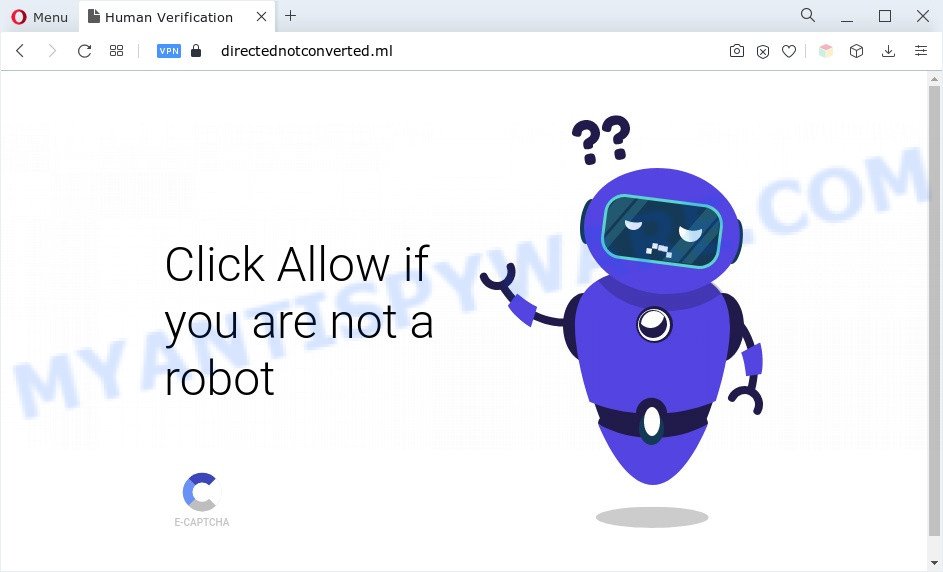
Once you click on the ‘Allow’, then your internet browser will be configured to display intrusive adverts on your desktop, even when you are not using the web browser. The push notifications will essentially be ads for ‘free’ online games, prize & lottery scams, questionable internet browser addons, adult websites, and fake downloads as shown in the figure below.

To end this intrusive behavior and remove Directednotconverted.ml browser notification spam, you need to modify browser settings that got altered by adware software. For that, perform the Directednotconverted.ml removal guide below. Once you delete Directednotconverted.ml subscription, the spam notifications will no longer appear on your screen.
Threat Summary
| Name | Directednotconverted.ml pop up |
| Type | spam notifications ads, pop up virus, pop-up ads, pop ups |
| Distribution | social engineering attack, potentially unwanted apps, adware softwares, dubious pop up ads |
| Symptoms |
|
| Removal | Directednotconverted.ml removal guide |
How does your computer get infected with Directednotconverted.ml pop-ups
Cyber security specialists have determined that users are redirected to Directednotconverted.ml by adware or from misleading ads. Adware is a form of malicious software. It is created to bombard you with unsolicited advertisements and pop up windows that could potentially be dangerous for your computer. If you get adware on your computer, it can modify web browser settings and install malicious browser addons.
Adware software adware comes to the PC system as part of the installer of various free software. Thus on the process of installation, it will be installed onto your computer and/or web-browser. In order to avoid adware software, you just need to follow a few simple rules: carefully read the Terms of Use and the license, choose only a Manual, Custom or Advanced installation type, which enables you to make sure that the program you want to install, thereby protect your PC system from adware.
In the steps below, we will explain best possible methods on how to free your PC system of adware software and remove Directednotconverted.ml advertisements from your web browser.
How to remove Directednotconverted.ml pop ups (removal steps)
Not all undesired software such as adware which causes undesired Directednotconverted.ml advertisements are easily uninstallable. You might see pop-ups, deals, text links, in-text advertisements, banners and other type of advertisements in the MS Edge, Microsoft Internet Explorer, Mozilla Firefox and Chrome and might not be able to figure out the program responsible for this activity. The reason for this is that many undesired apps neither appear in Microsoft Windows Control Panel. Therefore in order to fully remove Directednotconverted.ml ads, you need to use the following steps. Certain of the steps will require you to restart your machine or close this website. So, read this tutorial carefully, then bookmark this page or open it on your smartphone for later reference.
To remove Directednotconverted.ml pop ups, execute the following steps:
- Manual Directednotconverted.ml pop-ups removal
- Removing the Directednotconverted.ml, check the list of installed software first
- Remove Directednotconverted.ml notifications from web browsers
- Remove Directednotconverted.ml ads from Chrome
- Remove Directednotconverted.ml pop ups from Internet Explorer
- Delete Directednotconverted.ml ads from Mozilla Firefox
- Automatic Removal of Directednotconverted.ml pop up advertisements
- Stop Directednotconverted.ml advertisements
- Finish words
Manual Directednotconverted.ml pop-ups removal
The most common adware software can be uninstalled manually, without the use of antivirus or other removal utilities. The manual steps below will help you remove Directednotconverted.ml pop-up advertisements step by step. Although each of the steps is simple and does not require special knowledge, but you doubt that you can complete them, then use the free utilities, a list of which is given below.
Removing the Directednotconverted.ml, check the list of installed software first
Some of potentially unwanted software, adware and hijackers can be deleted using the Add/Remove programs tool which can be found in the Windows Control Panel. So, if you’re using any version of MS Windows and you have noticed an unwanted application, then first try to get rid of it through Add/Remove programs.
Press Windows button ![]() , then press Search
, then press Search ![]() . Type “Control panel”and press Enter. If you using Windows XP or Windows 7, then click “Start” and select “Control Panel”. It will show the Windows Control Panel as displayed on the screen below.
. Type “Control panel”and press Enter. If you using Windows XP or Windows 7, then click “Start” and select “Control Panel”. It will show the Windows Control Panel as displayed on the screen below.

Further, press “Uninstall a program” ![]()
It will show a list of all apps installed on your PC. Scroll through the all list, and remove any suspicious and unknown applications.
Remove Directednotconverted.ml notifications from web browsers
Your web browser likely now allows the Directednotconverted.ml website to send you push notifications, but you do not want the unwanted advertisements from this web site and we understand that. We have put together this guide on how you can delete Directednotconverted.ml pop up ads from Firefox, Google Chrome, MS Edge, Safari, Android and Internet Explorer.
|
|
|
|
|
|
Remove Directednotconverted.ml ads from Chrome
Run the Reset internet browser tool of the Google Chrome to reset all its settings such as homepage, default search engine and new tab to original defaults. This is a very useful utility to use, in the case of web browser redirects to intrusive ad web pages such as Directednotconverted.ml.
Open the Google Chrome menu by clicking on the button in the form of three horizontal dotes (![]() ). It will show the drop-down menu. Select More Tools, then press Extensions.
). It will show the drop-down menu. Select More Tools, then press Extensions.
Carefully browse through the list of installed addons. If the list has the extension labeled with “Installed by enterprise policy” or “Installed by your administrator”, then complete the following steps: Remove Google Chrome extensions installed by enterprise policy otherwise, just go to the step below.
Open the Chrome main menu again, click to “Settings” option.

Scroll down to the bottom of the page and click on the “Advanced” link. Now scroll down until the Reset settings section is visible, as shown on the image below and click the “Reset settings to their original defaults” button.

Confirm your action, click the “Reset” button.
Remove Directednotconverted.ml pop ups from Internet Explorer
If you find that Internet Explorer internet browser settings such as search provider by default, homepage and new tab had been replaced by adware software that causes Directednotconverted.ml pop-up ads in your web-browser, then you may restore your settings, via the reset browser procedure.
First, start the Microsoft Internet Explorer, then click ‘gear’ icon ![]() . It will display the Tools drop-down menu on the right part of the web browser, then click the “Internet Options” such as the one below.
. It will display the Tools drop-down menu on the right part of the web browser, then click the “Internet Options” such as the one below.

In the “Internet Options” screen, select the “Advanced” tab, then press the “Reset” button. The IE will open the “Reset Internet Explorer settings” dialog box. Further, click the “Delete personal settings” check box to select it. Next, click the “Reset” button as displayed on the screen below.

Once the process is finished, press “Close” button. Close the Internet Explorer and restart your system for the changes to take effect. This step will help you to restore your browser’s search engine, newtab and home page to default state.
Delete Directednotconverted.ml ads from Mozilla Firefox
Resetting your Firefox is basic troubleshooting step for any issues with your browser program, including the redirect to Directednotconverted.ml website. Essential information such as bookmarks, browsing history, passwords, cookies, auto-fill data and personal dictionaries will not be removed.
Launch the Firefox and press the menu button (it looks like three stacked lines) at the top right of the browser screen. Next, press the question-mark icon at the bottom of the drop-down menu. It will show the slide-out menu.

Select the “Troubleshooting information”. If you’re unable to access the Help menu, then type “about:support” in your address bar and press Enter. It bring up the “Troubleshooting Information” page as on the image below.

Click the “Refresh Firefox” button at the top right of the Troubleshooting Information page. Select “Refresh Firefox” in the confirmation prompt. The Firefox will begin a task to fix your problems that caused by the Directednotconverted.ml adware. Once, it’s done, click the “Finish” button.
Automatic Removal of Directednotconverted.ml pop up advertisements
If you are not expert at computers, then we suggest to use free removal utilities listed below to delete Directednotconverted.ml ads for good. The automatic solution is highly recommended. It has less steps and easier to implement than the manual solution. Moreover, it lower risk of system damage. So, the automatic Directednotconverted.ml removal is a better option.
How to remove Directednotconverted.ml advertisements with Zemana Anti Malware
You can download and use the Zemana Anti Malware for free. This antimalware utility will scan all the registry keys and files in your machine along with the system settings and internet browser addons. If it finds any malware, adware or harmful extension that is causing multiple annoying popups then the Zemana will delete them from your PC system completely.
Visit the following page to download the latest version of Zemana Free for Windows. Save it to your Desktop so that you can access the file easily.
165501 downloads
Author: Zemana Ltd
Category: Security tools
Update: July 16, 2019
After downloading is finished, close all apps and windows on your computer. Open a directory in which you saved it. Double-click on the icon that’s called Zemana.AntiMalware.Setup as shown on the screen below.
![]()
When the install begins, you will see the “Setup wizard” which will help you install Zemana Free on your computer.

Once installation is done, you will see window as shown in the figure below.

Now click the “Scan” button for scanning your machine for the adware software responsible for Directednotconverted.ml popups. A system scan may take anywhere from 5 to 30 minutes, depending on your personal computer. While the tool is checking, you may see count of objects and files has already scanned.

After the scan is finished, Zemana Free will open a list of all threats detected by the scan. When you are ready, click “Next” button.

The Zemana AntiMalware will remove adware software that cause popups.
Remove Directednotconverted.ml ads and malicious extensions with Hitman Pro
HitmanPro is a portable utility that searches for and uninstalls undesired programs like hijackers, adware, toolbars, other internet browser extensions and other malware. It scans your computer for adware that cause popups and prepares a list of threats marked for removal. HitmanPro will only delete those unwanted apps that you wish to be removed.
First, visit the page linked below, then press the ‘Download’ button in order to download the latest version of HitmanPro.
After the downloading process is done, open the file location. You will see an icon like below.

Double click the HitmanPro desktop icon. After the utility is started, you will see a screen like the one below.

Further, click “Next” button . Hitman Pro tool will begin scanning the whole personal computer to find out adware software related to the Directednotconverted.ml ads. As the scanning ends, Hitman Pro will open a screen which contains a list of malware that has been found as shown in the figure below.

Review the results once the utility has done the system scan. If you think an entry should not be quarantined, then uncheck it. Otherwise, simply click “Next” button. It will show a prompt, click the “Activate free license” button.
Run MalwareBytes AntiMalware to get rid of Directednotconverted.ml pop up ads
If you’re having issues with Directednotconverted.ml ads removal, then check out MalwareBytes Free. This is a utility that can help clean up your computer and improve your speeds for free. Find out more below.

- Download MalwareBytes Anti Malware from the following link. Save it to your Desktop.
Malwarebytes Anti-malware
327720 downloads
Author: Malwarebytes
Category: Security tools
Update: April 15, 2020
- After the downloading process is done, close all programs and windows on your computer. Open a folder in which you saved it. Double-click on the icon that’s named MBsetup.
- Choose “Personal computer” option and press Install button. Follow the prompts.
- Once install is done, click the “Scan” button for scanning your PC for the adware that causes multiple unwanted pop-ups. Depending on your PC, the scan can take anywhere from a few minutes to close to an hour. While the MalwareBytes application is scanning, you can see how many objects it has identified as threat.
- When MalwareBytes AntiMalware completes the scan, MalwareBytes AntiMalware will display a list of found items. Once you have selected what you wish to remove from your computer press “Quarantine”. Once finished, you may be prompted to restart your personal computer.
The following video offers a guidance on how to remove hijackers, adware software and other malware with MalwareBytes Free.
Stop Directednotconverted.ml advertisements
To put it simply, you need to use an adblocker utility (AdGuard, for example). It will stop and protect you from all unwanted webpages like Directednotconverted.ml, ads and pop-ups. To be able to do that, the ad blocking program uses a list of filters. Each filter is a rule that describes a malicious web page, an advertising content, a banner and others. The adblocker program automatically uses these filters, depending on the web pages you’re visiting.
AdGuard can be downloaded from the following link. Save it to your Desktop.
27036 downloads
Version: 6.4
Author: © Adguard
Category: Security tools
Update: November 15, 2018
Once the download is done, double-click the downloaded file to run it. The “Setup Wizard” window will show up on the computer screen as shown on the image below.

Follow the prompts. AdGuard will then be installed and an icon will be placed on your desktop. A window will show up asking you to confirm that you want to see a quick guidance as shown on the image below.

Click “Skip” button to close the window and use the default settings, or click “Get Started” to see an quick guide that will allow you get to know AdGuard better.
Each time, when you run your personal computer, AdGuard will launch automatically and stop unwanted ads, block Directednotconverted.ml, as well as other harmful or misleading web-sites. For an overview of all the features of the application, or to change its settings you can simply double-click on the AdGuard icon, which is located on your desktop.
Finish words
Once you have complete the few simple steps outlined above, your machine should be clean from this adware and other malicious software. The Chrome, Microsoft Edge, Firefox and IE will no longer display annoying Directednotconverted.ml web page when you surf the World Wide Web. Unfortunately, if the step-by-step instructions does not help you, then you have caught a new adware, and then the best way – ask for help.
Please create a new question by using the “Ask Question” button in the Questions and Answers. Try to give us some details about your problems, so we can try to help you more accurately. Wait for one of our trained “Security Team” or Site Administrator to provide you with knowledgeable assistance tailored to your problem with the intrusive Directednotconverted.ml popups.


















