Mmoneym.club is a web-site that uses social engineering methods to mislead people into registering for its spam notifications that go directly to the desktop or the browser. This web-page shows the message ‘Click Allow to’ (connect to the Internet, enable Flash Player, watch a video, access the content of the web-page, download a file), asking the user to subscribe to notifications.
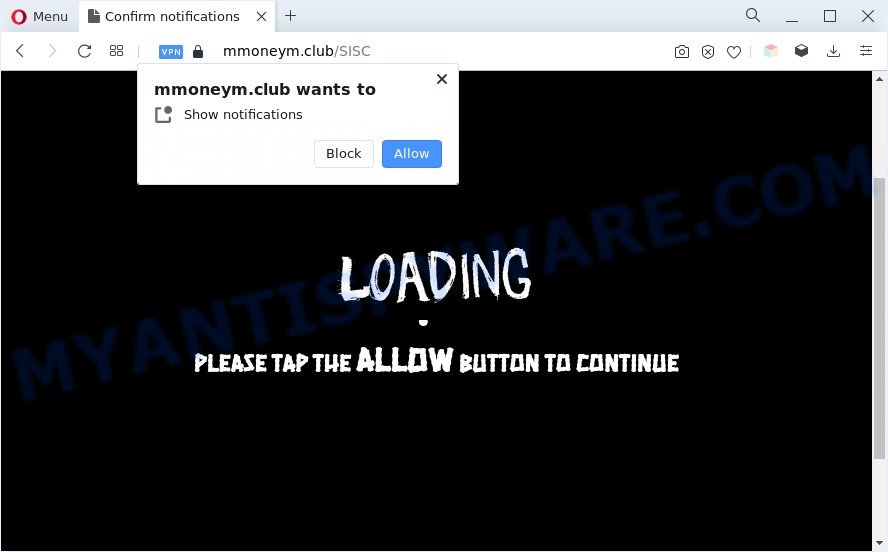
If you press the ‘Allow’ button, then your web browser will be configured to display pop-up advertisements in the lower right corner of your screen. The developers of Mmoneym.club use these push notifications to bypass protection against pop ups in the internet browser and therefore display a large amount of unwanted adverts. These ads are used to promote suspicious internet browser extensions, giveaway scams, fake software, and adult web sites.

To end this intrusive behavior and remove Mmoneym.club push notifications, you need to change browser settings that got altered by adware. For that, follow the Mmoneym.club removal instructions below. Once you remove Mmoneym.club subscription, the spam notifications will no longer display on your desktop.
Threat Summary
| Name | Mmoneym.club pop up |
| Type | spam notifications ads, pop-up ads, popup virus, pop ups |
| Distribution | potentially unwanted applications, adwares, misleading popup advertisements, social engineering attack |
| Symptoms |
|
| Removal | Mmoneym.club removal guide |
How does your PC get infected with Mmoneym.club pop ups
These Mmoneym.club popups are caused by shady ads on the websites you visit or adware. Adware is a part of malicious software. It is created to bombard you with unsolicited ads and pop up windows that could potentially be dangerous for your personal computer. If you get adware on your machine, it can change web-browser settings and install malicious browser addons.
Most commonly, the free programs installer includes optional apps like this adware software. So, be very careful when you agree to install anything. The best way – is to select a Custom, Advanced or Manual installation mode. Here disable all bundled programs in which you are unsure or that causes even a slightest suspicion. The main thing you should remember, you do not need to install any third-party software which you do not trust!
So, if you happen to encounter the Mmoneym.club advertisements, then be quick and take effort to remove adware that causes Mmoneym.club advertisements in your web-browser as quickly as possible. Follow the guide below to get rid of Mmoneym.club pop-ups. Let us know how you managed by sending us your comments please.
How to remove Mmoneym.club ads from Chrome, Firefox, IE, Edge
There are a simple manual steps below which will assist you to remove Mmoneym.club pop-up ads from your MS Windows PC system. The most effective method to remove this adware software is to follow the manual removal guide and then run Zemana AntiMalware, MalwareBytes Anti Malware or Hitman Pro automatic tools (all are free). The manual solution will help to weaken this adware and these malicious software removal tools will completely remove Mmoneym.club advertisements and return the Firefox, IE, Google Chrome and Microsoft Edge settings to default.
To remove Mmoneym.club pop ups, use the following steps:
- Manual Mmoneym.club pop ups removal
- Remove potentially unwanted software through the Windows Control Panel
- Remove Mmoneym.club notifications from browsers
- Remove Mmoneym.club pop-up advertisements from Google Chrome
- Remove Mmoneym.club advertisements from Internet Explorer
- Get rid of Mmoneym.club from Mozilla Firefox by resetting web browser settings
- Automatic Removal of Mmoneym.club pop up ads
- Use AdBlocker to stop Mmoneym.club pop up advertisements and stay safe online
- To sum up
Manual Mmoneym.club pop ups removal
First try to remove Mmoneym.club pop-up advertisements manually; to do this, follow the steps below. Of course, manual removal of adware requires more time and may not be suitable for those who are poorly versed in computer settings. In this case, we recommend that you scroll down to the section that describes how to remove Mmoneym.club popups using free tools.
Remove potentially unwanted software through the Windows Control Panel
The process of adware software removal is generally the same across all versions of Windows OS from 10 to XP. To start with, it is necessary to check the list of installed programs on your system and remove all unused, unknown and questionable software.
Windows 10, 8.1, 8
Click the Microsoft Windows logo, and then click Search ![]() . Type ‘Control panel’and press Enter as shown below.
. Type ‘Control panel’and press Enter as shown below.

When the ‘Control Panel’ opens, click the ‘Uninstall a program’ link under Programs category as shown on the screen below.

Windows 7, Vista, XP
Open Start menu and select the ‘Control Panel’ at right like below.

Then go to ‘Add/Remove Programs’ or ‘Uninstall a program’ (Windows 7 or Vista) as displayed on the screen below.

Carefully browse through the list of installed applications and get rid of all dubious and unknown software. We recommend to click ‘Installed programs’ and even sorts all installed programs by date. Once you’ve found anything dubious that may be the adware that cause intrusive Mmoneym.club popup advertisements or other potentially unwanted application (PUA), then select this program and click ‘Uninstall’ in the upper part of the window. If the questionable program blocked from removal, then run Revo Uninstaller Freeware to fully get rid of it from your system.
Remove Mmoneym.club notifications from browsers
If you’ve allowed the Mmoneym.club site to send browser notification spam to your web-browser, then we’ll need to delete these permissions. Depending on internet browser, you can complete the steps below to remove the Mmoneym.club permissions to send push notifications.
Google Chrome:
- In the top right corner of the screen, expand the Chrome menu.
- Select ‘Settings’, scroll down to the bottom and click ‘Advanced’.
- In the ‘Privacy and Security’ section, click on ‘Site settings’.
- Click on ‘Notifications’.
- Locate the Mmoneym.club URL and click the three vertical dots button next to it, then click on ‘Remove’.

Android:
- Tap ‘Settings’.
- Tap ‘Notifications’.
- Find and tap the web-browser that shows Mmoneym.club push notifications ads.
- Locate Mmoneym.club in the list and disable it.

Mozilla Firefox:
- Click on ‘three bars’ button at the top right corner of the screen.
- Go to ‘Options’, and Select ‘Privacy & Security’ on the left side of the window.
- Scroll down to ‘Permissions’ section and click ‘Settings…’ button next to ‘Notifications’.
- In the opened window, find Mmoneym.club site, other dubious sites, click the drop-down menu and select ‘Block’.
- Click ‘Save Changes’ button.

Edge:
- In the right upper corner, click on the three dots to expand the Edge menu.
- Scroll down to ‘Settings’. In the menu on the left go to ‘Advanced’.
- Click ‘Manage permissions’ button under ‘Website permissions’.
- Click the switch under the Mmoneym.club URL so that it turns off.

Internet Explorer:
- Click ‘Tools’ button in the top right corner of the browser.
- When the drop-down menu appears, click on ‘Internet Options’.
- Select the ‘Privacy’ tab and click ‘Settings below ‘Pop-up Blocker’ section.
- Locate the Mmoneym.club domain and click the ‘Remove’ button to delete the domain.

Safari:
- Click ‘Safari’ button on the top left corner of the screen and select ‘Preferences’.
- Open ‘Websites’ tab, then in the left menu click on ‘Notifications’.
- Check for Mmoneym.club URL, other dubious sites and apply the ‘Deny’ option for each.
Remove Mmoneym.club pop-up advertisements from Google Chrome
If you have adware software, Mmoneym.club pop up ads problems or Google Chrome is running slow, then reset Google Chrome can help you. In this instructions we’ll show you the method to reset your Chrome settings and data to default values without reinstall.
First open the Chrome. Next, click the button in the form of three horizontal dots (![]() ).
).
It will display the Google Chrome menu. Choose More Tools, then press Extensions. Carefully browse through the list of installed addons. If the list has the addon signed with “Installed by enterprise policy” or “Installed by your administrator”, then complete the following steps: Remove Chrome extensions installed by enterprise policy.
Open the Chrome menu once again. Further, click the option named “Settings”.

The web-browser will open the settings screen. Another method to display the Chrome’s settings – type chrome://settings in the browser adress bar and press Enter
Scroll down to the bottom of the page and click the “Advanced” link. Now scroll down until the “Reset” section is visible, as shown in the following example and click the “Reset settings to their original defaults” button.

The Chrome will open the confirmation prompt as shown in the figure below.

You need to confirm your action, click the “Reset” button. The browser will start the procedure of cleaning. Once it’s done, the browser’s settings including start page, newtab and default search engine back to the values that have been when the Chrome was first installed on your system.
Remove Mmoneym.club advertisements from Internet Explorer
The Internet Explorer reset is great if your web-browser is hijacked or you have unwanted add-ons or toolbars on your browser, that installed by an malicious software.
First, launch the Internet Explorer, press ![]() ) button. Next, click “Internet Options” as shown below.
) button. Next, click “Internet Options” as shown below.

In the “Internet Options” screen select the Advanced tab. Next, click Reset button. The Internet Explorer will show the Reset Internet Explorer settings prompt. Select the “Delete personal settings” check box and click Reset button.

You will now need to reboot your computer for the changes to take effect. It will remove adware that causes Mmoneym.club popups in your web browser, disable malicious and ad-supported internet browser’s extensions and restore the Internet Explorer’s settings such as new tab, search provider and start page to default state.
Get rid of Mmoneym.club from Mozilla Firefox by resetting web browser settings
The Firefox reset will remove redirects to undesired Mmoneym.club webpage, modified preferences, extensions and security settings. It will save your personal information such as saved passwords, bookmarks, auto-fill data and open tabs.
First, open the Mozilla Firefox and press ![]() button. It will open the drop-down menu on the right-part of the internet browser. Further, click the Help button (
button. It will open the drop-down menu on the right-part of the internet browser. Further, click the Help button (![]() ) as displayed in the following example.
) as displayed in the following example.

In the Help menu, select the “Troubleshooting Information” option. Another way to open the “Troubleshooting Information” screen – type “about:support” in the web browser adress bar and press Enter. It will show the “Troubleshooting Information” page like below. In the upper-right corner of this screen, click the “Refresh Firefox” button.

It will open the confirmation prompt. Further, click the “Refresh Firefox” button. The Mozilla Firefox will begin a process to fix your problems that caused by the Mmoneym.club adware. After, it’s complete, press the “Finish” button.
Automatic Removal of Mmoneym.club pop up ads
Manual removal steps does not always help to completely delete the adware, as it’s not easy to identify and remove components of adware software and all malicious files from hard disk. Therefore, it is recommended that you use malicious software removal utility to fully remove Mmoneym.club off your web browser. Several free malicious software removal utilities are currently available that can be used against the adware. The optimum solution would be to use Zemana, MalwareBytes and Hitman Pro.
Run Zemana to remove Mmoneym.club ads
Zemana Anti-Malware is a malware scanner that is very useful for detecting and uninstalling adware which causes annoying Mmoneym.club advertisements. The steps below will explain how to download, install, and use Zemana Free to scan and remove malicious software, spyware, adware software, PUPs, hijackers from your machine for free.

- Download Zemana Anti-Malware (ZAM) on your PC system from the following link.
Zemana AntiMalware
165511 downloads
Author: Zemana Ltd
Category: Security tools
Update: July 16, 2019
- At the download page, click on the Download button. Your browser will open the “Save as” prompt. Please save it onto your Windows desktop.
- Once the downloading process is complete, please close all programs and open windows on your system. Next, run a file called Zemana.AntiMalware.Setup.
- This will run the “Setup wizard” of Zemana onto your computer. Follow the prompts and do not make any changes to default settings.
- When the Setup wizard has finished installing, the Zemana Free will launch and open the main window.
- Further, click the “Scan” button to perform a system scan for the adware that cause pop-ups. Depending on your PC system, the scan can take anywhere from a few minutes to close to an hour. When a malicious software, adware or PUPs are found, the number of the security threats will change accordingly. Wait until the the scanning is complete.
- After the scan is done, it will display the Scan Results.
- Next, you need to press the “Next” button. The utility will remove adware that causes Mmoneym.club pop-up advertisements and move the selected items to the Quarantine. Once finished, you may be prompted to restart the PC system.
- Close the Zemana Anti-Malware and continue with the next step.
Use HitmanPro to get rid of Mmoneym.club popup ads
HitmanPro is a free portable application that scans your PC for adware software responsible for Mmoneym.club pop-ups, potentially unwanted programs and browser hijackers and helps get rid of them easily. Moreover, it’ll also help you remove any harmful browser extensions and add-ons.

- Visit the page linked below to download Hitman Pro. Save it to your Desktop so that you can access the file easily.
- Once the download is complete, start the Hitman Pro, double-click the HitmanPro.exe file.
- If the “User Account Control” prompts, press Yes to continue.
- In the Hitman Pro window, press the “Next” to detect adware that cause pop ups. Depending on your computer, the scan can take anywhere from a few minutes to close to an hour. While the Hitman Pro is scanning, you can see how many objects it has identified either as being malicious software.
- When the scan is done, HitmanPro will show a list of all items detected by the scan. Make sure all threats have ‘checkmark’ and press “Next”. Now, press the “Activate free license” button to begin the free 30 days trial to remove all malicious software found.
How to remove Mmoneym.club with MalwareBytes Anti Malware (MBAM)
If you are still having problems with the Mmoneym.club ads — or just wish to scan your computer occasionally for adware and other malicious software — download MalwareBytes Free. It’s free for home use, and finds and removes various unwanted applications that attacks your machine or degrades personal computer performance. MalwareBytes can delete adware software, PUPs as well as malicious software, including ransomware and trojans.

- Download MalwareBytes Free on your computer from the following link.
Malwarebytes Anti-malware
327732 downloads
Author: Malwarebytes
Category: Security tools
Update: April 15, 2020
- At the download page, click on the Download button. Your web-browser will open the “Save as” prompt. Please save it onto your Windows desktop.
- When the download is finished, please close all applications and open windows on your PC system. Double-click on the icon that’s named MBSetup.
- This will launch the Setup wizard of MalwareBytes AntiMalware (MBAM) onto your machine. Follow the prompts and don’t make any changes to default settings.
- When the Setup wizard has finished installing, the MalwareBytes Anti-Malware will launch and open the main window.
- Further, press the “Scan” button . MalwareBytes Anti Malware program will scan through the whole system for the adware that causes Mmoneym.club pop up advertisements. A system scan can take anywhere from 5 to 30 minutes, depending on your PC system. During the scan MalwareBytes will locate threats exist on your system.
- Once that process is complete, MalwareBytes AntiMalware will show a list of detected items.
- Make sure to check mark the threats which are unsafe and then click the “Quarantine” button. Once that process is done, you may be prompted to restart the PC system.
- Close the AntiMalware and continue with the next step.
Video instruction, which reveals in detail the steps above.
Use AdBlocker to stop Mmoneym.club pop up advertisements and stay safe online
It’s important to use adblocker programs such as AdGuard to protect your PC system from harmful web sites. Most security experts says that it’s okay to stop advertisements. You should do so just to stay safe! And, of course, the AdGuard can to stop Mmoneym.club and other undesired websites.
Download AdGuard from the link below.
27037 downloads
Version: 6.4
Author: © Adguard
Category: Security tools
Update: November 15, 2018
After downloading it, launch the downloaded file. You will see the “Setup Wizard” screen like below.

Follow the prompts. When the installation is done, you will see a window similar to the one below.

You can click “Skip” to close the installation program and use the default settings, or click “Get Started” button to see an quick tutorial that will assist you get to know AdGuard better.
In most cases, the default settings are enough and you do not need to change anything. Each time, when you launch your PC, AdGuard will start automatically and stop unwanted ads, block Mmoneym.club, as well as other harmful or misleading web sites. For an overview of all the features of the program, or to change its settings you can simply double-click on the AdGuard icon, that is located on your desktop.
To sum up
Now your machine should be free of the adware software which cause pop ups. We suggest that you keep AdGuard (to help you block unwanted pop up advertisements and annoying malicious webpages) and Zemana AntiMalware (to periodically scan your computer for new malicious software, browser hijackers and adware software). Make sure that you have all the Critical Updates recommended for Windows operating system. Without regular updates you WILL NOT be protected when new browser hijacker infections, malicious apps and adware are released.
If you are still having problems while trying to remove Mmoneym.club popup ads from your web browser, then ask for help here.



















