Jightlydra.club is a web site which uses the browser notification feature to lure you and other unsuspecting victims into registering for its browser notification spam from this or similar webpages that will in turn bombard users with unwanted ads usually related to adware, adult web sites and other click fraud schemes. This web page tells that the user need to subscribe to its notifications in order to connect to the Internet, access the content of the web site, download a file, watch a video, enable Flash Player, and so on.
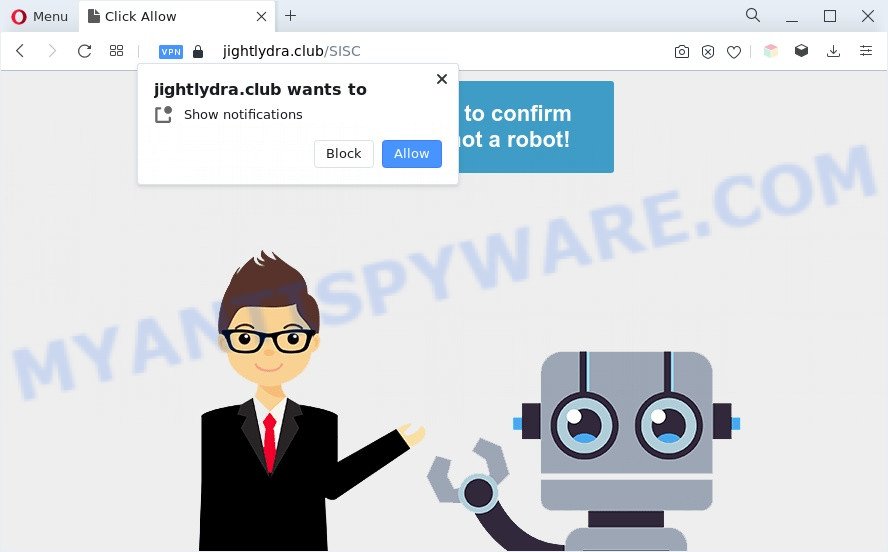
Once enabled, the Jightlydra.club spam notifications will start popping up in the lower right corner of Windows or Mac periodically and spam the user with unwanted adverts. The devs behind Jightlydra.club use these push notifications to bypass pop up blocker and therefore show a ton of unwanted ads. These advertisements are used to promote dubious web browser addons, giveaway scams, fake downloads, and adult web pages.

In order to delete Jightlydra.club browser notification spam open the web browser’s settings and follow the Jightlydra.club removal guide below. Once you delete Jightlydra.club subscription, the browser notification spam will no longer display on your desktop.
Threat Summary
| Name | Jightlydra.club pop up |
| Type | push notifications advertisements, popup virus, pop-up ads, pop-ups |
| Distribution | potentially unwanted applications, adwares, malicious popup ads, social engineering attack |
| Symptoms |
|
| Removal | Jightlydra.club removal guide |
Where the Jightlydra.club pop ups comes from
Some research has shown that users can be redirected to Jightlydra.club from misleading ads or by PUPs and adware. Many users consider adware, browser hijackers, keyloggers, trojans as the same thing. They are all forms of undesired programs that each behave differently. The word ‘adware’ is a combination of two words ‘ad’ and ‘software’. Adware presents ads on an affected system. Not very dangerous for PC users, but very profitable for the the software creators.
Adware usually is bundled within certain free programs that you download off of the Internet. So, think back, have you ever download and run any free programs. In order to avoid infection, in the Setup wizard, you should be be proactive and carefully read the ‘Terms of use’, the ‘license agreement’ and other install screens, as well as to always select the ‘Manual’ or ‘Advanced’ installation type, when installing anything downloaded from the Net.
If you want to remove Jightlydra.club advertisements, you will not succeed, because the adware is very stubborn. But with the help of the following guide, you surely can remove Jightlydra.club popup advertisements completely from your internet browsers.
How to remove Jightlydra.club ads (removal guidance)
In many cases adware requires more than a simple uninstall with the help of MS Windows Control panel in order to be fully removed. For that reason, our team designed several removal ways which we have combined in a detailed tutorial. Therefore, if you have the annoying Jightlydra.club pop-ups on your personal computer and are currently trying to have it removed then feel free to follow the step-by-step instructions below in order to resolve your problem. Certain of the steps below will require you to shut down this webpage. So, please read the instructions carefully, after that bookmark it or open it on your smartphone for later reference.
To remove Jightlydra.club pop ups, execute the following steps:
- How to manually delete Jightlydra.club
- Automatic Removal of Jightlydra.club popups
- How to block Jightlydra.club
- Finish words
How to manually delete Jightlydra.club
Looking for a way to delete Jightlydra.club pop ups manually without installing any applications? Then this section of the blog post is just for you. Below are some simple steps you can take. Performing these steps requires basic knowledge of web-browser and MS Windows setup. If you doubt that you can follow them, it is better to use free tools listed below that can allow you remove Jightlydra.club pop-ups.
Remove PUPs using MS Windows Control Panel
We advise that you start the system cleaning procedure by checking the list of installed software and remove all unknown or dubious software. This is a very important step, as mentioned above, very often the harmful applications such as adware and hijackers may be bundled with freeware. Delete the unwanted applications can get rid of the annoying ads or web browser redirect.
Windows 10, 8.1, 8
Click the Windows logo, and then click Search ![]() . Type ‘Control panel’and press Enter as on the image below.
. Type ‘Control panel’and press Enter as on the image below.

After the ‘Control Panel’ opens, press the ‘Uninstall a program’ link under Programs category as displayed on the screen below.

Windows 7, Vista, XP
Open Start menu and select the ‘Control Panel’ at right as shown in the figure below.

Then go to ‘Add/Remove Programs’ or ‘Uninstall a program’ (Windows 7 or Vista) as displayed in the following example.

Carefully browse through the list of installed apps and get rid of all dubious and unknown programs. We suggest to press ‘Installed programs’ and even sorts all installed applications by date. When you’ve found anything suspicious that may be the adware related to the Jightlydra.club advertisements or other potentially unwanted application (PUA), then select this program and press ‘Uninstall’ in the upper part of the window. If the suspicious program blocked from removal, then run Revo Uninstaller Freeware to completely remove it from your computer.
Remove Jightlydra.club notifications from internet browsers
If you’ve allowed the Jightlydra.club site to send spam notifications to your internet browser, then we’ll need to delete these permissions. Depending on internet browser, you can follow the steps below to remove the Jightlydra.club permissions to send push notifications.
Google Chrome:
- Just copy and paste the following text into the address bar of Chrome.
- chrome://settings/content/notifications
- Press Enter.
- Delete the Jightlydra.club site and other questionable URLs by clicking three vertical dots button next to each and selecting ‘Remove’.

Android:
- Open Google Chrome.
- In the right upper corner, find and tap the Chrome menu (three dots).
- In the menu tap ‘Settings’, scroll down to ‘Advanced’.
- Tap on ‘Site settings’ and then ‘Notifications’. In the opened window, find the Jightlydra.club site, other questionable URLs and tap on them one-by-one.
- Tap the ‘Clean & Reset’ button and confirm.

Mozilla Firefox:
- In the top right hand corner of the screen, click on the three bars to expand the Main menu.
- Choose ‘Options’ and click on ‘Privacy & Security’ on the left hand side.
- Scroll down to ‘Permissions’ and then to ‘Settings’ next to ‘Notifications’.
- Find sites you down’t want to see notifications from (for example, Jightlydra.club), click on drop-down menu next to each and select ‘Block’.
- Save changes.

Edge:
- Click the More button (three dots) in the top-right corner of the window.
- Scroll down, find and click ‘Settings’. In the left side select ‘Advanced’.
- Click ‘Manage permissions’ button under ‘Website permissions’.
- Click the switch below the Jightlydra.club URL so that it turns off.

Internet Explorer:
- Click the Gear button on the top right hand corner of the Internet Explorer.
- When the drop-down menu appears, click on ‘Internet Options’.
- Select the ‘Privacy’ tab and click ‘Settings under ‘Pop-up Blocker’ section.
- Locate the Jightlydra.club domain and click the ‘Remove’ button to remove the URL.

Safari:
- Go to ‘Preferences’ in the Safari menu.
- Open ‘Websites’ tab, then in the left menu click on ‘Notifications’.
- Find the Jightlydra.club domain and select it, click the ‘Deny’ button.
Remove Jightlydra.club pop-up ads from Google Chrome
Run the Reset internet browser tool of the Chrome to reset all its settings such as home page, search engine by default and new tab page to original defaults. This is a very useful tool to use, in the case of web browser redirects to intrusive ad webpages such as Jightlydra.club.
Open the Chrome menu by clicking on the button in the form of three horizontal dotes (![]() ). It will show the drop-down menu. Select More Tools, then press Extensions.
). It will show the drop-down menu. Select More Tools, then press Extensions.
Carefully browse through the list of installed extensions. If the list has the add-on labeled with “Installed by enterprise policy” or “Installed by your administrator”, then complete the following guidance: Remove Chrome extensions installed by enterprise policy otherwise, just go to the step below.
Open the Google Chrome main menu again, click to “Settings” option.

Scroll down to the bottom of the page and click on the “Advanced” link. Now scroll down until the Reset settings section is visible, like below and press the “Reset settings to their original defaults” button.

Confirm your action, click the “Reset” button.
Remove Jightlydra.club pop-ups from Mozilla Firefox
If the Firefox web-browser program is hijacked, then resetting its settings can help. The Reset feature is available on all modern version of Firefox. A reset can fix many issues by restoring Mozilla Firefox settings such as default search provider, new tab page and homepage to their original settings. It will keep your personal information like browsing history, bookmarks, passwords and web form auto-fill data.
Start the Mozilla Firefox and click the menu button (it looks like three stacked lines) at the top right of the web browser screen. Next, click the question-mark icon at the bottom of the drop-down menu. It will show the slide-out menu.

Select the “Troubleshooting information”. If you are unable to access the Help menu, then type “about:support” in your address bar and press Enter. It bring up the “Troubleshooting Information” page as shown on the screen below.

Click the “Refresh Firefox” button at the top right of the Troubleshooting Information page. Select “Refresh Firefox” in the confirmation dialog box. The Firefox will begin a task to fix your problems that caused by the Jightlydra.club adware. After, it is finished, press the “Finish” button.
Delete Jightlydra.club ads from Internet Explorer
By resetting Internet Explorer internet browser you return your internet browser settings to its default state. This is first when troubleshooting problems that might have been caused by adware that causes undesired Jightlydra.club pop-up advertisements.
First, run the IE, click ![]() ) button. Next, click “Internet Options” as on the image below.
) button. Next, click “Internet Options” as on the image below.

In the “Internet Options” screen select the Advanced tab. Next, click Reset button. The Internet Explorer will open the Reset Internet Explorer settings prompt. Select the “Delete personal settings” check box and click Reset button.

You will now need to restart your PC system for the changes to take effect. It will get rid of adware software that causes Jightlydra.club pop ups in your browser, disable malicious and ad-supported internet browser’s extensions and restore the IE’s settings such as search engine by default, start page and newtab page to default state.
Automatic Removal of Jightlydra.club popups
It’s very difficult for classic antivirus software to detect adware and other kinds of potentially unwanted software. We suggest you run a free anti-adware like Zemana AntiMalware, MalwareBytes and Hitman Pro from our list below. These tools will allow you scan and remove trojans, malware, spyware, keyloggers, bothersome and malicious adware from an infected personal computer.
How to get rid of Jightlydra.club advertisements with Zemana Anti Malware (ZAM)
Zemana AntiMalware (ZAM) is a program which is used for malware, adware software, browser hijackers and potentially unwanted programs removal. The application is one of the most efficient anti malware utilities. It helps in malicious software removal and and defends all other types of security threats. One of the biggest advantages of using Zemana is that is easy to use and is free. Also, it constantly keeps updating its virus/malware signatures DB. Let’s see how to install and check your PC with Zemana in order to remove Jightlydra.club pop-ups from your computer.
Zemana Anti-Malware (ZAM) can be downloaded from the following link. Save it on your Microsoft Windows desktop or in any other place.
165511 downloads
Author: Zemana Ltd
Category: Security tools
Update: July 16, 2019
When downloading is complete, close all applications and windows on your computer. Double-click the install file named Zemana.AntiMalware.Setup. If the “User Account Control” prompt pops up as displayed in the following example, click the “Yes” button.

It will open the “Setup wizard” which will help you setup Zemana AntiMalware (ZAM) on your PC. Follow the prompts and do not make any changes to default settings.

Once installation is done successfully, Zemana Free will automatically start and you can see its main screen like below.

Now click the “Scan” button to perform a system scan for the adware that causes unwanted Jightlydra.club pop ups. This procedure may take quite a while, so please be patient. While the Zemana AntiMalware is scanning, you can see number of objects it has identified either as being malicious software.

When that process is finished, Zemana Anti Malware (ZAM) will display you the results. Make sure all threats have ‘checkmark’ and click “Next” button. The Zemana will remove adware software that cause unwanted Jightlydra.club pop up advertisements and move the selected items to the Quarantine. Once disinfection is done, you may be prompted to restart the computer.
Remove Jightlydra.club popup advertisements and malicious extensions with Hitman Pro
Hitman Pro is a completely free (30 day trial) tool. You do not need expensive ways to delete adware related to the Jightlydra.club ads and other misleading applications. HitmanPro will uninstall all the undesired applications such as adware and hijacker infections for free.

- Installing the HitmanPro is simple. First you’ll need to download Hitman Pro on your Windows Desktop by clicking on the link below.
- When downloading is complete, double click the HitmanPro icon. Once this utility is started, click “Next” button to perform a system scan for the adware that causes unwanted Jightlydra.club popups. This task can take quite a while, so please be patient. While the Hitman Pro tool is scanning, you can see number of objects it has identified as being infected by malware.
- After Hitman Pro has finished scanning your computer, it will open the Scan Results. Make sure all threats have ‘checkmark’ and press “Next” button. Now click the “Activate free license” button to start the free 30 days trial to delete all malicious software found.
Use MalwareBytes to remove Jightlydra.club pop up ads
We suggest using the MalwareBytes AntiMalware that are fully clean your system of the adware. The free utility is an advanced malware removal application developed by (c) Malwarebytes lab. This application uses the world’s most popular antimalware technology. It’s able to help you remove undesired Jightlydra.club advertisements from your web browsers, PUPs, malicious software, browser hijacker infections, toolbars, ransomware and other security threats from your machine for free.

- Visit the page linked below to download the latest version of MalwareBytes Anti-Malware (MBAM) for Microsoft Windows. Save it on your Microsoft Windows desktop or in any other place.
Malwarebytes Anti-malware
327733 downloads
Author: Malwarebytes
Category: Security tools
Update: April 15, 2020
- At the download page, click on the Download button. Your internet browser will open the “Save as” dialog box. Please save it onto your Windows desktop.
- When the downloading process is finished, please close all programs and open windows on your personal computer. Double-click on the icon that’s named MBSetup.
- This will open the Setup wizard of MalwareBytes onto your system. Follow the prompts and do not make any changes to default settings.
- When the Setup wizard has finished installing, the MalwareBytes will launch and show the main window.
- Further, click the “Scan” button to perform a system scan with this utility for the adware that causes multiple annoying popups. When a malware, adware or PUPs are detected, the count of the security threats will change accordingly. Wait until the the scanning is done.
- Once MalwareBytes Free has finished scanning, you’ll be shown the list of all detected threats on your personal computer.
- In order to remove all threats, simply click the “Quarantine” button. Once the task is finished, you may be prompted to restart the PC system.
- Close the AntiMalware and continue with the next step.
Video instruction, which reveals in detail the steps above.
How to block Jightlydra.club
Use an ad blocking utility like AdGuard will protect you from harmful advertisements and content. Moreover, you may find that the AdGuard have an option to protect your privacy and stop phishing and spam web-sites. Additionally, ad-blocker programs will allow you to avoid unwanted pop-ups and unverified links that also a good way to stay safe online.
Download AdGuard from the link below.
27037 downloads
Version: 6.4
Author: © Adguard
Category: Security tools
Update: November 15, 2018
After downloading it, double-click the downloaded file to run it. The “Setup Wizard” window will show up on the computer screen as shown on the image below.

Follow the prompts. AdGuard will then be installed and an icon will be placed on your desktop. A window will show up asking you to confirm that you want to see a quick guidance as displayed on the image below.

Click “Skip” button to close the window and use the default settings, or click “Get Started” to see an quick guidance which will help you get to know AdGuard better.
Each time, when you start your PC, AdGuard will start automatically and stop unwanted advertisements, block Jightlydra.club, as well as other malicious or misleading web pages. For an overview of all the features of the application, or to change its settings you can simply double-click on the AdGuard icon, which can be found on your desktop.
Finish words
Once you have finished the few simple steps above, your computer should be free from adware software related to the Jightlydra.club advertisements and other malicious software. The Internet Explorer, Chrome, Edge and Firefox will no longer redirect you to various unwanted web-sites such as Jightlydra.club. Unfortunately, if the steps does not help you, then you have caught a new adware software, and then the best way – ask for help here.



















