If your web-browser taking you to a dubious web page named Search.macreationsapp.com that you didn’t request or is suddenly full of unwanted ads then most probably that you’ve a PUP (potentially unwanted program) from the adware family installed on your Apple Mac.
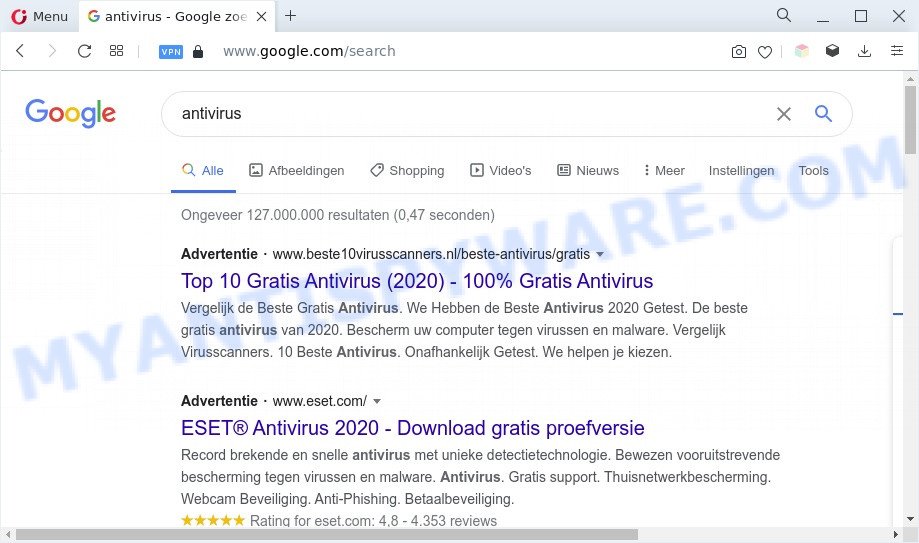
Adware redirects user searchers to search.macreationsapp.com
The Dangers of Adware. Adware software is type of software which displays unwanted advertising on a MAC, redirects search results to advertising web-pages and collects user info for marketing purposes. Adware software can show banner ads, full-screen advertisements, pop ups, videos, or other varieties of online advertising. Adware software can attack your MAC’s browsers like the Chrome, Safari and Mozilla Firefox. Maybe you approve the idea that the ads or popups is just a small problem. But these intrusive advertisements eat MAC system resources and slow down your MAC system performance.

Unwanted ads
The worst is, adware software may monetize its functionality by collecting personal information from your surfing sessions. This confidential info, subsequently, can be easily transferred to third parties. This puts your confidential info at a security risk.
How does Adware get on your MAC
Adware software spreads bundled with various freeware. This means that you need to be very careful when installing applications downloaded from the Internet, even from a large proven hosting. Be sure to read the Terms of Use and the Software license, select only the Manual, Advanced or Custom setup option, switch off all third-party browser extensions and applications are offered to install.
Threat Summary
| Name | Search.macreationsapp.com |
| Type | adware, potentially unwanted application (PUA), pop-ups, pop-up advertisements, pop-up virus |
| Symptoms |
|
| Removal | Search.macreationsapp.com removal guide |
How to remove Search.macreationsapp.com redirect
We can help you remove Search.macreationsapp.com from your browsers, without the need to take your MAC to a professional. Simply follow the removal guide below if you currently have the undesired adware on your machine and want to remove it. If you have any difficulty while trying to remove the adware which reroutes your internet browser to the intrusive Search.macreationsapp.com website, feel free to ask for our assist in the comment section below. Read it once, after doing so, please bookmark this page (or open it on your smartphone) as you may need to shut down your browser or restart your machine.
To remove Search.macreationsapp.com, complete the following steps:
- Manual Search.macreationsapp.com redirect removal
- Automatic Removal of Search.macreationsapp.com redirect
- Run AdBlocker to block Search.macreationsapp.com and stay safe online
- To sum up
Manual Search.macreationsapp.com redirect removal
In this section of the blog post, we have posted the steps that will help to get rid of Search.macreationsapp.com redirect manually. Although compared to removal tools, this way loses in time, but you don’t need to install anything on your MAC system. It will be enough for you to follow the detailed guidance with images. We tried to describe each step in detail, but if you realized that you might not be able to figure it out, or simply do not want to change the Microsoft Windows and web-browser settings, then it’s better for you to run tools from trusted developers, which are listed below.
Remove potentially unwanted software using the Finder
The best way to start the MAC cleanup is to delete unknown and suspicious programs. Using the Finder you can do this quickly and easily. This step, in spite of its simplicity, should not be ignored, because the removing of unneeded applications can clean up the Firefox, Google Chrome and Safari from website, hijackers and so on.
Make sure you have closed all internet browsers and other software. Next, delete any unwanted and suspicious software from MAC system using the Finder.
Open Finder and click “Applications”.

Look around the entire list of apps installed on your MAC system. Most probably, one of them is the adware software which causes Search.macreationsapp.com redirect. Select the questionable program or the program that name is not familiar to you and delete it.
Drag the questionable program from the Applications folder to the Trash.
Most important, don’t forget, choose Finder -> Empty Trash.
Remove Search.macreationsapp.com redirect from Safari
The Safari reset is great if your internet browser is hijacked or you have unwanted addo-ons or toolbars on your web browser, which installed by an malware.
Run Safari web browser. Next, choose Preferences from the Safari menu.

First, click the “Security” tab. Here, choose “Block pop-up windows”. It will block some types of pop ups.
Now, click the “Extensions” tab. Look for dubious extensions on left panel, select it, then press the “Uninstall” button. Most important to remove all suspicious extensions from Safari.
Once complete, check your homepage and search engine settings. Click “General” icon. Make sure that the “Homepage” field contains the website you want or is empty.

Make sure that the “Search engine” setting shows your preferred search provider. In some versions of Safari, this setting is in the “Search” tab.
Remove Search.macreationsapp.com redirect from Chrome
Resetting Google Chrome to original settings is helpful in removing the Search.macreationsapp.com redirect from your browser. This method is always useful to perform if you have difficulty in removing changes caused by adware.
Open the Chrome menu by clicking on the button in the form of three horizontal dotes (![]() ). It will display the drop-down menu. Select More Tools, then click Extensions.
). It will display the drop-down menu. Select More Tools, then click Extensions.
Carefully browse through the list of installed add-ons. If the list has the addon labeled with “Installed by enterprise policy” or “Installed by your administrator”, then complete the following guide: Remove Chrome extensions installed by enterprise policy otherwise, just go to the step below.
Open the Google Chrome main menu again, click to “Settings” option.

Scroll down to the bottom of the page and click on the “Advanced” link. Now scroll down until the Reset settings section is visible, as shown in the following example and click the “Reset settings to their original defaults” button.

Confirm your action, click the “Reset” button.
Remove Search.macreationsapp.com redirect from Mozilla Firefox
If Firefox settings are hijacked by the adware, your browser shows undesired pop up ads, then ‘Reset Mozilla Firefox’ could solve these problems. Essential information like bookmarks, browsing history, passwords, cookies, auto-fill data and personal dictionaries will not be removed.
Click the Menu button (looks like three horizontal lines), and click the blue Help icon located at the bottom of the drop down menu as displayed in the following example.

A small menu will appear, press the “Troubleshooting Information”. On this page, click “Refresh Firefox” button as displayed below.

Follow the onscreen procedure to return your Mozilla Firefox internet browser settings to their original settings.
Automatic Removal of Search.macreationsapp.com redirect
Best Search.macreationsapp.com redirect removal tool should look for and remove adware, malicious software, potentially unwanted software, toolbars, browser hijacker infections, and advertisements generators. The key is locating one with a good reputation and these features. Most quality applications listed below offer a free scan and malicious software removal so you can search for and remove unwanted programs without having to pay.
Use MalwareBytes AntiMalware to remove Search.macreationsapp.com redirect
We recommend using the MalwareBytes Anti-Malware (MBAM). You can download and install MalwareBytes AntiMalware (MBAM) to detect adware software and thereby remove Search.macreationsapp.com redirect from your web browsers. When installed and updated, this free malware remover automatically scans for and removes all threats present on the computer.

- Please go to the following link to download MalwareBytes Anti-Malware (MBAM).
Malwarebytes Anti-malware (Mac)
21175 downloads
Author: Malwarebytes
Category: Security tools
Update: September 10, 2020
- Once the download is done, please close all apps and open windows on your MAC. Run the downloaded file. Follow the prompts.
- The MalwareBytes AntiMalware (MBAM) will open and display the main window.
- Further, click the “Scan” button to perform a system scan with this tool for the adware related to Search.macreationsapp.com redirect. A system scan can take anywhere from 5 to 30 minutes, depending on your computer. While the MalwareBytes Free program is scanning, you can see count of objects it has identified as threat.
- When the scanning is done, you may check all threats detected on your computer.
- Review the results once the tool has done the system scan. If you think an entry should not be quarantined, then uncheck it. Otherwise, simply click the “Remove Selected Items” button.
- Close the Anti Malware and continue with the next step.
Run AdBlocker to block Search.macreationsapp.com and stay safe online
Use ad blocker program like AdGuard in order to block ads, malvertisements, pop-ups and online trackers, avoid having to install harmful and adware browser plug-ins and add-ons which affect your Apple Mac performance and impact your computer security. Surf the Internet anonymously and stay safe online!

Download AdGuard by clicking on the link below.
3888 downloads
Author: © Adguard
Category: Security tools
Update: January 17, 2018
After downloading is finished, run the downloaded file. The “Setup Wizard” window will show up on the computer screen.
Follow the prompts. AdGuard will then be installed. A window will show up asking you to confirm that you want to see a quick instructions. Click “Skip” button to close the window and use the default settings, or click “Get Started” to see an quick guidance that will allow you get to know AdGuard better.
Each time, when you start your MAC system, AdGuard will launch automatically and stop unwanted web-site, block Search.macreationsapp.com redirect, as well as other harmful or misleading web pages.
To sum up
After completing the steps above, your computer should be free from adware related to Search.macreationsapp.com redirect and other malware. The Safari, Mozilla Firefox and Chrome will no longer redirect you to various intrusive web sites similar to Search.macreationsapp.com. Unfortunately, if the step-by-step tutorial does not help you, then you have caught a new adware, and then the best way – ask for help here.

















