Tialcompro.club is a web page which is designed to fool computer users into subscribing to push notifications that go directly to the desktop or the web-browser. This web-page shows the ‘Confirm notifications’ confirmation request that attempts to get you to click the ‘Allow’ to subscribe to its notifications.
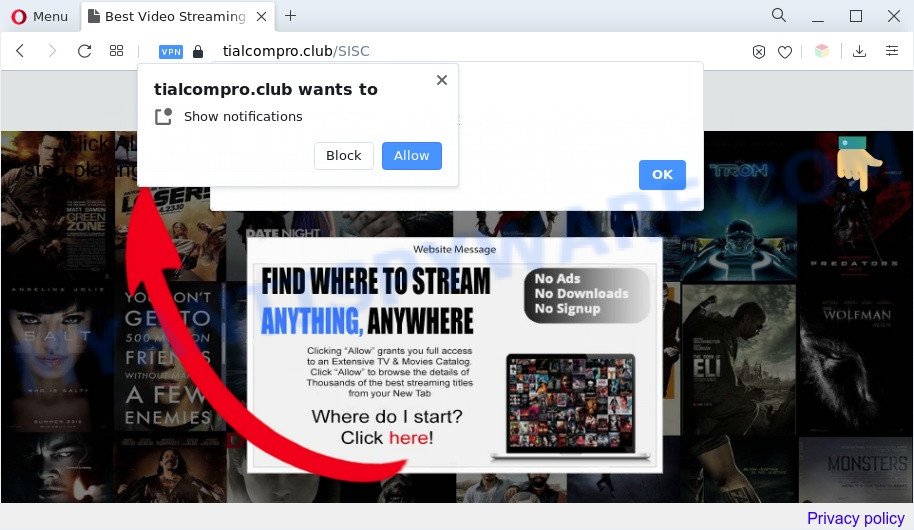
Once enabled, the Tialcompro.club browser notification spam will start popping up in the lower right corner of the desktop occasionally and spam you with unwanted adverts. The spam notifications will essentially be ads for ‘free’ online games, fake prizes scams, dubious web-browser extensions, adult web-sites, and fake downloads as on the image below.

To end this intrusive behavior and remove Tialcompro.club spam notifications, you need to change browser settings that got changed by adware. For that, perform the Tialcompro.club removal guidance below. Once you delete notifications subscription, the Tialcompro.club popups ads will no longer display on the screen.
Threat Summary
| Name | Tialcompro.club pop-up |
| Type | spam notifications ads, pop up virus, popups, pop-up advertisements |
| Distribution | social engineering attack, PUPs, malicious popup advertisements, adwares |
| Symptoms |
|
| Removal | Tialcompro.club removal guide |
How does your machine get infected with Tialcompro.club pop-ups
Cyber threat analysts have determined that users are rerouted to Tialcompro.club by adware or from suspicious ads. Adware software is form of malicious software that may cause problems for your PC system. It can generate numerous additional pop up, banner, pop-under and in-text link ads flooding on your web browser; collect your confidential data such as login details, online searches, etc; run in the background and drag down your computer running speed; give more chances for other adware software, PUPs even malicious software to get on your PC.
Adware spreads along with some free software. So always read carefully the setup screens, disclaimers, ‘Terms of Use’ and ‘Software license’ appearing during the install procedure. Additionally pay attention for additional applications that are being installed along with the main program. Ensure that you unchecked all of them! Also, use an ad-blocking program that will allow to stop suspicious and untrustworthy webpages.
We recommend to remove the adware that causes Tialcompro.club popups in your browser, as soon as you found this problem, as it can reroute your browser to web-resources that may load other harmful software on your PC system.
How to remove Tialcompro.club advertisements (removal tutorial)
There are several steps to removing the adware related to the Tialcompro.club pop-up ads, because it installs itself so deeply into MS Windows. You need to uninstall all suspicious and unknown applications, then remove harmful plugins from the Microsoft Internet Explorer, Google Chrome, Edge and Mozilla Firefox and other web-browsers you’ve installed. Finally, you need to reset your internet browser settings to remove any changes the adware has made, and then check your machine with Zemana, MalwareBytes or HitmanPro to ensure the adware software is fully removed. It will take a while.
To remove Tialcompro.club pop ups, use the following steps:
- How to manually delete Tialcompro.club
- Automatic Removal of Tialcompro.club pop up ads
- Block Tialcompro.club and other intrusive web sites
- To sum up
How to manually delete Tialcompro.club
This part of the article is a step-by-step guidance that will allow you to delete Tialcompro.club popups manually. You just need to carefully complete each step. In this case, you do not need to install any additional applications.
Uninstall PUPs through the MS Windows Control Panel
Some programs are free only because their installation package contains an adware. This unwanted applications generates revenue for the authors when it is installed. More often this adware can be removed by simply uninstalling it from the ‘Uninstall a Program’ that is located in Microsoft Windows control panel.
Make sure you have closed all web browsers and other software. Next, remove any unwanted and suspicious apps from your Control panel.
Windows 10, 8.1, 8
Now, click the Windows button, type “Control panel” in search and press Enter. Select “Programs and Features”, then “Uninstall a program”.

Look around the entire list of apps installed on your PC. Most likely, one of them is the adware that causes unwanted pop ups. Select the dubious program or the program that name is not familiar to you and uninstall it.
Windows Vista, 7
From the “Start” menu in Windows, choose “Control Panel”. Under the “Programs” icon, choose “Uninstall a program”.

Choose the dubious or any unknown apps, then press “Uninstall/Change” button to remove this unwanted application from your computer.
Windows XP
Click the “Start” button, select “Control Panel” option. Click on “Add/Remove Programs”.

Select an undesired application, then click “Change/Remove” button. Follow the prompts.
Remove Tialcompro.club notifications from browsers
If you have allowed the Tialcompro.club site to send push notifications to your web browser, then we’ll need to delete these permissions. Depending on internet browser, you can complete the following steps to delete the Tialcompro.club permissions to send spam notifications.
|
|
|
|
|
|
Remove Tialcompro.club pop up advertisements from Google Chrome
Reset Chrome will assist you to delete Tialcompro.club pop-up advertisements from your internet browser as well as to recover web browser settings hijacked by adware. All undesired, harmful and ‘ad-supported’ extensions will also be uninstalled from the browser. Essential information like bookmarks, browsing history, passwords, cookies, auto-fill data and personal dictionaries will not be removed.
First run the Chrome. Next, press the button in the form of three horizontal dots (![]() ).
).
It will display the Chrome menu. Choose More Tools, then click Extensions. Carefully browse through the list of installed add-ons. If the list has the extension signed with “Installed by enterprise policy” or “Installed by your administrator”, then complete the following instructions: Remove Chrome extensions installed by enterprise policy.
Open the Chrome menu once again. Further, press the option called “Settings”.

The internet browser will show the settings screen. Another solution to open the Chrome’s settings – type chrome://settings in the browser adress bar and press Enter
Scroll down to the bottom of the page and click the “Advanced” link. Now scroll down until the “Reset” section is visible, like below and click the “Reset settings to their original defaults” button.

The Chrome will display the confirmation prompt as shown below.

You need to confirm your action, click the “Reset” button. The web browser will start the procedure of cleaning. Once it is complete, the browser’s settings including start page, new tab and search engine by default back to the values that have been when the Google Chrome was first installed on your computer.
Remove Tialcompro.club advertisements from Internet Explorer
By resetting Microsoft Internet Explorer browser you restore your web-browser settings to its default state. This is basic when troubleshooting problems that might have been caused by adware that cause unwanted Tialcompro.club popup advertisements.
First, open the Internet Explorer. Next, press the button in the form of gear (![]() ). It will open the Tools drop-down menu, click the “Internet Options” as on the image below.
). It will open the Tools drop-down menu, click the “Internet Options” as on the image below.

In the “Internet Options” window click on the Advanced tab, then press the Reset button. The Internet Explorer will open the “Reset Internet Explorer settings” window as displayed below. Select the “Delete personal settings” check box, then click “Reset” button.

You will now need to restart your PC system for the changes to take effect.
Delete Tialcompro.club from Firefox by resetting web-browser settings
If the Firefox settings like newtab, default search engine and startpage have been replaced by the adware, then resetting it to the default state can help. It will keep your personal information like browsing history, bookmarks, passwords and web form auto-fill data.
First, open the Firefox and press ![]() button. It will show the drop-down menu on the right-part of the internet browser. Further, click the Help button (
button. It will show the drop-down menu on the right-part of the internet browser. Further, click the Help button (![]() ) as shown in the figure below.
) as shown in the figure below.

In the Help menu, select the “Troubleshooting Information” option. Another way to open the “Troubleshooting Information” screen – type “about:support” in the internet browser adress bar and press Enter. It will open the “Troubleshooting Information” page as shown on the image below. In the upper-right corner of this screen, click the “Refresh Firefox” button.

It will display the confirmation prompt. Further, click the “Refresh Firefox” button. The Firefox will start a process to fix your problems that caused by the Tialcompro.club adware. Once, it is done, press the “Finish” button.
Automatic Removal of Tialcompro.club pop up ads
In order to completely delete Tialcompro.club, you not only need to uninstall adware from your PC system, but also remove all its components in your PC system including Windows registry entries. We advise to download and run free removal tools to automatically clean your PC of adware that causes Tialcompro.club pop-ups.
Run Zemana Free to remove Tialcompro.club popup advertisements
If you need a free tool that can easily remove Tialcompro.club ads, then use Zemana Anti Malware. This is a very handy application, which is primarily designed to quickly search for and remove adware and malware infecting web browsers and changing their settings.
First, please go to the link below, then click the ‘Download’ button in order to download the latest version of Zemana AntiMalware (ZAM).
165516 downloads
Author: Zemana Ltd
Category: Security tools
Update: July 16, 2019
Once the downloading process is finished, close all apps and windows on your computer. Open a directory in which you saved it. Double-click on the icon that’s named Zemana.AntiMalware.Setup as shown on the screen below.
![]()
When the installation starts, you will see the “Setup wizard” which will help you set up Zemana Free on your system.

Once installation is complete, you will see window as shown on the image below.

Now click the “Scan” button for scanning your personal computer for the adware that causes Tialcompro.club popups in your web-browser. During the scan Zemana AntiMalware will look for threats present on your computer.

When that process is done, you can check all items detected on your machine. Review the results once the utility has finished the system scan. If you think an entry should not be quarantined, then uncheck it. Otherwise, simply click “Next” button.

The Zemana Free will remove adware that causes multiple annoying pop-ups.
Get rid of Tialcompro.club advertisements from web-browsers with HitmanPro
Hitman Pro frees your system from browser hijacker infections, potentially unwanted software, unwanted toolbars, web-browser extensions and other undesired applications like adware related to the Tialcompro.club popups. The free removal tool will help you enjoy your PC to its fullest. Hitman Pro uses advanced behavioral detection technologies to detect if there are unwanted programs in your system. You can review the scan results, and select the threats you want to erase.

- Please go to the link below to download the latest version of Hitman Pro for Windows. Save it on your Windows desktop.
- After the download is complete, double click the Hitman Pro icon. Once this tool is opened, press “Next” button to begin checking your computer for the adware related to the Tialcompro.club pop up advertisements. This procedure can take some time, so please be patient. When a threat is detected, the count of the security threats will change accordingly. Wait until the the scanning is finished.
- When that process is finished, HitmanPro will produce a list of unwanted apps and adware. Once you have selected what you want to delete from your personal computer click “Next” button. Now click the “Activate free license” button to begin the free 30 days trial to remove all malware found.
How to remove Tialcompro.club with MalwareBytes Anti-Malware (MBAM)
Remove Tialcompro.club advertisements manually is difficult and often the adware is not completely removed. Therefore, we recommend you to run the MalwareBytes that are completely clean your computer. Moreover, this free program will help you to remove malware, PUPs, toolbars and hijacker infections that your PC system can be infected too.
Please go to the following link to download MalwareBytes Free. Save it on your Desktop.
327738 downloads
Author: Malwarebytes
Category: Security tools
Update: April 15, 2020
When the downloading process is done, close all programs and windows on your system. Open a directory in which you saved it. Double-click on the icon that’s called MBSetup as on the image below.
![]()
When the setup starts, you’ll see the Setup wizard which will help you install Malwarebytes on your PC.

Once install is done, you will see window like the one below.

Now click the “Scan” button to start scanning your personal computer for the adware that causes intrusive Tialcompro.club pop-ups.

After the system scan is complete, MalwareBytes AntiMalware (MBAM) will open a screen which contains a list of malicious software that has been found. All detected threats will be marked. You can delete them all by simply click “Quarantine” button.

The Malwarebytes will now get rid of adware software responsible for Tialcompro.club ads. When disinfection is complete, you may be prompted to restart your personal computer.

The following video explains guidance on how to remove browser hijacker, adware and other malware with MalwareBytes Anti-Malware (MBAM).
Block Tialcompro.club and other intrusive web sites
Use ad-blocker program like AdGuard in order to stop advertisements, malvertisements, pop-ups and online trackers, avoid having to install malicious and adware browser plug-ins and add-ons that affect your machine performance and impact your personal computer security. Surf the Internet anonymously and stay safe online!
Please go to the following link to download AdGuard. Save it directly to your MS Windows Desktop.
27039 downloads
Version: 6.4
Author: © Adguard
Category: Security tools
Update: November 15, 2018
Once downloading is finished, run the downloaded file. You will see the “Setup Wizard” screen as displayed in the figure below.

Follow the prompts. After the setup is complete, you will see a window as displayed on the image below.

You can click “Skip” to close the installation program and use the default settings, or click “Get Started” button to see an quick tutorial that will allow you get to know AdGuard better.
In most cases, the default settings are enough and you don’t need to change anything. Each time, when you launch your PC system, AdGuard will start automatically and stop undesired advertisements, block Tialcompro.club, as well as other malicious or misleading web-pages. For an overview of all the features of the application, or to change its settings you can simply double-click on the AdGuard icon, that may be found on your desktop.
To sum up
After completing the guide outlined above, your computer should be clean from this adware software and other malicious software. The Edge, Google Chrome, Firefox and Internet Explorer will no longer show intrusive Tialcompro.club webpage when you browse the Internet. Unfortunately, if the few simple steps does not help you, then you have caught a new adware, and then the best way – ask for help.
Please create a new question by using the “Ask Question” button in the Questions and Answers. Try to give us some details about your problems, so we can try to help you more accurately. Wait for one of our trained “Security Team” or Site Administrator to provide you with knowledgeable assistance tailored to your problem with the unwanted Tialcompro.club ads.



















