Daquariusin.com pop ups are a social engineering attack which lures you and other unsuspecting users into registering for its spam notifications from this or similar websites that will in turn bombard users with popup ads usually related to adware software, adult websites and other click fraud schemes. This web-page delivers the message stating that the user should click ‘Allow’ button in order to watch a video, connect to the Internet, access the content of the web-page, download a file, enable Flash Player, and so on.
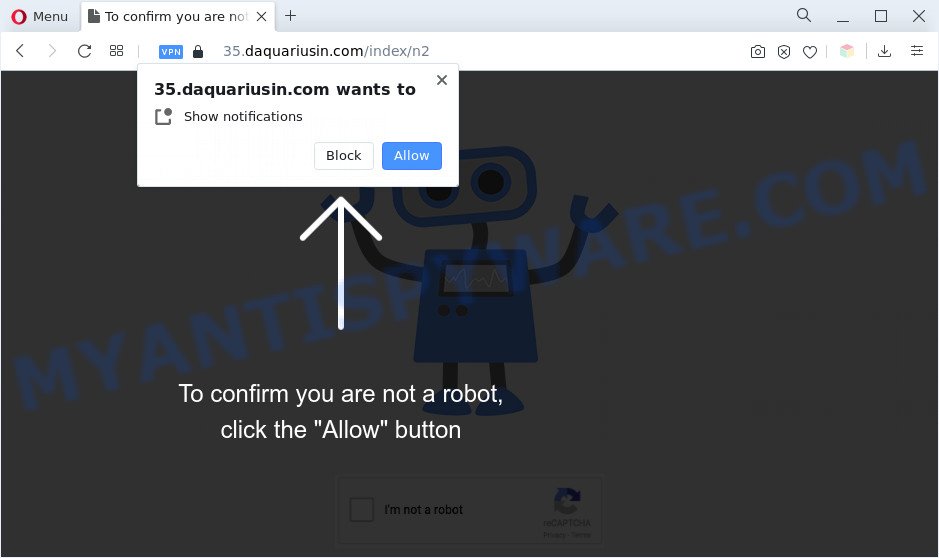
Once you press the ‘Allow’ button, then your web-browser will be configured to display pop up adverts in the right bottom corner of your screen. Push notifications are originally developed to alert the user of newly published blog posts. Cybercriminals abuse ‘push notifications’ to avoid anti-virus and adblocker software by showing unwanted adverts. These ads are displayed in the lower right corner of the screen urges users to play online games, visit questionable web-pages, install web-browser addons & so on.

If you are receiving push notifications, you can delete Daquariusin.com subscription by going into your web-browser’s settings and completing the Daquariusin.com removal tutorial below. Once you delete notifications subscription, the Daquariusin.com popups advertisements will no longer appear on your browser.
Threat Summary
| Name | Daquariusin.com popup |
| Type | spam notifications ads, pop up virus, pop-ups, pop up advertisements |
| Distribution | adware softwares, social engineering attack, suspicious pop up ads, PUPs |
| Symptoms |
|
| Removal | Daquariusin.com removal guide |
How does your PC get infected with Daquariusin.com popups
Security professionals have determined that users are redirected to Daquariusin.com by adware or from malicious advertisements. Adware is something that you should be aware of even if you use Google Chrome or other modern web browser. This is the name given to applications that have been created to display annoying advertisements and popup deals onto your web browser screen. The reason for adware software’s existence is to make revenue for its creator.
Adware spreads with a simple but quite effective way. It is integrated into the setup package of various freeware. Thus on the process of installation, it will be installed onto your computer and/or web browser. In order to avoid adware software, you just need to follow a few simple rules: carefully read the Terms of Use and the license, select only a Manual, Custom or Advanced installation method, which enables you to make sure that the program you want to install, thereby protect your PC system from adware software.
If you would like to clean your computer of adware software and thus remove Daquariusin.com ads and are unable to do so, you can follow the guidance below to scan for and delete adware and any other malware for free.
How to remove Daquariusin.com ads from Chrome, Firefox, IE, Edge
There exist several free adware removal tools. Also it is possible to get rid of Daquariusin.com pop up advertisements manually. But we suggest to combine all these solutions below into the one removal algorithm. Follow the steps of the guidance. Some of the steps will require you to restart your machine or shut down this web-site. So, read this tutorial carefully, then bookmark this page or open it on your smartphone for later reference.
To remove Daquariusin.com pop ups, execute the following steps:
- Manual Daquariusin.com popups removal
- Automatic Removal of Daquariusin.com pop up ads
- Block Daquariusin.com and other intrusive web pages
- To sum up
Manual Daquariusin.com popups removal
The most common adware software can be uninstalled manually, without the use of anti-virus or other removal utilities. The manual steps below will help you delete Daquariusin.com popups step by step. Although each of the steps is simple and does not require special knowledge, but you doubt that you can complete them, then use the free utilities, a list of which is given below.
Remove unwanted or recently added applications
One of the first things to attempt for removal of adware is to check your machine installed programs screen and look for undesired and suspicious apps. If there are any applications you do not recognize or are no longer using, you should delete them. If that doesn’t work, then you may need to run adware removal utility such as Zemana Free.
Windows 8, 8.1, 10
First, press Windows button

When the ‘Control Panel’ opens, click the ‘Uninstall a program’ link under Programs category as displayed in the following example.

You will see the ‘Uninstall a program’ panel as displayed below.

Very carefully look around the entire list of apps installed on your PC system. Most likely, one of them is the adware which causes undesired Daquariusin.com popups. If you’ve many applications installed, you can help simplify the search of malicious applications by sort the list by date of installation. Once you have found a dubious, unwanted or unused program, right click to it, after that press ‘Uninstall’.
Windows XP, Vista, 7
First, click ‘Start’ button and select ‘Control Panel’ at right panel such as the one below.

When the Windows ‘Control Panel’ opens, you need to press ‘Uninstall a program’ under ‘Programs’ as displayed in the following example.

You will see a list of applications installed on your system. We recommend to sort the list by date of installation to quickly find the programs that were installed last. Most probably, it is the adware that causes Daquariusin.com ads in your web browser. If you are in doubt, you can always check the program by doing a search for her name in Google, Yahoo or Bing. Once the application which you need to uninstall is found, simply click on its name, and then click ‘Uninstall’ like the one below.

Remove Daquariusin.com notifications from internet browsers
If you’re getting browser notification spam from the Daquariusin.com or another unwanted web-site, you’ll have previously pressed the ‘Allow’ button. Below we will teach you how to turn them off.
Google Chrome:
- Just copy and paste the following text into the address bar of Chrome.
- chrome://settings/content/notifications
- Press Enter.
- Delete the Daquariusin.com URL and other suspicious sites by clicking three vertical dots button next to each and selecting ‘Remove’.

Android:
- Open Google Chrome.
- In the top right corner, find and tap the Chrome menu (three dots).
- In the menu tap ‘Settings’, scroll down to ‘Advanced’.
- In the ‘Site Settings’, tap on ‘Notifications’, find the Daquariusin.com site and tap on it.
- Tap the ‘Clean & Reset’ button and confirm.

Mozilla Firefox:
- Click on ‘three bars’ button at the top right hand corner of the Firefox window.
- In the drop-down menu select ‘Options’. In the left side select ‘Privacy & Security’.
- Scroll down to the ‘Permissions’ section and click the ‘Settings’ button next to ‘Notifications’.
- In the opened window, find Daquariusin.com site, other dubious sites, click the drop-down menu and choose ‘Block’.
- Click ‘Save Changes’ button.

Edge:
- In the top right corner, click the Edge menu button (three dots).
- Scroll down, find and click ‘Settings’. In the left side select ‘Advanced’.
- Click ‘Manage permissions’ button below ‘Website permissions’.
- Disable the on switch for the Daquariusin.com site.

Internet Explorer:
- Click ‘Tools’ button in the top right hand corner of the window.
- In the drop-down menu select ‘Internet Options’.
- Select the ‘Privacy’ tab and click ‘Settings below ‘Pop-up Blocker’ section.
- Locate the Daquariusin.com domain and click the ‘Remove’ button to delete the URL.

Safari:
- Go to ‘Preferences’ in the Safari menu.
- Select the ‘Websites’ tab and then select ‘Notifications’ section on the left panel.
- Find the Daquariusin.com site and select it, click the ‘Deny’ button.
Remove Daquariusin.com advertisements from Chrome
Run the Reset web-browser tool of the Chrome to reset all its settings such as default search engine, start page and new tab to original defaults. This is a very useful tool to use, in the case of browser redirects to undesired ad websites such as Daquariusin.com.
First start the Google Chrome. Next, press the button in the form of three horizontal dots (![]() ).
).
It will display the Chrome menu. Choose More Tools, then click Extensions. Carefully browse through the list of installed extensions. If the list has the plugin signed with “Installed by enterprise policy” or “Installed by your administrator”, then complete the following guide: Remove Chrome extensions installed by enterprise policy.
Open the Chrome menu once again. Further, click the option named “Settings”.

The web-browser will display the settings screen. Another way to show the Google Chrome’s settings – type chrome://settings in the web browser adress bar and press Enter
Scroll down to the bottom of the page and press the “Advanced” link. Now scroll down until the “Reset” section is visible, as displayed in the figure below and press the “Reset settings to their original defaults” button.

The Google Chrome will display the confirmation prompt as shown in the figure below.

You need to confirm your action, click the “Reset” button. The browser will launch the task of cleaning. After it’s finished, the web-browser’s settings including search engine by default, new tab page and startpage back to the values that have been when the Chrome was first installed on your computer.
Remove Daquariusin.com pop-ups from Internet Explorer
By resetting IE web-browser you return your browser settings to its default state. This is basic when troubleshooting problems that might have been caused by adware that causes Daquariusin.com pop-up advertisements.
First, launch the Internet Explorer. Next, press the button in the form of gear (![]() ). It will open the Tools drop-down menu, click the “Internet Options” as displayed in the following example.
). It will open the Tools drop-down menu, click the “Internet Options” as displayed in the following example.

In the “Internet Options” window click on the Advanced tab, then click the Reset button. The Internet Explorer will show the “Reset Internet Explorer settings” window as shown on the image below. Select the “Delete personal settings” check box, then click “Reset” button.

You will now need to reboot your machine for the changes to take effect.
Remove Daquariusin.com pop-ups from Firefox
If the Firefox browser application is hijacked, then resetting its settings can help. The Reset feature is available on all modern version of Mozilla Firefox. A reset can fix many issues by restoring Mozilla Firefox settings such as newtab page, search engine by default and home page to their default state. However, your saved passwords and bookmarks will not be changed, deleted or cleared.
Run the Firefox and click the menu button (it looks like three stacked lines) at the top right of the internet browser screen. Next, press the question-mark icon at the bottom of the drop-down menu. It will show the slide-out menu.

Select the “Troubleshooting information”. If you’re unable to access the Help menu, then type “about:support” in your address bar and press Enter. It bring up the “Troubleshooting Information” page like below.

Click the “Refresh Firefox” button at the top right of the Troubleshooting Information page. Select “Refresh Firefox” in the confirmation prompt. The Mozilla Firefox will start a task to fix your problems that caused by the Daquariusin.com adware software. Once, it’s complete, click the “Finish” button.
Automatic Removal of Daquariusin.com pop up ads
If the Daquariusin.com ads are still there, the situation is more serious. But do not worry. There are several utilities that are designed to search for and remove adware from your web browser and computer. If you are looking for a free solution to adware removal, then Zemana Anti Malware (ZAM) is a good option. Also you can get Hitman Pro and MalwareBytes Free. Both programs also available for free unlimited scanning and for removal of detected malware, adware and potentially unwanted applications.
Get rid of Daquariusin.com pop-up ads with Zemana
Zemana is a malicious software removal utility created for Microsoft Windows. This tool will allow you delete Daquariusin.com popups, various types of malicious software (including hijackers and potentially unwanted programs) from your computer. It has simple and user friendly interface. While the Zemana Free does its job, your computer will run smoothly.
First, please go to the link below, then click the ‘Download’ button in order to download the latest version of Zemana Free.
165525 downloads
Author: Zemana Ltd
Category: Security tools
Update: July 16, 2019
After the download is finished, close all software and windows on your computer. Open a directory in which you saved it. Double-click on the icon that’s called Zemana.AntiMalware.Setup as displayed below.
![]()
When the install begins, you will see the “Setup wizard” that will allow you install Zemana Anti Malware on your computer.

Once installation is finished, you will see window as on the image below.

Now click the “Scan” button . Zemana Anti-Malware tool will begin scanning the whole computer to find out adware responsible for Daquariusin.com pop-ups. Depending on your system, the scan can take anywhere from a few minutes to close to an hour. When a malicious software, adware software or PUPs are detected, the number of the security threats will change accordingly.

After that process is finished, a list of all items detected is prepared. In order to remove all threats, simply click “Next” button.

The Zemana Anti-Malware (ZAM) will get rid of adware which cause popups and move the selected items to the program’s quarantine.
Use Hitman Pro to get rid of Daquariusin.com pop-ups
Hitman Pro is a free tool that can identify adware software related to the Daquariusin.com pop ups. It is not always easy to locate all the junk apps that your computer might have picked up on the World Wide Web. HitmanPro will detect the adware, browser hijackers and other malware you need to uninstall.

- Visit the following page to download the latest version of HitmanPro for Windows. Save it to your Desktop.
- After the downloading process is finished, double click the HitmanPro icon. Once this tool is opened, click “Next” button for checking your PC system for the adware responsible for Daquariusin.com pop-ups. A scan can take anywhere from 10 to 30 minutes, depending on the number of files on your system and the speed of your computer. When a malware, adware software or potentially unwanted software are detected, the number of the security threats will change accordingly. Wait until the the checking is complete.
- Once finished, the results are displayed in the scan report. You may remove threats (move to Quarantine) by simply press “Next” button. Now click the “Activate free license” button to begin the free 30 days trial to delete all malicious software found.
How to remove Daquariusin.com with MalwareBytes Free
Manual Daquariusin.com ads removal requires some computer skills. Some files and registry entries that created by the adware can be not fully removed. We advise that run the MalwareBytes AntiMalware that are fully clean your machine of adware. Moreover, the free program will help you to delete malicious software, potentially unwanted software, browser hijackers and toolbars that your PC can be infected too.

- Download MalwareBytes AntiMalware (MBAM) on your Microsoft Windows Desktop by clicking on the link below.
Malwarebytes Anti-malware
327744 downloads
Author: Malwarebytes
Category: Security tools
Update: April 15, 2020
- When downloading is done, close all applications and windows on your personal computer. Open a file location. Double-click on the icon that’s named MBsetup.
- Choose “Personal computer” option and click Install button. Follow the prompts.
- Once installation is complete, press the “Scan” button to perform a system scan for the adware that causes undesired Daquariusin.com pop-ups. A system scan can take anywhere from 5 to 30 minutes, depending on your computer. During the scan MalwareBytes will detect threats present on your machine.
- Once that process is complete, the results are displayed in the scan report. When you’re ready, press “Quarantine”. When the procedure is complete, you may be prompted to reboot your PC.
The following video offers a steps on how to get rid of hijackers, adware software and other malicious software with MalwareBytes Anti-Malware.
Block Daquariusin.com and other intrusive web pages
If you want to get rid of unwanted advertisements, browser redirections and popups, then install an ad blocking program such as AdGuard. It can stop Daquariusin.com, ads, pop ups and stop web-pages from tracking your online activities when using the Internet Explorer, Microsoft Edge, Mozilla Firefox and Chrome. So, if you like surf the World Wide Web, but you don’t like unwanted ads and want to protect your system from harmful web-pages, then the AdGuard is your best choice.
- Download AdGuard on your system by clicking on the following link.
Adguard download
27041 downloads
Version: 6.4
Author: © Adguard
Category: Security tools
Update: November 15, 2018
- After downloading it, start the downloaded file. You will see the “Setup Wizard” program window. Follow the prompts.
- Once the installation is complete, click “Skip” to close the setup program and use the default settings, or click “Get Started” to see an quick tutorial that will help you get to know AdGuard better.
- In most cases, the default settings are enough and you do not need to change anything. Each time, when you launch your computer, AdGuard will run automatically and stop unwanted advertisements, block Daquariusin.com, as well as other harmful or misleading web pages. For an overview of all the features of the program, or to change its settings you can simply double-click on the icon called AdGuard, that may be found on your desktop.
To sum up
Now your system should be free of the adware software that causes Daquariusin.com popup ads. We suggest that you keep AdGuard (to help you block unwanted popup ads and unwanted malicious webpages) and Zemana Free (to periodically scan your computer for new adwares and other malware). Probably you are running an older version of Java or Adobe Flash Player. This can be a security risk, so download and install the latest version right now.
If you are still having problems while trying to remove Daquariusin.com pop-ups from the MS Edge, Microsoft Internet Explorer, Mozilla Firefox and Google Chrome, then ask for help here here.




















