If you’re reading this article, the chances are, you are doing so through the browser which is affected by something named Prudensearch.com. According to security researchers, Prudensearch.com is a browser hijackers. In many cases it’s installed without your permission. It takes control of your web browser and alters your new tab page, start page and search provider to its own. So, you’ll notice a new start page and search engine installed in the Safari, Mozilla Firefox or Google Chrome web-browsers.
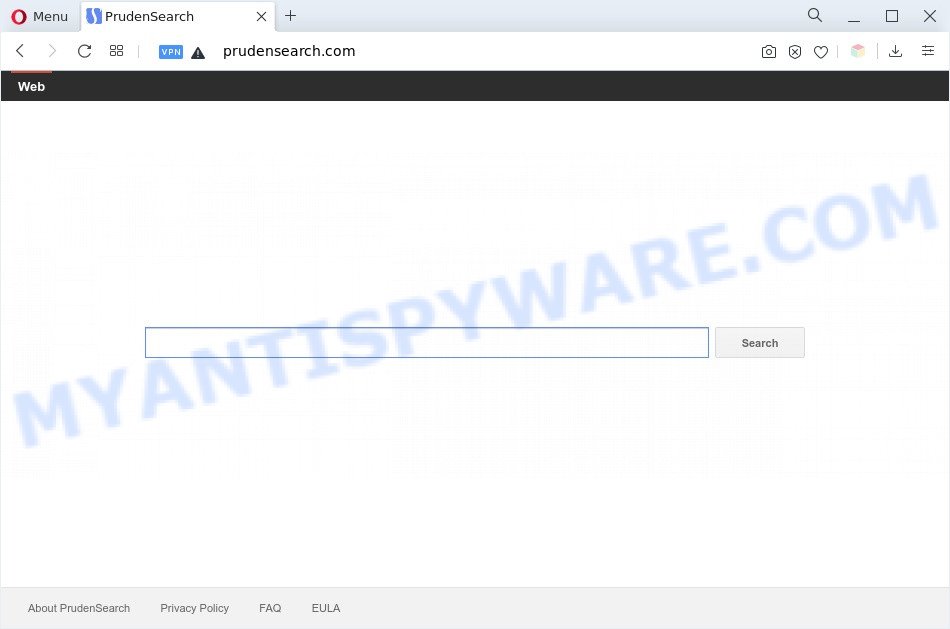
Prudensearch.com is a browser hijacker
In order to force you to use Prudensearch.com as often as possible this hijacker can modify your internet browsers’ search engine. You may even find that your personal computer’s web-browser settings are replaced without your knowledge and conscious permission. The authors of this browser hijacker do so in order to earn profit via Google AdSense, yahoo or another third-party ad network. Thus every your click on advertisements which placed on the Prudensearch.com generates money for them.
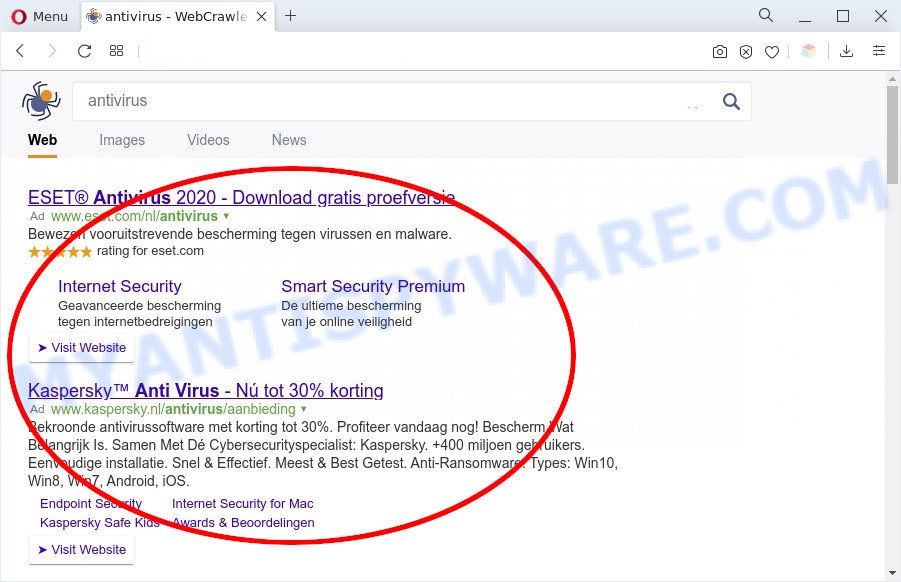
Unwanted Prudensearch.com ads
What is more, Prudensearch.com can analyze your surfing, and gain access to your confidential data and, afterwards, can sell it to third parties. Thus, there are more than enough reasons to get rid of browser hijacker from your web-browser.
If you are unfortunate have browser hijacker, adware software or malware running on your MAC system, you can follow the instructions here to remove Prudensearch.com redirect from your browser.
How can Prudensearch.com get on your machine
The majority of browser hijackers such as Prudensearch.com is bundled with freeware or even paid applications which Web users can easily download online. The install packages of such programs, most often, clearly indicate that they will install bundled applications. The option is given to users to block the install of any third-party programs. So, in order to avoid the install of any browser hijacker infections: read all disclaimers and install screens very carefully, select only Custom or Advanced installation type and disable all third-party apps in which you are unsure.
Threat Summary
| Name | Prudensearch.com |
| Type | search provider hijacker, redirect virus, PUP, browser hijacker, start page hijacker |
| Affected Browser Settings | search provider, homepage, new tab URL |
| Symptoms |
|
| Removal | Prudensearch.com removal guide |
How to remove Prudensearch.com from Chrome, Firefox, Safari
In the step-by-step instructions below we will have a look at the browser hijacker and how to get rid of Prudensearch.com from Google Chrome, Safari and Firefox web-browsers for Mac, natively or by using a few free removal utilities. Read it once, after doing so, please bookmark this page (or open it on your smartphone) as you may need to exit your web-browser or restart your MAC.
To remove Prudensearch.com, execute the following steps:
- How to manually delete Prudensearch.com
- Automatic Removal of Prudensearch.com
- Stop Prudensearch.com and other annoying websites
- Finish words
How to manually delete Prudensearch.com
The useful removal guidance for the Prudensearch.com hijacker. The detailed procedure can be followed by anyone as it really does take you step-by-step. If you follow this process to delete Prudensearch.com home page let us know how you managed by sending us your comments please.
Remove potentially unwanted applications through the Finder
We suggest that you start the machine cleaning process by checking the list of installed software and delete all unknown or questionable programs. This is a very important step, as mentioned above, very often the harmful applications such as adware and browser hijackers may be bundled with free programs. Remove the unwanted programs can delete the intrusive advertisements or browser redirect.
Open Finder and click “Applications”.

It will open a list of all apps installed on your MAC system. Scroll through the all list, and uninstall any questionable and unknown applications. Right click to questionable program and choose “Move to Trash”. Another method is drag the application from the Applications folder to the Trash.
Most important, scroll through the all list, and move to trash any unknown applications. Don’t forget, select Finder -> Empty Trash.
Remove Prudensearch.com from Chrome
If you have hijacker infection, pop up ads problems or Google Chrome is running slow, then reset Google Chrome can help you. In this guidance we will show you the way to reset your Chrome settings and data to default values without reinstall.
First open the Chrome. Next, click the button in the form of three horizontal dots (![]() ).
).
It will show the Chrome menu. Choose More Tools, then click Extensions. Carefully browse through the list of installed plugins. If the list has the extension signed with “Installed by enterprise policy” or “Installed by your administrator”, then complete the following instructions: Remove Chrome extensions installed by enterprise policy.
Open the Chrome menu once again. Further, click the option named “Settings”.

The web browser will show the settings screen. Another way to display the Google Chrome’s settings – type chrome://settings in the web-browser adress bar and press Enter
Scroll down to the bottom of the page and click the “Advanced” link. Now scroll down until the “Reset” section is visible, as shown in the following example and click the “Reset settings to their original defaults” button.

The Chrome will display the confirmation prompt like below.

You need to confirm your action, press the “Reset” button. The web browser will launch the process of cleaning. After it’s complete, the web-browser’s settings including home page, new tab and search engine by default back to the values which have been when the Google Chrome was first installed on your Apple Mac.
Get rid of Prudensearch.com redirect from Firefox
If the Firefox settings like search provider by default, start page and newtab page have been replaced to Prudensearch.com, then resetting it to the default state can help. Essential information such as bookmarks, browsing history, passwords, cookies, auto-fill data and personal dictionaries will not be removed.
First, launch the Firefox. Next, press the button in the form of three horizontal stripes (![]() ). It will show the drop-down menu. Next, press the Help button (
). It will show the drop-down menu. Next, press the Help button (![]() ).
).

In the Help menu click the “Troubleshooting Information”. In the upper-right corner of the “Troubleshooting Information” page click on “Refresh Firefox” button as on the image below.

Confirm your action, click the “Refresh Firefox”.
Get rid of Prudensearch.com search from Safari
By resetting Safari browser you return your browser settings to its default state. This is good initial when troubleshooting problems that might have been caused by hijacker such as Prudensearch.com.
Click Safari menu and select “Preferences”.

It will open the Safari Preferences window. Next, click the “Extensions” tab. Look for unknown and suspicious extensions on left panel, choose it, then press the “Uninstall” button. Most important to delete all unknown extensions from Safari.
Once complete, click “General” tab. Change the “Default Search Engine” to Google.

Find the “Homepage” and type into textfield “https://www.google.com”.
Automatic Removal of Prudensearch.com
Manual removal instructions does not always allow to completely remove the hijacker, as it’s not easy to identify and get rid of components of browser hijacker and all malicious files from hard disk. Therefore, it’s recommended that you run malicious software removal tool to completely remove Prudensearch.com off your MAC system. Several free malware removal utilities are currently available that can be used against the browser hijacker. The optimum way would be to run MalwareBytes.
Run MalwareBytes Anti Malware to get rid of Prudensearch.com
We suggest using the MalwareBytes Anti-Malware (MBAM). You can download and install MalwareBytes to search for and remove Prudensearch.com redirect from your MAC OS. When installed and updated, this free malware remover automatically detects and removes all threats present on the Apple Mac.

- MalwareBytes can be downloaded from the following link.
Malwarebytes Anti-malware (Mac)
21179 downloads
Author: Malwarebytes
Category: Security tools
Update: September 10, 2020
- After the download is complete, please close all programs and open windows on your computer. Run the downloaded file. Follow the prompts.
- The MalwareBytes AntiMalware will run and display the main window.
- Further, click the “Scan” button . MalwareBytes Free tool will start scanning the whole machine to find out browser hijacker that cause Prudensearch.com web site to appear. This process may take quite a while, so please be patient. While the utility is checking, you can see how many objects and files has already scanned.
- After the scan is done, MalwareBytes AntiMalware will open a scan report.
- Make sure all items have ‘checkmark’ and press the “Remove Selected Items” button.
- Close the Anti-Malware and continue with the next step.
Stop Prudensearch.com and other annoying websites
The AdGuard is a very good ad-blocking program for the Firefox, Safari and Chrome, with active user support. It does a great job by removing certain types of undesired advertisements, popunders, pop-ups, undesired new tabs, and even full page ads and web site overlay layers. Of course, the AdGuard can block the Prudensearch.com automatically or by using a custom filter rule.

Installing the AdGuard is simple. First you’ll need to download AdGuard on your computer by clicking on the following link.
3897 downloads
Author: © Adguard
Category: Security tools
Update: January 17, 2018
After the downloading process is finished, start the downloaded file. You will see the “Setup Wizard” screen. Follow the prompts.
Each time, when you launch your MAC OS, AdGuard will start automatically and stop undesired advertisements, block Prudensearch.com redirect, as well as other harmful or misleading web sites.
Finish words
Now your computer should be free of the hijacker that responsible for browser redirect to the unwanted Prudensearch.com web site. We suggest that you keep AdGuard (to help you stop unwanted pop up ads and intrusive malicious web sites) and MalwareBytes Anti-Malware (to periodically scan your MAC system for new malicious software, hijacker infections and adware). Make sure that you have all the Critical Updates recommended for Mac OS. Without regular updates you WILL NOT be protected when new hijackers, malicious apps and adware are released.
If you are still having problems while trying to remove Prudensearch.com startpage from your web browser, then ask for help here.


















