If your internet browser taking you to suspicious a website named Search.hfreetestnow.app that you didn’t request or is suddenly full of unwanted ads then may be possible that you unintentionally installed a potentially unwanted program (PUP) belonging to the adware family on your personal computer.
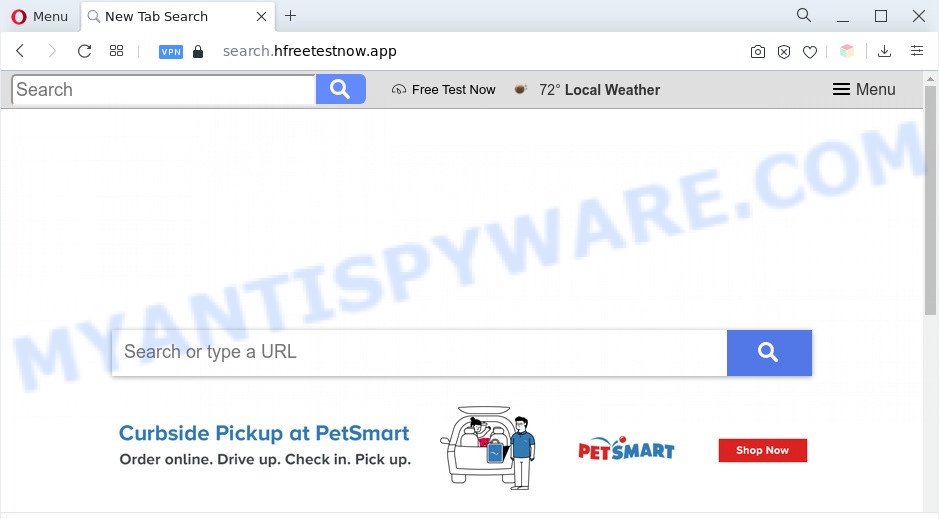
The Search.hfreetestnow.app redirect is a sign of adware infection
What is Adware? An Introduction to Adware. Many PC users consider adware, browser hijackers, spyware, malware as the same thing. They are all forms of malware that each behave differently. The word ‘adware’ is a combination of two words ‘ad’ and ‘software’. Adware displays advertisements on an infected PC system. Not very dangerous for users, but very profitable for the the software makers.

Unwanted search ads
The worst is, adware be able to gather and transmit privacy data without your knowledge. Adware software has the ability to track information about web-pages visited, browser and system information, and your system IP address.
Threat Summary
| Name | Search.hfreetestnow.app |
| Type | adware software, potentially unwanted application (PUA), pop-up ads, popup virus, popups |
| Symptoms |
|
| Removal | Search.hfreetestnow.app removal guide |
How does Adware get on your system
Adware usually spreads as a part of free programs that downloaded from the Web. Which means that you need to be proactive and carefully read the Terms of use and the License agreement properly. For the most part, adware and potentially unwanted apps will be clearly described, so take the time to carefully read all the information about the software that you downloaded and want to install on your PC.
We suggest to remove the adware software responsible for Search.hfreetestnow.app redirect, as soon as you found this problem, as it can redirect your browser to web-resources which may load other harmful software on your PC system.
How to remove Search.hfreetestnow.app redirect (removal steps)
When the adware software gets installed on your machine without your knowledge, it is not easy to delete. In most cases, there is no Uninstall program that simply delete the adware software which causes Search.hfreetestnow.app redirect from your PC. So, we advise using several well-proven free specialized tools such as Zemana Anti Malware (ZAM), MalwareBytes or HitmanPro. But the best method to delete Search.hfreetestnow.app redirect will be to perform several manual steps, after that additionally run antimalware utilities.
To remove Search.hfreetestnow.app, complete the steps below:
- How to get rid of Search.hfreetestnow.app redirect without any software
- Automatic Removal of Search.hfreetestnow.app redirect
- Run AdBlocker to block Search.hfreetestnow.app and stay safe online
- Finish words
How to get rid of Search.hfreetestnow.app redirect without any software
The step-by-step guide will help you manually delete Search.hfreetestnow.app redirect from the web-browser. If you have little experience in using computers, we suggest that you use the free tools listed below.
Uninstall questionable programs using Microsoft Windows Control Panel
When troubleshooting a computer, one common step is go to MS Windows Control Panel and remove suspicious software. The same approach will be used in the removal of Search.hfreetestnow.app redirect. Please use instructions based on your MS Windows version.
Windows 8, 8.1, 10
First, press the Windows button
Windows XP, Vista, 7
First, press “Start” and select “Control Panel”.
It will display the Windows Control Panel like below.

Next, click “Uninstall a program” ![]()
It will display a list of all apps installed on your computer. Scroll through the all list, and delete any dubious and unknown apps. To quickly find the latest installed apps, we recommend sort software by date in the Control panel.
Remove Search.hfreetestnow.app redirect from Google Chrome
The adware can change your Google Chrome settings without your knowledge. You may see an unknown webpage as your search engine or home page, additional extensions and toolbars. Reset Google Chrome web-browser will help you to remove Search.hfreetestnow.app redirect and reset the unwanted changes caused by adware software. Your saved bookmarks, form auto-fill information and passwords won’t be cleared or changed.

- First launch the Chrome and click Menu button (small button in the form of three dots).
- It will display the Chrome main menu. Choose More Tools, then press Extensions.
- You will see the list of installed extensions. If the list has the extension labeled with “Installed by enterprise policy” or “Installed by your administrator”, then complete the following guidance: Remove Chrome extensions installed by enterprise policy.
- Now open the Chrome menu once again, press the “Settings” menu.
- You will see the Google Chrome’s settings page. Scroll down and click “Advanced” link.
- Scroll down again and click the “Reset” button.
- The Chrome will display the reset profile settings page as on the image above.
- Next press the “Reset” button.
- Once this procedure is finished, your web browser’s default search engine, start page and new tab will be restored to their original defaults.
- To learn more, read the article How to reset Chrome settings to default.
Delete Search.hfreetestnow.app redirect from Microsoft Internet Explorer
The Internet Explorer reset is great if your web browser is hijacked or you have unwanted add-ons or toolbars on your internet browser, that installed by an malicious software.
First, run the Internet Explorer. Next, press the button in the form of gear (![]() ). It will display the Tools drop-down menu, click the “Internet Options” like the one below.
). It will display the Tools drop-down menu, click the “Internet Options” like the one below.

In the “Internet Options” window click on the Advanced tab, then press the Reset button. The Microsoft Internet Explorer will show the “Reset Internet Explorer settings” window as displayed on the screen below. Select the “Delete personal settings” check box, then click “Reset” button.

You will now need to reboot your PC system for the changes to take effect.
Remove Search.hfreetestnow.app from Firefox by resetting browser settings
This step will help you remove Search.hfreetestnow.app redirect, third-party toolbars, disable harmful extensions and revert back your default startpage, new tab and search provider settings.
Click the Menu button (looks like three horizontal lines), and click the blue Help icon located at the bottom of the drop down menu like below.

A small menu will appear, press the “Troubleshooting Information”. On this page, press “Refresh Firefox” button as displayed below.

Follow the onscreen procedure to restore your Firefox web browser settings to their default state.
Automatic Removal of Search.hfreetestnow.app redirect
Malware removal utilities are pretty useful when you think your PC is hijacked by adware. Below we will discover best tools which can be used to remove adware and Search.hfreetestnow.app redirect from your system and internet browser.
Delete Search.hfreetestnow.app redirect with Zemana Free
If you need a free tool that can easily remove Search.hfreetestnow.app redirect, then use Zemana. This is a very handy program, which is primarily designed to quickly look for and remove adware and malware hijacking internet browsers and changing their settings.
Zemana Anti-Malware (ZAM) can be downloaded from the following link. Save it on your Desktop.
165502 downloads
Author: Zemana Ltd
Category: Security tools
Update: July 16, 2019
Once the downloading process is complete, launch it and follow the prompts. Once installed, the Zemana will try to update itself and when this task is done, click the “Scan” button for checking your PC system for the adware that causes Search.hfreetestnow.app redirect in your internet browser.

This procedure can take some time, so please be patient. When you are ready, press “Next” button.

The Zemana Anti Malware (ZAM) will start to get rid of adware software that causes Search.hfreetestnow.app redirect.
Remove Search.hfreetestnow.app redirect from web browsers with HitmanPro
In order to make sure that no more malicious folders and files linked to adware are inside your personal computer, you must run another effective malicious software scanner. We advise to run Hitman Pro. No installation is necessary with this utility.
Download Hitman Pro on your Microsoft Windows Desktop by clicking on the link below.
Download and use Hitman Pro on your computer. Once started, click “Next” button for scanning your computer for the adware which causes Search.hfreetestnow.app redirect. A system scan may take anywhere from 5 to 30 minutes, depending on your PC. While the Hitman Pro tool is checking, you can see how many objects it has identified as being affected by malicious software..

Once the scanning is finished, HitmanPro will display a list of detected threats.

Once you’ve selected what you want to delete from your personal computer click Next button.
It will open a dialog box, press the “Activate free license” button to start the free 30 days trial to remove all malware found.
Run MalwareBytes Free to delete Search.hfreetestnow.app redirect
You can remove Search.hfreetestnow.app redirect automatically with a help of MalwareBytes Anti-Malware. We suggest this free malware removal utility because it can easily remove hijacker infections, adware, potentially unwanted applications and toolbars with all their components such as files, folders and registry entries.

- First, please go to the following link, then press the ‘Download’ button in order to download the latest version of MalwareBytes Free.
Malwarebytes Anti-malware
327721 downloads
Author: Malwarebytes
Category: Security tools
Update: April 15, 2020
- When the download is done, close all programs and windows on your system. Open a folder in which you saved it. Double-click on the icon that’s named MBsetup.
- Choose “Personal computer” option and press Install button. Follow the prompts.
- Once installation is finished, click the “Scan” button for scanning your PC system for the adware which causes Search.hfreetestnow.app redirect. While the MalwareBytes Anti-Malware (MBAM) utility is scanning, you can see number of objects it has identified as being affected by malware.
- When MalwareBytes has completed scanning, MalwareBytes will open a screen that contains a list of malware that has been found. Next, you need to click “Quarantine”. After that process is done, you may be prompted to restart your system.
The following video offers a step-by-step tutorial on how to get rid of browser hijackers, adware and other malicious software with MalwareBytes.
Run AdBlocker to block Search.hfreetestnow.app and stay safe online
If you want to remove unwanted advertisements, web browser redirects and pop-ups, then install an adblocker program like AdGuard. It can stop Search.hfreetestnow.app, advertisements, popups and stop websites from tracking your online activities when using the Internet Explorer, Mozilla Firefox, Microsoft Edge and Google Chrome. So, if you like surf the Net, but you do not like annoying advertisements and want to protect your computer from harmful web-pages, then the AdGuard is your best choice.
- Please go to the following link to download the latest version of AdGuard for Windows. Save it directly to your Microsoft Windows Desktop.
Adguard download
27036 downloads
Version: 6.4
Author: © Adguard
Category: Security tools
Update: November 15, 2018
- When downloading is finished, run the downloaded file. You will see the “Setup Wizard” program window. Follow the prompts.
- When the install is finished, click “Skip” to close the installation application and use the default settings, or press “Get Started” to see an quick tutorial that will assist you get to know AdGuard better.
- In most cases, the default settings are enough and you don’t need to change anything. Each time, when you launch your personal computer, AdGuard will launch automatically and stop unwanted advertisements, block Search.hfreetestnow.app, as well as other malicious or misleading websites. For an overview of all the features of the application, or to change its settings you can simply double-click on the icon named AdGuard, which is located on your desktop.
Finish words
Now your computer should be free of the adware related to Search.hfreetestnow.app redirect. We suggest that you keep AdGuard (to help you block unwanted website and annoying malicious web sites) and Zemana Anti-Malware (to periodically scan your system for new adwares and other malicious software). Probably you are running an older version of Java or Adobe Flash Player. This can be a security risk, so download and install the latest version right now.
If you are still having problems while trying to delete Search.hfreetestnow.app redirect from the Google Chrome, Microsoft Edge, Mozilla Firefox and Internet Explorer, then ask for help here here.


















