Romagetukio.club popup is a browser-based scam that is used to fool people into registering for its spam notifications from this or similar web-pages that will in turn bombard users with popup adverts usually related to adware, adult web pages and other click fraud schemes. It shows the ‘Show notifications’ prompt that attempts to get the user to click the ‘Allow’ button to subscribe to its notifications.
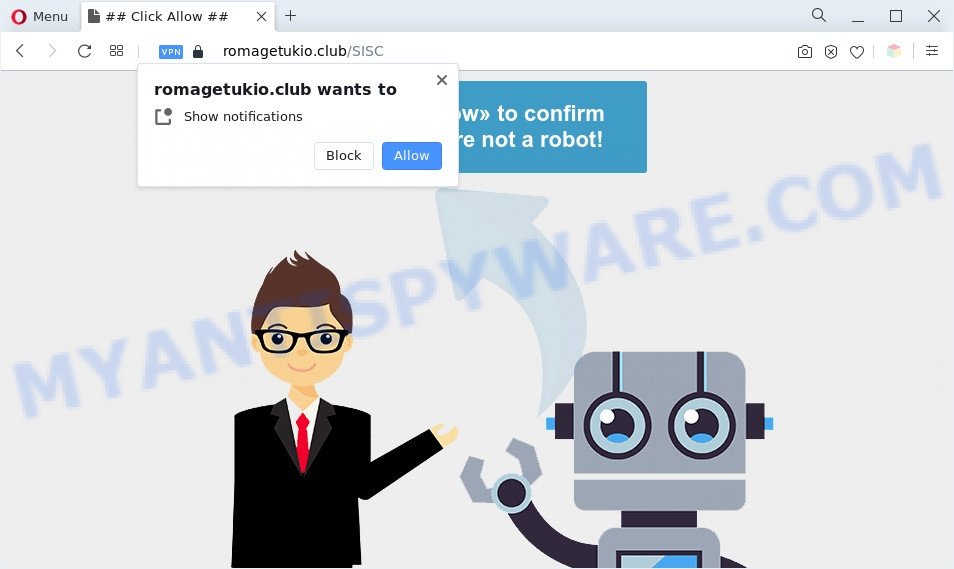
Once click on the ‘Allow’, the Romagetukio.club webpage gets your permission to send push notifications in form of pop up adverts in the lower right corner of your desktop. Push notifications are originally developed to alert the user of recently published news. Scammers abuse ‘push notifications’ to avoid antivirus and ad blocker software by presenting unwanted advertisements. These advertisements are displayed in the lower right corner of the screen urges users to play online games, visit dubious web pages, install web browser extensions & so on.

To end this intrusive behavior and remove Romagetukio.club browser notification spam, you need to modify browser settings that got altered by adware. For that, complete the Romagetukio.club removal guidance below. Once you delete notifications subscription, the Romagetukio.club pop-ups advertisements will no longer show on your desktop.
Threat Summary
| Name | Romagetukio.club popup |
| Type | browser notification spam advertisements, pop up ads, pop-ups, pop-up virus |
| Distribution | potentially unwanted apps, shady popup advertisements, social engineering attack, adwares |
| Symptoms |
|
| Removal | Romagetukio.club removal guide |
Where the Romagetukio.club pop-ups comes from
Some research has shown that users can be redirected to Romagetukio.club from shady advertisements or by potentially unwanted software and adware. By definition, adware is a piece of applications which shows advertisements on a PC. However, people basically use the word ‘adware’ to describe a type of malicious software that shows unwanted ads to the user. In many cases, this kind of adware software do not have any uninstall procedures and can use technologies that are similar to those used by trojans to penetrate the personal computer.
These days certain free programs authors bundle PUPs or adware software with a view to making some money. These are not free programs as install an unwanted programs on to your MS Windows personal computer. So whenever you install a new free software that downloaded from the Net, be very careful during installation. Carefully read the EULA (a text with I ACCEPT/I DECLINE button), select custom or manual install option, reject all bundled programs.
The best option is to use the guide posted below to clean your personal computer of adware software and thus delete Romagetukio.club advertisements.
How to remove Romagetukio.club ads (removal steps)
Fortunately, we have an effective method that will assist you manually or/and automatically get rid of Romagetukio.club from your internet browser and bring your web-browser settings, including newtab page, search provider and startpage, back to normal. Below you will find a removal tutorial with all the steps you may need to successfully get rid of adware and its traces. Read it once, after doing so, please bookmark this page (or open it on your smartphone) as you may need to close your web browser or reboot your computer.
To remove Romagetukio.club pop ups, follow the steps below:
- How to remove Romagetukio.club pop-ups without any software
- Automatic Removal of Romagetukio.club advertisements
- How to stop Romagetukio.club ads
- To sum up
How to remove Romagetukio.club pop-ups without any software
This part of the post is a step-by-step guide that will show you how to get rid of Romagetukio.club pop-up ads manually. You just need to carefully complete each step. In this case, you do not need to install any additional tools.
Delete unwanted or newly installed applications
Some of potentially unwanted applications, adware and browser hijacker infections can be removed using the Add/Remove programs utility that is located in the Windows Control Panel. So, if you are using any version of MS Windows and you have noticed an unwanted program, then first try to remove it through Add/Remove programs.
|
|
|
|
Remove Romagetukio.club notifications from internet browsers
Your web-browser likely now allows the Romagetukio.club website to send you push notifications, but you do not want the annoying advertisements from this web-page and we understand that. We’ve put together this steps on how you can remove Romagetukio.club advertisements from Android, Google Chrome, Internet Explorer, Firefox, Edge and Safari.
Google Chrome:
- Just copy and paste the following text into the address bar of Google Chrome.
- chrome://settings/content/notifications
- Press Enter.
- Delete the Romagetukio.club URL and other questionable sites by clicking three vertical dots button next to each and selecting ‘Remove’.

Android:
- Open Google Chrome.
- In the top right hand corner, tap on Chrome’s main menu button, represented by three vertical dots.
- In the menu tap ‘Settings’, scroll down to ‘Advanced’.
- In the ‘Site Settings’, tap on ‘Notifications’, locate the Romagetukio.club URL and tap on it.
- Tap the ‘Clean & Reset’ button and confirm.

Mozilla Firefox:
- In the top right corner, click the Firefox menu (three horizontal stripes).
- In the menu go to ‘Options’, in the menu on the left go to ‘Privacy & Security’.
- Scroll down to ‘Permissions’ section and click ‘Settings…’ button next to ‘Notifications’.
- Select the Romagetukio.club domain from the list and change the status to ‘Block’.
- Click ‘Save Changes’ button.

Edge:
- Click the More button (three dots) in the top right hand corner.
- Click ‘Settings’. Click ‘Advanced’ on the left side of the window.
- Click ‘Manage permissions’ button below ‘Website permissions’.
- Click the switch under the Romagetukio.club URL and each questionable domain.

Internet Explorer:
- Click ‘Tools’ button in the top-right corner of the window.
- When the drop-down menu appears, click on ‘Internet Options’.
- Click on the ‘Privacy’ tab and select ‘Settings’ in the pop-up blockers section.
- Find the Romagetukio.club domain and click the ‘Remove’ button to remove the URL.

Safari:
- Go to ‘Preferences’ in the Safari menu.
- Open ‘Websites’ tab, then in the left menu click on ‘Notifications’.
- Check for Romagetukio.club, other suspicious sites and apply the ‘Deny’ option for each.
Remove Romagetukio.club ads from Chrome
If you’re getting Romagetukio.club pop-up ads, then you can try to remove it by resetting Google Chrome to its default state. It will also clear cookies, content and site data, temporary and cached data. When using the reset feature, your personal information such as passwords, bookmarks, browsing history and web form auto-fill data will be saved.

- First, start the Google Chrome and click the Menu icon (icon in the form of three dots).
- It will open the Chrome main menu. Select More Tools, then click Extensions.
- You will see the list of installed plugins. If the list has the addon labeled with “Installed by enterprise policy” or “Installed by your administrator”, then complete the following steps: Remove Chrome extensions installed by enterprise policy.
- Now open the Google Chrome menu once again, press the “Settings” menu.
- Next, press “Advanced” link, which located at the bottom of the Settings page.
- On the bottom of the “Advanced settings” page, click the “Reset settings to their original defaults” button.
- The Google Chrome will show the reset settings dialog box as on the image above.
- Confirm the web browser’s reset by clicking on the “Reset” button.
- To learn more, read the blog post How to reset Chrome settings to default.
Get rid of Romagetukio.club from Mozilla Firefox by resetting internet browser settings
This step will help you remove Romagetukio.club pop-up ads, third-party toolbars, disable malicious plugins and revert back your default start page, newtab page and search engine settings.
Start the Mozilla Firefox and click the menu button (it looks like three stacked lines) at the top right of the web-browser screen. Next, click the question-mark icon at the bottom of the drop-down menu. It will show the slide-out menu.

Select the “Troubleshooting information”. If you’re unable to access the Help menu, then type “about:support” in your address bar and press Enter. It bring up the “Troubleshooting Information” page such as the one below.

Click the “Refresh Firefox” button at the top right of the Troubleshooting Information page. Select “Refresh Firefox” in the confirmation prompt. The Mozilla Firefox will begin a process to fix your problems that caused by the Romagetukio.club adware. After, it’s complete, press the “Finish” button.
Remove Romagetukio.club pop ups from Internet Explorer
In order to recover all internet browser search provider by default, start page and newtab you need to reset the IE to the state, that was when the Windows was installed on your machine.
First, start the Microsoft Internet Explorer, then click ‘gear’ icon ![]() . It will open the Tools drop-down menu on the right part of the web browser, then click the “Internet Options” like below.
. It will open the Tools drop-down menu on the right part of the web browser, then click the “Internet Options” like below.

In the “Internet Options” screen, select the “Advanced” tab, then click the “Reset” button. The Internet Explorer will open the “Reset Internet Explorer settings” prompt. Further, click the “Delete personal settings” check box to select it. Next, click the “Reset” button as displayed on the screen below.

After the task is done, press “Close” button. Close the Microsoft Internet Explorer and reboot your system for the changes to take effect. This step will help you to restore your web browser’s new tab page, default search provider and startpage to default state.
Automatic Removal of Romagetukio.club advertisements
Is your MS Windows machine infected by adware? Then don’t worry, in the instructions below, we are sharing best malware removal utilities which has the ability to remove Romagetukio.club popups from the Microsoft Edge, Microsoft Internet Explorer, Google Chrome and Firefox and your computer.
How to remove Romagetukio.club pop ups with Zemana Anti Malware (ZAM)
You can download and use the Zemana Anti Malware (ZAM) for free. This anti-malware tool will scan all the Microsoft Windows registry items and files in your PC system along with the system settings and web-browser plugins. If it finds any malicious software, adware or malicious add-on that is developed to redirect your browser to the Romagetukio.club ads then the Zemana Anti Malware (ZAM) will remove them from your PC completely.
First, please go to the following link, then press the ‘Download’ button in order to download the latest version of Zemana.
165508 downloads
Author: Zemana Ltd
Category: Security tools
Update: July 16, 2019
Once the download is done, close all applications and windows on your system. Double-click the install file called Zemana.AntiMalware.Setup. If the “User Account Control” dialog box pops up as displayed below, click the “Yes” button.

It will open the “Setup wizard” that will help you install Zemana Anti Malware (ZAM) on your PC system. Follow the prompts and do not make any changes to default settings.

Once installation is done successfully, Zemana will automatically start and you can see its main screen as on the image below.

Now click the “Scan” button to perform a system scan for the adware responsible for Romagetukio.club advertisements. A scan can take anywhere from 10 to 30 minutes, depending on the count of files on your PC system and the speed of your machine. While the Zemana Anti Malware (ZAM) application is scanning, you can see how many objects it has identified as threat.

As the scanning ends, Zemana will open a list of all items detected by the scan. Once you’ve selected what you want to delete from your PC click “Next” button. The Zemana Anti Malware (ZAM) will remove adware software that causes Romagetukio.club popup ads in your browser. After disinfection is complete, you may be prompted to reboot the machine.
Use Hitman Pro to get rid of Romagetukio.club pop-ups
Hitman Pro is a free removal utility that can check your computer for a wide range of security threats like malware, adwares, potentially unwanted software as well as adware software that causes multiple undesired pop-ups. It will perform a deep scan of your personal computer including hard drives and MS Windows registry. Once a malware is found, it will help you to delete all detected threats from your computer by a simple click.
Download HitmanPro on your system by clicking on the following link.
Download and use HitmanPro on your PC system. Once started, press “Next” button for scanning your PC for the adware software which cause pop-ups. When a malware, adware or potentially unwanted apps are detected, the number of the security threats will change accordingly. Wait until the the scanning is finished..

After Hitman Pro completes the scan, you can check all items detected on your PC.

Review the scan results and then click Next button.
It will open a dialog box, click the “Activate free license” button to begin the free 30 days trial to remove all malicious software found.
How to delete Romagetukio.club with MalwareBytes
We suggest using the MalwareBytes. You can download and install MalwareBytes Anti Malware to search for adware software and thereby delete Romagetukio.club popup ads from your internet browsers. When installed and updated, this free malicious software remover automatically scans for and removes all threats exist on the PC system.
MalwareBytes Anti Malware (MBAM) can be downloaded from the following link. Save it on your Microsoft Windows desktop.
327729 downloads
Author: Malwarebytes
Category: Security tools
Update: April 15, 2020
Once the download is complete, close all apps and windows on your machine. Double-click the install file named MBSetup. If the “User Account Control” dialog box pops up as shown in the figure below, click the “Yes” button.

It will open the Setup wizard that will help you install MalwareBytes Anti Malware (MBAM) on your PC system. Follow the prompts and don’t make any changes to default settings.

Once install is done successfully, press “Get Started” button. MalwareBytes Anti Malware will automatically start and you can see its main screen similar to the one below.

Now click the “Scan” button . MalwareBytes application will scan through the whole computer for the adware responsible for Romagetukio.club advertisements. A scan can take anywhere from 10 to 30 minutes, depending on the number of files on your personal computer and the speed of your computer. While the MalwareBytes Anti Malware (MBAM) program is checking, you can see number of objects it has identified as threat.

Once the scanning is done, it will show the Scan Results. Review the results once the tool has complete the system scan. If you think an entry should not be quarantined, then uncheck it. Otherwise, simply click “Quarantine” button. The MalwareBytes will delete adware that cause pop ups. Once the process is complete, you may be prompted to restart the computer.

We advise you look at the following video, which completely explains the process of using the MalwareBytes Free to remove adware, hijacker infection and other malware.
How to stop Romagetukio.club ads
By installing an ad blocker program such as AdGuard, you’re able to stop Romagetukio.club, autoplaying video ads and get rid of a lot of distracting and unwanted ads on web-sites.
First, visit the following page, then click the ‘Download’ button in order to download the latest version of AdGuard.
27037 downloads
Version: 6.4
Author: © Adguard
Category: Security tools
Update: November 15, 2018
When downloading is complete, double-click the downloaded file to start it. The “Setup Wizard” window will show up on the computer screen as shown on the screen below.

Follow the prompts. AdGuard will then be installed and an icon will be placed on your desktop. A window will show up asking you to confirm that you want to see a quick tutorial as shown in the figure below.

Press “Skip” button to close the window and use the default settings, or click “Get Started” to see an quick instructions which will allow you get to know AdGuard better.
Each time, when you run your computer, AdGuard will start automatically and stop unwanted advertisements, block Romagetukio.club, as well as other harmful or misleading web pages. For an overview of all the features of the application, or to change its settings you can simply double-click on the AdGuard icon, which is located on your desktop.
To sum up
After completing the step-by-step guide outlined above, your machine should be free from adware responsible for Romagetukio.club popups and other malicious software. The MS Edge, Internet Explorer, Chrome and Mozilla Firefox will no longer reroute you to various annoying web pages similar to Romagetukio.club. Unfortunately, if the steps does not help you, then you have caught a new adware, and then the best way – ask for help here.



















