Pushcleantools.com popup is a browser-based scam that deceives you and other unsuspecting victims to accept browser notification spam via the web browser. This web-site will display the ‘Confirm notifications’ confirmation request states that clicking ‘Allow’ button will let you watch a video, enable Flash Player, connect to the Internet, download a file, access the content of the web-site, and so on.
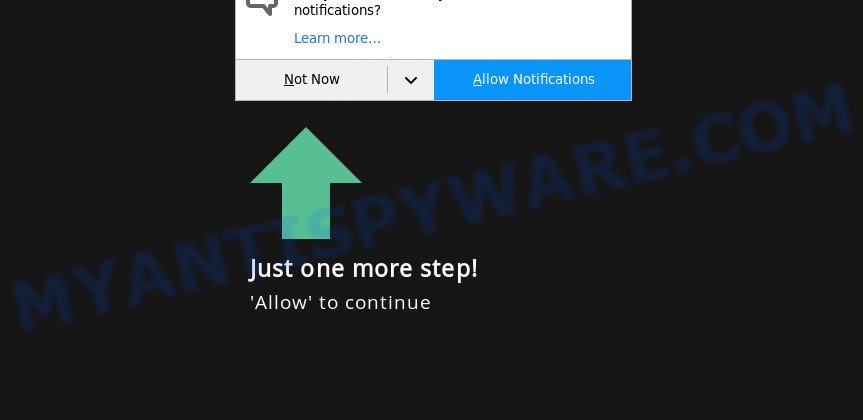
If you press the ‘Allow’, then your browser will be configured to display pop-up adverts in the lower right corner of the desktop. The devs behind Pushcleantools.com use these push notifications to bypass protection against pop-ups in the web browser and therefore show a large amount of unwanted ads. These ads are used to promote suspicious web-browser addons, free gifts scams, fake software, and adult web-sites.

To end this intrusive behavior and remove Pushcleantools.com browser notification spam, you need to modify browser settings that got altered by adware. For that, follow the Pushcleantools.com removal instructions below. Once you delete notifications subscription, the Pushcleantools.com pop-ups ads will no longer display on your screen.
Threat Summary
| Name | Pushcleantools.com popup |
| Type | push notifications advertisements, pop-ups, pop-up advertisements, pop-up virus |
| Distribution | adware softwares, PUPs, shady pop-up advertisements, social engineering attack |
| Symptoms |
|
| Removal | Pushcleantools.com removal guide |
How did you get infected with Pushcleantools.com popups
Experienced security researchers have determined that users are redirected to Pushcleantools.com by adware software or from malicious ads. Many users consider adware, PUPs, spyware, trojans as the same thing. They are all forms of unwanted software that each behave differently. The word ‘adware’ is a combination of two words ‘ad’ and ‘software’. Adware displays ads on an affected personal computer. Not very dangerous for users, but very profitable for the the software producers.
Adware software is usually is bundled with free programs and install themselves, with or without your knowledge, on your PC. This happens especially when you’re installing a freeware. The application setup file tricks you into accepting the install of bundled software, which you don’t really want. Moreover, certain paid applications can also install additional apps that you do not want! Therefore, always download freeware and paid programs from reputable download websites. Use ONLY custom or manual installation mode and never blindly press Next button.
You should remove adware sooner. Here, in this blog post below, you can found the useful guidance on How to remove adware software and Pushcleantools.com pop ups from your system for free.
How to remove Pushcleantools.com pop-ups (removal tutorial)
Pushcleantools.com pop ups in the Chrome, IE, Microsoft Edge and Mozilla Firefox can be permanently deleted by removing unwanted applications, resetting the browser to its original settings, and reversing any changes to the personal computer by malicious software. Free removal utilities that listed below can help in uninstalling adware software which shows constant pop-up windows and undesired ads.
To remove Pushcleantools.com pop ups, perform the following steps:
- How to manually get rid of Pushcleantools.com
- Automatic Removal of Pushcleantools.com pop-up advertisements
- Block Pushcleantools.com and other undesired web-sites
- To sum up
How to manually get rid of Pushcleantools.com
The step-by-step guidance designed by our team will allow you manually delete Pushcleantools.com popups from the internet browser. If you have little experience in using computers, we advise that you use the free utilities listed below.
Uninstall adware software through the Microsoft Windows Control Panel
It’s of primary importance to first identify and delete all PUPs, adware software apps and hijackers through ‘Add/Remove Programs’ (Windows XP) or ‘Uninstall a program’ (Windows 10, 8, 7) section of your Microsoft Windows Control Panel.
|
|
|
|
Remove Pushcleantools.com notifications from web browsers
Your web-browser likely now allows the Pushcleantools.com webpage to send you spam notifications, but you do not want the unwanted advertisements from this web-site and we understand that. We have put together this guide on how you can remove Pushcleantools.com advertisements from Firefox, Safari, Google Chrome, Internet Explorer, Edge and Android.
Google Chrome:
- Just copy and paste the following text into the address bar of Chrome.
- chrome://settings/content/notifications
- Press Enter.
- Delete the Pushcleantools.com URL and other questionable URLs by clicking three vertical dots button next to each and selecting ‘Remove’.

Android:
- Open Google Chrome.
- In the top-right corner, tap on Google Chrome’s main menu button, represented by three vertical dots.
- In the menu tap ‘Settings’, scroll down to ‘Advanced’.
- In the ‘Site Settings’, tap on ‘Notifications’, find the Pushcleantools.com site and tap on it.
- Tap the ‘Clean & Reset’ button and confirm.

Mozilla Firefox:
- In the top right hand corner, click on the three bars to expand the Main menu.
- Go to ‘Options’, and Select ‘Privacy & Security’ on the left side of the window.
- Scroll down to the ‘Permissions’ section and click the ‘Settings’ button next to ‘Notifications’.
- Select the Pushcleantools.com domain from the list and change the status to ‘Block’.
- Click ‘Save Changes’ button.

Edge:
- In the top right corner, click on the three dots to expand the Edge menu.
- Scroll down, locate and click ‘Settings’. In the left side select ‘Advanced’.
- Click ‘Manage permissions’ button under ‘Website permissions’.
- Click the switch below the Pushcleantools.com URL and each suspicious domain.

Internet Explorer:
- Click ‘Tools’ button in the top right corner of the browser.
- When the drop-down menu appears, click on ‘Internet Options’.
- Select the ‘Privacy’ tab and click ‘Settings below ‘Pop-up Blocker’ section.
- Select the Pushcleantools.com URL and other dubious sites below and remove them one by one by clicking the ‘Remove’ button.

Safari:
- On the top menu select ‘Safari’, then ‘Preferences’.
- Open ‘Websites’ tab, then in the left menu click on ‘Notifications’.
- Locate the Pushcleantools.com and select it, click the ‘Deny’ button.
Get rid of Pushcleantools.com pop up advertisements from Internet Explorer
By resetting Microsoft Internet Explorer browser you return your browser settings to its default state. This is basic when troubleshooting problems that might have been caused by adware that cause pop-ups.
First, run the Microsoft Internet Explorer, then click ‘gear’ icon ![]() . It will show the Tools drop-down menu on the right part of the web browser, then click the “Internet Options” as displayed on the image below.
. It will show the Tools drop-down menu on the right part of the web browser, then click the “Internet Options” as displayed on the image below.

In the “Internet Options” screen, select the “Advanced” tab, then click the “Reset” button. The Microsoft Internet Explorer will open the “Reset Internet Explorer settings” dialog box. Further, click the “Delete personal settings” check box to select it. Next, click the “Reset” button as shown on the screen below.

Once the task is complete, click “Close” button. Close the Microsoft Internet Explorer and reboot your personal computer for the changes to take effect. This step will help you to restore your web browser’s default search provider, new tab page and startpage to default state.
Remove Pushcleantools.com pop-ups from Chrome
Resetting Chrome to default state is useful in removing the Pushcleantools.com pop up ads from your web-browser. This solution is always helpful to perform if you have trouble in removing changes caused by adware.
Open the Google Chrome menu by clicking on the button in the form of three horizontal dotes (![]() ). It will show the drop-down menu. Choose More Tools, then press Extensions.
). It will show the drop-down menu. Choose More Tools, then press Extensions.
Carefully browse through the list of installed add-ons. If the list has the extension labeled with “Installed by enterprise policy” or “Installed by your administrator”, then complete the following guide: Remove Google Chrome extensions installed by enterprise policy otherwise, just go to the step below.
Open the Chrome main menu again, click to “Settings” option.

Scroll down to the bottom of the page and click on the “Advanced” link. Now scroll down until the Reset settings section is visible, like below and click the “Reset settings to their original defaults” button.

Confirm your action, click the “Reset” button.
Delete Pushcleantools.com ads from Firefox
The Firefox reset will get rid of redirects to undesired Pushcleantools.com web-site, modified preferences, extensions and security settings. Your saved bookmarks, form auto-fill information and passwords won’t be cleared or changed.
Launch the Firefox and press the menu button (it looks like three stacked lines) at the top right of the browser screen. Next, click the question-mark icon at the bottom of the drop-down menu. It will display the slide-out menu.

Select the “Troubleshooting information”. If you are unable to access the Help menu, then type “about:support” in your address bar and press Enter. It bring up the “Troubleshooting Information” page as shown in the figure below.

Click the “Refresh Firefox” button at the top right of the Troubleshooting Information page. Select “Refresh Firefox” in the confirmation prompt. The Mozilla Firefox will begin a process to fix your problems that caused by the Pushcleantools.com adware. Once, it is complete, press the “Finish” button.
Automatic Removal of Pushcleantools.com pop-up advertisements
AntiMalware programs differ from each other by many features such as performance, scheduled scans, automatic updates, virus signature database, technical support, compatibility with other antivirus applications and so on. We recommend you run the following free applications: Zemana Anti Malware (ZAM), MalwareBytes Anti Malware and HitmanPro. Each of these programs has all of needed features, but most importantly, they can be used to detect the adware and remove Pushcleantools.com advertisements from the Microsoft Internet Explorer, MS Edge, Chrome and Mozilla Firefox.
Delete Pushcleantools.com popup advertisements with Zemana
Zemana AntiMalware (ZAM) is a free malicious software removal tool. Currently, there are two versions of the tool, one of them is free and second is paid (premium). The principle difference between the free and paid version of the utility is real-time protection module. If you just need to check your system for malicious software and get rid of adware related to the Pushcleantools.com ads, then the free version will be enough for you.
- Download Zemana AntiMalware (ZAM) from the link below. Save it to your Desktop.
Zemana AntiMalware
165515 downloads
Author: Zemana Ltd
Category: Security tools
Update: July 16, 2019
- Once you have downloaded the installation file, make sure to double click on the Zemana.AntiMalware.Setup. This would start the Zemana setup on your computer.
- Select setup language and click ‘OK’ button.
- On the next screen ‘Setup Wizard’ simply press the ‘Next’ button and follow the prompts.

- Finally, once the install is finished, Zemana Anti-Malware (ZAM) will open automatically. Else, if doesn’t then double-click on the Zemana AntiMalware icon on your desktop.
- Now that you have successfully install Zemana Anti Malware (ZAM), let’s see How to use Zemana Free to get rid of Pushcleantools.com pop-ups from your computer.
- After you have started the Zemana AntiMalware (ZAM), you will see a window as on the image below, just click ‘Scan’ button . Zemana Free program will scan through the whole PC for the adware software.

- Now pay attention to the screen while Zemana Anti Malware scans your PC system.

- After that process is finished, Zemana Free will display you the results. You may delete threats (move to Quarantine) by simply click ‘Next’ button.

- Zemana Free may require a restart PC system in order to complete the Pushcleantools.com pop ups removal process.
- If you want to completely remove adware from your PC system, then click ‘Quarantine’ icon, select all malicious software, adware software, potentially unwanted applications and other items and click Delete.
- Reboot your machine to complete the adware removal process.
Remove Pushcleantools.com popups and malicious extensions with Hitman Pro
Hitman Pro is a completely free (30 day trial) utility. You don’t need expensive methods to remove adware software which causes annoying Pushcleantools.com advertisements and other shady programs. HitmanPro will delete all the undesired software such as adware and browser hijackers for free.

- Visit the following page to download Hitman Pro. Save it to your Desktop.
- Once the downloading process is complete, double click the Hitman Pro icon. Once this utility is started, press “Next” button . HitmanPro tool will start scanning the whole machine to find out adware software that causes Pushcleantools.com advertisements. This task can take some time, so please be patient. While the tool is checking, you may see number of objects and files has already scanned.
- Once HitmanPro has finished scanning your personal computer, HitmanPro will display a list of all threats detected by the scan. All detected threats will be marked. You can remove them all by simply click “Next” button. Now press the “Activate free license” button to begin the free 30 days trial to remove all malware found.
How to delete Pushcleantools.com with MalwareBytes
If you are still having problems with the Pushcleantools.com pop up ads — or just wish to scan your computer occasionally for adware software and other malware — download MalwareBytes Free. It’s free for home use, and scans for and removes various undesired software that attacks your machine or degrades machine performance. MalwareBytes AntiMalware (MBAM) can delete adware, potentially unwanted applications as well as malicious software, including ransomware and trojans.

- Installing the MalwareBytes Free is simple. First you’ll need to download MalwareBytes Anti Malware (MBAM) from the link below. Save it on your Microsoft Windows desktop or in any other place.
Malwarebytes Anti-malware
327736 downloads
Author: Malwarebytes
Category: Security tools
Update: April 15, 2020
- At the download page, click on the Download button. Your web-browser will open the “Save as” prompt. Please save it onto your Windows desktop.
- After the downloading process is done, please close all applications and open windows on your PC. Double-click on the icon that’s named MBSetup.
- This will launch the Setup wizard of MalwareBytes Free onto your PC. Follow the prompts and do not make any changes to default settings.
- When the Setup wizard has finished installing, the MalwareBytes Anti Malware (MBAM) will start and display the main window.
- Further, press the “Scan” button . MalwareBytes Anti-Malware program will scan through the whole PC for the adware that causes multiple intrusive pop-ups. This task may take some time, so please be patient. While the MalwareBytes is scanning, you can see how many objects it has identified either as being malware.
- After that process is finished, MalwareBytes will show a screen which contains a list of malicious software that has been detected.
- When you’re ready, click the “Quarantine” button. After the cleaning procedure is done, you may be prompted to restart the PC system.
- Close the Anti Malware and continue with the next step.
Video instruction, which reveals in detail the steps above.
Block Pushcleantools.com and other undesired web-sites
Use adblocker program such as AdGuard in order to stop advertisements, malvertisements, pop-ups and online trackers, avoid having to install malicious and adware browser plug-ins and add-ons which affect your system performance and impact your computer security. Browse the Internet anonymously and stay safe online!
Visit the page linked below to download AdGuard. Save it to your Desktop so that you can access the file easily.
27037 downloads
Version: 6.4
Author: © Adguard
Category: Security tools
Update: November 15, 2018
Once downloading is finished, double-click the downloaded file to launch it. The “Setup Wizard” window will show up on the computer screen as displayed in the figure below.

Follow the prompts. AdGuard will then be installed and an icon will be placed on your desktop. A window will show up asking you to confirm that you want to see a quick tutorial as shown below.

Click “Skip” button to close the window and use the default settings, or press “Get Started” to see an quick tutorial that will assist you get to know AdGuard better.
Each time, when you start your PC system, AdGuard will start automatically and stop unwanted advertisements, block Pushcleantools.com, as well as other malicious or misleading web pages. For an overview of all the features of the program, or to change its settings you can simply double-click on the AdGuard icon, which can be found on your desktop.
To sum up
After completing the few simple steps outlined above, your PC should be clean from this adware software and other malicious software. The Internet Explorer, Firefox, Edge and Chrome will no longer show intrusive Pushcleantools.com web page when you surf the Internet. Unfortunately, if the step-by-step tutorial does not help you, then you have caught a new adware, and then the best way – ask for help.
Please create a new question by using the “Ask Question” button in the Questions and Answers. Try to give us some details about your problems, so we can try to help you more accurately. Wait for one of our trained “Security Team” or Site Administrator to provide you with knowledgeable assistance tailored to your problem with the unwanted Pushcleantools.com ads.























