According to experienced security experts, Shareststree.club is a web page which is used to lure people to accept spam notifications via the browser. It will deliver the message stating that the user should click ‘Allow’ in order to enable Flash Player, connect to the Internet, access the content of the website, watch a video, download a file, and so on.
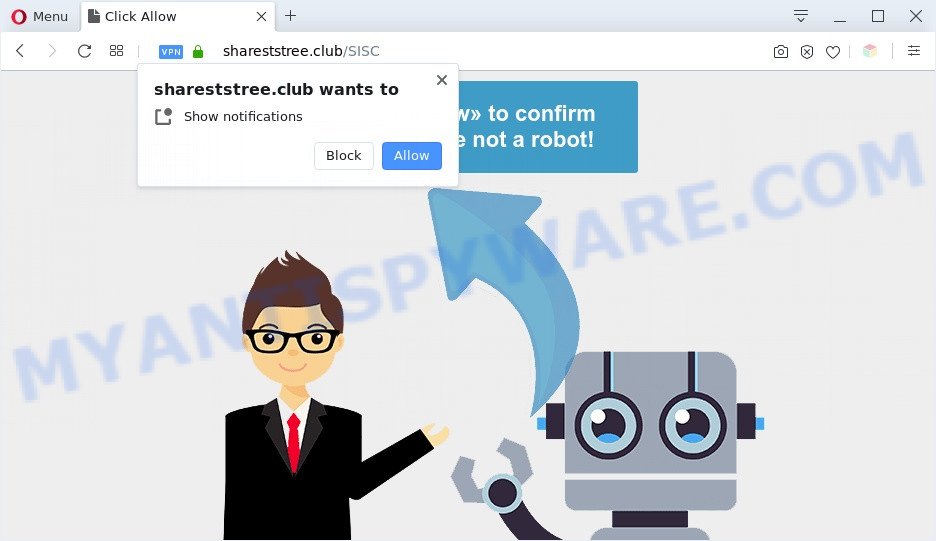
If you click the ‘Allow’ button, then your web-browser will be configured to show popup adverts in the lower right corner of the screen. The browser notification spam will essentially be ads for ‘free’ online games, giveaway scams, dubious web browser extensions, adult web-sites, and adware bundles as displayed on the image below.

To end this intrusive behavior and remove Shareststree.club push notifications, you need to change browser settings that got modified by adware software. For that, perform the Shareststree.club removal guide below. Once you delete notifications subscription, the Shareststree.club popups advertisements will no longer appear on your screen.
Threat Summary
| Name | Shareststree.club pop-up |
| Type | browser notification spam ads, pop-up ads, popup virus, pop ups |
| Distribution | suspicious popup ads, adware softwares, PUPs, social engineering attack |
| Symptoms |
|
| Removal | Shareststree.club removal guide |
How does your PC system get infected with Shareststree.club popups
Some research has shown that users can be redirected to Shareststree.club from suspicious ads or by PUPs and adware. Adware can cause problems for your PC system. Adware software can show annoying advertisements on your computer screen so that your cannot block them, redirect your browser to malicious webpages, and it can cause unwanted webpages to pop up on your browser. Adware software might end up on your system after you download and install free applications from a dubious source.
Adware come as a part of some free programs. So always read carefully the installation screens, disclaimers, ‘Terms of Use’ and ‘Software license’ appearing during the install process. Additionally pay attention for additional programs which are being installed along with the main application. Ensure that you unchecked all of them! Also, run an ad-blocker program that will allow to stop shady and untrustworthy webpages.
Don’t panic because we’ve got the solution. Here’s a guidance on how to get rid of undesired Shareststree.club pop-up advertisements from the Microsoft Edge, Mozilla Firefox, Internet Explorer and Chrome and other internet browsers.
How to remove Shareststree.club pop-ups from Chrome, Firefox, IE, Edge
We can help you remove Shareststree.club from your web-browsers, without the need to take your personal computer to a professional. Simply follow the removal tutorial below if you currently have the annoying adware on your computer and want to remove it. If you’ve any difficulty while trying to remove the adware responsible for Shareststree.club popups, feel free to ask for our assist in the comment section below. Read this manual carefully, bookmark it or open this page on your smartphone, because you may need to close your browser or reboot your system.
To remove Shareststree.club pop ups, complete the following steps:
- How to manually get rid of Shareststree.club
- Automatic Removal of Shareststree.club popup ads
- Stop Shareststree.club pop-up ads
- Finish words
How to manually get rid of Shareststree.club
First of all, try to remove Shareststree.club pop-up advertisements manually; to do this, follow the steps below. Of course, manual removal of adware requires more time and may not be suitable for those who are poorly versed in computer settings. In this case, we advise that you scroll down to the section that describes how to remove Shareststree.club pop-ups using free utilities.
Delete newly installed PUPs
First of all, check the list of installed apps on your computer and delete all unknown and recently installed programs. If you see an unknown program with incorrect spelling or varying capital letters, it have most likely been installed by malware and you should clean it off first with malicious software removal utility like Zemana Anti-Malware.
Windows 10, 8.1, 8
Click the Microsoft Windows logo, and then press Search ![]() . Type ‘Control panel’and press Enter as on the image below.
. Type ‘Control panel’and press Enter as on the image below.

After the ‘Control Panel’ opens, click the ‘Uninstall a program’ link under Programs category as displayed below.

Windows 7, Vista, XP
Open Start menu and choose the ‘Control Panel’ at right like below.

Then go to ‘Add/Remove Programs’ or ‘Uninstall a program’ (MS Windows 7 or Vista) as shown in the figure below.

Carefully browse through the list of installed apps and remove all suspicious and unknown programs. We recommend to click ‘Installed programs’ and even sorts all installed software by date. After you’ve found anything questionable that may be the adware software that causes multiple annoying pop ups or other PUP (potentially unwanted program), then choose this program and click ‘Uninstall’ in the upper part of the window. If the dubious program blocked from removal, then use Revo Uninstaller Freeware to completely delete it from your computer.
Remove Shareststree.club notifications from web-browsers
If you are in situation where you don’t want to see push notifications from the Shareststree.club web page. In this case, you can turn off web notifications for your web browser in MS Windows/Apple Mac/Android. Find your internet browser in the list below, follow tutorial to get rid of internet browser permissions to show push notifications.
Google Chrome:
- Just copy and paste the following text into the address bar of Google Chrome.
- chrome://settings/content/notifications
- Press Enter.
- Delete the Shareststree.club site and other dubious URLs by clicking three vertical dots button next to each and selecting ‘Remove’.

Android:
- Open Chrome.
- In the top right corner, find and tap the Google Chrome menu (three dots).
- In the menu tap ‘Settings’, scroll down to ‘Advanced’.
- In the ‘Site Settings’, tap on ‘Notifications’, find the Shareststree.club site and tap on it.
- Tap the ‘Clean & Reset’ button and confirm.

Mozilla Firefox:
- Click on ‘three horizontal stripes’ button at the top-right corner of the screen.
- In the drop-down menu select ‘Options’. In the left side select ‘Privacy & Security’.
- Scroll down to ‘Permissions’ and then to ‘Settings’ next to ‘Notifications’.
- Find sites you down’t want to see notifications from (for example, Shareststree.club), click on drop-down menu next to each and select ‘Block’.
- Click ‘Save Changes’ button.

Edge:
- In the right upper corner, click on the three dots to expand the Edge menu.
- Click ‘Settings’. Click ‘Advanced’ on the left side of the window.
- Click ‘Manage permissions’ button, located beneath ‘Website permissions’.
- Disable the on switch for the Shareststree.club site.

Internet Explorer:
- In the top right corner of the browser, click on the gear icon (menu button).
- When the drop-down menu appears, click on ‘Internet Options’.
- Click on the ‘Privacy’ tab and select ‘Settings’ in the pop-up blockers section.
- Select the Shareststree.club URL and other suspicious URLs under and remove them one by one by clicking the ‘Remove’ button.

Safari:
- Click ‘Safari’ button on the left-upper corner of the browser and select ‘Preferences’.
- Open ‘Websites’ tab, then in the left menu click on ‘Notifications’.
- Check for Shareststree.club URL, other questionable sites and apply the ‘Deny’ option for each.
Remove Shareststree.club advertisements from Internet Explorer
By resetting Internet Explorer internet browser you revert back your browser settings to its default state. This is first when troubleshooting problems that might have been caused by adware that cause annoying Shareststree.club ads.
First, run the Internet Explorer, then click ‘gear’ icon ![]() . It will open the Tools drop-down menu on the right part of the browser, then click the “Internet Options” as shown on the image below.
. It will open the Tools drop-down menu on the right part of the browser, then click the “Internet Options” as shown on the image below.

In the “Internet Options” screen, select the “Advanced” tab, then press the “Reset” button. The IE will open the “Reset Internet Explorer settings” prompt. Further, click the “Delete personal settings” check box to select it. Next, click the “Reset” button such as the one below.

Once the procedure is complete, click “Close” button. Close the Internet Explorer and reboot your computer for the changes to take effect. This step will help you to restore your internet browser’s newtab, search engine and homepage to default state.
Remove Shareststree.club pop-ups from Google Chrome
If your Chrome browser is rerouted to intrusive Shareststree.club page, it may be necessary to completely reset your internet browser program to its default settings.

- First run the Google Chrome and click Menu button (small button in the form of three dots).
- It will open the Chrome main menu. Choose More Tools, then press Extensions.
- You will see the list of installed extensions. If the list has the plugin labeled with “Installed by enterprise policy” or “Installed by your administrator”, then complete the following instructions: Remove Chrome extensions installed by enterprise policy.
- Now open the Chrome menu once again, click the “Settings” menu.
- You will see the Chrome’s settings page. Scroll down and click “Advanced” link.
- Scroll down again and click the “Reset” button.
- The Google Chrome will show the reset profile settings page as shown on the image above.
- Next click the “Reset” button.
- Once this task is complete, your web-browser’s newtab, search engine by default and startpage will be restored to their original defaults.
- To learn more, read the article How to reset Google Chrome settings to default.
Remove Shareststree.club from Mozilla Firefox by resetting browser settings
If your Mozilla Firefox browser is re-directed to Shareststree.club without your permission or an unknown search provider shows results for your search, then it may be time to perform the web browser reset. However, your saved passwords and bookmarks will not be changed, deleted or cleared.
Start the Firefox and click the menu button (it looks like three stacked lines) at the top right of the web browser screen. Next, click the question-mark icon at the bottom of the drop-down menu. It will show the slide-out menu.

Select the “Troubleshooting information”. If you are unable to access the Help menu, then type “about:support” in your address bar and press Enter. It bring up the “Troubleshooting Information” page as on the image below.

Click the “Refresh Firefox” button at the top right of the Troubleshooting Information page. Select “Refresh Firefox” in the confirmation dialog box. The Firefox will begin a process to fix your problems that caused by the Shareststree.club adware. Once, it is complete, press the “Finish” button.
Automatic Removal of Shareststree.club popup ads
There are not many good free antimalware programs with high detection ratio. The effectiveness of malicious software removal tools depends on various factors, mostly on how often their virus/malware signatures DB are updated in order to effectively detect modern malicious software, adware software, browser hijacker infections and other potentially unwanted software. We advise to run several programs, not just one. These programs which listed below will help you remove all components of the adware software from your disk and Windows registry and thereby remove Shareststree.club ads.
How to remove Shareststree.club advertisements with Zemana Free
Zemana is a program which is used for malware, adware, hijacker infections and PUPs removal. The program is one of the most efficient anti malware tools. It helps in malicious software removal and and defends all other types of security threats. One of the biggest advantages of using Zemana Anti Malware (ZAM) is that is easy to use and is free. Also, it constantly keeps updating its virus/malware signatures DB. Let’s see how to install and scan your computer with Zemana Free in order to delete Shareststree.club popups from your computer.
Download Zemana Anti-Malware (ZAM) from the link below.
165530 downloads
Author: Zemana Ltd
Category: Security tools
Update: July 16, 2019
After downloading is done, close all programs and windows on your computer. Double-click the install file called Zemana.AntiMalware.Setup. If the “User Account Control” dialog box pops up like below, click the “Yes” button.

It will open the “Setup wizard” which will help you install Zemana Free on your computer. Follow the prompts and don’t make any changes to default settings.

Once installation is finished successfully, Zemana Free will automatically start and you can see its main screen as displayed on the image below.

Now click the “Scan” button to perform a system scan with this tool for the adware software that causes Shareststree.club pop-up ads. A scan can take anywhere from 10 to 30 minutes, depending on the number of files on your personal computer and the speed of your PC. During the scan Zemana will look for threats present on your computer.

When the scan get completed, Zemana Anti Malware (ZAM) will open a screen that contains a list of malware that has been found. All found items will be marked. You can remove them all by simply click “Next” button. The Zemana will remove adware software which causes annoying Shareststree.club popup advertisements and move the selected threats to the Quarantine. After disinfection is complete, you may be prompted to restart the PC.
Get rid of Shareststree.club ads and malicious extensions with Hitman Pro
Hitman Pro is a free removal tool. It deletes potentially unwanted software, adware software, hijacker infections and unwanted internet browser addons. It will identify and remove adware software that causes intrusive Shareststree.club popup advertisements. Hitman Pro uses very small machine resources and is a portable application. Moreover, HitmanPro does add another layer of malware protection.
First, click the link below, then click the ‘Download’ button in order to download the latest version of Hitman Pro.
After the downloading process is done, open the directory in which you saved it and double-click the HitmanPro icon. It will start the Hitman Pro utility. If the User Account Control dialog box will ask you want to open the application, click Yes button to continue.

Next, press “Next” to begin scanning your machine for the adware software which cause intrusive Shareststree.club pop-ups. A scan can take anywhere from 10 to 30 minutes, depending on the count of files on your computer and the speed of your PC system. When a malicious software, adware software or potentially unwanted software are detected, the number of the security threats will change accordingly. Wait until the the checking is finished.

When Hitman Pro is finished scanning your system, Hitman Pro will open a screen that contains a list of malicious software that has been detected as shown on the image below.

Once you’ve selected what you want to remove from your machine press “Next” button. It will display a prompt, click the “Activate free license” button. The Hitman Pro will begin to get rid of adware that causes multiple annoying pop ups. After that process is finished, the utility may ask you to restart your machine.
Run MalwareBytes to get rid of Shareststree.club popup advertisements
We advise using the MalwareBytes that are fully clean your computer of the adware. The free tool is an advanced malicious software removal program created by (c) Malwarebytes lab. This program uses the world’s most popular anti malware technology. It is able to help you get rid of unwanted Shareststree.club ads from your internet browsers, PUPs, malicious software, browser hijackers, toolbars, ransomware and other security threats from your PC for free.

- MalwareBytes Anti Malware (MBAM) can be downloaded from the following link. Save it directly to your Microsoft Windows Desktop.
Malwarebytes Anti-malware
327749 downloads
Author: Malwarebytes
Category: Security tools
Update: April 15, 2020
- When the download is complete, close all applications and windows on your machine. Open a folder in which you saved it. Double-click on the icon that’s named MBsetup.
- Choose “Personal computer” option and click Install button. Follow the prompts.
- Once installation is complete, press the “Scan” button to perform a system scan for the adware which cause intrusive Shareststree.club ads. This process can take quite a while, so please be patient. While the MalwareBytes program is checking, you can see how many objects it has identified as threat.
- When MalwareBytes Anti Malware (MBAM) has completed scanning, you will be displayed the list of all detected items on your personal computer. When you’re ready, click “Quarantine”. After that process is finished, you can be prompted to restart your PC.
The following video offers a instructions on how to delete hijacker infections, adware and other malware with MalwareBytes Free.
Stop Shareststree.club pop-up ads
In order to increase your security and protect your system against new undesired ads and malicious webpages, you need to run ad-blocking program that blocks an access to malicious ads and websites. Moreover, the program can stop the show of intrusive advertising, that also leads to faster loading of web pages and reduce the consumption of web traffic.
Installing the AdGuard is simple. First you will need to download AdGuard by clicking on the following link.
27044 downloads
Version: 6.4
Author: © Adguard
Category: Security tools
Update: November 15, 2018
After downloading it, double-click the downloaded file to start it. The “Setup Wizard” window will show up on the computer screen as displayed in the figure below.

Follow the prompts. AdGuard will then be installed and an icon will be placed on your desktop. A window will show up asking you to confirm that you want to see a quick guidance as displayed in the figure below.

Click “Skip” button to close the window and use the default settings, or click “Get Started” to see an quick tutorial which will assist you get to know AdGuard better.
Each time, when you start your computer, AdGuard will run automatically and stop undesired advertisements, block Shareststree.club, as well as other harmful or misleading web sites. For an overview of all the features of the program, or to change its settings you can simply double-click on the AdGuard icon, that is located on your desktop.
Finish words
Now your system should be clean of the adware that causes Shareststree.club popups. We suggest that you keep AdGuard (to help you block unwanted ads and unwanted harmful web pages) and Zemana Anti Malware (ZAM) (to periodically scan your machine for new malware, browser hijacker infections and adware software). Make sure that you have all the Critical Updates recommended for Microsoft Windows operating system. Without regular updates you WILL NOT be protected when new hijackers, harmful software and adware software are released.
If you are still having problems while trying to remove Shareststree.club pop-up ads from your browser, then ask for help here.




















