5sercher.biz pop-ups are a social engineering attack which is designed to lure computer users into registering for spam notifications that go directly to the desktop or the internet browser. When you visit the 5sercher.biz web-page which wants to send you spam notifications, you will be greeted with a pop-up that asks whether you want to agree to them or not. Your options will be ‘Block’ and ‘Allow’.
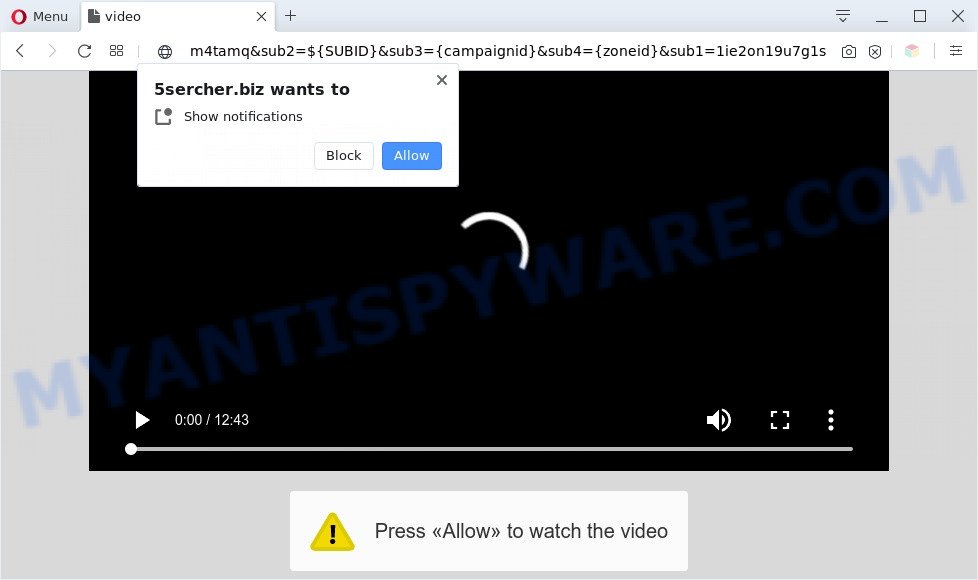
If click on the ‘Allow’ button, the 5sercher.biz web site gets your permission to send spam notifications in form of pop-up ads in the lower right corner of the desktop. The push notifications will essentially be ads for ‘free’ online games, fake prizes scams, questionable browser extensions, adult web-pages, and fake software like below.

To end this intrusive behavior and get rid of 5sercher.biz push notifications, you need to change browser settings that got modified by adware. For that, complete the 5sercher.biz removal guidance below. Once you delete notifications subscription, the 5sercher.biz popups advertisements will no longer show on the screen.
Threat Summary
| Name | 5sercher.biz popup |
| Type | push notifications ads, popup virus, pop up advertisements, popups |
| Distribution | adwares, PUPs, malicious popup advertisements, social engineering attack |
| Symptoms |
|
| Removal | 5sercher.biz removal guide |
How does your PC get infected with 5sercher.biz pop-ups
These 5sercher.biz pop-ups are caused by dubious advertisements on the webpages you visit or adware. Adware is something which you should be aware of even if you use Google Chrome or other modern browser. This is the name given to programs that have been made to display undesired ads and pop up deals onto your browser screen. The reason for adware software’s existence is to generate money for its developer.
In many cases, the free applications setup file includes bundled applications like this adware. So, be very careful when you agree to install anything. The best way – is to choose a Custom, Advanced or Manual setup option. Here uncheck all optional software in which you are unsure or that causes even a slightest suspicion. The main thing you should remember, you do not need to install any additional programs which you do not trust!
Don’t panic because we’ve got the solution. Here’s a guide on how to delete intrusive 5sercher.biz popups from the IE, Firefox, Microsoft Edge and Google Chrome and other browsers.
How to remove 5sercher.biz pop ups (removal guidance)
Not all undesired programs like adware software related to the 5sercher.biz popup advertisements are easily uninstallable. You might see pop ups, deals, text links, in-text advertisements, banners and other type of advertisements in the Mozilla Firefox, Internet Explorer, Chrome and Microsoft Edge and might not be able to figure out the program responsible for this activity. The reason for this is that many unwanted programs neither appear in Microsoft Windows Control Panel. Therefore in order to completely delete 5sercher.biz pop-up advertisements, you need to perform the following steps. Some of the steps will require you to reboot your computer or exit this web-site. So, read this guidance carefully, then bookmark this page or open it on your smartphone for later reference.
To remove 5sercher.biz pop ups, execute the steps below:
- How to remove 5sercher.biz pop-up ads without any software
- Automatic Removal of 5sercher.biz pop-ups
- Stop 5sercher.biz ads
- To sum up
How to remove 5sercher.biz pop-up ads without any software
The step-by-step instructions will allow you manually remove 5sercher.biz pop-up advertisements from your web-browser. If you are not good at computers, we advise that you use the free tools listed below.
Uninstall PUPs using MS Windows Control Panel
Some of potentially unwanted software, adware software and browser hijackers can be removed using the Add/Remove programs tool that is located in the Windows Control Panel. So, if you are running any version of Windows and you have noticed an unwanted program, then first try to get rid of it through Add/Remove programs.
Windows 8, 8.1, 10
First, click the Windows button
Windows XP, Vista, 7
First, press “Start” and select “Control Panel”.
It will open the Windows Control Panel as displayed in the figure below.

Next, click “Uninstall a program” ![]()
It will show a list of all programs installed on your PC. Scroll through the all list, and remove any dubious and unknown programs. To quickly find the latest installed programs, we recommend sort applications by date in the Control panel.
Remove 5sercher.biz notifications from browsers
If you’ve allowed the 5sercher.biz site to send spam notifications to your web browser, then we’ll need to delete these permissions. Depending on internet browser, you can perform the following steps to delete the 5sercher.biz permissions to send spam notifications.
|
|
|
|
|
|
Delete 5sercher.biz from Mozilla Firefox by resetting browser settings
This step will allow you remove 5sercher.biz pop up advertisements, third-party toolbars, disable malicious extensions and restore your default start page, new tab and search provider settings.
Click the Menu button (looks like three horizontal lines), and press the blue Help icon located at the bottom of the drop down menu like the one below.

A small menu will appear, click the “Troubleshooting Information”. On this page, click “Refresh Firefox” button as on the image below.

Follow the onscreen procedure to return your Firefox web browser settings to their original state.
Remove 5sercher.biz pop-up advertisements from Google Chrome
If your Google Chrome web browser is redirected to annoying 5sercher.biz page, it may be necessary to completely reset your browser program to its default settings.

- First, run the Chrome and click the Menu icon (icon in the form of three dots).
- It will display the Google Chrome main menu. Choose More Tools, then press Extensions.
- You will see the list of installed plugins. If the list has the extension labeled with “Installed by enterprise policy” or “Installed by your administrator”, then complete the following instructions: Remove Chrome extensions installed by enterprise policy.
- Now open the Google Chrome menu once again, press the “Settings” menu.
- Next, press “Advanced” link, which located at the bottom of the Settings page.
- On the bottom of the “Advanced settings” page, click the “Reset settings to their original defaults” button.
- The Google Chrome will display the reset settings prompt as shown on the image above.
- Confirm the internet browser’s reset by clicking on the “Reset” button.
- To learn more, read the blog post How to reset Google Chrome settings to default.
Remove 5sercher.biz ads from IE
If you find that Internet Explorer web browser settings such as homepage, newtab and search provider by default had been changed by adware software related to the 5sercher.biz pop-ups, then you may revert back your settings, via the reset internet browser procedure.
First, open the Microsoft Internet Explorer. Next, click the button in the form of gear (![]() ). It will show the Tools drop-down menu, click the “Internet Options” as shown below.
). It will show the Tools drop-down menu, click the “Internet Options” as shown below.

In the “Internet Options” window click on the Advanced tab, then click the Reset button. The IE will open the “Reset Internet Explorer settings” window as shown on the screen below. Select the “Delete personal settings” check box, then press “Reset” button.

You will now need to reboot your system for the changes to take effect.
Automatic Removal of 5sercher.biz pop-ups
Using a malicious software removal utility to detect and delete adware hiding on your PC system is probably the simplest method to remove the 5sercher.biz pop ups. We recommends the Zemana Anti Malware program for Microsoft Windows computers. Hitman Pro and MalwareBytes Free are other anti-malware tools for MS Windows that offers a free malicious software removal.
Run Zemana AntiMalware to delete 5sercher.biz advertisements
Zemana Free is free full featured malware removal tool. It can check your files and Windows registry in real-time. Zemana Anti-Malware can help to remove 5sercher.biz pop-up advertisements, other potentially unwanted applications, malware and adware. It uses 1% of your PC system resources. This tool has got simple and beautiful interface and at the same time effective protection for your PC.

- First, visit the page linked below, then click the ‘Download’ button in order to download the latest version of Zemana.
Zemana AntiMalware
165508 downloads
Author: Zemana Ltd
Category: Security tools
Update: July 16, 2019
- When downloading is done, close all apps and windows on your PC. Open a directory in which you saved it. Double-click on the icon that’s named Zemana.AntiMalware.Setup.
- Further, press Next button and follow the prompts.
- Once installation is done, click the “Scan” button to perform a system scan with this utility for the adware that causes multiple intrusive pop ups. While the Zemana AntiMalware (ZAM) utility is checking, you can see how many objects it has identified as being infected by malware.
- Once the system scan is complete, Zemana Free will create a list of unwanted programs and adware. When you’re ready, press “Next”. After finished, you may be prompted to restart your machine.
Remove 5sercher.biz popups and harmful extensions with Hitman Pro
Hitman Pro frees your computer from browser hijackers, PUPs, unwanted toolbars, browser extensions and other undesired applications such as adware software which causes unwanted 5sercher.biz advertisements. The free removal utility will help you enjoy your computer to its fullest. Hitman Pro uses advanced behavioral detection technologies to search for if there are undesired software in your PC system. You can review the scan results, and choose the threats you want to uninstall.
Installing the HitmanPro is simple. First you’ll need to download Hitman Pro by clicking on the following link.
Download and use HitmanPro on your PC system. Once started, press “Next” button to perform a system scan for the adware software responsible for 5sercher.biz popup advertisements. While the HitmanPro tool is scanning, you may see how many objects it has identified as being infected by malware..

When that process is finished, you’ll be displayed the list of all detected threats on your PC system.

Make sure to check mark the threats which are unsafe and then press Next button.
It will display a prompt, click the “Activate free license” button to start the free 30 days trial to delete all malicious software found.
Delete 5sercher.biz advertisements with MalwareBytes Anti Malware (MBAM)
If you’re having issues with 5sercher.biz popups removal, then check out MalwareBytes Free. This is a utility that can help clean up your machine and improve your speeds for free. Find out more below.

- First, please go to the link below, then click the ‘Download’ button in order to download the latest version of MalwareBytes.
Malwarebytes Anti-malware
327728 downloads
Author: Malwarebytes
Category: Security tools
Update: April 15, 2020
- At the download page, click on the Download button. Your browser will show the “Save as” prompt. Please save it onto your Windows desktop.
- When downloading is done, please close all applications and open windows on your computer. Double-click on the icon that’s named mb3-setup.
- This will start the “Setup wizard” of MalwareBytes Anti Malware (MBAM) onto your computer. Follow the prompts and do not make any changes to default settings.
- When the Setup wizard has finished installing, the MalwareBytes will start and show the main window.
- Further, click the “Scan Now” button . MalwareBytes utility will start scanning the whole PC to find out adware which cause popups. A system scan can take anywhere from 5 to 30 minutes, depending on your system. When a threat is detected, the number of the security threats will change accordingly. Wait until the the checking is done.
- As the scanning ends, MalwareBytes Free will display a list of detected items.
- Make sure all threats have ‘checkmark’ and click the “Quarantine Selected” button. Once that process is complete, you may be prompted to restart the computer.
- Close the Anti Malware and continue with the next step.
Video instruction, which reveals in detail the steps above.
Stop 5sercher.biz ads
Run an ad blocking tool like AdGuard will protect you from harmful advertisements and content. Moreover, you can find that the AdGuard have an option to protect your privacy and stop phishing and spam web pages. Additionally, ad blocking apps will help you to avoid intrusive ads and unverified links that also a good way to stay safe online.
- Download AdGuard on your PC system by clicking on the following link.
Adguard download
27037 downloads
Version: 6.4
Author: © Adguard
Category: Security tools
Update: November 15, 2018
- When the downloading process is complete, start the downloaded file. You will see the “Setup Wizard” program window. Follow the prompts.
- Once the installation is done, click “Skip” to close the installation program and use the default settings, or click “Get Started” to see an quick tutorial which will allow you get to know AdGuard better.
- In most cases, the default settings are enough and you do not need to change anything. Each time, when you start your PC system, AdGuard will start automatically and stop undesired ads, block 5sercher.biz, as well as other harmful or misleading web pages. For an overview of all the features of the program, or to change its settings you can simply double-click on the icon named AdGuard, which may be found on your desktop.
To sum up
After completing the step-by-step guide above, your computer should be clean from this adware software and other malware. The Microsoft Internet Explorer, Edge, Mozilla Firefox and Google Chrome will no longer open annoying 5sercher.biz web-page when you browse the Net. Unfortunately, if the guidance does not help you, then you have caught a new adware, and then the best way – ask for help.
Please create a new question by using the “Ask Question” button in the Questions and Answers. Try to give us some details about your problems, so we can try to help you more accurately. Wait for one of our trained “Security Team” or Site Administrator to provide you with knowledgeable assistance tailored to your problem with the unwanted 5sercher.biz popups.



















