Terrout7.biz is a deceptive website which is used to lure people into allowing spam push notifications from this or similar web-pages that will in turn bombard the users with popup adverts usually related to adware software, adult webpages and other click fraud schemes. It asks the user to click on the ‘Allow’ to download a file, access the content of the web page, watch a video, connect to the Internet, enable Flash Player, and so on.
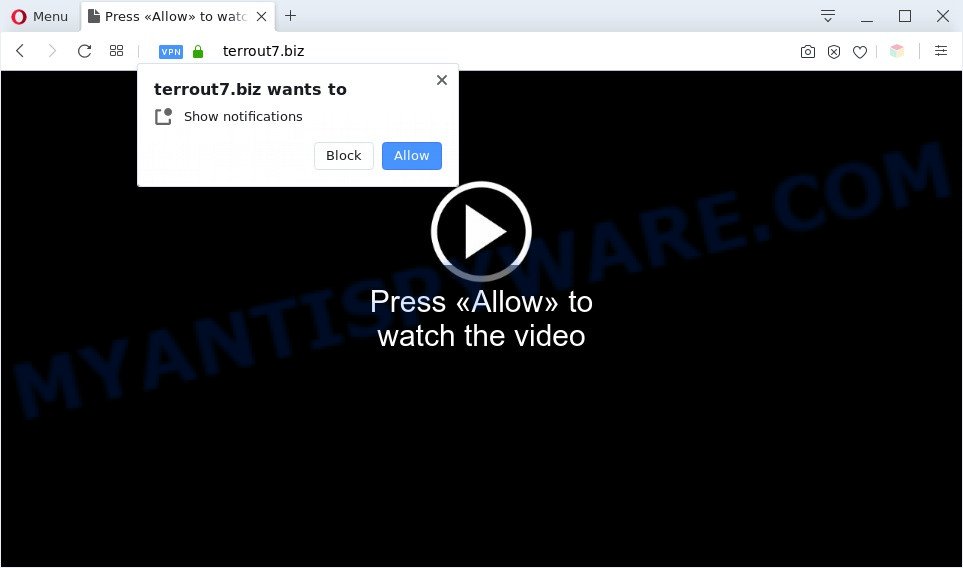
Once you click on the ‘Allow’ button, the Terrout7.biz web-site starts sending a large amount of push notifications on your the browser screen. You will see the pop up adverts even when you are not using the web-browser. The authors of Terrout7.biz use these push notifications to bypass protection against popups in the internet browser and therefore show tons of unwanted adverts. These advertisements are used to promote questionable web-browser extensions, prize & lottery scams, adware bundles, and adult web sites.

If you’re receiving spam notifications, you can remove Terrout7.biz subscription by going into your browser’s settings and completing the Terrout7.biz removal instructions below. Once you remove Terrout7.biz subscription, the browser notification spam will no longer appear on the desktop.
Threat Summary
| Name | Terrout7.biz pop up |
| Type | push notifications ads, popup virus, pop-up advertisements, pop-ups |
| Distribution | dubious pop up ads, social engineering attack, PUPs, adware softwares |
| Symptoms |
|
| Removal | Terrout7.biz removal guide |
Where the Terrout7.biz popups comes from
Security experts have determined that users are redirected to Terrout7.biz by adware or from dubious advertisements. Adware can make big problem to your PC. Adware also known as ‘adware software’ is harmful program which displays a large number of advertisements in form of popups, coupons, promos or even fake alerts on the computer. Adware can seriously affect your privacy, your computer’s performance and security. Adware software can be installed onto your system without a full disclosure.
Most of unwanted ads and pop ups come from web-browser toolbars and/or extensions, BHOs (browser helper objects) and additional applications. Most often, these items claim itself as programs which improve your experience on the Internet by providing a fast and interactive home page or a search provider that does not track you. Remember, how to avoid the unwanted applications. Be cautious, run only reputable applications which download from reputable sources. NEVER install any unknown and questionable software.
In the step-by-step guidance below, we will explain effective methods on how to clean your PC of adware software and remove Terrout7.biz pop ups from your internet browser.
How to remove Terrout7.biz pop-up ads (removal steps)
There exist several free adware software removal tools. Also it is possible to remove Terrout7.biz pop-up advertisements manually. But we advise to combine all these methods below into the one removal algorithm. Follow the steps of the tutorial. Certain of the steps below will require you to exit this web-page. So, please read the few simple steps carefully, after that bookmark it or open it on your smartphone for later reference.
To remove Terrout7.biz pop ups, complete the following steps:
- Manual Terrout7.biz ads removal
- Automatic Removal of Terrout7.biz advertisements
- How to block Terrout7.biz
- To sum up
Manual Terrout7.biz ads removal
This part of the post is a step-by-step guide that will allow you to get rid of Terrout7.biz popups manually. You just need to follow every step. In this case, you do not need to download any additional tools.
Uninstall newly added PUPs
Some of potentially unwanted apps, adware and browser hijacker infections can be uninstalled using the Add/Remove programs utility that may be found in the MS Windows Control Panel. So, if you’re running any version of MS Windows and you have noticed an unwanted application, then first try to get rid of it through Add/Remove programs.
Press Windows button ![]() , then click Search
, then click Search ![]() . Type “Control panel”and press Enter. If you using Windows XP or Windows 7, then click “Start” and select “Control Panel”. It will open the Windows Control Panel as on the image below.
. Type “Control panel”and press Enter. If you using Windows XP or Windows 7, then click “Start” and select “Control Panel”. It will open the Windows Control Panel as on the image below.

Further, press “Uninstall a program” ![]()
It will display a list of all apps installed on your computer. Scroll through the all list, and delete any dubious and unknown software.
Remove Terrout7.biz notifications from web browsers
If you’ve clicked the “Allow” button in the Terrout7.biz pop-up and gave a notification permission, you should delete this notification permission first from your internet browser settings. To remove the Terrout7.biz permission to send browser notification spam to your computer, use the following steps. These steps are for Windows, Apple Mac and Android.
|
|
|
|
|
|
Remove Terrout7.biz advertisements from IE
If you find that Microsoft Internet Explorer web browser settings such as newtab page, start page and search engine had been changed by adware responsible for Terrout7.biz pop ups, then you may revert back your settings, via the reset browser procedure.
First, start the IE. Next, press the button in the form of gear (![]() ). It will display the Tools drop-down menu, press the “Internet Options” as displayed below.
). It will display the Tools drop-down menu, press the “Internet Options” as displayed below.

In the “Internet Options” window click on the Advanced tab, then press the Reset button. The Microsoft Internet Explorer will show the “Reset Internet Explorer settings” window as shown below. Select the “Delete personal settings” check box, then click “Reset” button.

You will now need to reboot your system for the changes to take effect.
Remove Terrout7.biz advertisements from Firefox
If your Firefox web-browser is re-directed to Terrout7.biz without your permission or an unknown search engine shows results for your search, then it may be time to perform the browser reset. However, your saved bookmarks and passwords will not be lost. This will not affect your history, passwords, bookmarks, and other saved data.
Click the Menu button (looks like three horizontal lines), and click the blue Help icon located at the bottom of the drop down menu as on the image below.

A small menu will appear, click the “Troubleshooting Information”. On this page, click “Refresh Firefox” button as shown in the following example.

Follow the onscreen procedure to restore your Mozilla Firefox internet browser settings to their original state.
Remove Terrout7.biz pop-ups from Google Chrome
In this step we are going to show you how to reset Chrome settings. potentially unwanted applications such as the adware can make changes to your internet browser settings, add toolbars and unwanted extensions. By resetting Chrome settings you will get rid of Terrout7.biz popup ads and reset unwanted changes caused by adware. When using the reset feature, your personal information like passwords, bookmarks, browsing history and web form auto-fill data will be saved.

- First start the Google Chrome and click Menu button (small button in the form of three dots).
- It will display the Google Chrome main menu. Select More Tools, then click Extensions.
- You will see the list of installed add-ons. If the list has the extension labeled with “Installed by enterprise policy” or “Installed by your administrator”, then complete the following tutorial: Remove Chrome extensions installed by enterprise policy.
- Now open the Google Chrome menu once again, click the “Settings” menu.
- You will see the Google Chrome’s settings page. Scroll down and press “Advanced” link.
- Scroll down again and press the “Reset” button.
- The Google Chrome will display the reset profile settings page as on the image above.
- Next click the “Reset” button.
- Once this task is done, your web-browser’s homepage, newtab and search engine by default will be restored to their original defaults.
- To learn more, read the blog post How to reset Google Chrome settings to default.
Automatic Removal of Terrout7.biz advertisements
Best Terrout7.biz popups removal tool should locate and get rid of adware, malware, PUPs, toolbars, keyloggers, browser hijackers, worms, Trojans, and pop-up generators. The key is locating one with a good reputation and these features. Most quality programs listed below offer a free scan and malicious software removal so you can scan for and delete undesired programs without having to pay.
Use Zemana to delete Terrout7.biz ads
Zemana is a malware removal tool developed for Windows. This utility will allow you get rid of Terrout7.biz advertisements, various types of malicious software (including browser hijacker infections and potentially unwanted programs) from your PC system. It has simple and user friendly interface. While the Zemana AntiMalware does its job, your PC system will run smoothly.
- Click the following link to download Zemana Anti-Malware. Save it to your Desktop.
Zemana AntiMalware
165535 downloads
Author: Zemana Ltd
Category: Security tools
Update: July 16, 2019
- Once you have downloaded the installation file, make sure to double click on the Zemana.AntiMalware.Setup. This would start the Zemana Free installation on your PC system.
- Select setup language and press ‘OK’ button.
- On the next screen ‘Setup Wizard’ simply click the ‘Next’ button and follow the prompts.

- Finally, once the installation is complete, Zemana will launch automatically. Else, if does not then double-click on the Zemana Free icon on your desktop.
- Now that you have successfully install Zemana AntiMalware (ZAM), let’s see How to use Zemana Anti-Malware to get rid of Terrout7.biz popup ads from your computer.
- After you have started the Zemana Free, you will see a window like below, just click ‘Scan’ button . Zemana Anti-Malware (ZAM) utility will start scanning the whole computer to find out adware.

- Now pay attention to the screen while Zemana Anti Malware scans your personal computer.

- When the scan get completed, Zemana Free will open a list of all items detected by the scan. Make sure all threats have ‘checkmark’ and click ‘Next’ button.

- Zemana AntiMalware may require a reboot machine in order to complete the Terrout7.biz pop-ups removal process.
- If you want to fully delete adware software from your PC, then click ‘Quarantine’ icon, select all malicious software, adware, PUPs and other items and click Delete.
- Restart your PC system to complete the adware software removal process.
Remove Terrout7.biz pop-up ads from web browsers with Hitman Pro
Hitman Pro is a portable utility which searches for and deletes undesired software like hijackers, adware software, toolbars, other web-browser extensions and other malware. It scans your computer for adware that cause unwanted Terrout7.biz ads and creates a list of items marked for removal. HitmanPro will only delete those undesired programs that you wish to be removed.
Download HitmanPro on your Windows Desktop by clicking on the following link.
Once downloading is finished, open the file location and double-click the Hitman Pro icon. It will start the HitmanPro utility. If the User Account Control dialog box will ask you want to run the program, click Yes button to continue.

Next, click “Next” . HitmanPro tool will begin scanning the whole PC to find out adware that causes multiple unwanted pop ups. A system scan may take anywhere from 5 to 30 minutes, depending on your computer. When a malicious software, adware or PUPs are found, the count of the security threats will change accordingly. Wait until the the scanning is finished.

When the system scan is finished, Hitman Pro will display a screen that contains a list of malware that has been detected as shown in the figure below.

When you are ready, click “Next” button. It will show a prompt, click the “Activate free license” button. The Hitman Pro will remove adware software that causes unwanted Terrout7.biz advertisements. Once that process is complete, the utility may ask you to restart your computer.
Use MalwareBytes to remove Terrout7.biz popup advertisements
Remove Terrout7.biz pop ups manually is difficult and often the adware software is not fully removed. Therefore, we suggest you to use the MalwareBytes AntiMalware which are fully clean your computer. Moreover, this free program will allow you to remove malware, potentially unwanted applications, toolbars and hijacker infections that your PC may be infected too.
Download MalwareBytes by clicking on the following link.
327760 downloads
Author: Malwarebytes
Category: Security tools
Update: April 15, 2020
After downloading is done, close all windows on your computer. Further, launch the file named mb3-setup. If the “User Account Control” prompt pops up as shown below, click the “Yes” button.

It will open the “Setup wizard” which will allow you install MalwareBytes AntiMalware (MBAM) on the PC system. Follow the prompts and don’t make any changes to default settings.

Once installation is done successfully, click Finish button. Then MalwareBytes will automatically start and you can see its main window like below.

Next, click the “Scan Now” button . MalwareBytes application will scan through the whole computer for the adware software which causes annoying Terrout7.biz popups. This task can take some time, so please be patient. During the scan MalwareBytes Free will search for threats exist on your system.

After the scan is done, you can check all items found on your personal computer. When you are ready, click “Quarantine Selected” button.

The MalwareBytes Anti Malware will remove adware that causes Terrout7.biz advertisements. After disinfection is complete, you can be prompted to reboot your personal computer. We suggest you look at the following video, which completely explains the process of using the MalwareBytes Anti-Malware (MBAM) to remove browser hijackers, adware software and other malware.
How to block Terrout7.biz
Run an ad-blocker tool like AdGuard will protect you from malicious ads and content. Moreover, you can find that the AdGuard have an option to protect your privacy and block phishing and spam web-sites. Additionally, adblocker software will help you to avoid annoying pop up ads and unverified links that also a good way to stay safe online.
Visit the following page to download AdGuard. Save it directly to your Windows Desktop.
27047 downloads
Version: 6.4
Author: © Adguard
Category: Security tools
Update: November 15, 2018
After downloading is complete, double-click the downloaded file to start it. The “Setup Wizard” window will show up on the computer screen similar to the one below.

Follow the prompts. AdGuard will then be installed and an icon will be placed on your desktop. A window will show up asking you to confirm that you want to see a quick guidance as displayed in the figure below.

Click “Skip” button to close the window and use the default settings, or press “Get Started” to see an quick guide which will help you get to know AdGuard better.
Each time, when you start your computer, AdGuard will start automatically and stop unwanted ads, block Terrout7.biz, as well as other harmful or misleading web sites. For an overview of all the features of the program, or to change its settings you can simply double-click on the AdGuard icon, that can be found on your desktop.
To sum up
Now your computer should be clean of the adware which cause pop-ups. We suggest that you keep Zemana Free (to periodically scan your computer for new adwares and other malware) and AdGuard (to help you block annoying pop up ads and malicious web pages). Moreover, to prevent any adware software, please stay clear of unknown and third party software, make sure that your antivirus program, turn on the option to locate potentially unwanted programs.
If you need more help with Terrout7.biz ads related issues, go to here.























