Lodder3.biz is a web-page that uses social engineering methods to lure people into allowing its spam notifications so that it can send unwanted advertisements to the desktop. This web-site shows the message ‘Click Allow to’ (access the content of the web-site, download a file, connect to the Internet, watch a video, enable Flash Player), asking the user to subscribe to notifications.
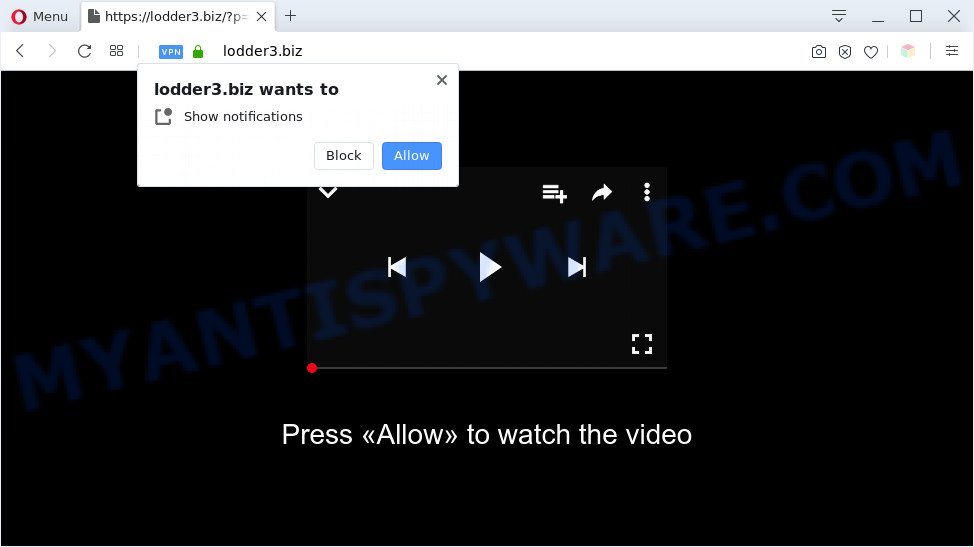
Once enabled, the Lodder3.biz spam notifications will start popping up in the lower right corner of Windows or Mac periodically and spam you with unwanted adverts. The spam notifications will promote ‘free’ online games, fake prizes scams, questionable internet browser extensions, adult websites, and fake downloads like below.

The best method to unsubscribe from Lodder3.biz browser notification spam open your web browser’s settings and perform the Lodder3.biz removal tutorial below. Once you delete Lodder3.biz subscription, the browser notification spam will no longer appear on your desktop.
Threat Summary
| Name | Lodder3.biz pop up |
| Type | spam notifications advertisements, pop-ups, pop-up ads, popup virus |
| Distribution | potentially unwanted applications, adware softwares, social engineering attack, misleading pop up advertisements |
| Symptoms |
|
| Removal | Lodder3.biz removal guide |
Where the Lodder3.biz pop ups comes from
IT security experts have determined that users are rerouted to Lodder3.biz by adware software or from misleading ads. Adware is a part of potentially unwanted programs whose motive is to make profit for its creator. It have various ways of earning by showing the ads forcibly to its victims. Adware can open pop ups, display unsolicited advertisements, modify the victim’s internet browser settings, or redirect the victim’s browser to unwanted websites. Aside from causing unwanted advertisements and browser redirections, it also can slow down the computer.
The most popular way to get adware is freeware installation package. In many cases, a user have a chance to disable all bundled modules, but certain setup packages are designed to confuse the average users, in order to trick them into installing potentially unwanted software and adware software. Anyway, easier to prevent adware software rather than clean up your computer after one. So, keep your web browser updated (turn on automatic updates), run good antivirus apps, double check free programs before you open it (do a google search, scan a downloaded file with VirusTotal), avoid dubious and unknown web sites.
You probably want to know how to remove adware as well as delete Lodder3.biz advertisements. In the few simple steps below we will tell you about how to solve your problems.
How to remove Lodder3.biz advertisements from Chrome, Firefox, IE, Edge
Even if you’ve the up-to-date classic antivirus installed, and you have checked your PC system for malicious software and removed anything found, you need to do the tutorial below. The Lodder3.biz popups removal is not simple as installing another antivirus. Classic antivirus programs are not developed to run together and will conflict with each other, or possibly crash Microsoft Windows. Instead we recommend complete the manual steps below after that use Zemana Anti Malware, MalwareBytes Free or Hitman Pro, which are free apps dedicated to search for and remove adware that cause popups. Use these tools to ensure the adware is removed.
To remove Lodder3.biz pop ups, use the following steps:
- Manual Lodder3.biz pop-up ads removal
- Automatic Removal of Lodder3.biz pop-ups
- How to block Lodder3.biz
- To sum up
Manual Lodder3.biz pop-up ads removal
First try to get rid of Lodder3.biz pop-ups manually; to do this, follow the steps below. Of course, manual removal of adware requires more time and may not be suitable for those who are poorly versed in system settings. In this case, we suggest that you scroll down to the section that describes how to delete Lodder3.biz advertisements using free tools.
Delete dubious apps using Windows Control Panel
First, you should try to identify and uninstall the program that causes the appearance of unwanted ads or browser redirect, using the ‘Uninstall a program’ which is located in the ‘Control panel’.
Windows 10, 8.1, 8
Click the Windows logo, and then click Search ![]() . Type ‘Control panel’and press Enter like below.
. Type ‘Control panel’and press Enter like below.

After the ‘Control Panel’ opens, click the ‘Uninstall a program’ link under Programs category as shown in the following example.

Windows 7, Vista, XP
Open Start menu and select the ‘Control Panel’ at right as on the image below.

Then go to ‘Add/Remove Programs’ or ‘Uninstall a program’ (MS Windows 7 or Vista) as shown on the image below.

Carefully browse through the list of installed programs and remove all questionable and unknown apps. We advise to click ‘Installed programs’ and even sorts all installed applications by date. Once you have found anything dubious that may be the adware responsible for Lodder3.biz popup ads or other PUP (potentially unwanted program), then choose this application and press ‘Uninstall’ in the upper part of the window. If the dubious program blocked from removal, then use Revo Uninstaller Freeware to fully remove it from your personal computer.
Remove Lodder3.biz notifications from browsers
If you’ve clicked the “Allow” button in the Lodder3.biz pop up and gave a notification permission, you should remove this notification permission first from your internet browser settings. To delete the Lodder3.biz permission to send browser notification spam to your computer, follow the steps below. These steps are for MS Windows, Mac and Android.
Google Chrome:
- Just copy and paste the following text into the address bar of Google Chrome.
- chrome://settings/content/notifications
- Press Enter.
- Delete the Lodder3.biz site and other questionable URLs by clicking three vertical dots button next to each and selecting ‘Remove’.

Android:
- Open Chrome.
- In the top right corner of the browser window, tap on Google Chrome’s main menu button, represented by three vertical dots.
- In the menu tap ‘Settings’, scroll down to ‘Advanced’.
- Tap on ‘Site settings’ and then ‘Notifications’. In the opened window, find the Lodder3.biz URL, other dubious sites and tap on them one-by-one.
- Tap the ‘Clean & Reset’ button and confirm.

Mozilla Firefox:
- Click on ‘three horizontal stripes’ button at the top-right corner of the screen.
- In the drop-down menu select ‘Options’. In the left side select ‘Privacy & Security’.
- Scroll down to ‘Permissions’ section and click ‘Settings…’ button next to ‘Notifications’.
- Select the Lodder3.biz domain from the list and change the status to ‘Block’.
- Save changes.

Edge:
- In the right upper corner, click on the three dots to expand the Edge menu.
- Scroll down, find and click ‘Settings’. In the left side select ‘Advanced’.
- Click ‘Manage permissions’ button, located beneath ‘Website permissions’.
- Disable the on switch for the Lodder3.biz site.

Internet Explorer:
- Click ‘Tools’ button in the top-right corner of the screen.
- Go to ‘Internet Options’ in the menu.
- Select the ‘Privacy’ tab and click ‘Settings under ‘Pop-up Blocker’ section.
- Find the Lodder3.biz and click the ‘Remove’ button to remove the URL.

Safari:
- Click ‘Safari’ button on the top-left corner of the screen and select ‘Preferences’.
- Open ‘Websites’ tab, then in the left menu click on ‘Notifications’.
- Locate the Lodder3.biz domain and select it, click the ‘Deny’ button.
Remove Lodder3.biz from Firefox by resetting web-browser settings
If your Firefox internet browser is redirected to Lodder3.biz without your permission or an unknown search provider opens results for your search, then it may be time to perform the web browser reset. When using the reset feature, your personal information like passwords, bookmarks, browsing history and web form auto-fill data will be saved.
Start the Firefox and click the menu button (it looks like three stacked lines) at the top right of the web browser screen. Next, press the question-mark icon at the bottom of the drop-down menu. It will open the slide-out menu.

Select the “Troubleshooting information”. If you are unable to access the Help menu, then type “about:support” in your address bar and press Enter. It bring up the “Troubleshooting Information” page as displayed below.

Click the “Refresh Firefox” button at the top right of the Troubleshooting Information page. Select “Refresh Firefox” in the confirmation prompt. The Mozilla Firefox will start a task to fix your problems that caused by the Lodder3.biz adware. Once, it is done, click the “Finish” button.
Remove Lodder3.biz pop ups from IE
By resetting IE web browser you return your web browser settings to its default state. This is basic when troubleshooting problems that might have been caused by adware which cause pop ups.
First, start the Internet Explorer, then click ‘gear’ icon ![]() . It will open the Tools drop-down menu on the right part of the browser, then click the “Internet Options” as on the image below.
. It will open the Tools drop-down menu on the right part of the browser, then click the “Internet Options” as on the image below.

In the “Internet Options” screen, select the “Advanced” tab, then click the “Reset” button. The Microsoft Internet Explorer will open the “Reset Internet Explorer settings” dialog box. Further, click the “Delete personal settings” check box to select it. Next, click the “Reset” button as shown on the screen below.

After the task is finished, press “Close” button. Close the IE and reboot your system for the changes to take effect. This step will help you to restore your web-browser’s start page, newtab page and default search engine to default state.
Remove Lodder3.biz advertisements from Chrome
Reset Chrome will allow you to remove Lodder3.biz popup advertisements from your browser as well as to recover internet browser settings affected by adware. All unwanted, harmful and ‘ad-supported’ addons will also be removed from the internet browser. Essential information such as bookmarks, browsing history, passwords, cookies, auto-fill data and personal dictionaries will not be removed.
First open the Google Chrome. Next, click the button in the form of three horizontal dots (![]() ).
).
It will show the Google Chrome menu. Choose More Tools, then click Extensions. Carefully browse through the list of installed addons. If the list has the add-on signed with “Installed by enterprise policy” or “Installed by your administrator”, then complete the following steps: Remove Google Chrome extensions installed by enterprise policy.
Open the Chrome menu once again. Further, press the option named “Settings”.

The web-browser will display the settings screen. Another method to show the Chrome’s settings – type chrome://settings in the web-browser adress bar and press Enter
Scroll down to the bottom of the page and press the “Advanced” link. Now scroll down until the “Reset” section is visible, like below and click the “Reset settings to their original defaults” button.

The Chrome will open the confirmation dialog box as displayed below.

You need to confirm your action, click the “Reset” button. The web browser will start the procedure of cleaning. After it is finished, the web-browser’s settings including search provider, newtab and homepage back to the values which have been when the Chrome was first installed on your computer.
Automatic Removal of Lodder3.biz pop-ups
The adware can hide its components which are difficult for you to find out and get rid of completely. This can lead to the fact that after some time, the adware that cause popups again infect your computer. Moreover, We want to note that it is not always safe to delete adware manually, if you don’t have much experience in setting up and configuring the Microsoft Windows operating system. The best method to detect and delete adware software is to run free malicious software removal apps.
How to delete Lodder3.biz ads with Zemana Free
Zemana is a malware scanner that is very useful for detecting and deleting adware that cause pop-ups. The steps below will explain how to download, install, and use Zemana to scan and remove malware, spyware, adware software, potentially unwanted apps, hijackers from your PC for free.
Now you can install and use Zemana Free to get rid of Lodder3.biz advertisements from your internet browser by following the steps below:
Visit the page linked below to download Zemana install package named Zemana.AntiMalware.Setup on your system. Save it to your Desktop so that you can access the file easily.
165501 downloads
Author: Zemana Ltd
Category: Security tools
Update: July 16, 2019
Start the installer after it has been downloaded successfully and then follow the prompts to set up this tool on your machine.

During install you can change some settings, but we recommend you do not make any changes to default settings.
When installation is complete, this malware removal tool will automatically start and update itself. You will see its main window as displayed below.

Now press the “Scan” button to perform a system scan for the adware which cause unwanted Lodder3.biz ads. A scan may take anywhere from 10 to 30 minutes, depending on the count of files on your computer and the speed of your system. While the tool is checking, you can see number of objects and files has already scanned.

Once the system scan is done, you can check all items found on your system. Review the scan results and then press “Next” button.

The Zemana Free will get rid of adware software that causes Lodder3.biz popups and add threats to the Quarantine. After finished, you may be prompted to restart your system to make the change take effect.
Remove Lodder3.biz pop-ups from internet browsers with Hitman Pro
All-in-all, Hitman Pro is a fantastic utility to clean your machine from any unwanted applications such as adware which causes annoying Lodder3.biz pop-up ads. The HitmanPro is portable program that meaning, you don’t need to install it to use it. Hitman Pro is compatible with all versions of Windows operating system from Microsoft Windows XP to Windows 10. Both 64-bit and 32-bit systems are supported.
Visit the page linked below to download the latest version of HitmanPro for MS Windows. Save it to your Desktop so that you can access the file easily.
After the download is finished, open the folder in which you saved it. You will see an icon like below.

Double click the Hitman Pro desktop icon. Once the utility is started, you will see a screen as on the image below.

Further, click “Next” button to perform a system scan with this utility for the adware that causes Lodder3.biz advertisements in your web browser. A system scan can take anywhere from 5 to 30 minutes, depending on your PC system. When Hitman Pro is done scanning your computer, you can check all threats detected on your computer as on the image below.

Make sure all threats have ‘checkmark’ and click “Next” button. It will show a prompt, click the “Activate free license” button.
Run MalwareBytes to get rid of Lodder3.biz advertisements
If you are still having problems with the Lodder3.biz pop up advertisements — or just wish to check your PC system occasionally for adware and other malicious software — download MalwareBytes Anti-Malware (MBAM). It is free for home use, and scans for and removes various unwanted applications that attacks your PC or degrades computer performance. MalwareBytes AntiMalware can remove adware, potentially unwanted apps as well as malware, including ransomware and trojans.

- MalwareBytes Free can be downloaded from the following link. Save it directly to your Microsoft Windows Desktop.
Malwarebytes Anti-malware
327720 downloads
Author: Malwarebytes
Category: Security tools
Update: April 15, 2020
- When the downloading process is finished, close all applications and windows on your computer. Open a folder in which you saved it. Double-click on the icon that’s named mb3-setup.
- Further, press Next button and follow the prompts.
- Once installation is complete, click the “Scan Now” button . MalwareBytes program will scan through the whole machine for the adware software related to the Lodder3.biz advertisements. This process may take some time, so please be patient. During the scan MalwareBytes Anti Malware (MBAM) will locate threats present on your personal computer.
- Once MalwareBytes Free has completed scanning, MalwareBytes Anti Malware will display a list of all threats detected by the scan. In order to delete all items, simply press “Quarantine Selected”. When disinfection is finished, you may be prompted to reboot your PC system.
The following video offers a tutorial on how to remove hijackers, adware and other malware with MalwareBytes Anti Malware (MBAM).
How to block Lodder3.biz
If you want to get rid of unwanted ads, web browser redirects and pop ups, then install an ad blocker program like AdGuard. It can block Lodder3.biz, ads, pop ups and block webpages from tracking your online activities when using the Chrome, Internet Explorer, Edge and Firefox. So, if you like surf the Internet, but you don’t like unwanted advertisements and want to protect your PC system from malicious web sites, then the AdGuard is your best choice.
Please go to the following link to download the latest version of AdGuard for Windows. Save it directly to your MS Windows Desktop.
27036 downloads
Version: 6.4
Author: © Adguard
Category: Security tools
Update: November 15, 2018
After downloading it, start the downloaded file. You will see the “Setup Wizard” screen as displayed on the screen below.

Follow the prompts. After the install is complete, you will see a window as shown below.

You can click “Skip” to close the installation application and use the default settings, or press “Get Started” button to see an quick tutorial that will allow you get to know AdGuard better.
In most cases, the default settings are enough and you do not need to change anything. Each time, when you start your machine, AdGuard will start automatically and stop unwanted advertisements, block Lodder3.biz, as well as other harmful or misleading web-sites. For an overview of all the features of the program, or to change its settings you can simply double-click on the AdGuard icon, which is located on your desktop.
To sum up
Now your PC system should be free of the adware which cause intrusive Lodder3.biz pop-up advertisements. We suggest that you keep AdGuard (to help you block unwanted pop up advertisements and unwanted harmful web sites) and Zemana Anti Malware (ZAM) (to periodically scan your system for new malicious software, browser hijackers and adware). Make sure that you have all the Critical Updates recommended for Windows operating system. Without regular updates you WILL NOT be protected when new hijackers, malicious software and adware are released.
If you are still having problems while trying to delete Lodder3.biz popup ads from your browser, then ask for help here.


















