According to computer security specialists, Mediavideo.website is a webpage that uses social engineering to fool computer users into registering for its push notifications that go directly to the desktop or the internet browser. When you visit the Mediavideo.website web-page which wants to send you push notifications, you’ll be greeted with a prompt which asks whether you want to agree to them or not. Your options will be ‘Block’ and ‘Allow’.
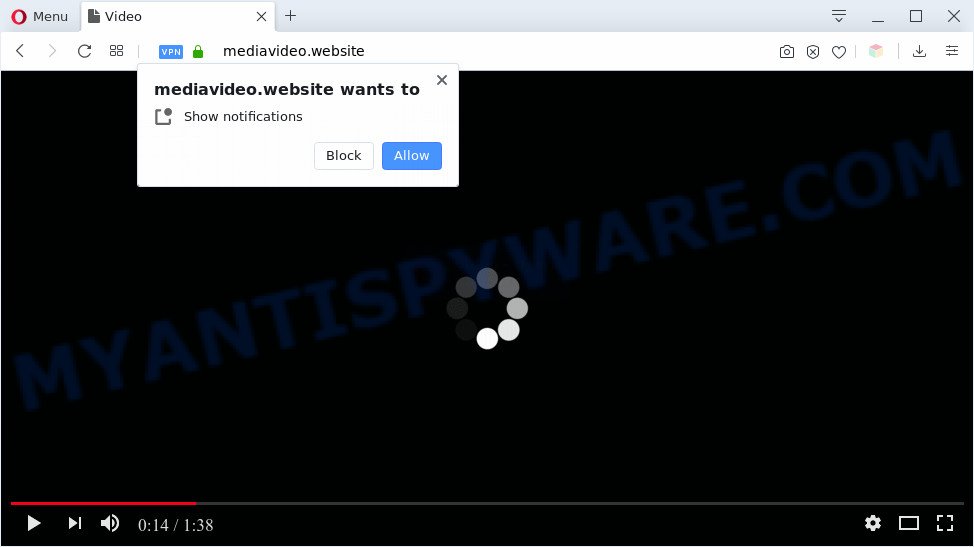
Once click on the ‘Allow’, the Mediavideo.website website gets your permission to send push notifications in form of pop up adverts in the right bottom corner of the desktop. The creators of Mediavideo.website use these push notifications to bypass protection against pop ups in the web browser and therefore display lots of unwanted advertisements. These ads are used to promote suspicious web browser extensions, prize & lottery scams, adware bundles, and adult web-pages.

To end this intrusive behavior and delete Mediavideo.website push notifications, you need to modify browser settings that got changed by adware. For that, follow the Mediavideo.website removal guide below. Once you remove notifications subscription, the Mediavideo.website pop-ups ads will no longer show on the desktop.
Threat Summary
| Name | Mediavideo.website popup |
| Type | push notifications ads, pop up ads, pop ups, popup virus |
| Distribution | potentially unwanted programs, social engineering attack, adwares, misleading pop up ads |
| Symptoms |
|
| Removal | Mediavideo.website removal guide |
How does your machine get infected with Mediavideo.website pop-ups
These Mediavideo.website pop-ups are caused by suspicious ads on the web-sites you visit or adware software. Adware is a type of malicious software. When adware software gets inside your PC, it might carry out various harmful tasks. Some of the more common acts on machines include: adware can present numerous pop ups and/or annoying commercials;adware can redirect your internet browser to misleading web pages; adware can slow down your PC; adware can alter web browser settings.
Adware actively distributed with free applications, along with the installer of these applications. Therefore, it’s very important, when installing an unknown application even downloaded from well-known or big hosting site, read the Terms of use and the Software license, as well as to choose the Manual, Advanced or Custom setup method. In this mode, you can disable the setup of third-party web browser extensions and programs and protect your system from adware software. Do not repeat the mistakes of most users when installing unknown software, simply press the Next button, and don’t read any information that the free programs open them during its installation.
If your computer has been hijacked by the adware software, you must have done any of the steps below. Once you have removed Mediavideo.website pop-up advertisements from your personal computer by following our step-by-step guide below, make sure not to commit the same mistakes again in the future.
How to remove Mediavideo.website pop-ups from Chrome, Firefox, IE, Edge
In order to get rid of Mediavideo.website popup advertisements from the Microsoft Edge, Internet Explorer, Google Chrome and Mozilla Firefox, you need to reset the internet browser settings. Additionally, you should look up for other dubious entries, such as files, programs, web-browser addons and shortcuts. However, if you want to get rid of Mediavideo.website pop-ups easily, you should run reputable anti malware tool and let it do the job for you.
To remove Mediavideo.website pop ups, complete the following steps:
- Manual Mediavideo.website ads removal
- Delete dubious applications using Windows Control Panel
- Remove Mediavideo.website notifications from web-browsers
- Remove Mediavideo.website pop-ups from Chrome
- Remove Mediavideo.website from Firefox by resetting browser settings
- Get rid of Mediavideo.website pop up ads from Microsoft Internet Explorer
- Automatic Removal of Mediavideo.website ads
- Stop Mediavideo.website popups
- To sum up
Manual Mediavideo.website ads removal
Looking for a way to remove Mediavideo.website ads manually without downloading any utilities? Then this section of the article is just for you. Below are some simple steps you can take. Performing these steps requires basic knowledge of web-browser and Windows setup. If you doubt that you can follow them, it is better to use free apps listed below that can allow you remove Mediavideo.website pop-ups.
Delete dubious applications using Windows Control Panel
Check out the MS Windows Control Panel (Programs and Features section) to see all installed software. We suggest to click on the “Date Installed” in order to sort the list of apps by the date you installed them. If you see any unknown and dubious programs, they are the ones you need to delete.
Windows 8, 8.1, 10
First, click the Windows button
Windows XP, Vista, 7
First, click “Start” and select “Control Panel”.
It will open the Windows Control Panel like the one below.

Next, click “Uninstall a program” ![]()
It will show a list of all apps installed on your personal computer. Scroll through the all list, and delete any suspicious and unknown software. To quickly find the latest installed programs, we recommend sort programs by date in the Control panel.
Remove Mediavideo.website notifications from web-browsers
if you became a victim of cyber criminals and clicked on the “Allow” button, then your web browser was configured to display annoying advertisements. To remove the advertisements, you need to get rid of the notification permission that you gave the Mediavideo.website web-site to send push notifications.
|
|
|
|
|
|
Remove Mediavideo.website pop-ups from Chrome
Reset Google Chrome settings will remove Mediavideo.website pop ups from web browser and disable malicious addons. It will also clear cached and temporary data (cookies, site data and content). It’ll save your personal information such as saved passwords, bookmarks, auto-fill data and open tabs.
Open the Chrome menu by clicking on the button in the form of three horizontal dotes (![]() ). It will display the drop-down menu. Choose More Tools, then click Extensions.
). It will display the drop-down menu. Choose More Tools, then click Extensions.
Carefully browse through the list of installed add-ons. If the list has the plugin labeled with “Installed by enterprise policy” or “Installed by your administrator”, then complete the following instructions: Remove Google Chrome extensions installed by enterprise policy otherwise, just go to the step below.
Open the Google Chrome main menu again, press to “Settings” option.

Scroll down to the bottom of the page and click on the “Advanced” link. Now scroll down until the Reset settings section is visible, as shown in the following example and click the “Reset settings to their original defaults” button.

Confirm your action, click the “Reset” button.
Remove Mediavideo.website from Firefox by resetting browser settings
The Mozilla Firefox reset will get rid of redirects to unwanted Mediavideo.website webpage, modified preferences, extensions and security settings. However, your saved bookmarks and passwords will not be lost. This will not affect your history, passwords, bookmarks, and other saved data.
Run the Mozilla Firefox and click the menu button (it looks like three stacked lines) at the top right of the internet browser screen. Next, click the question-mark icon at the bottom of the drop-down menu. It will display the slide-out menu.

Select the “Troubleshooting information”. If you are unable to access the Help menu, then type “about:support” in your address bar and press Enter. It bring up the “Troubleshooting Information” page as on the image below.

Click the “Refresh Firefox” button at the top right of the Troubleshooting Information page. Select “Refresh Firefox” in the confirmation dialog box. The Mozilla Firefox will begin a procedure to fix your problems that caused by the Mediavideo.website adware. When, it’s finished, click the “Finish” button.
Get rid of Mediavideo.website pop up ads from Microsoft Internet Explorer
The Internet Explorer reset is great if your web browser is hijacked or you have unwanted add-ons or toolbars on your web browser, that installed by an malicious software.
First, open the Microsoft Internet Explorer. Next, click the button in the form of gear (![]() ). It will display the Tools drop-down menu, press the “Internet Options” as displayed on the image below.
). It will display the Tools drop-down menu, press the “Internet Options” as displayed on the image below.

In the “Internet Options” window click on the Advanced tab, then press the Reset button. The IE will show the “Reset Internet Explorer settings” window as on the image below. Select the “Delete personal settings” check box, then click “Reset” button.

You will now need to restart your computer for the changes to take effect.
Automatic Removal of Mediavideo.website ads
If you’re unsure how to delete Mediavideo.website ads easily, consider using automatic adware removal apps which listed below. It will identify the adware software that causes Mediavideo.website advertisements in your web-browser and delete it from your PC system for free.
How to remove Mediavideo.website advertisements with Zemana Anti-Malware
Zemana Free is a malware scanner that is very useful for detecting and uninstalling adware that causes Mediavideo.website pop up advertisements. The steps below will explain how to download, install, and use Zemana Anti Malware to scan and remove malicious software, spyware, adware software, potentially unwanted applications, hijacker infections from your computer for free.
Now you can install and use Zemana Free to delete Mediavideo.website pop ups from your web-browser by following the steps below:
Click the following link to download Zemana AntiMalware installer named Zemana.AntiMalware.Setup on your PC system. Save it to your Desktop so that you can access the file easily.
165516 downloads
Author: Zemana Ltd
Category: Security tools
Update: July 16, 2019
Start the install package after it has been downloaded successfully and then follow the prompts to install this utility on your machine.

During installation you can change some settings, but we recommend you do not make any changes to default settings.
When installation is finished, this malware removal utility will automatically launch and update itself. You will see its main window as displayed on the image below.

Now press the “Scan” button to perform a system scan with this utility for the adware that causes multiple undesired pop ups. Depending on your system, the scan can take anywhere from a few minutes to close to an hour. While the Zemana AntiMalware program is scanning, you can see count of objects it has identified as threat.

When the scan is done, you will be shown the list of all detected items on your PC system. All detected threats will be marked. You can delete them all by simply click “Next” button.

The Zemana will get rid of adware software related to the Mediavideo.website pop ups. Once finished, you may be prompted to restart your PC system to make the change take effect.
Use HitmanPro to remove Mediavideo.website pop-ups
Hitman Pro will help remove adware which cause intrusive Mediavideo.website popups that slow down your system. The browser hijacker infections, adware and other PUPs slow your web browser down and try to force you into clicking on suspicious advertisements and links. HitmanPro removes the adware and lets you enjoy your system without Mediavideo.website advertisements.
Visit the following page to download Hitman Pro. Save it to your Desktop so that you can access the file easily.
When the download is complete, open the file location. You will see an icon like below.

Double click the HitmanPro desktop icon. When the tool is launched, you will see a screen like below.

Further, press “Next” button to perform a system scan for the adware responsible for Mediavideo.website popup advertisements. Depending on your system, the scan can take anywhere from a few minutes to close to an hour. Once the scan is done, it will open the Scan Results as displayed in the following example.

Next, you need to click “Next” button. It will display a prompt, click the “Activate free license” button.
Run MalwareBytes AntiMalware to remove Mediavideo.website popups
We recommend using the MalwareBytes which are completely clean your personal computer of the adware. The free tool is an advanced malware removal program developed by (c) Malwarebytes lab. This application uses the world’s most popular antimalware technology. It’s able to help you delete unwanted Mediavideo.website pop-ups from your web browsers, potentially unwanted software, malicious software, hijacker infections, toolbars, ransomware and other security threats from your PC system for free.

- Installing the MalwareBytes AntiMalware (MBAM) is simple. First you will need to download MalwareBytes AntiMalware (MBAM) on your system from the link below.
Malwarebytes Anti-malware
327738 downloads
Author: Malwarebytes
Category: Security tools
Update: April 15, 2020
- When the download is done, close all applications and windows on your computer. Open a file location. Double-click on the icon that’s named mb3-setup.
- Further, click Next button and follow the prompts.
- Once installation is finished, click the “Scan Now” button to perform a system scan with this utility for the adware that causes multiple unwanted pop-ups. This task can take some time, so please be patient. When a malware, adware or potentially unwanted applications are detected, the count of the security threats will change accordingly.
- When MalwareBytes Anti-Malware is done scanning your machine, MalwareBytes AntiMalware (MBAM) will show a screen which contains a list of malicious software that has been detected. Next, you need to click “Quarantine Selected”. After that process is done, you can be prompted to reboot your computer.
The following video offers a step-by-step guide on how to remove browser hijackers, adware software and other malware with MalwareBytes Anti Malware.
Stop Mediavideo.website popups
It is important to run adblocker apps such as AdGuard to protect your PC from harmful web-pages. Most security experts says that it’s okay to stop advertisements. You should do so just to stay safe! And, of course, the AdGuard can to block Mediavideo.website and other annoying web pages.
Download AdGuard on your MS Windows Desktop from the following link.
27039 downloads
Version: 6.4
Author: © Adguard
Category: Security tools
Update: November 15, 2018
After downloading it, start the downloaded file. You will see the “Setup Wizard” screen as on the image below.

Follow the prompts. After the setup is done, you will see a window as shown below.

You can click “Skip” to close the setup application and use the default settings, or click “Get Started” button to see an quick tutorial that will assist you get to know AdGuard better.
In most cases, the default settings are enough and you don’t need to change anything. Each time, when you launch your computer, AdGuard will launch automatically and stop unwanted advertisements, block Mediavideo.website, as well as other malicious or misleading web-sites. For an overview of all the features of the program, or to change its settings you can simply double-click on the AdGuard icon, that is located on your desktop.
To sum up
Once you have finished the few simple steps outlined above, your computer should be clean from this adware and other malware. The Firefox, Microsoft Edge, Chrome and Microsoft Internet Explorer will no longer open unwanted Mediavideo.website webpage when you browse the Internet. Unfortunately, if the instructions does not help you, then you have caught a new adware, and then the best way – ask for help.
Please create a new question by using the “Ask Question” button in the Questions and Answers. Try to give us some details about your problems, so we can try to help you more accurately. Wait for one of our trained “Security Team” or Site Administrator to provide you with knowledgeable assistance tailored to your problem with the unwanted Mediavideo.website ads.



















