According to cyber threat analysts, Risinglesch.info is a web-site which uses social engineering to mislead you and other unsuspecting users to accept push notifications via the web browser. It will say that the user need to subscribe to its notifications in order to download a file, enable Flash Player, connect to the Internet, watch a video, access the content of the webpage, and so on.
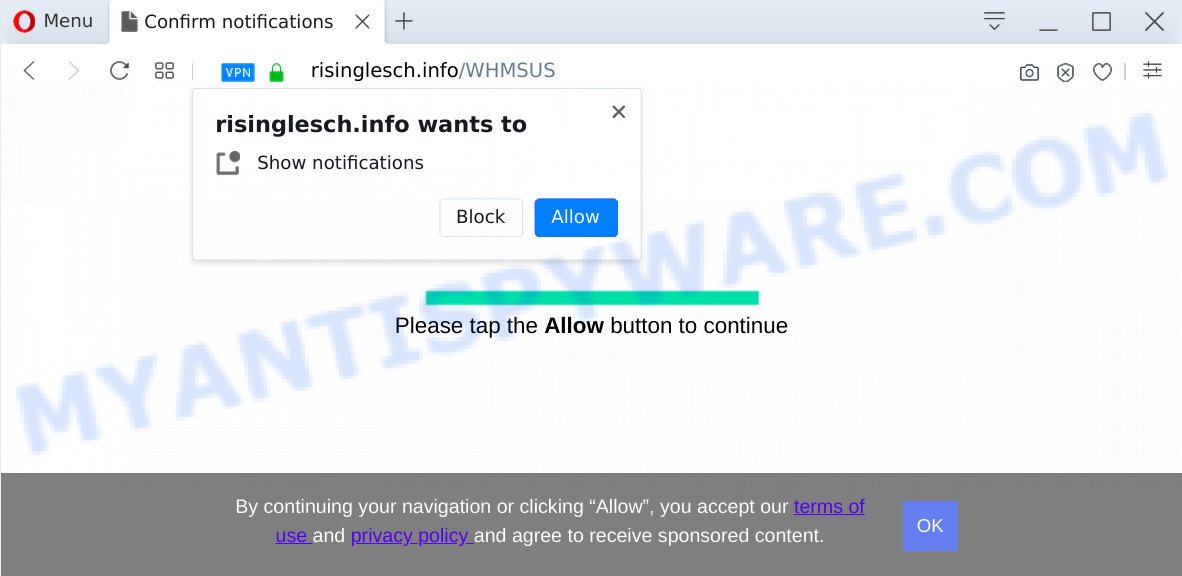
Once you click on the ‘Allow’, the Risinglesch.info web site starts sending a large amount of browser notification spam on your the browser screen. You will see the pop-up adverts even when your browser is closed. The spam notifications will promote ‘free’ online games, prize & lottery scams, questionable internet browser addons, adult webpages, and fake downloads as displayed on the screen below.

The best method to unsubscribe from Risinglesch.info browser notification spam open your browser’s settings and perform the Risinglesch.info removal steps below. Once you delete Risinglesch.info subscription, the browser notification spam will no longer appear on the screen.
Threat Summary
| Name | Risinglesch.info pop-up |
| Type | spam notifications advertisements, pop ups, pop up advertisements, pop-up virus |
| Distribution | dubious popup advertisements, potentially unwanted apps, adware softwares, social engineering attack |
| Symptoms |
|
| Removal | Risinglesch.info removal guide |
Where the Risinglesch.info pop ups comes from
Cyber security researchers have determined that users are redirected to Risinglesch.info by adware software or from misleading ads. Adware is a part of malware. It is made to bombard you with endless advertisements and pop-up windows that could potentially be dangerous for your computer. If you get adware on your computer, it can change web browser settings and install malicious browser addons.
Adware mostly comes on the personal computer with free software. Most commonly, it comes without the user’s knowledge. Therefore, many users aren’t even aware that their system has been infected by PUPs and adware. Please follow the easy rules in order to protect your personal computer from adware and potentially unwanted software: do not install any suspicious software, read the user agreement and choose only the Custom, Manual or Advanced installation option, don’t rush to press the Next button. Also, always try to find a review of the program on the Internet. Be careful and attentive!
To find out how to delete Risinglesch.info popup ads, we advise to read the steps added to this blog post below. The guide was developed by experienced security researchers who discovered a way to delete the annoying adware software out of the computer.
How to remove Risinglesch.info popups (removal steps)
There are several steps to removing the adware which cause pop-ups, because it installs itself so deeply into Microsoft Windows. You need to delete all suspicious and unknown software, then remove harmful extensions from the Google Chrome, Firefox, Edge and Internet Explorer and other internet browsers you have installed. Finally, you need to reset your browser settings to delete any changes the adware software has made, and then scan your system with Zemana AntiMalware, MalwareBytes Anti Malware or Hitman Pro to ensure the adware is fully removed. It will take a while.
To remove Risinglesch.info pop ups, complete the steps below:
- Manual Risinglesch.info popups removal
- How to automatically remove Risinglesch.info popups
- How to stop Risinglesch.info pop-up advertisements
- Finish words
Manual Risinglesch.info popups removal
First of all, try to remove Risinglesch.info pop-up ads manually; to do this, follow the steps below. Of course, manual removal of adware software requires more time and may not be suitable for those who are poorly versed in system settings. In this case, we advise that you scroll down to the section that describes how to delete Risinglesch.info pop-up advertisements using free tools.
Remove PUPs through the Microsoft Windows Control Panel
One of the first things to attempt for removal of adware software is to check your machine installed programs screen and look for unwanted and questionable apps. If there are any programs you do not recognize or are no longer using, you should delete them. If that doesn’t work, then you may need to run adware removal utility such as Zemana.
Windows 8, 8.1, 10
First, click Windows button

When the ‘Control Panel’ opens, click the ‘Uninstall a program’ link under Programs category as displayed on the screen below.

You will see the ‘Uninstall a program’ panel like below.

Very carefully look around the entire list of applications installed on your system. Most probably, one of them is the adware software related to the Risinglesch.info ads. If you have many programs installed, you can help simplify the search of harmful applications by sort the list by date of installation. Once you have found a questionable, unwanted or unused program, right click to it, after that press ‘Uninstall’.
Windows XP, Vista, 7
First, click ‘Start’ button and select ‘Control Panel’ at right panel like below.

Once the Windows ‘Control Panel’ opens, you need to click ‘Uninstall a program’ under ‘Programs’ like below.

You will see a list of apps installed on your computer. We recommend to sort the list by date of installation to quickly find the software that were installed last. Most likely, it’s the adware that causes multiple undesired pop-ups. If you’re in doubt, you can always check the program by doing a search for her name in Google, Yahoo or Bing. When the program which you need to delete is found, simply press on its name, and then press ‘Uninstall’ as on the image below.

Remove Risinglesch.info notifications from web-browsers
if you became a victim of cyber frauds and clicked on the “Allow” button, then your internet browser was configured to show annoying advertisements. To remove the advertisements, you need to get rid of the notification permission that you gave the Risinglesch.info web site to send spam notifications.
|
|
|
|
|
|
Remove Risinglesch.info popups from Microsoft Internet Explorer
The Microsoft Internet Explorer reset is great if your browser is hijacked or you have unwanted add-ons or toolbars on your web browser, that installed by an malicious software.
First, run the Microsoft Internet Explorer, click ![]() ) button. Next, click “Internet Options” like below.
) button. Next, click “Internet Options” like below.

In the “Internet Options” screen select the Advanced tab. Next, click Reset button. The Microsoft Internet Explorer will show the Reset Internet Explorer settings dialog box. Select the “Delete personal settings” check box and click Reset button.

You will now need to restart your personal computer for the changes to take effect. It will get rid of adware software responsible for Risinglesch.info advertisements, disable malicious and ad-supported browser’s extensions and restore the IE’s settings such as default search provider, newtab page and home page to default state.
Delete Risinglesch.info advertisements from Firefox
If Mozilla Firefox settings are hijacked by the adware software, your browser shows annoying pop up ads, then ‘Reset Mozilla Firefox’ could solve these problems. However, your themes, bookmarks, history, passwords, and web form auto-fill information will not be deleted.
First, start the Firefox and press ![]() button. It will show the drop-down menu on the right-part of the browser. Further, press the Help button (
button. It will show the drop-down menu on the right-part of the browser. Further, press the Help button (![]() ) like below.
) like below.

In the Help menu, select the “Troubleshooting Information” option. Another way to open the “Troubleshooting Information” screen – type “about:support” in the web browser adress bar and press Enter. It will show the “Troubleshooting Information” page as displayed in the following example. In the upper-right corner of this screen, click the “Refresh Firefox” button.

It will show the confirmation prompt. Further, click the “Refresh Firefox” button. The Firefox will start a procedure to fix your problems that caused by the Risinglesch.info adware software. After, it’s complete, press the “Finish” button.
Remove Risinglesch.info popups from Google Chrome
If your Google Chrome web browser is rerouted to intrusive Risinglesch.info web-page, it may be necessary to completely reset your web-browser program to its default settings.

- First, start the Google Chrome and click the Menu icon (icon in the form of three dots).
- It will display the Google Chrome main menu. Select More Tools, then click Extensions.
- You’ll see the list of installed extensions. If the list has the extension labeled with “Installed by enterprise policy” or “Installed by your administrator”, then complete the following instructions: Remove Chrome extensions installed by enterprise policy.
- Now open the Google Chrome menu once again, click the “Settings” menu.
- Next, click “Advanced” link, which located at the bottom of the Settings page.
- On the bottom of the “Advanced settings” page, click the “Reset settings to their original defaults” button.
- The Google Chrome will open the reset settings dialog box as on the image above.
- Confirm the internet browser’s reset by clicking on the “Reset” button.
- To learn more, read the article How to reset Chrome settings to default.
How to automatically remove Risinglesch.info popups
Spyware, adware, PUPs and browser hijackers can be difficult to remove manually. Do not try to remove this software without the help of malicious software removal utilities. In order to completely delete adware from your computer, run professionally developed tools, such as Zemana Free, MalwareBytes and Hitman Pro.
Delete Risinglesch.info ads with Zemana
Zemana is a lightweight tool that created to use alongside your antivirus software, detecting and deleting malware, adware software and PUPs that other applications miss. Zemana Anti-Malware is easy to use, fast, does not use many resources and have great detection and removal rates.

- Zemana Anti Malware can be downloaded from the following link. Save it on your Desktop.
Zemana AntiMalware
165505 downloads
Author: Zemana Ltd
Category: Security tools
Update: July 16, 2019
- At the download page, click on the Download button. Your web-browser will open the “Save as” dialog box. Please save it onto your Windows desktop.
- When downloading is complete, please close all apps and open windows on your computer. Next, run a file called Zemana.AntiMalware.Setup.
- This will open the “Setup wizard” of Zemana Free onto your system. Follow the prompts and do not make any changes to default settings.
- When the Setup wizard has finished installing, the Zemana Anti-Malware (ZAM) will open and open the main window.
- Further, click the “Scan” button to perform a system scan for the adware responsible for Risinglesch.info popups. This task can take quite a while, so please be patient. When a threat is detected, the count of the security threats will change accordingly. Wait until the the scanning is done.
- Once Zemana Anti Malware has finished scanning your personal computer, Zemana Anti Malware will display a screen which contains a list of malware that has been detected.
- All found threats will be marked. You can remove them all by simply press the “Next” button. The utility will remove adware that causes Risinglesch.info popups in your web-browser and add items to the Quarantine. Once that process is done, you may be prompted to reboot the PC system.
- Close the Zemana Free and continue with the next step.
Delete Risinglesch.info pop-ups and harmful extensions with HitmanPro
HitmanPro is a free portable program that scans your PC system for adware which cause intrusive Risinglesch.info ads, potentially unwanted apps and browser hijackers and allows delete them easily. Moreover, it’ll also help you remove any harmful browser extensions and add-ons.

- Download Hitman Pro from the following link.
- After the download is finished, start the Hitman Pro, double-click the HitmanPro.exe file.
- If the “User Account Control” prompts, press Yes to continue.
- In the Hitman Pro window, click the “Next” to start scanning your computer for the adware related to the Risinglesch.info popups. When a threat is detected, the number of the security threats will change accordingly. Wait until the the scanning is complete.
- Once the scan is complete, it will open the Scan Results. Make sure to check mark the items that are unsafe and then click “Next”. Now, press the “Activate free license” button to begin the free 30 days trial to remove all malicious software found.
Automatically get rid of Risinglesch.info pop up ads with MalwareBytes AntiMalware (MBAM)
Get rid of Risinglesch.info pop ups manually is difficult and often the adware is not fully removed. Therefore, we recommend you to run the MalwareBytes which are completely clean your system. Moreover, this free program will help you to remove malware, potentially unwanted applications, toolbars and hijacker infections that your system can be infected too.

- First, please go to the link below, then click the ‘Download’ button in order to download the latest version of MalwareBytes.
Malwarebytes Anti-malware
327725 downloads
Author: Malwarebytes
Category: Security tools
Update: April 15, 2020
- When downloading is finished, close all software and windows on your computer. Open a file location. Double-click on the icon that’s named mb3-setup.
- Further, click Next button and follow the prompts.
- Once install is finished, click the “Scan Now” button to start checking your PC system for the adware that causes intrusive Risinglesch.info advertisements. Depending on your PC system, the scan can take anywhere from a few minutes to close to an hour. While the MalwareBytes Anti-Malware (MBAM) is checking, you may see how many objects it has identified either as being malware.
- Once finished, MalwareBytes will produce a list of unwanted applications and adware. You may delete items (move to Quarantine) by simply click “Quarantine Selected”. After finished, you can be prompted to reboot your machine.
The following video offers a tutorial on how to delete browser hijackers, adware software and other malicious software with MalwareBytes.
How to stop Risinglesch.info pop-up advertisements
Using an adblocker program like AdGuard is an effective way to alleviate the risks. Additionally, ad-blocker apps will also protect you from harmful advertisements and web-pages, and, of course, stop redirection chain to Risinglesch.info and similar web sites.
Click the following link to download the latest version of AdGuard for Microsoft Windows. Save it on your MS Windows desktop.
27036 downloads
Version: 6.4
Author: © Adguard
Category: Security tools
Update: November 15, 2018
After downloading it, double-click the downloaded file to start it. The “Setup Wizard” window will show up on the computer screen as shown on the screen below.

Follow the prompts. AdGuard will then be installed and an icon will be placed on your desktop. A window will show up asking you to confirm that you want to see a quick guidance as shown below.

Press “Skip” button to close the window and use the default settings, or click “Get Started” to see an quick guidance which will allow you get to know AdGuard better.
Each time, when you start your system, AdGuard will run automatically and stop unwanted advertisements, block Risinglesch.info, as well as other malicious or misleading web sites. For an overview of all the features of the application, or to change its settings you can simply double-click on the AdGuard icon, that can be found on your desktop.
Finish words
After completing the guidance outlined above, your machine should be free from adware responsible for Risinglesch.info ads and other malware. The Chrome, Mozilla Firefox, Microsoft Internet Explorer and Edge will no longer redirect you to various undesired web-pages such as Risinglesch.info. Unfortunately, if the instructions does not help you, then you have caught a new adware software, and then the best way – ask for help here.



















