Wadyjushu.pro is a website that deceives computer users into subscribing to spam notifications to send unwanted adverts to the desktop. This website will deliver the message stating that you should click ‘Allow’ button in order to watch a video, access the content of the web-page, connect to the Internet, enable Flash Player, download a file, and so on.
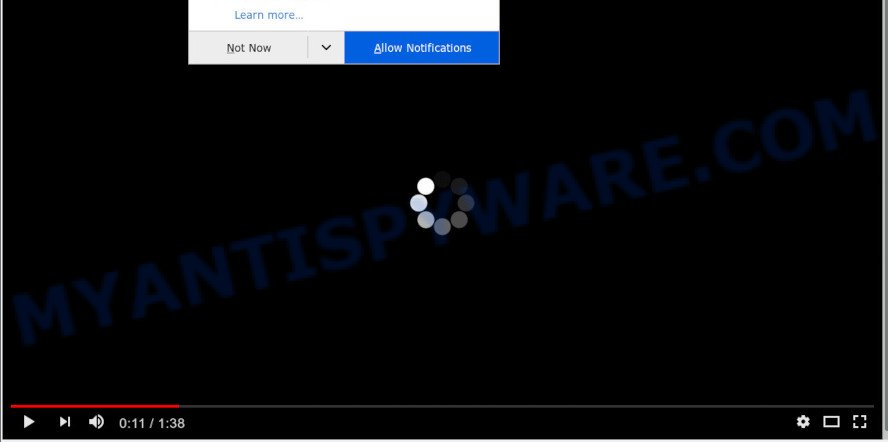
If you click the ‘Allow’ button, then your web browser will be configured to display pop up adverts in the right bottom corner of the desktop. The creators of Wadyjushu.pro use these push notifications to bypass pop-up blocker and therefore display lots of unwanted advertisements. These ads are used to promote questionable web-browser plugins, fake prizes scams, fake downloads, and adult web pages.

If you’re getting browser notification spam, you can get rid of Wadyjushu.pro subscription by going into your web-browser’s settings and completing the Wadyjushu.pro removal tutorial below. Once you delete notifications subscription, the Wadyjushu.pro pop-ups advertisements will no longer display on your screen.
Threat Summary
| Name | Wadyjushu.pro pop up |
| Type | spam notifications advertisements, popup ads, popup virus, pop-ups |
| Distribution | shady popup ads, social engineering attack, PUPs, adware softwares |
| Symptoms |
|
| Removal | Wadyjushu.pro removal guide |
How did you get infected with Wadyjushu.pro pop ups
These Wadyjushu.pro pop-ups are caused by misleading advertisements on the web sites you visit or adware. Adware is type of programs developed to inject advertising into your World Wide Web surfing or even desktop experience. Adware can be made to alter your start page, search engine, search results, or even add toolbars to your internet browser. Adware run in the background when browse the World Wide Web, and adware software can slow down your computer and affect its performance.
Most of unwanted advertisements and pop-ups come from browser toolbars and/or addons, BHOs (browser helper objects) and bundled programs. Most commonly, these items claim itself as software that improve your experience on the Internet by providing a fast and interactive home page or a search provider that does not track you. Remember, how to avoid the unwanted programs. Be cautious, start only reputable apps which download from reputable sources. NEVER install any unknown and dubious apps.
We advise you to delete adware and clean your computer from Wadyjushu.pro pop-up advertisements as soon as possible, until the presence of the adware has not led to even worse consequences. You need to follow the steps below that will allow you to completely get rid of the redirect to Wadyjushu.pro unwanted web page, using only the built-in Microsoft Windows features and several free malicious software removal tools of well-known antivirus software companies.
How to remove Wadyjushu.pro advertisements from Chrome, Firefox, IE, Edge
The answer is right here on this web page. We have put together simplicity and efficiency. It will help you easily to clean your computer of adware related to the Wadyjushu.pro ads. Moreover, you may choose manual or automatic removal method. If you’re familiar with the machine then use manual removal, otherwise run the free antimalware tool developed specifically to remove adware software. Of course, you can combine both methods. Certain of the steps below will require you to shut down this web-site. So, please read the few simple steps carefully, after that bookmark it or open it on your smartphone for later reference.
To remove Wadyjushu.pro pop ups, complete the steps below:
- Manual Wadyjushu.pro advertisements removal
- Automatic Removal of Wadyjushu.pro pop ups
- Stop Wadyjushu.pro pop-ups
- Finish words
Manual Wadyjushu.pro advertisements removal
First try to get rid of Wadyjushu.pro popup advertisements manually; to do this, follow the steps below. Of course, manual adware removal requires more time and may not be suitable for those who are poorly versed in computer settings. In this case, we recommend that you scroll down to the section that describes how to get rid of Wadyjushu.pro popup ads using free tools.
Delete adware software through the Windows Control Panel
First of all, check the list of installed programs on your computer and uninstall all unknown and recently installed apps. If you see an unknown application with incorrect spelling or varying capital letters, it have most likely been installed by malware and you should clean it off first with malicious software removal tool like Zemana Anti-Malware (ZAM).
Make sure you have closed all browsers and other apps. Next, remove any unrequested and suspicious programs from your Control panel.
Windows 10, 8.1, 8
Now, press the Windows button, type “Control panel” in search and press Enter. Select “Programs and Features”, then “Uninstall a program”.

Look around the entire list of software installed on your personal computer. Most likely, one of them is the adware software related to the Wadyjushu.pro pop-ups. Select the questionable program or the application that name is not familiar to you and uninstall it.
Windows Vista, 7
From the “Start” menu in Microsoft Windows, select “Control Panel”. Under the “Programs” icon, choose “Uninstall a program”.

Select the questionable or any unknown apps, then press “Uninstall/Change” button to uninstall this undesired application from your personal computer.
Windows XP
Click the “Start” button, select “Control Panel” option. Click on “Add/Remove Programs”.

Choose an undesired program, then press “Change/Remove” button. Follow the prompts.
Remove Wadyjushu.pro notifications from internet browsers
If you’ve clicked the “Allow” button in the Wadyjushu.pro pop up and gave a notification permission, you should remove this notification permission first from your web browser settings. To delete the Wadyjushu.pro permission to send browser notification spam to your PC system, complete the following steps. These steps are for Windows, Mac and Android.
Google Chrome:
- In the right upper corner of the screen, click on ‘three vertical dots’, and this will open up the main menu on Google Chrome.
- Select ‘Settings’, scroll down to the bottom and click ‘Advanced’.
- When the drop-down menu appears, tap ‘Settings’. Scroll down to ‘Advanced’.
- Go to Notifications settings.
- Locate the Wadyjushu.pro URL and click the three vertical dots button next to it, then click on ‘Remove’.

Android:
- Open Google Chrome.
- In the top-right corner, tap on Google Chrome’s main menu button, represented by three vertical dots.
- In the menu tap ‘Settings’, scroll down to ‘Advanced’.
- In the ‘Site Settings’, tap on ‘Notifications’, locate the Wadyjushu.pro URL and tap on it.
- Tap the ‘Clean & Reset’ button and confirm.

Mozilla Firefox:
- In the right upper corner of the Firefox, click the Menu button, represented by three horizontal stripes.
- In the drop-down menu select ‘Options’. In the left side select ‘Privacy & Security’.
- Scroll down to ‘Permissions’ section and click ‘Settings…’ button next to ‘Notifications’.
- Select the Wadyjushu.pro domain from the list and change the status to ‘Block’.
- Click ‘Save Changes’ button.

Edge:
- Click the More button (it looks like three dots) in the top-right corner of the screen.
- Scroll down to ‘Settings’. In the menu on the left go to ‘Advanced’.
- In the ‘Website permissions’ section click ‘Manage permissions’.
- Disable the on switch for the Wadyjushu.pro URL.

Internet Explorer:
- Click the Gear button on the top-right corner of the window.
- When the drop-down menu appears, click on ‘Internet Options’.
- Select the ‘Privacy’ tab and click ‘Settings below ‘Pop-up Blocker’ section.
- Locate the Wadyjushu.pro and click the ‘Remove’ button to delete the URL.

Safari:
- On the top menu select ‘Safari’, then ‘Preferences’.
- Select the ‘Websites’ tab and then select ‘Notifications’ section on the left panel.
- Locate the Wadyjushu.pro and select it, click the ‘Deny’ button.
Remove Wadyjushu.pro pop up ads from IE
If you find that Microsoft Internet Explorer web browser settings like search engine, new tab and startpage had been modified by adware that causes annoying Wadyjushu.pro pop-ups, then you may revert back your settings, via the reset web browser procedure.
First, run the IE, click ![]() ) button. Next, press “Internet Options” like the one below.
) button. Next, press “Internet Options” like the one below.

In the “Internet Options” screen select the Advanced tab. Next, click Reset button. The Internet Explorer will show the Reset Internet Explorer settings dialog box. Select the “Delete personal settings” check box and click Reset button.

You will now need to reboot your computer for the changes to take effect. It will delete adware which cause pop-ups, disable malicious and ad-supported browser’s extensions and restore the IE’s settings such as search provider by default, startpage and newtab to default state.
Remove Wadyjushu.pro advertisements from Google Chrome
Run the Reset web browser tool of the Chrome to reset all its settings like home page, search engine by default and new tab page to original defaults. This is a very useful utility to use, in the case of internet browser redirects to unwanted ad web-pages such as Wadyjushu.pro.

- First, start the Google Chrome and click the Menu icon (icon in the form of three dots).
- It will show the Chrome main menu. Choose More Tools, then click Extensions.
- You’ll see the list of installed extensions. If the list has the add-on labeled with “Installed by enterprise policy” or “Installed by your administrator”, then complete the following guide: Remove Chrome extensions installed by enterprise policy.
- Now open the Chrome menu once again, press the “Settings” menu.
- Next, click “Advanced” link, that located at the bottom of the Settings page.
- On the bottom of the “Advanced settings” page, press the “Reset settings to their original defaults” button.
- The Google Chrome will show the reset settings dialog box as shown on the screen above.
- Confirm the internet browser’s reset by clicking on the “Reset” button.
- To learn more, read the article How to reset Google Chrome settings to default.
Remove Wadyjushu.pro pop ups from Firefox
Resetting your Firefox is basic troubleshooting step for any issues with your browser program, including the redirect to Wadyjushu.pro web-site. Essential information such as bookmarks, browsing history, passwords, cookies, auto-fill data and personal dictionaries will not be removed.
First, run the Mozilla Firefox and click ![]() button. It will display the drop-down menu on the right-part of the web browser. Further, click the Help button (
button. It will display the drop-down menu on the right-part of the web browser. Further, click the Help button (![]() ) as shown in the following example.
) as shown in the following example.

In the Help menu, select the “Troubleshooting Information” option. Another way to open the “Troubleshooting Information” screen – type “about:support” in the browser adress bar and press Enter. It will open the “Troubleshooting Information” page as shown below. In the upper-right corner of this screen, press the “Refresh Firefox” button.

It will show the confirmation prompt. Further, press the “Refresh Firefox” button. The Mozilla Firefox will start a task to fix your problems that caused by the Wadyjushu.pro adware software. When, it is finished, click the “Finish” button.
Automatic Removal of Wadyjushu.pro pop ups
We have compiled some of the best adware removing utilities which can be used to detect and remove Wadyjushu.pro pop-ups , unwanted browser extensions and potentially unwanted applications.
Run Zemana Anti Malware to remove Wadyjushu.pro advertisements
Zemana Free is free full featured malicious software removal tool. It can check your files and MS Windows registry in real-time. Zemana Free can help to delete Wadyjushu.pro advertisements, other PUPs, malware and adware. It uses 1% of your computer resources. This tool has got simple and beautiful interface and at the same time best possible protection for your personal computer.
- First, visit the following page, then click the ‘Download’ button in order to download the latest version of Zemana Anti-Malware.
Zemana AntiMalware
165490 downloads
Author: Zemana Ltd
Category: Security tools
Update: July 16, 2019
- Once you have downloaded the setup file, make sure to double click on the Zemana.AntiMalware.Setup. This would start the Zemana setup on your computer.
- Select install language and click ‘OK’ button.
- On the next screen ‘Setup Wizard’ simply click the ‘Next’ button and follow the prompts.

- Finally, once the installation is finished, Zemana Anti Malware (ZAM) will start automatically. Else, if doesn’t then double-click on the Zemana Anti Malware icon on your desktop.
- Now that you have successfully install Zemana, let’s see How to use Zemana Free to get rid of Wadyjushu.pro popup ads from your computer.
- After you have started the Zemana Free, you’ll see a window like below, just click ‘Scan’ button . Zemana AntiMalware program will scan through the whole PC system for the adware.

- Now pay attention to the screen while Zemana Free scans your system.

- When the system scan is done, Zemana AntiMalware (ZAM) will display a screen that contains a list of malicious software that has been found. Review the report and then press ‘Next’ button.

- Zemana AntiMalware (ZAM) may require a restart system in order to complete the Wadyjushu.pro advertisements removal process.
- If you want to completely remove adware from your personal computer, then click ‘Quarantine’ icon, select all malware, adware, PUPs and other items and click Delete.
- Restart your system to complete the adware software removal procedure.
Use Hitman Pro to get rid of Wadyjushu.pro popup advertisements
All-in-all, Hitman Pro is a fantastic tool to clean your computer from any undesired applications such as adware which cause popups. The Hitman Pro is portable program that meaning, you do not need to install it to run it. HitmanPro is compatible with all versions of Windows OS from MS Windows XP to Windows 10. Both 64-bit and 32-bit systems are supported.

- First, visit the following page, then click the ‘Download’ button in order to download the latest version of HitmanPro.
- After the download is done, launch the HitmanPro, double-click the HitmanPro.exe file.
- If the “User Account Control” prompts, click Yes to continue.
- In the Hitman Pro window, click the “Next” for scanning your PC system for the adware which cause unwanted Wadyjushu.pro pop-ups. This procedure may take quite a while, so please be patient. While the Hitman Pro application is checking, you can see number of objects it has identified as threat.
- When HitmanPro is done scanning your personal computer, Hitman Pro will show a list of all threats found by the scan. Review the results once the utility has done the system scan. If you think an entry should not be quarantined, then uncheck it. Otherwise, simply press “Next”. Now, click the “Activate free license” button to start the free 30 days trial to delete all malicious software found.
Use MalwareBytes Free to delete Wadyjushu.pro pop-ups
We suggest using the MalwareBytes Free. You can download and install MalwareBytes to look for adware and thereby delete Wadyjushu.pro pop up advertisements from your internet browsers. When installed and updated, this free malicious software remover automatically scans for and deletes all threats exist on the PC.
Please go to the following link to download MalwareBytes Anti-Malware. Save it to your Desktop.
327713 downloads
Author: Malwarebytes
Category: Security tools
Update: April 15, 2020
Once the downloading process is finished, close all windows on your PC system. Further, run the file named mb3-setup. If the “User Account Control” prompt pops up as on the image below, click the “Yes” button.

It will open the “Setup wizard” which will allow you install MalwareBytes Anti-Malware on the computer. Follow the prompts and don’t make any changes to default settings.

Once installation is finished successfully, click Finish button. Then MalwareBytes Anti-Malware (MBAM) will automatically launch and you can see its main window as on the image below.

Next, press the “Scan Now” button . MalwareBytes AntiMalware (MBAM) application will scan through the whole machine for the adware that causes multiple undesired pop-ups. This process may take quite a while, so please be patient. While the MalwareBytes Anti Malware program is scanning, you can see number of objects it has identified as threat.

Once the checking is complete, you can check all threats found on your computer. Next, you need to click “Quarantine Selected” button.

The MalwareBytes will delete adware software that causes annoying Wadyjushu.pro pop ups and move items to the program’s quarantine. After that process is done, you can be prompted to reboot your computer. We suggest you look at the following video, which completely explains the procedure of using the MalwareBytes to remove browser hijackers, adware and other malware.
Stop Wadyjushu.pro pop-ups
If you browse the World Wide Web, you can’t avoid malicious advertising. But you can protect your web-browser against it. Download and use an ad blocking application. AdGuard is an ad blocking which can filter out a large amount of of the malvertising, blocking dynamic scripts from loading harmful content.
Download AdGuard on your Windows Desktop from the link below.
27034 downloads
Version: 6.4
Author: © Adguard
Category: Security tools
Update: November 15, 2018
After downloading it, launch the downloaded file. You will see the “Setup Wizard” screen as displayed in the following example.

Follow the prompts. Once the setup is finished, you will see a window as displayed in the following example.

You can click “Skip” to close the installation program and use the default settings, or click “Get Started” button to see an quick tutorial that will assist you get to know AdGuard better.
In most cases, the default settings are enough and you do not need to change anything. Each time, when you start your PC system, AdGuard will launch automatically and stop unwanted ads, block Wadyjushu.pro, as well as other harmful or misleading web-pages. For an overview of all the features of the program, or to change its settings you can simply double-click on the AdGuard icon, which is located on your desktop.
Finish words
Now your PC system should be free of the adware which causes unwanted Wadyjushu.pro pop-ups. We suggest that you keep AdGuard (to help you stop unwanted popup ads and intrusive malicious websites) and Zemana Anti Malware (to periodically scan your personal computer for new malware, hijackers and adware). Make sure that you have all the Critical Updates recommended for Windows OS. Without regular updates you WILL NOT be protected when new browser hijacker infections, malicious software and adware are released.
If you are still having problems while trying to delete Wadyjushu.pro ads from your web browser, then ask for help here.
























