According to experienced security researchers, 1337x.to is a web site which lures you and other unsuspecting users into signing up for its push notifications. When you visit the 1337x.to web page which wants to send you spam notifications, you will be greeted with a popup that asks whether you want to agree to them or not. Your options will be ‘Block’ and ‘Allow’.
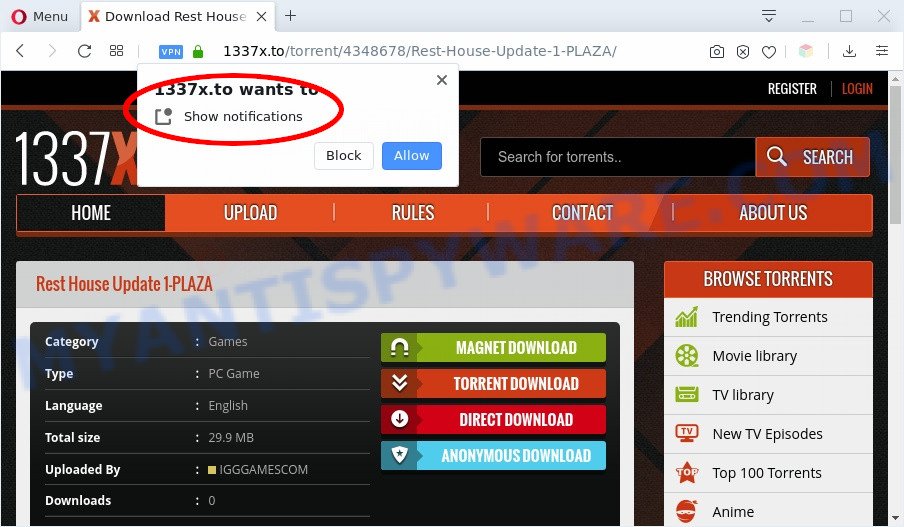
1337x.to show notifications pop-up
If you click the ‘Allow’ button, then you will start seeing unwanted ads in form of pop ups on the desktop. The devs behind 1337x.to use these push notifications to bypass pop-up blocker and therefore display a large amount of unwanted adverts. These ads are used to promote PUPs, adware, suspicious web-browser extensions, free gifts scams, fake downloads, and adult websites.

It is very dangerous to use a computer that has Adware, PUPs and malicious browser extensions. The reason for this is simple, it doing things you do not know about. Adware, PUPs and malicious browser extensions can display unsolicited ads in form of popup windows, coupons, banners or even fake alerts on the computer, seriously affect your privacy, your computer’s performance and security. You don’t know if your home address, account names and passwords are safe.
Threat Summary
| Name | 1337x.to popup |
| Type | spam notifications ads, popup virus, pop-up ads, popups |
| Distribution | suspicious popup advertisements, potentially unwanted programs, adware softwares, social engineering attack |
| Symptoms |
|
| Removal | 1337x.to removal guide |
The best way to get rid of 1337x.to browser notification spam open the web-browser’s settings and complete the 1337x.to removal guidance below. Once you delete 1337x.to subscription, the push notifications will no longer appear on your browser.
How to remove 1337x.to pop-up ads from Chrome, Firefox, IE, Edge
In most cases, it’s possible to manually delete 1337x.to pop up advertisements. This method does not involve the use of any tricks or removal tools. You just need to restore the normal settings of the system and your web browser. This can be done by following a few simple steps below.
To remove 1337x.to pop ups, execute the following steps:
- How to delete 1337x.to ads without any software
- Automatic Removal of PUPs and Adware
- How to block 1337x.to
- To sum up
How to delete 1337x.to ads without any software
The most common adware can be removed manually, without the use of anti-virus or other removal utilities. The manual steps below will guide you through how to remove 1337x.to pop-ups step by step. Although each of the steps is easy and does not require special knowledge, but you doubt that you can finish them, then use the free tools, a list of which is given below.
Uninstall Adware and PUPs
Most adware and PUPs can be removed manually, without the use of anti-virus or other removal utilities. The manual steps below will show you how to uinstall unwanted software step by step. Although each of the steps is very easy and does not require special knowledge, but you are not sure that you can complete them, then use the free removal tools, a list of which is given below.
|
|
|
|
Remove 1337x.to notifications from web-browsers
If you are in situation where you don’t want to see spam notifications from the 1337x.to web-page. In this case, you can turn off web notifications for your web browser in Windows/Mac/Android. Find your internet browser in the list below, follow step-by-step instructions to remove browser permissions to display browser notification spam.
|
|
|
|
|
|
Delete 1337x.to advertisements from Firefox
This step will help you get rid of 1337x.to pop up advertisements, third-party toolbars, disable malicious add-ons and return your default startpage, newtab page and search engine settings.
First, launch the Firefox and press ![]() button. It will display the drop-down menu on the right-part of the web-browser. Further, press the Help button (
button. It will display the drop-down menu on the right-part of the web-browser. Further, press the Help button (![]() ) as shown on the image below.
) as shown on the image below.

In the Help menu, select the “Troubleshooting Information” option. Another way to open the “Troubleshooting Information” screen – type “about:support” in the browser adress bar and press Enter. It will open the “Troubleshooting Information” page as displayed on the screen below. In the upper-right corner of this screen, click the “Refresh Firefox” button.

It will open the confirmation prompt. Further, click the “Refresh Firefox” button. The Mozilla Firefox will begin a task to fix your problems. After, it is done, press the “Finish” button.
Remove 1337x.to pop-up advertisements from Microsoft Internet Explorer
By resetting Internet Explorer internet browser you return your browser settings to its default state. This is first when troubleshooting problems that might have been caused by adware that causes multiple annoying popups.
First, run the IE. Next, click the button in the form of gear (![]() ). It will open the Tools drop-down menu, click the “Internet Options” as shown on the image below.
). It will open the Tools drop-down menu, click the “Internet Options” as shown on the image below.

In the “Internet Options” window click on the Advanced tab, then click the Reset button. The Internet Explorer will open the “Reset Internet Explorer settings” window as on the image below. Select the “Delete personal settings” check box, then press “Reset” button.

You will now need to reboot your PC system for the changes to take effect.
Remove 1337x.to pop-up advertisements from Chrome
If you have adware problem or the Chrome is running slow, then reset Chrome settings can help you. In the steps below we’ll show you a method to reset your Chrome settings to original state without reinstall. This will also help to remove 1337x.to advertisements from your web browser

- First, start the Google Chrome and click the Menu icon (icon in the form of three dots).
- It will show the Google Chrome main menu. Select More Tools, then press Extensions.
- You will see the list of installed extensions. If the list has the extension labeled with “Installed by enterprise policy” or “Installed by your administrator”, then complete the following steps: Remove Chrome extensions installed by enterprise policy.
- Now open the Google Chrome menu once again, press the “Settings” menu.
- Next, press “Advanced” link, which located at the bottom of the Settings page.
- On the bottom of the “Advanced settings” page, click the “Reset settings to their original defaults” button.
- The Google Chrome will open the reset settings dialog box as on the image above.
- Confirm the browser’s reset by clicking on the “Reset” button.
- To learn more, read the post How to reset Google Chrome settings to default.
Automatic Removal of PUPs and Adware
Is your computer affected by adware or PUPs? Then do not worry, in the guidance listed below, we are sharing best malware removal tools which can be used to get rid of unwanted software from your computer.
Remove PUPs and Adware with Zemana Anti Malware
Zemana is a malware removal utility designed for MS Windows. This tool will allow you delete various types of malicious software (including adware, browser hijackers and potentially unwanted programs) from the system. It has simple and user friendly interface. While the Zemana Anti Malware does its job, your PC system will run smoothly.
Now you can install and use Zemana Anti-Malware to delete 1337x.to ads from your internet browser by following the steps below:
Visit the page linked below to download Zemana Anti-Malware setup package called Zemana.AntiMalware.Setup on your personal computer. Save it on your MS Windows desktop.
165523 downloads
Author: Zemana Ltd
Category: Security tools
Update: July 16, 2019
Start the installation package after it has been downloaded successfully and then follow the prompts to install this utility on your computer.

During setup you can change some settings, but we recommend you do not make any changes to default settings.
When installation is complete, this malware removal utility will automatically start and update itself. You will see its main window such as the one below.

Now press the “Scan” button . Zemana Free program will scan through the whole system for adware and PUPs. A system scan can take anywhere from 5 to 30 minutes, depending on your machine. While the tool is scanning, you may see count of objects and files has already scanned.

When Zemana Anti Malware (ZAM) completes the scan, Zemana Anti Malware will show a list of detected items. Make sure to check mark the items which are unsafe and then click “Next” button.

The Zemana AntiMalware (ZAM) will remove unwanted software. After the process is complete, you may be prompted to restart your computer to make the change take effect.
How to block 1337x.to
If you want to get rid of unwanted advertisements, browser redirects and popups, then install an ad-blocking program such as AdGuard. It can stop 1337x.to ads, pop ups and block webpages from tracking your online activities when using the Mozilla Firefox, Chrome, Microsoft Edge and Internet Explorer. So, if you like surf the Net, but you do not like unwanted ads and want to protect your machine from malicious web-pages, then the AdGuard is your best choice.
Visit the page linked below to download the latest version of AdGuard for Windows. Save it on your MS Windows desktop.
27041 downloads
Version: 6.4
Author: © Adguard
Category: Security tools
Update: November 15, 2018
When downloading is done, double-click the downloaded file to start it. The “Setup Wizard” window will show up on the computer screen as displayed on the image below.

Follow the prompts. AdGuard will then be installed and an icon will be placed on your desktop. A window will show up asking you to confirm that you want to see a quick guidance as shown in the figure below.

Click “Skip” button to close the window and use the default settings, or click “Get Started” to see an quick tutorial that will assist you get to know AdGuard better.
Each time, when you start your machine, AdGuard will start automatically and stop unwanted advertisements, block 1337x.to, as well as other harmful or misleading websites. For an overview of all the features of the program, or to change its settings you can simply double-click on the AdGuard icon, that can be found on your desktop.
To sum up
Now your personal computer should be free of unwanted 1337x.to pop up ads. We suggest that you keep AdGuard (to help you block unwanted pop-ups and annoying malicious websites) and Zemana Free (to periodically scan your PC system for new malware, hijackers and adware). Make sure that you have all the Critical Updates recommended for Microsoft Windows operating system. Without regular updates you WILL NOT be protected when new browser hijackers, malicious apps and adware software are released.
If you are still having problems while trying to remove 1337x.to pop-up advertisements from your browser, then ask for help here.















![.[grandtheftfiles@aol.com].GTF virus](https://www.myantispyware.com/wp-content/uploads/2020/03/grandtheftfiles.aol_.com_.GTF-ransomware-virus-55x55.jpg)



