What is 14nuzznszbdp.com?
14nuzznszbdp.com is a suspicious website that is created to redirect users to various advertising webpages. Some of them can be questionable or misleading websites. Cyber threat analysts have determined that users can be redirected to 14nuzznszbdp.com by various potentially unwanted programs from the adware (also known as ‘adware software’) category.
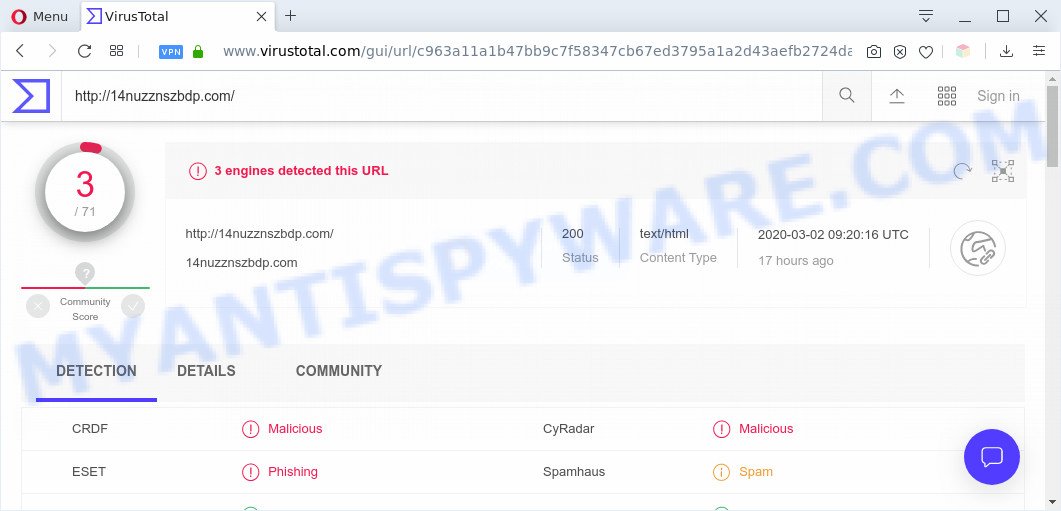
What does Adware do? Adware is a form of PUPs whose motive is to generate profit for its author. It have different methods of earning by showing the ads forcibly to its victims. Adware can generate popup windows, display unsolicited ads, modify the victim’s web-browser settings, or reroute the victim’s browser to unknown web pages. Aside from causing unwanted advertisements and browser redirects, it also can slow down the system.
Another reason why you need to remove adware is its online data-tracking activity. Adware software can have spyware and keyloggers built into the application, leading to greater damage to your PC system and possible invasion of your privacy information.
Threat Summary
| Name | 14nuzznszbdp.com |
| Type | adware, PUP (potentially unwanted program), popup virus, pop ups, pop up advertisements |
| Symptoms |
|
| Removal | 14nuzznszbdp.com removal guide |
How does Adware get on your system
Inattentive freeware download can result in installation of potentially unwanted programs and adware. It’s very important to pay attention to additional checkboxes during the installation of free software to avoid installing of potentially unwanted programs, adware or other undesired software. Never install the additional programs that the program wants to install with it.
We suggest to delete the adware which causes popups, as soon as you found this problem, as it can redirect your browser to web-resources that may load other malicious software on your PC system.
How to remove 14nuzznszbdp.com redirect (removal guide)
In order to remove 14nuzznszbdp.com popup advertisements from the Google Chrome, Internet Explorer, MS Edge and Mozilla Firefox, you need to reset the web browser settings. Additionally, you should look up for other suspicious entries, such as files, programs, browser add-ons and shortcut files. However, if you want to remove 14nuzznszbdp.com pop-up ads easily, you should run reputable antimalware utility and let it do the job for you.
To remove 14nuzznszbdp.com, follow the steps below:
- How to remove 14nuzznszbdp.com pop-up ads without any software
- Automatic Removal of 14nuzznszbdp.com pop-up advertisements
- How to block 14nuzznszbdp.com
- To sum up
How to remove 14nuzznszbdp.com pop-up ads without any software
The step-by-step tutorial created by our team will help you manually delete 14nuzznszbdp.com redirect from a web-browser. If you are not good at computers, we suggest that you use the free tools listed below.
Remove dubious programs using Microsoft Windows Control Panel
We advise that you begin the personal computer cleaning procedure by checking the list of installed programs and delete all unknown or dubious programs. This is a very important step, as mentioned above, very often the malicious software such as adware and hijackers may be bundled with free applications. Remove the unwanted applications can remove the intrusive advertisements or web-browser redirect.
- If you are using Windows 8, 8.1 or 10 then click Windows button, next click Search. Type “Control panel”and press Enter.
- If you are using Windows XP, Vista, 7, then click “Start” button and press “Control Panel”.
- It will open the Windows Control Panel.
- Further, click “Uninstall a program” under Programs category.
- It will display a list of all apps installed on the PC.
- Scroll through the all list, and delete questionable and unknown software. To quickly find the latest installed applications, we recommend sort applications by date.
See more details in the video instructions below.
Delete 14nuzznszbdp.com ads from Microsoft Internet Explorer
By resetting Microsoft Internet Explorer web-browser you restore your web browser settings to its default state. This is basic when troubleshooting problems that might have been caused by adware software which causes pop ups.
First, run the IE. Next, press the button in the form of gear (![]() ). It will display the Tools drop-down menu, press the “Internet Options” as shown in the following example.
). It will display the Tools drop-down menu, press the “Internet Options” as shown in the following example.

In the “Internet Options” window click on the Advanced tab, then click the Reset button. The Microsoft Internet Explorer will show the “Reset Internet Explorer settings” window as displayed below. Select the “Delete personal settings” check box, then click “Reset” button.

You will now need to reboot your PC system for the changes to take effect.
Remove 14nuzznszbdp.com pop-up advertisements from Mozilla Firefox
The Mozilla Firefox reset will delete redirects to intrusive 14nuzznszbdp.com web-page, modified preferences, extensions and security settings. When using the reset feature, your personal information such as passwords, bookmarks, browsing history and web form auto-fill data will be saved.
First, open the Mozilla Firefox. Next, click the button in the form of three horizontal stripes (![]() ). It will open the drop-down menu. Next, press the Help button (
). It will open the drop-down menu. Next, press the Help button (![]() ).
).

In the Help menu press the “Troubleshooting Information”. In the upper-right corner of the “Troubleshooting Information” page click on “Refresh Firefox” button as displayed in the following example.

Confirm your action, click the “Refresh Firefox”.
Remove 14nuzznszbdp.com pop up ads from Chrome
Use the Reset web-browser tool of the Chrome to reset all its settings like new tab, home page and default search engine to original defaults. This is a very useful tool to use, in the case of browser redirects to undesired ad web-sites like 14nuzznszbdp.com.
Open the Chrome menu by clicking on the button in the form of three horizontal dotes (![]() ). It will show the drop-down menu. Select More Tools, then press Extensions.
). It will show the drop-down menu. Select More Tools, then press Extensions.
Carefully browse through the list of installed extensions. If the list has the add-on labeled with “Installed by enterprise policy” or “Installed by your administrator”, then complete the following guidance: Remove Google Chrome extensions installed by enterprise policy otherwise, just go to the step below.
Open the Google Chrome main menu again, press to “Settings” option.

Scroll down to the bottom of the page and click on the “Advanced” link. Now scroll down until the Reset settings section is visible, as shown on the image below and click the “Reset settings to their original defaults” button.

Confirm your action, click the “Reset” button.
Automatic Removal of 14nuzznszbdp.com pop-up advertisements
It is very difficult for classic antivirus software to detect adware and other kinds of potentially unwanted programs. We advise you use a free anti-adware like Zemana Anti Malware (ZAM), MalwareBytes Free and Hitman Pro from our list below. These tools will help you scan and remove trojans, malware, spyware, keyloggers, bothersome and malicious adware software from an infected computer.
Get rid of 14nuzznszbdp.com advertisements with Zemana Free
Zemana is a free malware removal utility. Currently, there are two versions of the application, one of them is free and second is paid (premium). The principle difference between the free and paid version of the utility is real-time protection module. If you just need to scan your machine for malicious software and remove adware related to the 14nuzznszbdp.com ads, then the free version will be enough for you.
Now you can set up and run Zemana Anti-Malware (ZAM) to delete 14nuzznszbdp.com popups from your browser by following the steps below:
Visit the following page to download Zemana Anti-Malware (ZAM) installation package named Zemana.AntiMalware.Setup on your personal computer. Save it to your Desktop so that you can access the file easily.
165511 downloads
Author: Zemana Ltd
Category: Security tools
Update: July 16, 2019
Start the setup file after it has been downloaded successfully and then follow the prompts to install this utility on your personal computer.

During installation you can change certain settings, but we advise you don’t make any changes to default settings.
When install is done, this malicious software removal utility will automatically start and update itself. You will see its main window as displayed in the following example.

Now click the “Scan” button . Zemana Anti-Malware (ZAM) application will scan through the whole computer for the adware software that causes pop ups. This task may take quite a while, so please be patient. When a malicious software, adware software or potentially unwanted programs are detected, the number of the security threats will change accordingly. Wait until the the checking is finished.

Once the checking is finished, Zemana Free will display a list of all items found by the scan. You may delete threats (move to Quarantine) by simply click “Next” button.

The Zemana AntiMalware will start to get rid of adware software that causes pop ups. Once finished, you can be prompted to reboot your PC to make the change take effect.
Use HitmanPro to delete 14nuzznszbdp.com pop-up advertisements
If the 14nuzznszbdp.com redirect problem persists, use the Hitman Pro and check if your system is affected by adware. The Hitman Pro is a downloadable security tool that provides on-demand scanning and helps delete adware software, PUPs, and other malware. It works with your existing antivirus.

- Click the link below to download HitmanPro. Save it on your Windows desktop or in any other place.
- After the downloading process is complete, double click the Hitman Pro icon. Once this tool is started, click “Next” button for checking your computer for the adware that redirects your web-browser to the unwanted 14nuzznszbdp.com web page. A system scan may take anywhere from 5 to 30 minutes, depending on your computer. During the scan Hitman Pro will search for threats present on your machine.
- When the checking is finished, HitmanPro will open a screen which contains a list of malicious software that has been detected. Next, you need to click “Next” button. Now press the “Activate free license” button to start the free 30 days trial to delete all malware found.
How to remove 14nuzznszbdp.com with MalwareBytes Free
If you are having issues with 14nuzznszbdp.com popups removal, then check out MalwareBytes Anti-Malware (MBAM). This is a tool that can help clean up your PC system and improve your speeds for free. Find out more below.
Click the following link to download MalwareBytes. Save it to your Desktop.
327736 downloads
Author: Malwarebytes
Category: Security tools
Update: April 15, 2020
Once downloading is finished, close all programs and windows on your PC. Double-click the set up file named mb3-setup. If the “User Account Control” dialog box pops up as on the image below, click the “Yes” button.

It will open the “Setup wizard” which will help you install MalwareBytes Free on your PC system. Follow the prompts and don’t make any changes to default settings.

Once installation is complete successfully, click Finish button. MalwareBytes Anti Malware will automatically start and you can see its main screen as shown in the following example.

Now press the “Scan Now” button . MalwareBytes AntiMalware tool will start scanning the whole PC system to find out adware software which causes pop-ups. This task may take quite a while, so please be patient. When a malicious software, adware or PUPs are detected, the number of the security threats will change accordingly.

When that process is complete, you can check all items found on your personal computer. Make sure all threats have ‘checkmark’ and press “Quarantine Selected” button. The MalwareBytes Anti Malware will start to remove adware that causes multiple unwanted pop-ups. Once the cleaning process is finished, you may be prompted to restart the PC system.

We recommend you look at the following video, which completely explains the procedure of using the MalwareBytes Free to delete adware software, browser hijacker infection and other malware.
How to block 14nuzznszbdp.com
If you want to remove intrusive advertisements, internet browser redirections and pop ups, then install an ad-blocker program like AdGuard. It can block 14nuzznszbdp.com, advertisements, popups and block web-sites from tracking your online activities when using the Internet Explorer, Google Chrome, MS Edge and Firefox. So, if you like browse the Web, but you do not like annoying advertisements and want to protect your system from harmful web pages, then the AdGuard is your best choice.
AdGuard can be downloaded from the following link. Save it to your Desktop so that you can access the file easily.
27037 downloads
Version: 6.4
Author: © Adguard
Category: Security tools
Update: November 15, 2018
Once downloading is done, start the downloaded file. You will see the “Setup Wizard” screen as shown on the screen below.

Follow the prompts. Once the install is complete, you will see a window as shown in the following example.

You can click “Skip” to close the setup program and use the default settings, or click “Get Started” button to see an quick tutorial that will allow you get to know AdGuard better.
In most cases, the default settings are enough and you do not need to change anything. Each time, when you launch your system, AdGuard will launch automatically and stop undesired ads, block 14nuzznszbdp.com, as well as other malicious or misleading web pages. For an overview of all the features of the program, or to change its settings you can simply double-click on the AdGuard icon, which is located on your desktop.
To sum up
Now your PC system should be free of the adware software that causes 14nuzznszbdp.com redirect. We suggest that you keep Zemana Free (to periodically scan your computer for new adwares and other malware) and AdGuard (to help you block undesired pop-up ads and malicious web-sites). Moreover, to prevent any adware software, please stay clear of unknown and third party applications, make sure that your antivirus program, turn on the option to look for PUPs.
If you need more help with 14nuzznszbdp.com redirect related issues, go to here.



















