If you are reading this post, the chances are, you are doing so through the browser that has been hijacked by something named Search.downloadpartytab.com browser hijacker. Search.downloadpartytab.com is classified as hijacker infection. In most cases it’s installed without your permission. It takes control of your internet browser and alters your newtab page, default search engine and startpage to its own. So, you’ll notice a new start page and search engine installed in the Chrome, Edge, Mozilla Firefox and Internet Explorer web-browsers.
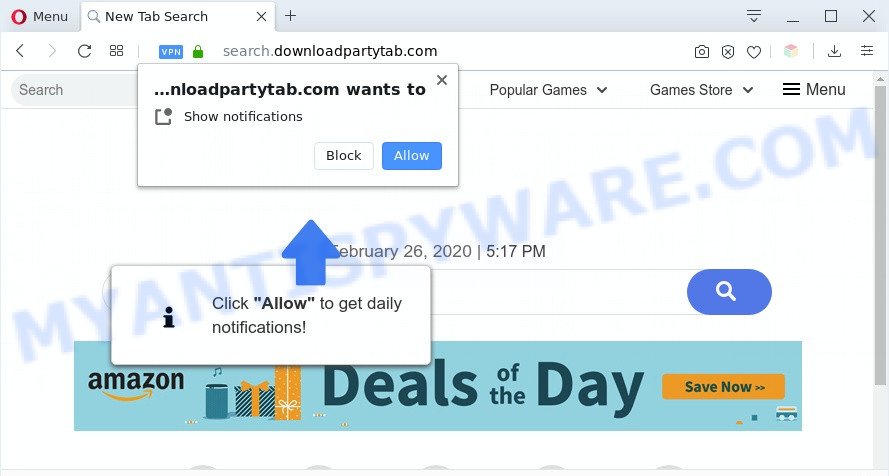
When you perform a search through Search.downloadpartytab.com, in addition to search results from Yahoo Search which provide links to web pages, news articles, images or videos you will also be shown a lot of annoying advertisements. The devs behind Search.downloadpartytab.com doing this to make advertising profit from these ads.
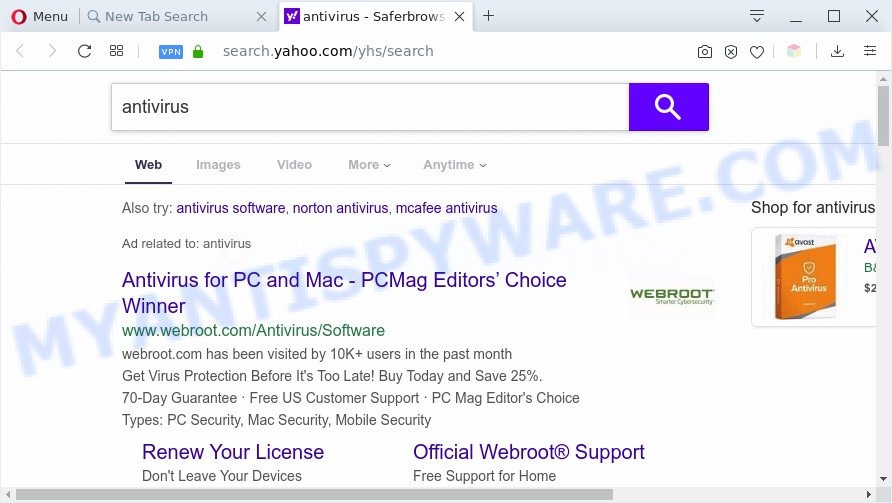
As well as unwanted web browser redirects to Search.downloadpartytab.com, the browser hijacker can gather your Internet surfing activity by saving URLs visited, IP addresses, browser version and type, cookie information, Internet Service Provider (ISP) and web-sites visited. Such kind of behavior can lead to serious security problems or user information theft. This is another reason why the hijacker that redirects the web browser to Search.downloadpartytab.com should be removed ASAP.
Threat Summary
| Name | Search.downloadpartytab.com |
| Type | browser hijacker, search provider hijacker, home page hijacker, toolbar, unwanted new tab, redirect virus |
| Symptoms |
|
| Removal | Search.downloadpartytab.com removal guide |
How can a browser hijacker get on your computer
The Search.downloadpartytab.com hijacker spreads bundled with various free software. This means that you need to be very careful when installing apps downloaded from the Net, even from a large proven hosting. Be sure to read the Terms of Use and the Software license, select only the Manual, Advanced or Custom installation method, switch off all additional modules and software are offered to install.
If you are unfortunate have browser hijacker infection, adware or malware running on your computer, you can follow the step-by-step guidance here to remove Search.downloadpartytab.com start page from your web-browser.
How to remove Search.downloadpartytab.com redirect
In order to delete Search.downloadpartytab.com search, start by closing any programs and pop-ups that are open. If a popup won’t close, then close your web-browser (Mozilla Firefox, Google Chrome, MS Edge and Internet Explorer). If a program won’t close then please reboot your machine. Next, follow the steps below.
To remove Search.downloadpartytab.com, complete the steps below:
- How to remove Search.downloadpartytab.com without any software
- Automatic Removal of Search.downloadpartytab.com
- Stop Search.downloadpartytab.com redirect
- Finish words
How to remove Search.downloadpartytab.com without any software
Search.downloadpartytab.com is a browser hijacker that can change your web browser settings and redirect you to the web pages which may contain countless advertisements. Not every antivirus application can identify and remove Search.downloadpartytab.com easily from your internet browser. Follow the step-by-step instructions below and you can remove hijacker by yourself.
Uninstall questionable apps using Microsoft Windows Control Panel
Check out the Windows Control Panel (Programs and Features section) to see all installed applications. We recommend to click on the “Date Installed” in order to sort the list of apps by the date you installed them. If you see any unknown and questionable programs, they are the ones you need to uninstall.
Windows 10, 8.1, 8
Click the MS Windows logo, and then click Search ![]() . Type ‘Control panel’and press Enter as on the image below.
. Type ‘Control panel’and press Enter as on the image below.

When the ‘Control Panel’ opens, click the ‘Uninstall a program’ link under Programs category like below.

Windows 7, Vista, XP
Open Start menu and choose the ‘Control Panel’ at right as shown on the image below.

Then go to ‘Add/Remove Programs’ or ‘Uninstall a program’ (MS Windows 7 or Vista) as shown on the screen below.

Carefully browse through the list of installed apps and remove all suspicious and unknown programs. We suggest to click ‘Installed programs’ and even sorts all installed software by date. After you have found anything suspicious that may be the hijacker which alters web browser settings to replace your default search engine, newtab and home page with Search.downloadpartytab.com web-page or other potentially unwanted application (PUA), then choose this program and press ‘Uninstall’ in the upper part of the window. If the questionable program blocked from removal, then use Revo Uninstaller Freeware to completely delete it from your computer.
Remove Search.downloadpartytab.com from Internet Explorer
If you find that Internet Explorer web-browser settings like newtab page, search engine by default and home page had been hijacked, then you may restore your settings, via the reset internet browser procedure.
First, launch the Internet Explorer, click ![]() ) button. Next, click “Internet Options” as shown on the screen below.
) button. Next, click “Internet Options” as shown on the screen below.

In the “Internet Options” screen select the Advanced tab. Next, click Reset button. The Microsoft Internet Explorer will show the Reset Internet Explorer settings dialog box. Select the “Delete personal settings” check box and press Reset button.

You will now need to restart your PC for the changes to take effect. It will delete hijacker infection that causes browsers to display intrusive Search.downloadpartytab.com web-page, disable malicious and ad-supported web-browser’s extensions and restore the Microsoft Internet Explorer’s settings such as search engine, startpage and newtab page to default state.
Get rid of Search.downloadpartytab.com homepage from Firefox
If the Firefox web-browser program is hijacked, then resetting its settings can help. The Reset feature is available on all modern version of Firefox. A reset can fix many issues by restoring Mozilla Firefox settings such as new tab page, startpage and search provider to their default values. It will save your personal information like saved passwords, bookmarks, auto-fill data and open tabs.
First, open the Firefox and click ![]() button. It will display the drop-down menu on the right-part of the browser. Further, click the Help button (
button. It will display the drop-down menu on the right-part of the browser. Further, click the Help button (![]() ) as on the image below.
) as on the image below.

In the Help menu, select the “Troubleshooting Information” option. Another way to open the “Troubleshooting Information” screen – type “about:support” in the web-browser adress bar and press Enter. It will display the “Troubleshooting Information” page as shown on the screen below. In the upper-right corner of this screen, press the “Refresh Firefox” button.

It will display the confirmation prompt. Further, click the “Refresh Firefox” button. The Firefox will begin a process to fix your problems that caused by the Search.downloadpartytab.com browser hijacker. After, it’s finished, press the “Finish” button.
Remove Search.downloadpartytab.com from Google Chrome
Another way to remove Search.downloadpartytab.com from Google Chrome is Reset Google Chrome settings. This will disable malicious add-ons and reset Google Chrome settings including startpage, default search engine and new tab to original settings. It’ll keep your personal information such as browsing history, bookmarks, passwords and web form auto-fill data.

- First run the Google Chrome and click Menu button (small button in the form of three dots).
- It will display the Chrome main menu. Select More Tools, then click Extensions.
- You will see the list of installed plugins. If the list has the plugin labeled with “Installed by enterprise policy” or “Installed by your administrator”, then complete the following steps: Remove Chrome extensions installed by enterprise policy.
- Now open the Google Chrome menu once again, click the “Settings” menu.
- You will see the Chrome’s settings page. Scroll down and click “Advanced” link.
- Scroll down again and press the “Reset” button.
- The Google Chrome will open the reset profile settings page as shown on the screen above.
- Next click the “Reset” button.
- Once this task is done, your web-browser’s startpage, newtab and search provider will be restored to their original defaults.
- To learn more, read the blog post How to reset Google Chrome settings to default.
Automatic Removal of Search.downloadpartytab.com
If you’re unsure how to remove Search.downloadpartytab.com browser hijacker infection easily, consider using automatic browser hijacker removal software that listed below. It will identify the hijacker infection that cause a reroute to Search.downloadpartytab.com webpage and remove it from your PC system for free.
How to delete Search.downloadpartytab.com with Zemana AntiMalware (ZAM)
Zemana Anti-Malware (ZAM) is a lightweight utility which developed to run alongside your antivirus software, detecting and removing malicious software, adware and PUPs that other programs miss. Zemana is easy to use, fast, does not use many resources and have great detection and removal rates.
First, visit the page linked below, then click the ‘Download’ button in order to download the latest version of Zemana AntiMalware (ZAM).
165529 downloads
Author: Zemana Ltd
Category: Security tools
Update: July 16, 2019
Once downloading is complete, start it and follow the prompts. Once installed, the Zemana Anti-Malware will try to update itself and when this procedure is complete, press the “Scan” button to perform a system scan for the browser hijacker infection responsible for changing your browser settings to Search.downloadpartytab.com.

While the utility is checking, you may see number of objects and files has already scanned. You may remove items (move to Quarantine) by simply press “Next” button.

The Zemana Anti-Malware will begin to delete hijacker responsible for Search.downloadpartytab.com search.
Get rid of Search.downloadpartytab.com from browsers with HitmanPro
Hitman Pro frees your personal computer from adware software, potentially unwanted programs, unwanted toolbars, browser extensions and other unwanted apps such as hijacker infection responsible for redirecting user searches to Search.downloadpartytab.com. The free removal tool will help you enjoy your PC to its fullest. Hitman Pro uses advanced behavioral detection technologies to search for if there are unwanted programs in your PC. You can review the scan results, and select the threats you want to erase.
Please go to the link below to download HitmanPro. Save it on your Desktop.
Download and use Hitman Pro on your system. Once started, press “Next” button to perform a system scan with this utility for the hijacker infection responsible for Search.downloadpartytab.com . A system scan may take anywhere from 5 to 30 minutes, depending on your computer. While the utility is checking, you can see number of objects and files has already scanned..

After Hitman Pro has completed scanning your PC system, it will open the Scan Results.

Once you’ve selected what you want to remove from your computer click Next button.
It will show a prompt, click the “Activate free license” button to start the free 30 days trial to remove all malware found.
How to delete Search.downloadpartytab.com with MalwareBytes
You can get rid of Search.downloadpartytab.com home page automatically with a help of MalwareBytes AntiMalware (MBAM). We suggest this free malicious software removal utility because it may easily delete browser hijacker, adware, potentially unwanted applications and toolbars with all their components such as files, folders and registry entries.

- MalwareBytes can be downloaded from the following link. Save it on your Desktop.
Malwarebytes Anti-malware
327749 downloads
Author: Malwarebytes
Category: Security tools
Update: April 15, 2020
- When the download is complete, close all applications and windows on your computer. Open a directory in which you saved it. Double-click on the icon that’s named mb3-setup.
- Further, click Next button and follow the prompts.
- Once installation is done, click the “Scan Now” button to find browser hijacker responsible for redirecting your browser to Search.downloadpartytab.com web page. A scan can take anywhere from 10 to 30 minutes, depending on the number of files on your personal computer and the speed of your computer. While the tool is scanning, you may see how many objects and files has already scanned.
- When finished, it will show the Scan Results. When you’re ready, click “Quarantine Selected”. When the clean-up is finished, you can be prompted to restart your system.
The following video offers a few simple steps on how to remove hijacker infections, adware and other malicious software with MalwareBytes Anti-Malware.
Stop Search.downloadpartytab.com redirect
The AdGuard is a very good adblocker program for the Mozilla Firefox, IE, Microsoft Edge and Google Chrome, with active user support. It does a great job by removing certain types of undesired advertisements, popunders, popups, intrusive newtabs, and even full page ads and website overlay layers. Of course, the AdGuard can block the Search.downloadpartytab.com automatically or by using a custom filter rule.
First, visit the following page, then click the ‘Download’ button in order to download the latest version of AdGuard.
27044 downloads
Version: 6.4
Author: © Adguard
Category: Security tools
Update: November 15, 2018
After downloading it, launch the downloaded file. You will see the “Setup Wizard” screen like the one below.

Follow the prompts. After the install is finished, you will see a window as shown on the image below.

You can press “Skip” to close the installation program and use the default settings, or click “Get Started” button to see an quick tutorial that will assist you get to know AdGuard better.
In most cases, the default settings are enough and you don’t need to change anything. Each time, when you run your PC system, AdGuard will run automatically and stop unwanted advertisements, block Search.downloadpartytab.com, as well as other harmful or misleading web sites. For an overview of all the features of the program, or to change its settings you can simply double-click on the AdGuard icon, that is located on your desktop.
Finish words
Now your PC should be free of the hijacker responsible for redirecting user searches to Search.downloadpartytab.com. We suggest that you keep AdGuard (to help you stop unwanted pop ups and undesired malicious web sites) and Zemana Anti-Malware (ZAM) (to periodically scan your system for new malicious software, hijackers and adware). Make sure that you have all the Critical Updates recommended for Microsoft Windows operating system. Without regular updates you WILL NOT be protected when new browser hijackers, harmful apps and adware are released.
If you are still having problems while trying to remove Search.downloadpartytab.com redirect from your web browser, then ask for help here.




















