Place-web.com popup is a browser-based scam that forces you and other unsuspecting victims to accept push notifications via the web-browser. It will show the ‘Confirm notifications’ confirmation request that attempts to get you to press the ‘Allow’ to subscribe to its notifications.
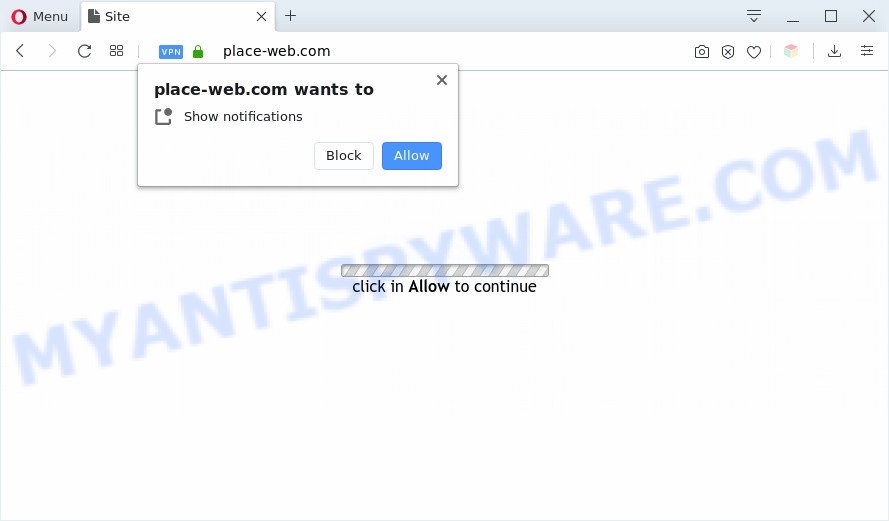
Once enabled, the Place-web.com browser notification spam will start popping up in the lower right corner of the screen periodically and spam you with unwanted adverts. The spam notifications will promote ‘free’ online games, free gifts scams, questionable web browser addons, adult websites, and fake software as displayed in the figure below.

In order to unsubscribe from Place-web.com browser notification spam open your web-browser’s settings and complete the Place-web.com removal guidance below. Once you delete notifications subscription, the Place-web.com pop-ups advertisements will no longer show on the screen.
Threat Summary
| Name | Place-web.com pop up |
| Type | browser notification spam advertisements, pop-up ads, popup virus, pop ups |
| Distribution | adwares, potentially unwanted apps, social engineering attack, shady popup advertisements |
| Symptoms |
|
| Removal | Place-web.com removal guide |
How does your PC system get infected with Place-web.com pop-ups
Some research has shown that users can be redirected to Place-web.com from suspicious ads or by PUPs and adware. Adware can cause many troubles like undesired advertisements and pop ups on your web-browser, irrelevant search results that reroute to undesired webpages, web browser crashes and slow loading websites. Adware usually gets installed as a part of some free programs. Do not be surprised, it happens, especially if you are an active Web user.
The majority of adware gets onto PC system by being attached to freeware or even paid software which Web users can easily download online. The setup files of such software, most commonly, clearly show that they will install third-party software. The option is given to users to stop the install of any bundled software. So, in order to avoid the install of any adware: read all disclaimers and install screens very carefully, select only Custom or Advanced install mode and reject all optional programs in which you are unsure.
Instructions that is shown below, will allow you to clean your system from the adware software as well as delete Place-web.com annoying pop up advertisements from the Firefox, Google Chrome, Internet Explorer and Edge and other internet browsers.
How to remove Place-web.com popups (removal steps)
Place-web.com popup advertisements in the Internet Explorer, MS Edge, Google Chrome and Firefox can be permanently deleted by deleting unwanted apps, resetting the web-browser to its default state, and reversing any changes to the PC system by malware. Free removal tools that listed below can assist in removing adware that shows various pop-ups and unwanted ads.
To remove Place-web.com pop ups, execute the following steps:
- Manual Place-web.com ads removal
- Automatic Removal of Place-web.com advertisements
- Block Place-web.com and other undesired websites
- Finish words
Manual Place-web.com ads removal
The step-by-step instructions will help you manually remove Place-web.com pop-up ads from your web-browser. If you are not good at computers, we advise that you use the free utilities listed below.
Remove questionable applications using Microsoft Windows Control Panel
The best way to start the computer cleanup is to delete unknown and dubious applications. Using the MS Windows Control Panel you can do this quickly and easily. This step, in spite of its simplicity, should not be ignored, because the removing of unneeded software can clean up the Edge, Microsoft Internet Explorer, Firefox and Chrome from pop up advertisements, hijackers and so on.
- If you are using Windows 8, 8.1 or 10 then press Windows button, next press Search. Type “Control panel”and press Enter.
- If you are using Windows XP, Vista, 7, then press “Start” button and click “Control Panel”.
- It will show the Windows Control Panel.
- Further, click “Uninstall a program” under Programs category.
- It will show a list of all software installed on the machine.
- Scroll through the all list, and delete questionable and unknown software. To quickly find the latest installed applications, we recommend sort programs by date.
See more details in the video guidance below.
Remove Place-web.com notifications from browsers
Your browser likely now allows the Place-web.com webpage to send you spam notifications, but you do not want the intrusive advertisements from this web-page and we understand that. We’ve put together this guide on how you can delete Place-web.com advertisements from Internet Explorer, Safari, Chrome, Microsoft Edge, Firefox and Android.
|
|
|
|
|
|
Get rid of Place-web.com ads from Firefox
Resetting Mozilla Firefox internet browser will reset all the settings to their original state and will remove Place-web.com popup advertisements, malicious add-ons and extensions. However, your saved passwords and bookmarks will not be changed, deleted or cleared.
Click the Menu button (looks like three horizontal lines), and click the blue Help icon located at the bottom of the drop down menu as shown below.

A small menu will appear, click the “Troubleshooting Information”. On this page, click “Refresh Firefox” button as displayed in the following example.

Follow the onscreen procedure to restore your Mozilla Firefox web browser settings to their default state.
Remove Place-web.com pop up ads from Google Chrome
Another way to remove Place-web.com ads from Chrome is Reset Google Chrome settings. This will disable malicious addons and reset Chrome settings to default state. It’ll save your personal information like saved passwords, bookmarks, auto-fill data and open tabs.
Open the Google Chrome menu by clicking on the button in the form of three horizontal dotes (![]() ). It will open the drop-down menu. Choose More Tools, then click Extensions.
). It will open the drop-down menu. Choose More Tools, then click Extensions.
Carefully browse through the list of installed addons. If the list has the extension labeled with “Installed by enterprise policy” or “Installed by your administrator”, then complete the following instructions: Remove Google Chrome extensions installed by enterprise policy otherwise, just go to the step below.
Open the Chrome main menu again, press to “Settings” option.

Scroll down to the bottom of the page and click on the “Advanced” link. Now scroll down until the Reset settings section is visible, as displayed on the screen below and click the “Reset settings to their original defaults” button.

Confirm your action, click the “Reset” button.
Delete Place-web.com ads from Microsoft Internet Explorer
By resetting IE internet browser you revert back your web browser settings to its default state. This is good initial when troubleshooting problems that might have been caused by adware software that causes undesired Place-web.com pop-up ads.
First, run the IE, then click ‘gear’ icon ![]() . It will display the Tools drop-down menu on the right part of the web browser, then click the “Internet Options” like below.
. It will display the Tools drop-down menu on the right part of the web browser, then click the “Internet Options” like below.

In the “Internet Options” screen, select the “Advanced” tab, then click the “Reset” button. The Internet Explorer will open the “Reset Internet Explorer settings” dialog box. Further, click the “Delete personal settings” check box to select it. Next, click the “Reset” button similar to the one below.

After the process is done, click “Close” button. Close the Microsoft Internet Explorer and reboot your PC for the changes to take effect. This step will help you to restore your web-browser’s newtab, startpage and search engine by default to default state.
Automatic Removal of Place-web.com advertisements
Spyware, adware software, PUPs and browser hijackers can be difficult to remove manually. Do not try to remove this applications without the aid of malware removal tools. In order to completely delete adware from your machine, use professionally developed utilities, like Zemana Free, MalwareBytes and HitmanPro.
How to get rid of Place-web.com ads with Zemana Anti Malware
Zemana Anti Malware (ZAM) is an extremely fast tool to delete Place-web.com ads from the Edge, Chrome, Firefox and IE. It also removes malicious software and adware software from your PC. It improves your system’s performance by removing potentially unwanted software.
Now you can set up and run Zemana Free to remove Place-web.com advertisements from your web-browser by following the steps below:
Please go to the following link to download Zemana Anti-Malware installer named Zemana.AntiMalware.Setup on your machine. Save it on your Desktop.
165506 downloads
Author: Zemana Ltd
Category: Security tools
Update: July 16, 2019
Launch the setup file after it has been downloaded successfully and then follow the prompts to setup this utility on your computer.

During installation you can change some settings, but we recommend you don’t make any changes to default settings.
When installation is complete, this malicious software removal tool will automatically start and update itself. You will see its main window as displayed on the screen below.

Now click the “Scan” button to perform a system scan with this tool for the adware that cause popups. A system scan may take anywhere from 5 to 30 minutes, depending on your personal computer. While the Zemana AntiMalware (ZAM) utility is checking, you may see how many objects it has identified as being affected by malware.

When the scan get completed, Zemana Free will display a scan report. Review the scan results and then press “Next” button.

The Zemana Free will delete adware that causes multiple unwanted popups and move threats to the program’s quarantine. After finished, you can be prompted to restart your PC system to make the change take effect.
Delete Place-web.com pop-ups from browsers with HitmanPro
Hitman Pro is a free tool which can identify adware software responsible for Place-web.com pop-ups. It’s not always easy to locate all the junk applications that your personal computer might have picked up on the Web. HitmanPro will search for the adware, hijackers and other malware you need to erase.
HitmanPro can be downloaded from the following link. Save it to your Desktop so that you can access the file easily.
Once the download is done, open the directory in which you saved it. You will see an icon like below.

Double click the Hitman Pro desktop icon. After the tool is started, you will see a screen as on the image below.

Further, press “Next” button to locate adware which cause annoying Place-web.com ads. After HitmanPro has finished scanning your system, you’ll be displayed the list of all detected threats on your PC system as shown in the figure below.

Review the report and then press “Next” button. It will show a dialog box, press the “Activate free license” button.
How to get rid of Place-web.com with MalwareBytes Anti Malware
We suggest using the MalwareBytes AntiMalware (MBAM) which are completely clean your computer of the adware. The free tool is an advanced malicious software removal program developed by (c) Malwarebytes lab. This application uses the world’s most popular anti malware technology. It’s able to help you remove undesired Place-web.com ads from your internet browsers, PUPs, malware, browser hijacker infections, toolbars, ransomware and other security threats from your PC for free.
Please go to the following link to download the latest version of MalwareBytes Free for Windows. Save it on your MS Windows desktop or in any other place.
327726 downloads
Author: Malwarebytes
Category: Security tools
Update: April 15, 2020
Once downloading is done, close all software and windows on your PC. Double-click the install file named mb3-setup. If the “User Account Control” prompt pops up as on the image below, click the “Yes” button.

It will open the “Setup wizard” that will help you install MalwareBytes Anti Malware on your computer. Follow the prompts and do not make any changes to default settings.

Once installation is done successfully, click Finish button. MalwareBytes Free will automatically start and you can see its main screen as on the image below.

Now click the “Scan Now” button to find adware software that causes Place-web.com pop-up advertisements in your web browser. A scan can take anywhere from 10 to 30 minutes, depending on the number of files on your PC and the speed of your personal computer. While the utility is checking, you can see how many objects and files has already scanned.

Once the scan is complete, MalwareBytes Free will display a list of all items found by the scan. When you are ready, press “Quarantine Selected” button. The MalwareBytes Free will start to remove adware software that cause pop ups. When disinfection is done, you may be prompted to restart the system.

We recommend you look at the following video, which completely explains the process of using the MalwareBytes AntiMalware (MBAM) to remove adware, hijacker and other malicious software.
Block Place-web.com and other undesired websites
It is also critical to protect your browsers from harmful web sites and ads by using an ad blocking program like AdGuard. Security experts says that it’ll greatly reduce the risk of malware, and potentially save lots of money. Additionally, the AdGuard can also protect your privacy by blocking almost all trackers.
Click the link below to download AdGuard. Save it on your MS Windows desktop or in any other place.
27037 downloads
Version: 6.4
Author: © Adguard
Category: Security tools
Update: November 15, 2018
After downloading it, start the downloaded file. You will see the “Setup Wizard” screen as on the image below.

Follow the prompts. When the install is finished, you will see a window like below.

You can click “Skip” to close the setup program and use the default settings, or click “Get Started” button to see an quick tutorial that will help you get to know AdGuard better.
In most cases, the default settings are enough and you do not need to change anything. Each time, when you start your computer, AdGuard will start automatically and stop unwanted ads, block Place-web.com, as well as other malicious or misleading web-pages. For an overview of all the features of the program, or to change its settings you can simply double-click on the AdGuard icon, that is located on your desktop.
Finish words
Now your machine should be free of the adware software that causes Place-web.com ads in your browser. We suggest that you keep Zemana Anti Malware (to periodically scan your PC for new adware softwares and other malware) and AdGuard (to help you stop undesired popups and malicious web-pages). Moreover, to prevent any adware, please stay clear of unknown and third party programs, make sure that your antivirus program, turn on the option to find PUPs.
If you need more help with Place-web.com advertisements related issues, go to here.
















