Hilfr.pro pop ups are a social engineering attack which uses the browser notification feature to deceive you and other computer users into allowing its browser notification spam to deliver unwanted adverts to your web-browser. It displays the ‘Show notifications’ pop up that attempts to get you to click the ‘Allow’ to subscribe to its notifications.
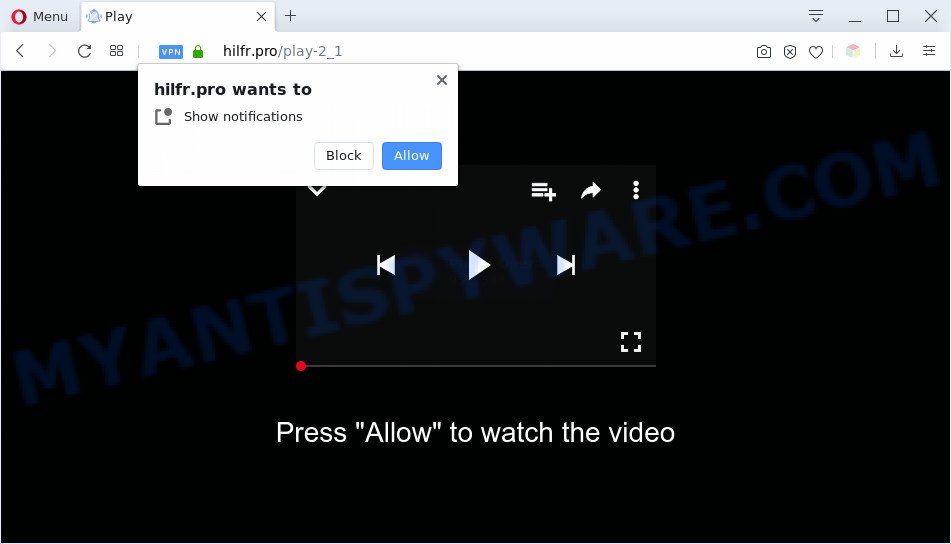
If you click on the ‘Allow’ button, the Hilfr.pro web page starts sending a lot of push notifications on your the desktop. You will see the pop up ads even when your browser is closed. Push notifications are originally created to alert the user of recently published news. Cyber criminals abuse ‘push notifications’ to avoid antivirus and ad-blocking applications by presenting annoying adverts. These advertisements are displayed in the lower right corner of the screen urges users to play online games, visit dubious webpages, install web-browser extensions & so on.

If you are receiving browser notification spam, you can remove Hilfr.pro subscription by going into your web-browser’s settings and following the Hilfr.pro removal steps below. Once you delete notifications subscription, the Hilfr.pro pop ups ads will no longer appear on your desktop.
Threat Summary
| Name | Hilfr.pro pop-up |
| Type | spam notifications ads, pop-up virus, pop up ads, popups |
| Distribution | adware softwares, PUPs, social engineering attack, misleading pop-up advertisements |
| Symptoms |
|
| Removal | Hilfr.pro removal guide |
How does your computer get infected with Hilfr.pro popups
Some research has shown that users can be redirected to Hilfr.pro from dubious ads or by PUPs and adware. Adware is type of malicious software that can cause issues for your PC system. It can generate numerous additional pop-up, banner, pop-under and in-text link ads flooding on your web-browser; collect your data such as login details, online searches, etc; run in the background and drag down your computer running speed; give more chances for other adware, PUPs even malicious software to get on your machine.
These days certain free software authors bundle potentially unwanted apps or adware with a view to making some money. These are not free software as install an unwanted apps on to your Windows machine. So whenever you install a new free applications that downloaded from the Web, be very careful during installation. Carefully read the EULA (a text with I ACCEPT/I DECLINE button), select custom or manual setup mode, disable all optional programs.
As evident, the adware does not really have beneficial features. So, we suggest you remove adware responsible for Hilfr.pro advertisements immediately. This will also prevent the adware software from tracking your online activities. A full Hilfr.pro pop-up advertisements removal can be easily carried out using manual or automatic way listed below.
How to remove Hilfr.pro advertisements (removal instructions)
We can help you delete Hilfr.pro from your web browsers, without the need to take your system to a professional. Simply follow the removal steps below if you currently have the unwanted adware on your system and want to delete it. If you’ve any difficulty while trying to remove the adware software that causes Hilfr.pro advertisements in your internet browser, feel free to ask for our assist in the comment section below. Read it once, after doing so, please bookmark this page (or open it on your smartphone) as you may need to shut down your internet browser or reboot your PC.
To remove Hilfr.pro pop ups, perform the steps below:
- How to remove Hilfr.pro ads without any software
- Automatic Removal of Hilfr.pro pop up ads
- Use AdBlocker to stop Hilfr.pro pop-ups and stay safe online
- Finish words
How to remove Hilfr.pro ads without any software
This part of the post is a step-by-step guide that will show you how to remove Hilfr.pro advertisements manually. You just need to carefully complete each step. In this case, you do not need to download any additional tools.
Uninstall dubious apps using Windows Control Panel
It is of primary importance to first identify and delete all potentially unwanted apps, adware apps and browser hijackers through ‘Add/Remove Programs’ (Windows XP) or ‘Uninstall a program’ (Windows 10, 8, 7) section of your Windows Control Panel.
Press Windows button ![]() , then click Search
, then click Search ![]() . Type “Control panel”and press Enter. If you using Windows XP or Windows 7, then click “Start” and select “Control Panel”. It will show the Windows Control Panel such as the one below.
. Type “Control panel”and press Enter. If you using Windows XP or Windows 7, then click “Start” and select “Control Panel”. It will show the Windows Control Panel such as the one below.

Further, click “Uninstall a program” ![]()
It will show a list of all applications installed on your personal computer. Scroll through the all list, and delete any questionable and unknown programs.
Remove Hilfr.pro notifications from internet browsers
If you’re getting browser notification spam from the Hilfr.pro or another undesired web site, you’ll have previously pressed the ‘Allow’ button. Below we will teach you how to turn them off.
Google Chrome:
- Click on ‘three dots menu’ button at the top-right corner.
- Select ‘Settings’. Then, scroll down to the bottom where it says ‘Advanced’.
- When the drop-down menu appears, tap ‘Settings’. Scroll down to ‘Advanced’.
- Click on ‘Notifications’.
- Find the Hilfr.pro URL and click the three vertical dots button next to it, then click on ‘Remove’.

Android:
- Tap ‘Settings’.
- Tap ‘Notifications’.
- Find and tap the web-browser that shows Hilfr.pro push notifications ads.
- Find Hilfr.pro URL in the list and disable it.

Mozilla Firefox:
- In the top right hand corner, click on the three horizontal stripes to expand the Main menu.
- In the menu go to ‘Options’, in the menu on the left go to ‘Privacy & Security’.
- Scroll down to ‘Permissions’ and then to ‘Settings’ next to ‘Notifications’.
- Select the Hilfr.pro domain from the list and change the status to ‘Block’.
- Click ‘Save Changes’ button.

Edge:
- In the right upper corner, click the Edge menu button (three dots).
- Scroll down to ‘Settings’. In the menu on the left go to ‘Advanced’.
- Click ‘Manage permissions’ button, located beneath ‘Website permissions’.
- Click the switch under the Hilfr.pro URL so that it turns off.

Internet Explorer:
- Click the Gear button on the top right hand corner.
- In the drop-down menu select ‘Internet Options’.
- Click on the ‘Privacy’ tab and select ‘Settings’ in the pop-up blockers section.
- Select the Hilfr.pro site and other suspicious URLs below and delete them one by one by clicking the ‘Remove’ button.

Safari:
- On the top menu select ‘Safari’, then ‘Preferences’.
- Open ‘Websites’ tab, then in the left menu click on ‘Notifications’.
- Check for Hilfr.pro, other questionable URLs and apply the ‘Deny’ option for each.
Get rid of Hilfr.pro advertisements from Internet Explorer
By resetting Microsoft Internet Explorer web-browser you restore your web-browser settings to its default state. This is basic when troubleshooting problems that might have been caused by adware related to the Hilfr.pro advertisements.
First, run the Internet Explorer, then press ‘gear’ icon ![]() . It will open the Tools drop-down menu on the right part of the web browser, then click the “Internet Options” as displayed in the figure below.
. It will open the Tools drop-down menu on the right part of the web browser, then click the “Internet Options” as displayed in the figure below.

In the “Internet Options” screen, select the “Advanced” tab, then press the “Reset” button. The Microsoft Internet Explorer will show the “Reset Internet Explorer settings” dialog box. Further, click the “Delete personal settings” check box to select it. Next, click the “Reset” button as displayed on the screen below.

After the procedure is done, click “Close” button. Close the IE and restart your personal computer for the changes to take effect. This step will help you to restore your web-browser’s search provider, new tab page and homepage to default state.
Remove Hilfr.pro ads from Google Chrome
If you’re getting Hilfr.pro pop-up advertisements, then you can try to get rid of it by resetting Google Chrome to its original settings. It will also clear cookies, content and site data, temporary and cached data. When using the reset feature, your personal information like passwords, bookmarks, browsing history and web form auto-fill data will be saved.
Open the Google Chrome menu by clicking on the button in the form of three horizontal dotes (![]() ). It will display the drop-down menu. Choose More Tools, then press Extensions.
). It will display the drop-down menu. Choose More Tools, then press Extensions.
Carefully browse through the list of installed extensions. If the list has the plugin labeled with “Installed by enterprise policy” or “Installed by your administrator”, then complete the following guide: Remove Google Chrome extensions installed by enterprise policy otherwise, just go to the step below.
Open the Google Chrome main menu again, press to “Settings” option.

Scroll down to the bottom of the page and click on the “Advanced” link. Now scroll down until the Reset settings section is visible, as shown on the image below and click the “Reset settings to their original defaults” button.

Confirm your action, click the “Reset” button.
Delete Hilfr.pro from Mozilla Firefox by resetting browser settings
If Mozilla Firefox settings are hijacked by the adware, your browser shows intrusive pop up advertisements, then ‘Reset Mozilla Firefox’ could solve these problems. When using the reset feature, your personal information like passwords, bookmarks, browsing history and web form auto-fill data will be saved.
Run the Mozilla Firefox and press the menu button (it looks like three stacked lines) at the top right of the web-browser screen. Next, click the question-mark icon at the bottom of the drop-down menu. It will show the slide-out menu.

Select the “Troubleshooting information”. If you are unable to access the Help menu, then type “about:support” in your address bar and press Enter. It bring up the “Troubleshooting Information” page as shown on the screen below.

Click the “Refresh Firefox” button at the top right of the Troubleshooting Information page. Select “Refresh Firefox” in the confirmation prompt. The Firefox will start a procedure to fix your problems that caused by the Hilfr.pro adware software. After, it is finished, press the “Finish” button.
Automatic Removal of Hilfr.pro pop up ads
The adware software can hide its components which are difficult for you to find out and remove completely. This may lead to the fact that after some time, the adware software that causes Hilfr.pro popup ads in your web browser once again infect your PC system. Moreover, We want to note that it is not always safe to remove adware manually, if you don’t have much experience in setting up and configuring the MS Windows operating system. The best method to scan for and remove adware is to run free malicious software removal programs.
How to delete Hilfr.pro popups with Zemana AntiMalware (ZAM)
Does Zemana Anti-Malware (ZAM) delete adware software that causes Hilfr.pro popups in your web browser? The adware software is often installed with malware which can cause you to install an program such as toolbars you don’t want. Therefore, recommend using the Zemana Free. It’s a utility made to scan and remove adware and other malicious software from your PC system for free.
Download Zemana Free on your MS Windows Desktop from the link below.
165520 downloads
Author: Zemana Ltd
Category: Security tools
Update: July 16, 2019
After downloading is finished, close all apps and windows on your computer. Open a directory in which you saved it. Double-click on the icon that’s named Zemana.AntiMalware.Setup as on the image below.
![]()
When the installation starts, you will see the “Setup wizard” which will help you install Zemana Free on your computer.

Once installation is complete, you will see window as displayed in the following example.

Now click the “Scan” button to perform a system scan for the adware which causes intrusive Hilfr.pro pop ups. This process may take some time, so please be patient. While the Zemana utility is checking, you can see how many objects it has identified as being affected by malicious software.

When Zemana Free is complete scanning your system, you will be shown the list of all detected threats on your personal computer. In order to delete all threats, simply click “Next” button.

The Zemana will start to remove adware responsible for Hilfr.pro pop ups.
Use HitmanPro to remove Hilfr.pro advertisements
Hitman Pro will help delete adware that cause popups that slow down your PC. The hijackers, adware and other potentially unwanted apps slow your internet browser down and try to trick you into clicking on shady advertisements and links. Hitman Pro removes the adware and lets you enjoy your personal computer without Hilfr.pro popups.

- Hitman Pro can be downloaded from the following link. Save it on your MS Windows desktop.
- Once the download is finished, start the HitmanPro, double-click the HitmanPro.exe file.
- If the “User Account Control” prompts, press Yes to continue.
- In the HitmanPro window, click the “Next” to locate adware related to the Hilfr.pro advertisements. While the HitmanPro tool is checking, you can see how many objects it has identified as being infected by malware.
- As the scanning ends, you may check all threats detected on your computer. Make sure to check mark the items which are unsafe and then click “Next”. Now, click the “Activate free license” button to start the free 30 days trial to remove all malicious software found.
Use MalwareBytes Anti-Malware (MBAM) to remove Hilfr.pro pop up ads
Trying to remove Hilfr.pro pop ups can become a battle of wills between the adware infection and you. MalwareBytes can be a powerful ally, deleting most of today’s adware, malware and potentially unwanted apps with ease. Here’s how to use MalwareBytes Anti Malware will help you win.

- Download MalwareBytes Free by clicking on the link below.
Malwarebytes Anti-malware
327741 downloads
Author: Malwarebytes
Category: Security tools
Update: April 15, 2020
- At the download page, click on the Download button. Your web-browser will show the “Save as” prompt. Please save it onto your Windows desktop.
- After the downloading process is done, please close all applications and open windows on your PC. Double-click on the icon that’s called mb3-setup.
- This will run the “Setup wizard” of MalwareBytes Free onto your personal computer. Follow the prompts and don’t make any changes to default settings.
- When the Setup wizard has finished installing, the MalwareBytes Free will start and open the main window.
- Further, press the “Scan Now” button to perform a system scan with this tool for the adware which cause undesired Hilfr.pro popups. This task can take some time, so please be patient. While the MalwareBytes program is scanning, you can see count of objects it has identified as threat.
- Once MalwareBytes Anti-Malware (MBAM) has completed scanning your personal computer, MalwareBytes will show a screen which contains a list of malware that has been found.
- Once you have selected what you want to delete from your personal computer press the “Quarantine Selected” button. After that process is done, you may be prompted to reboot the PC.
- Close the AntiMalware and continue with the next step.
Video instruction, which reveals in detail the steps above.
Use AdBlocker to stop Hilfr.pro pop-ups and stay safe online
By installing an ad-blocker application such as AdGuard, you are able to block Hilfr.pro, autoplaying video ads and remove lots of distracting and undesired ads on web-pages.
Installing the AdGuard is simple. First you’ll need to download AdGuard on your Microsoft Windows Desktop by clicking on the following link.
27041 downloads
Version: 6.4
Author: © Adguard
Category: Security tools
Update: November 15, 2018
After downloading it, start the downloaded file. You will see the “Setup Wizard” screen like below.

Follow the prompts. Once the setup is done, you will see a window such as the one below.

You can click “Skip” to close the install program and use the default settings, or click “Get Started” button to see an quick tutorial which will help you get to know AdGuard better.
In most cases, the default settings are enough and you do not need to change anything. Each time, when you run your personal computer, AdGuard will start automatically and stop undesired advertisements, block Hilfr.pro, as well as other harmful or misleading web pages. For an overview of all the features of the program, or to change its settings you can simply double-click on the AdGuard icon, which is located on your desktop.
Finish words
Now your system should be free of the adware that causes multiple intrusive popups. We suggest that you keep AdGuard (to help you stop unwanted pop ups and annoying malicious web-pages) and Zemana Anti-Malware (ZAM) (to periodically scan your system for new adwares and other malicious software). Probably you are running an older version of Java or Adobe Flash Player. This can be a security risk, so download and install the latest version right now.
If you are still having problems while trying to remove Hilfr.pro ads from the Mozilla Firefox, Google Chrome, Internet Explorer and Microsoft Edge, then ask for help here here.




















