If you’re reading this article, then it means that you are seeing the Search.obituariesdirectorytab.com web-site instead of your start page or search engine. It is caused by a browser hijacker, which is often installs on the system with some free applications. You probably want to know methods to remove Search.obituariesdirectorytab.com redirect as well as to return your internet browser’s default search provider, home page and new tab. In the step-by-step instructions below we will tell you about how to solve your problems.
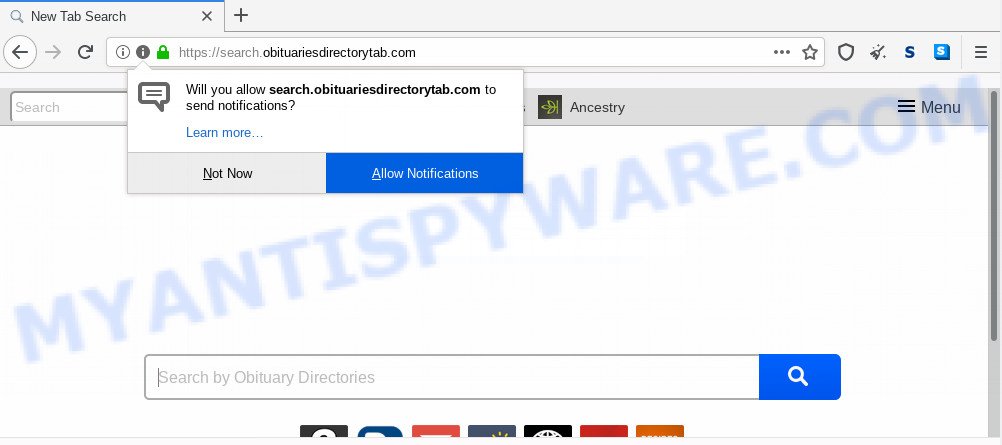
In addition, the Search.obituariesdirectorytab.com browser hijacker can also alter the search engine selected in the internet browser. When you try to search on the infected internet browser, you will be presented with search results, consisting of advertisements and Google (or Yahoo, or Bing) search results for your query. Among these search results can occur links that lead to unwanted and ad web sites.
Moreover, the Search.obituariesdirectorytab.com browser hijacker has the ability to collect lots of personal info which can be later transferred to third parties.
Threat Summary
| Name | Search.obituariesdirectorytab.com |
| Type | browser hijacker, search engine hijacker, home page hijacker, toolbar, unwanted new tab, redirect virus |
| Symptoms |
|
| Removal | Search.obituariesdirectorytab.com removal guide |
How can a browser hijacker get on your computer
Many browser hijackers like Search.obituariesdirectorytab.com are included in the free applications installer. In many cases, a user have a chance to disable all included “offers”, but some installers are created to confuse the average users, in order to trick them into installing an adware software or potentially unwanted applications. Anyway, easier to prevent the browser hijacker rather than clean up your personal computer after one. So, keep the browser updated (turn on automatic updates), use a good antivirus apps, double check a free software before you launch it (do a google search, scan a downloaded file with VirusTotal), avoid harmful and unknown webpages.
As evident, the hijacker infection is quite dangerous. So, we recommend you remove it from your computer immediately. Follow the guide presented below to get rid of Search.obituariesdirectorytab.com home page from the Mozilla Firefox, Microsoft Edge, Internet Explorer and Chrome.
How to remove Search.obituariesdirectorytab.com from Chrome, Firefox, IE, Edge
There are several steps to removing Search.obituariesdirectorytab.com search, because it installs itself so deeply into MS Windows. You need to remove all suspicious and unknown applications, then get rid of harmful plugins from the Edge, Microsoft Internet Explorer, Mozilla Firefox and Chrome and other web browsers you have installed. Finally, you need to reset your web-browser settings to remove any changes Search.obituariesdirectorytab.com browser hijacker has made, and then scan your computer with Zemana Free, MalwareBytes Free or HitmanPro to ensure the browser hijacker is fully removed. It will take a while.
To remove Search.obituariesdirectorytab.com, execute the steps below:
- Manual Search.obituariesdirectorytab.com redirect removal
- Automatic Removal of Search.obituariesdirectorytab.com hijacker infection
- Stop Search.obituariesdirectorytab.com redirect
- To sum up
Manual Search.obituariesdirectorytab.com redirect removal
The following instructions is a step-by-step guide, which will help you manually remove Search.obituariesdirectorytab.com homepage from the IE, MS Edge, Google Chrome and Mozilla Firefox.
Delete Search.obituariesdirectorytab.com associated software by using Windows Control Panel
When troubleshooting a system, one common step is go to MS Windows Control Panel and delete questionable applications. The same approach will be used in the removal of Search.obituariesdirectorytab.com home page. Please use instructions based on your MS Windows version.
Press Windows button ![]() , then click Search
, then click Search ![]() . Type “Control panel”and press Enter. If you using Windows XP or Windows 7, then click “Start” and select “Control Panel”. It will show the Windows Control Panel as shown below.
. Type “Control panel”and press Enter. If you using Windows XP or Windows 7, then click “Start” and select “Control Panel”. It will show the Windows Control Panel as shown below.

Further, press “Uninstall a program” ![]()
It will show a list of all applications installed on your personal computer. Scroll through the all list, and uninstall any questionable and unknown programs.
Get rid of Search.obituariesdirectorytab.com from Internet Explorer
By resetting Microsoft Internet Explorer web-browser you restore your internet browser settings to its default state. This is first when troubleshooting problems that might have been caused by hijacker infection such as Search.obituariesdirectorytab.com.
First, launch the Internet Explorer, click ![]() ) button. Next, click “Internet Options” similar to the one below.
) button. Next, click “Internet Options” similar to the one below.

In the “Internet Options” screen select the Advanced tab. Next, click Reset button. The Internet Explorer will display the Reset Internet Explorer settings prompt. Select the “Delete personal settings” check box and click Reset button.

You will now need to reboot your computer for the changes to take effect. It will remove hijacker that developed to redirect your browser to the Search.obituariesdirectorytab.com web site, disable malicious and ad-supported web-browser’s extensions and restore the Internet Explorer’s settings such as newtab, home page and search provider by default to default state.
Delete Search.obituariesdirectorytab.com redirect from Firefox
If your Mozilla Firefox web browser homepage has replaced to Search.obituariesdirectorytab.com without your permission or an unknown search engine opens results for your search, then it may be time to perform the browser reset. It’ll save your personal information like saved passwords, bookmarks, auto-fill data and open tabs.
Start the Mozilla Firefox and press the menu button (it looks like three stacked lines) at the top right of the browser screen. Next, press the question-mark icon at the bottom of the drop-down menu. It will display the slide-out menu.

Select the “Troubleshooting information”. If you’re unable to access the Help menu, then type “about:support” in your address bar and press Enter. It bring up the “Troubleshooting Information” page as displayed on the image below.

Click the “Refresh Firefox” button at the top right of the Troubleshooting Information page. Select “Refresh Firefox” in the confirmation prompt. The Mozilla Firefox will start a procedure to fix your problems that caused by the Search.obituariesdirectorytab.com browser hijacker. When, it is done, press the “Finish” button.
Remove Search.obituariesdirectorytab.com from Google Chrome
The Search.obituariesdirectorytab.com as your search provider or startpage or other symptom of having hijacker infection in your browser is a good reason to reset Google Chrome. This is an easy method to restore the Chrome settings and not lose any important information.

- First, run the Google Chrome and press the Menu icon (icon in the form of three dots).
- It will show the Google Chrome main menu. Select More Tools, then press Extensions.
- You will see the list of installed addons. If the list has the plugin labeled with “Installed by enterprise policy” or “Installed by your administrator”, then complete the following instructions: Remove Chrome extensions installed by enterprise policy.
- Now open the Chrome menu once again, click the “Settings” menu.
- Next, click “Advanced” link, which located at the bottom of the Settings page.
- On the bottom of the “Advanced settings” page, click the “Reset settings to their original defaults” button.
- The Chrome will show the reset settings prompt as on the image above.
- Confirm the internet browser’s reset by clicking on the “Reset” button.
- To learn more, read the post How to reset Chrome settings to default.
Automatic Removal of Search.obituariesdirectorytab.com hijacker infection
Using a malicious software removal tool to search for and delete browser hijacker hiding on your web-browser is probably the easiest method to delete the Search.obituariesdirectorytab.com . We advises the Zemana Free application for Windows personal computers. HitmanPro and MalwareBytes Anti Malware are other antimalware tools for Microsoft Windows that offers a free malicious software removal.
How to delete Search.obituariesdirectorytab.com with Zemana Free
Zemana AntiMalware (ZAM) is a free program for Windows OS to locate and delete PUPs, adware, malicious internet browser add-ons, browser toolbars, and other undesired apps like hijacker that made to reroute your internet browser to the Search.obituariesdirectorytab.com webpage.
First, click the link below, then click the ‘Download’ button in order to download the latest version of Zemana Free.
165516 downloads
Author: Zemana Ltd
Category: Security tools
Update: July 16, 2019
After downloading is done, close all windows on your machine. Further, open the setup file named Zemana.AntiMalware.Setup. If the “User Account Control” prompt pops up as on the image below, click the “Yes” button.

It will show the “Setup wizard” that will allow you install Zemana AntiMalware (ZAM) on the PC system. Follow the prompts and do not make any changes to default settings.

Once install is done successfully, Zemana Free will automatically start and you may see its main window as shown in the following example.

Next, press the “Scan” button . Zemana Anti-Malware (ZAM) program will scan through the whole computer for the hijacker that causes web-browsers to show annoying Search.obituariesdirectorytab.com web page. Depending on your computer, the scan can take anywhere from a few minutes to close to an hour. While the Zemana Free application is checking, you can see number of objects it has identified as threat.

After Zemana Free completes the scan, Zemana Anti-Malware will show a list of all threats detected by the scan. All found threats will be marked. You can delete them all by simply click “Next” button.

The Zemana AntiMalware (ZAM) will remove browser hijacker infection that causes browsers to open annoying Search.obituariesdirectorytab.com webpage and add threats to the Quarantine. After that process is complete, you can be prompted to restart your machine.
Use HitmanPro to get rid of Search.obituariesdirectorytab.com from the PC system
If Zemana cannot remove this hijacker, then we suggests to run the Hitman Pro. The Hitman Pro is a free powerful, professional removal utility for malware, adware software, potentially unwanted software, toolbars as well as hijacker which alters browser settings to replace your default search engine, startpage and new tab page with Search.obituariesdirectorytab.com web site. It completely removes all traces and remnants of the infection.

- Hitman Pro can be downloaded from the following link. Save it on your Desktop.
- When downloading is done, double click the Hitman Pro icon. Once this tool is started, click “Next” button to perform a system scan for the hijacker which designed to reroute your internet browser to the Search.obituariesdirectorytab.com web page. While the tool is checking, you can see how many objects and files has already scanned.
- When finished, HitmanPro will open a list of all threats found by the scan. Review the results once the utility has done the system scan. If you think an entry should not be quarantined, then uncheck it. Otherwise, simply click “Next” button. Now press the “Activate free license” button to start the free 30 days trial to remove all malware found.
How to remove Search.obituariesdirectorytab.com with MalwareBytes Anti-Malware
We recommend using the MalwareBytes Anti Malware (MBAM) which are completely clean your personal computer of the browser hijacker infection. The free tool is an advanced malicious software removal application made by (c) Malwarebytes lab. This program uses the world’s most popular anti malware technology. It is able to help you delete browser hijacker, potentially unwanted software, malware, adware, toolbars, ransomware and other security threats from your computer for free.
Please go to the link below to download MalwareBytes Free. Save it to your Desktop.
327738 downloads
Author: Malwarebytes
Category: Security tools
Update: April 15, 2020
Once the downloading process is complete, close all applications and windows on your computer. Open a directory in which you saved it. Double-click on the icon that’s named mb3-setup as on the image below.
![]()
When the install starts, you’ll see the “Setup wizard” that will help you install Malwarebytes on your PC system.

Once setup is finished, you will see window as shown on the screen below.

Now press the “Scan Now” button to begin checking your PC for the browser hijacker which alters web browser settings to replace your start page, search engine and new tab with Search.obituariesdirectorytab.com website. A system scan may take anywhere from 5 to 30 minutes, depending on your PC. While the utility is scanning, you can see number of objects and files has already scanned.

When the scan is complete, MalwareBytes Free will show a screen that contains a list of malware that has been detected. You may delete threats (move to Quarantine) by simply click “Quarantine Selected” button.

The Malwarebytes will now remove browser hijacker responsible for Search.obituariesdirectorytab.com search and add items to the Quarantine. After that process is finished, you may be prompted to restart your PC system.

The following video explains step-by-step guidance on how to remove browser hijacker, adware and other malicious software with MalwareBytes.
Stop Search.obituariesdirectorytab.com redirect
It’s also critical to protect your web-browsers from malicious websites and ads by using an ad blocking program like AdGuard. Security experts says that it will greatly reduce the risk of malicious software, and potentially save lots of money. Additionally, the AdGuard can also protect your privacy by blocking almost all trackers.
- Download AdGuard from the link below. Save it to your Desktop.
Adguard download
27039 downloads
Version: 6.4
Author: © Adguard
Category: Security tools
Update: November 15, 2018
- Once the downloading process is complete, start the downloaded file. You will see the “Setup Wizard” program window. Follow the prompts.
- Once the installation is finished, click “Skip” to close the installation program and use the default settings, or click “Get Started” to see an quick tutorial that will allow you get to know AdGuard better.
- In most cases, the default settings are enough and you do not need to change anything. Each time, when you start your PC system, AdGuard will start automatically and stop unwanted ads, block Search.obituariesdirectorytab.com, as well as other harmful or misleading web sites. For an overview of all the features of the program, or to change its settings you can simply double-click on the icon named AdGuard, which is located on your desktop.
To sum up
After completing the steps outlined above, your machine should be clean from this browser hijacker infection and other malware. The Mozilla Firefox, Google Chrome, MS Edge and Internet Explorer will no longer show intrusive Search.obituariesdirectorytab.com web site on startup. Unfortunately, if the step-by-step tutorial does not help you, then you have caught a new browser hijacker infection, and then the best way – ask for help.
Please create a new question by using the “Ask Question” button in the Questions and Answers. Try to give us some details about your problems, so we can try to help you more accurately. Wait for one of our trained “Security Team” or Site Administrator to provide you with knowledgeable assistance tailored to your problem with the annoying Search.obituariesdirectorytab.com homepage.


















