Q. I am getting pop ups from Install.convertmyvid.com and cannot figure out how to delete it. My antivirus doesn’t seem to see it as a threat. If anyone has any suggestions would be great!
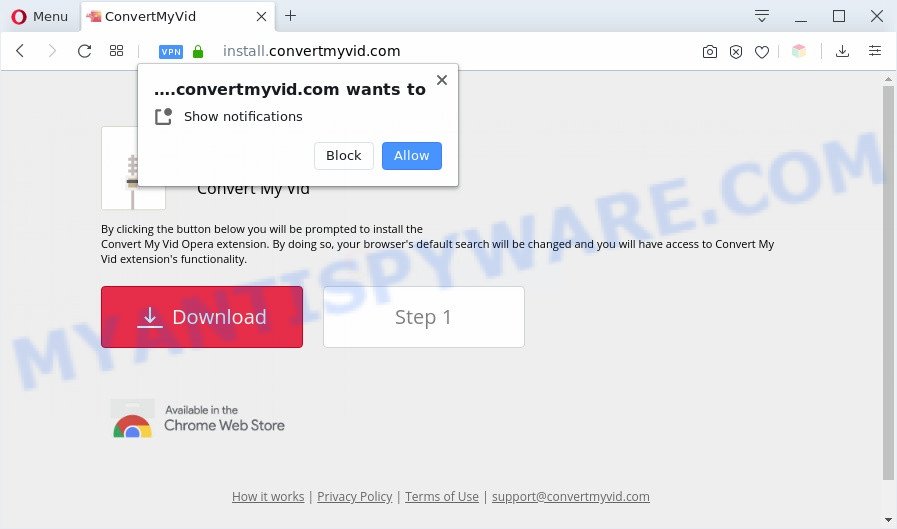
A. If you’re automatically getting constant popups and/or unwanted advertisements on your PC then it indicate that your machine is already affected with adware (also known as ‘adware software’) or PUP (potentially unwanted program).
What you need to know about Adware. Adware software’s basic purpose is to show ads. These advertisements are often displayed as advertising links, popups or different offers and deals. Clicks on the ads produce a monetary payoff for the software creators. Adware software can work like Spyware, since it sends sensitive information such as searches and trends to advertisers.

Unwanted ads
Does adware steal your confidential information? Adware software can analyze the location and which Net websites you visit, and then show advertisements to the types of content, goods or services featured there. Adware software makers can collect and sell your browsing information and behavior to third parties.
Threat Summary
| Name | Install.convertmyvid.com |
| Type | adware software, PUP (potentially unwanted program), popup advertisements, pop-up virus, pop-ups |
| Symptoms |
|
| Removal | Install.convertmyvid.com removal guide |
How does Adware get on your PC system
Adware software spreads bundled with some free software. So always read carefully the setup screens, disclaimers, ‘Terms of Use’ and ‘Software license’ appearing during the install process. Additionally pay attention for optional software that are being installed along with the main program. Ensure that you unchecked all of them! Also, run an ad blocking program that will allow to stop shady and untrustworthy web sites.
Therefore it’s very important to follow the guidance below sooner. The few simple steps will allow you to remove adware software as well as clean your personal computer from the Install.convertmyvid.com pop-ups. What is more, the steps below will help you remove other malicious applications like unwanted toolbars and browser hijackers, that can be installed onto PC system along with the adware software.
How to remove Install.convertmyvid.com pop ups from Chrome, Firefox, IE, Edge
There are a simple manual tutorial below which will assist you to delete Install.convertmyvid.com pop-up from your Windows computer. The most effective way to get rid of this adware software is to follow the manual removal steps and then run Zemana, MalwareBytes or HitmanPro automatic tools (all are free). The manual method will assist to weaken this adware and these malware removal tools will completely remove Install.convertmyvid.com pop-ups and revert back the Google Chrome, Internet Explorer, Firefox and Microsoft Edge settings to default.
To remove Install.convertmyvid.com, follow the steps below:
- Manual Install.convertmyvid.com pop up removal
- Automatic Removal of Install.convertmyvid.com pop-ups
- Stop Install.convertmyvid.com pop ups
- Finish words
Manual Install.convertmyvid.com pop up removal
In most cases, it is possible to manually get rid of Install.convertmyvid.com popup. This method does not involve the use of any tricks or removal tools. You just need to recover the normal settings of the personal computer and web-browser. This can be done by following a few simple steps below. If you want to quickly get rid of Install.convertmyvid.com popup, as well as perform a full scan of your personal computer, we recommend that you use adware software removal utilities, which are listed below.
Remove questionable programs using MS Windows Control Panel
First, go to MS Windows Control Panel and uninstall dubious software, all applications you do not remember installing. It’s important to pay the most attention to software you installed just before Install.convertmyvid.com pop-ups appeared on your browser. If you do not know what a program does, look for the answer on the Internet.
Windows 8, 8.1, 10
First, click the Windows button
Windows XP, Vista, 7
First, press “Start” and select “Control Panel”.
It will open the Windows Control Panel as displayed on the image below.

Next, press “Uninstall a program” ![]()
It will open a list of all programs installed on your computer. Scroll through the all list, and remove any questionable and unknown software. To quickly find the latest installed apps, we recommend sort apps by date in the Control panel.
Remove Install.convertmyvid.com notifications from internet browsers
If you’re getting push notifications from the Install.convertmyvid.com or another unwanted web page, you will have previously pressed the ‘Allow’ button. Below we will teach you how to turn them off.
|
|
|
|
|
|
Remove Install.convertmyvid.com popup from Firefox
If your Mozilla Firefox web browser is rerouted to Install.convertmyvid.com without your permission or an unknown search engine shows results for your search, then it may be time to perform the web-browser reset. However, your saved passwords and bookmarks will not be changed, deleted or cleared.
Click the Menu button (looks like three horizontal lines), and click the blue Help icon located at the bottom of the drop down menu like below.

A small menu will appear, click the “Troubleshooting Information”. On this page, press “Refresh Firefox” button like below.

Follow the onscreen procedure to restore your Firefox browser settings to their original settings.
Remove Install.convertmyvid.com pop-ups from Google Chrome
Resetting Chrome to original settings is effective in uninstalling the Install.convertmyvid.com pop-ups from your internet browser. This solution is always advisable to complete if you have trouble in removing changes caused by adware.

- First start the Google Chrome and press Menu button (small button in the form of three dots).
- It will open the Google Chrome main menu. Choose More Tools, then press Extensions.
- You will see the list of installed extensions. If the list has the extension labeled with “Installed by enterprise policy” or “Installed by your administrator”, then complete the following instructions: Remove Chrome extensions installed by enterprise policy.
- Now open the Google Chrome menu once again, press the “Settings” menu.
- You will see the Chrome’s settings page. Scroll down and press “Advanced” link.
- Scroll down again and click the “Reset” button.
- The Chrome will show the reset profile settings page as on the image above.
- Next click the “Reset” button.
- Once this process is complete, your web-browser’s new tab page, homepage and search engine will be restored to their original defaults.
- To learn more, read the blog post How to reset Google Chrome settings to default.
Remove Install.convertmyvid.com popups from Internet Explorer
By resetting Internet Explorer browser you return your internet browser settings to its default state. This is good initial when troubleshooting problems that might have been caused by adware which cause popups.
First, start the IE, press ![]() ) button. Next, click “Internet Options” such as the one below.
) button. Next, click “Internet Options” such as the one below.

In the “Internet Options” screen select the Advanced tab. Next, press Reset button. The Microsoft Internet Explorer will open the Reset Internet Explorer settings prompt. Select the “Delete personal settings” check box and click Reset button.

You will now need to reboot your computer for the changes to take effect. It will remove adware which cause popups, disable malicious and ad-supported web browser’s extensions and restore the Microsoft Internet Explorer’s settings like default search engine, newtab and start page to default state.
Automatic Removal of Install.convertmyvid.com pop-ups
Is your MS Windows PC system infected by adware software? Then don’t worry, in the following guide, we are sharing best malicious software removal utilities which is able to remove Install.convertmyvid.com pop up from the Internet Explorer, Firefox, Chrome and Edge and your personal computer.
How to get rid of Install.convertmyvid.com pop up with Zemana
Zemana is a lightweight utility that designed to run alongside your antivirus software, detecting and deleting malicious software, adware and PUPs that other programs miss. Zemana is easy to use, fast, does not use many resources and have great detection and removal rates.
Now you can setup and use Zemana Free to remove Install.convertmyvid.com popups from your web browser by following the steps below:
Click the following link to download Zemana Anti Malware (ZAM) setup file called Zemana.AntiMalware.Setup on your PC system. Save it to your Desktop.
165505 downloads
Author: Zemana Ltd
Category: Security tools
Update: July 16, 2019
Start the setup file after it has been downloaded successfully and then follow the prompts to setup this tool on your PC.

During installation you can change some settings, but we suggest you do not make any changes to default settings.
When installation is finished, this malicious software removal utility will automatically start and update itself. You will see its main window as displayed in the figure below.

Now press the “Scan” button to begin checking your computer for the adware that causes multiple unwanted pop-ups. A scan may take anywhere from 10 to 30 minutes, depending on the count of files on your machine and the speed of your system. While the Zemana is scanning, you can see number of objects it has identified either as being malware.

Once finished, a list of all items found is created. Review the scan results and then click “Next” button.

The Zemana Anti Malware will get rid of adware software related to the Install.convertmyvid.com pop-up and move items to the program’s quarantine. When disinfection is complete, you can be prompted to reboot your personal computer to make the change take effect.
Remove Install.convertmyvid.com popup and harmful extensions with Hitman Pro
In order to make sure that no more malicious folders and files linked to adware software are inside your machine, you must use another effective malware scanner. We recommend to run Hitman Pro. No installation is necessary with this utility.

- Visit the page linked below to download Hitman Pro. Save it to your Desktop.
- Once the download is complete, start the HitmanPro, double-click the HitmanPro.exe file.
- If the “User Account Control” prompts, click Yes to continue.
- In the Hitman Pro window, click the “Next” . Hitman Pro program will scan through the whole personal computer for the adware related to the Install.convertmyvid.com pop-ups. A system scan can take anywhere from 5 to 30 minutes, depending on your machine. While the tool is scanning, you may see how many objects and files has already scanned.
- After Hitman Pro has completed scanning, Hitman Pro will open a list of all threats found by the scan. All found threats will be marked. You can delete them all by simply click “Next”. Now, click the “Activate free license” button to start the free 30 days trial to remove all malicious software found.
How to delete Install.convertmyvid.com with MalwareBytes Free
If you’re still having issues with the Install.convertmyvid.com pop ups — or just wish to scan your computer occasionally for adware software and other malware — download MalwareBytes AntiMalware. It is free for home use, and finds and deletes various unwanted software that attacks your PC or degrades computer performance. MalwareBytes Free can get rid of adware software, potentially unwanted applications as well as malicious software, including ransomware and trojans.
Download MalwareBytes Anti-Malware on your computer by clicking on the following link.
327725 downloads
Author: Malwarebytes
Category: Security tools
Update: April 15, 2020
When the download is complete, close all apps and windows on your personal computer. Double-click the set up file called mb3-setup. If the “User Account Control” prompt pops up as displayed on the screen below, click the “Yes” button.

It will open the “Setup wizard” which will help you install MalwareBytes Anti-Malware (MBAM) on your PC system. Follow the prompts and don’t make any changes to default settings.

Once setup is complete successfully, click Finish button. MalwareBytes will automatically start and you can see its main screen such as the one below.

Now click the “Scan Now” button to perform a system scan for the adware software that causes Install.convertmyvid.com popups in your internet browser. Depending on your machine, the scan can take anywhere from a few minutes to close to an hour. While the tool is checking, you can see how many objects and files has already scanned.

After the scan is done, MalwareBytes will open a list of found items. Next, you need to click “Quarantine Selected” button. The MalwareBytes will remove adware related to the Install.convertmyvid.com popup and add threats to the Quarantine. Once the cleaning procedure is complete, you may be prompted to restart the system.

We suggest you look at the following video, which completely explains the process of using the MalwareBytes to remove adware, hijacker and other malware.
Stop Install.convertmyvid.com pop ups
Running an ad blocker program such as AdGuard is an effective way to alleviate the risks. Additionally, ad blocker software will also protect you from malicious advertisements and web-pages, and, of course, block redirection chain to Install.convertmyvid.com and similar websites.
Visit the page linked below to download AdGuard. Save it to your Desktop so that you can access the file easily.
27036 downloads
Version: 6.4
Author: © Adguard
Category: Security tools
Update: November 15, 2018
Once downloading is finished, run the downloaded file. You will see the “Setup Wizard” screen as displayed in the following example.

Follow the prompts. When the install is finished, you will see a window as on the image below.

You can click “Skip” to close the installation application and use the default settings, or click “Get Started” button to see an quick tutorial which will assist you get to know AdGuard better.
In most cases, the default settings are enough and you don’t need to change anything. Each time, when you run your computer, AdGuard will start automatically and stop undesired ads, block Install.convertmyvid.com, as well as other malicious or misleading web pages. For an overview of all the features of the application, or to change its settings you can simply double-click on the AdGuard icon, which can be found on your desktop.
Finish words
Now your personal computer should be free of the adware software that causes Install.convertmyvid.com popups in your web-browser. We suggest that you keep Zemana (to periodically scan your PC system for new adwares and other malicious software) and AdGuard (to help you stop undesired pop-up and malicious web sites). Moreover, to prevent any adware, please stay clear of unknown and third party applications, make sure that your antivirus program, turn on the option to scan for PUPs.
If you need more help with Install.convertmyvid.com pop up related issues, go to here.


















