Drydoclei.club is a website that is made in order to deceive users into signing up for its browser notifications to send unwanted advertisements directly to the screen. It will deliver a message stating that you should click ‘Allow’ button in order to verify that you are not a robot, watch a video, access the content of the webpage, enable Flash Player, connect to the Internet, download a file, confirm that you are 18+, and so on.
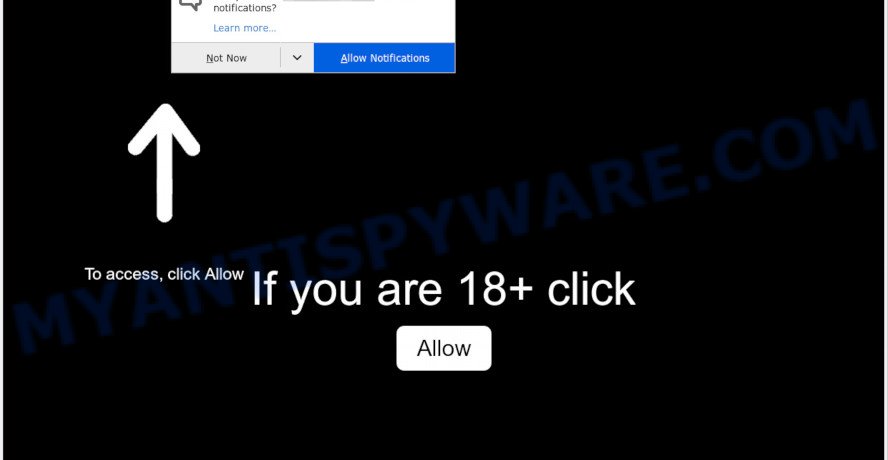
If you click on the ‘Allow’, the Drydoclei.club website starts sending tons of browser notification spam on your the desktop. You will see the pop-up adverts even when the web browser is closed. Push notifications are originally developed to alert the user of newly published news. Cyber criminals abuse ‘browser notification feature’ to avoid antivirus and adblocker programs by displaying annoying advertisements. These ads are displayed in the lower right corner of the screen urges users to play online games, visit questionable websites, install internet browser add-ons & so on.

The best method to unsubscribe from Drydoclei.club push notifications open your web browser’s settings and complete the Drydoclei.club removal guidance below. Once you remove notifications subscription, the Drydoclei.club popups ads will no longer display on your web browser.
Threat Summary
| Name | Drydoclei.club popup |
| Type | browser notification spam advertisements, popup advertisements, pop-ups, popup virus |
| Distribution | adware softwares, social engineering attack, suspicious pop-up ads, potentially unwanted programs |
| Symptoms |
|
| Removal | Drydoclei.club removal guide |
How does your computer get infected with Drydoclei.club pop ups
These Drydoclei.club popups are caused by misleading advertisements on the webpages you visit or adware. Adware software is type of malicious software which displays undesired advertising on a computer, redirects search requests to advertising web-sites and collects user data for marketing purposes. Adware software can show banner advertisements, full-screen advertisements, popups, videos, or other varieties of online advertising. Adware software can attack your personal computer’s web-browsers like the Edge, Mozilla Firefox, IE and Google Chrome. Maybe you approve the idea that the advertisements or popups is just a small problem. But these undesired ads eat PC resources and slow down your PC system performance
Adware is usually come as a part of free programs and install themselves, with or without your knowledge, on your computer. This happens especially when you’re installing a free applications. The program installer tricks you into accepting the install of bundled software, which you don’t really want. Moreover, certain paid apps can also install optional programs that you don’t want! Therefore, always download free programs and paid apps from reputable download webpages. Use ONLY custom or manual installation type and never blindly click Next button.
You need to follow the tutorial below to clean your computer from adware, as adware can be a way to affect your PC with more dangerous apps like viruses and trojans. The few simple steps that follow, I’ll show you how to remove adware and thus remove Drydoclei.club popup advertisements from your system forever.
How to remove Drydoclei.club pop-ups (removal tutorial)
In order to remove Drydoclei.club advertisements, start by closing any programs and pop ups that are open. If a pop up won’t close, then close your web-browser (MS Edge, Chrome, Internet Explorer and Firefox). If a program won’t close then please restart your PC. Next, follow the steps below.
To remove Drydoclei.club pop ups, execute the following steps:
- How to manually remove Drydoclei.club
- Automatic Removal of Drydoclei.club ads
- Block Drydoclei.club and other annoying web pages
- Finish words
How to manually remove Drydoclei.club
This part of the article is a step-by-step instructions that will help you to get rid of Drydoclei.club pop ups manually. You just need to carefully complete each step. In this case, you do not need to download any additional tools.
Delete potentially unwanted programs using Microsoft Windows Control Panel
When troubleshooting a system, one common step is go to Microsoft Windows Control Panel and delete suspicious software. The same approach will be used in the removal of Drydoclei.club pop-up advertisements. Please use steps based on your Microsoft Windows version.
Press Windows button ![]() , then click Search
, then click Search ![]() . Type “Control panel”and press Enter. If you using Windows XP or Windows 7, then press “Start” and select “Control Panel”. It will open the Windows Control Panel as shown on the image below.
. Type “Control panel”and press Enter. If you using Windows XP or Windows 7, then press “Start” and select “Control Panel”. It will open the Windows Control Panel as shown on the image below.

Further, click “Uninstall a program” ![]()
It will show a list of all programs installed on your system. Scroll through the all list, and uninstall any dubious and unknown programs.
Remove Drydoclei.club notifications from web-browsers
If you’ve allowed the Drydoclei.club site to send spam notifications to your web browser, then we will need to remove these permissions. Depending on web-browser, you can follow the steps below to remove the Drydoclei.club permissions to send push notifications.
Google Chrome:
- Just copy and paste the following text into the address bar of Google Chrome.
- chrome://settings/content/notifications
- Press Enter.
- Remove the Drydoclei.club site and other rogue notifications by clicking three vertical dots button next to each and selecting ‘Remove’.

Android:
- Open Chrome.
- In the right upper corner, find and tap the Google Chrome menu (three dots).
- In the menu tap ‘Settings’, scroll down to ‘Advanced’.
- Tap on ‘Site settings’ and then ‘Notifications’. In the opened window, find the Drydoclei.club site, other rogue notifications and tap on them one-by-one.
- Tap the ‘Clean & Reset’ button and confirm.

Mozilla Firefox:
- In the top-right corner of the Firefox, click the Menu button, represented by three horizontal stripes.
- Choose ‘Options’ and click on ‘Privacy & Security’ on the left hand side of the browser window.
- Scroll down to ‘Permissions’ and then to ‘Settings’ next to ‘Notifications’.
- Locate sites you down’t want to see notifications from (for example, Drydoclei.club), click on drop-down menu next to each and select ‘Block’.
- Click ‘Save Changes’ button.

Edge:
- In the right upper corner, click the Edge menu button (three dots).
- Scroll down, find and click ‘Settings’. In the left side select ‘Advanced’.
- Click ‘Manage permissions’ button below ‘Website permissions’.
- Right-click the Drydoclei.club URL. Click ‘Delete’.

Internet Explorer:
- In the top right hand corner of the Internet Explorer, click on the gear icon (menu button).
- In the drop-down menu select ‘Internet Options’.
- Select the ‘Privacy’ tab and click ‘Settings under ‘Pop-up Blocker’ section.
- Find the Drydoclei.club site and click the ‘Remove’ button to remove the domain.

Safari:
- Click ‘Safari’ button on the left upper corner of the screen and select ‘Preferences’.
- Select the ‘Websites’ tab and then select ‘Notifications’ section on the left panel.
- Find the Drydoclei.club site and select it, click the ‘Deny’ button.
Remove Drydoclei.club advertisements from Internet Explorer
By resetting Microsoft Internet Explorer web-browser you return your web browser settings to its default state. This is good initial when troubleshooting problems that might have been caused by adware software that causes Drydoclei.club pop-up advertisements in your internet browser.
First, run the IE, click ![]() ) button. Next, click “Internet Options” as displayed on the image below.
) button. Next, click “Internet Options” as displayed on the image below.

In the “Internet Options” screen select the Advanced tab. Next, click Reset button. The IE will display the Reset Internet Explorer settings dialog box. Select the “Delete personal settings” check box and click Reset button.

You will now need to reboot your personal computer for the changes to take effect. It will get rid of adware related to the Drydoclei.club pop ups, disable malicious and ad-supported internet browser’s extensions and restore the Internet Explorer’s settings like startpage, search provider and new tab page to default state.
Remove Drydoclei.club popups from Firefox
If the Mozilla Firefox settings such as start page, new tab and default search engine have been replaced by the adware, then resetting it to the default state can help. Essential information like bookmarks, browsing history, passwords, cookies, auto-fill data and personal dictionaries will not be removed.
Start the Mozilla Firefox and press the menu button (it looks like three stacked lines) at the top right of the web-browser screen. Next, press the question-mark icon at the bottom of the drop-down menu. It will open the slide-out menu.

Select the “Troubleshooting information”. If you’re unable to access the Help menu, then type “about:support” in your address bar and press Enter. It bring up the “Troubleshooting Information” page as displayed in the figure below.

Click the “Refresh Firefox” button at the top right of the Troubleshooting Information page. Select “Refresh Firefox” in the confirmation prompt. The Mozilla Firefox will begin a process to fix your problems that caused by the Drydoclei.club adware software. Once, it is complete, click the “Finish” button.
Remove Drydoclei.club pop-up advertisements from Chrome
Reset Google Chrome settings will help you to completely reset your web browser. The result of activating this function will bring Chrome settings back to its default state. This can remove Drydoclei.club popups and disable harmful plugins. It’ll keep your personal information like browsing history, bookmarks, passwords and web form auto-fill data.
First launch the Google Chrome. Next, click the button in the form of three horizontal dots (![]() ).
).
It will display the Chrome menu. Select More Tools, then press Extensions. Carefully browse through the list of installed addons. If the list has the extension signed with “Installed by enterprise policy” or “Installed by your administrator”, then complete the following tutorial: Remove Google Chrome extensions installed by enterprise policy.
Open the Google Chrome menu once again. Further, press the option named “Settings”.

The web browser will display the settings screen. Another method to open the Chrome’s settings – type chrome://settings in the browser adress bar and press Enter
Scroll down to the bottom of the page and click the “Advanced” link. Now scroll down until the “Reset” section is visible, like the one below and click the “Reset settings to their original defaults” button.

The Chrome will show the confirmation prompt like below.

You need to confirm your action, click the “Reset” button. The web-browser will start the procedure of cleaning. When it’s finished, the internet browser’s settings including homepage, new tab page and search provider by default back to the values that have been when the Chrome was first installed on your PC.
Automatic Removal of Drydoclei.club ads
Manual removal is not always as effective as you might think. Often, even the most experienced users can not fully get rid of adware that causes Drydoclei.club pop-ups. So, we suggest to check your computer for any remaining malicious components with free adware removal applications below.
How to remove Drydoclei.club pop up advertisements with Zemana Anti-Malware (ZAM)
Zemana Free is a malicious software scanner that is very effective for detecting and uninstalling adware that causes Drydoclei.club pop ups. The steps below will explain how to download, install, and use Zemana to scan and remove malware, spyware, adware, PUPs, browser hijackers from your PC system for free.

- Zemana AntiMalware can be downloaded from the following link. Save it on your Microsoft Windows desktop.
Zemana AntiMalware
165532 downloads
Author: Zemana Ltd
Category: Security tools
Update: July 16, 2019
- At the download page, click on the Download button. Your web browser will display the “Save as” prompt. Please save it onto your Windows desktop.
- Once downloading is done, please close all programs and open windows on your computer. Next, start a file named Zemana.AntiMalware.Setup.
- This will run the “Setup wizard” of Zemana AntiMalware (ZAM) onto your PC system. Follow the prompts and do not make any changes to default settings.
- When the Setup wizard has finished installing, the Zemana Anti-Malware (ZAM) will start and display the main window.
- Further, press the “Scan” button to perform a system scan for the adware software responsible for Drydoclei.club advertisements. This procedure may take some time, so please be patient.
- When the scanning is done, Zemana Anti Malware (ZAM) will open you the results.
- You may delete items (move to Quarantine) by simply press the “Next” button. The utility will begin to remove adware software that causes multiple annoying popups. Once finished, you may be prompted to restart the system.
- Close the Zemana Free and continue with the next step.
Remove Drydoclei.club popups and malicious extensions with HitmanPro
HitmanPro is a free application which designed to get rid of malware, PUPs, browser hijackers and adware from your computer running Microsoft Windows 10, 8, 7, XP (32-bit and 64-bit). It will help to identify and get rid of adware software which causes intrusive Drydoclei.club popup ads, including its files, folders and registry keys.

- Click the following link to download Hitman Pro. Save it to your Desktop so that you can access the file easily.
- Once the downloading process is done, double click the Hitman Pro icon. Once this utility is launched, press “Next” button for checking your PC system for the adware that causes Drydoclei.club pop-ups. This task may take quite a while, so please be patient. During the scan Hitman Pro will search for threats exist on your computer.
- When HitmanPro has finished scanning your PC system, it will display the Scan Results. Review the scan results and then click “Next” button. Now press the “Activate free license” button to start the free 30 days trial to get rid of all malware found.
Use MalwareBytes to remove Drydoclei.club popups
Manual Drydoclei.club pop-up advertisements removal requires some computer skills. Some files and registry entries that created by the adware may be not completely removed. We recommend that use the MalwareBytes Free that are fully clean your system of adware software. Moreover, the free application will help you to remove malware, potentially unwanted apps, hijackers and toolbars that your PC can be infected too.

- Visit the following page to download the latest version of MalwareBytes Anti-Malware (MBAM) for MS Windows. Save it to your Desktop.
Malwarebytes Anti-malware
327750 downloads
Author: Malwarebytes
Category: Security tools
Update: April 15, 2020
- After the download is complete, close all programs and windows on your computer. Open a file location. Double-click on the icon that’s named mb3-setup.
- Further, press Next button and follow the prompts.
- Once installation is done, press the “Scan Now” button to begin checking your computer for the adware that causes multiple annoying popups. This task may take quite a while, so please be patient. When a malicious software, adware software or potentially unwanted software are detected, the count of the security threats will change accordingly.
- Once MalwareBytes Anti-Malware (MBAM) has finished scanning your computer, it will show the Scan Results. You may remove items (move to Quarantine) by simply click “Quarantine Selected”. Once finished, you may be prompted to reboot your computer.
The following video offers a step-by-step tutorial on how to remove hijackers, adware and other malware with MalwareBytes AntiMalware (MBAM).
Block Drydoclei.club and other annoying web pages
Using an adblocker program such as AdGuard is an effective way to alleviate the risks. Additionally, ad-blocker applications will also protect you from malicious advertisements and web-pages, and, of course, block redirection chain to Drydoclei.club and similar web pages.
Visit the page linked below to download AdGuard. Save it directly to your Windows Desktop.
27044 downloads
Version: 6.4
Author: © Adguard
Category: Security tools
Update: November 15, 2018
After the download is finished, double-click the downloaded file to start it. The “Setup Wizard” window will show up on the computer screen as shown in the figure below.

Follow the prompts. AdGuard will then be installed and an icon will be placed on your desktop. A window will show up asking you to confirm that you want to see a quick instructions similar to the one below.

Click “Skip” button to close the window and use the default settings, or click “Get Started” to see an quick tutorial which will allow you get to know AdGuard better.
Each time, when you start your computer, AdGuard will start automatically and stop unwanted advertisements, block Drydoclei.club, as well as other malicious or misleading webpages. For an overview of all the features of the program, or to change its settings you can simply double-click on the AdGuard icon, that is located on your desktop.
Finish words
After completing the guide outlined above, your PC system should be clean from adware that cause pop ups and other malicious software. The Firefox, Internet Explorer, Microsoft Edge and Google Chrome will no longer redirect you to various unwanted web-sites such as Drydoclei.club. Unfortunately, if the guide does not help you, then you have caught a new adware software, and then the best way – ask for help here.




















