Security experts has determined that Find A Flight Pro is a program that falls under the category of Browser hijackers. The so-called browser hijacker is created to manipulate your browser’s settings such as search engine by default, start page and new tab, to alter your start page or search engine, so that the affected web browser visits an unwanted website instead of your selected one. In the few simple steps below, we’ll explain all the general features of the Find A Flight Pro browser hijacker and it’s typical behavior on the PC, as well as effective solutions to get rid of Find A Flight Pro from your Mozilla Firefox, Internet Explorer, Chrome and Microsoft Edge.
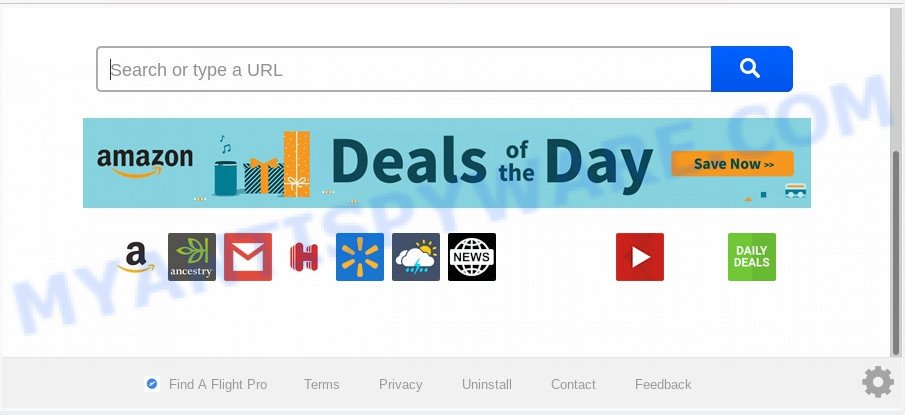
The Find A Flight Pro hijacker will modify your web-browser’s search provider so that all searches are sent through Find A Flight Pro, which redirects to Bing, Yahoo or Google Custom Search engine which displays the search results for your query. The authors of this hijacker infection are utilizing legitimate search provider as they may make revenue from the ads that are displayed in the search results.
And finally, the Find A Flight Pro hijacker has the ability to collect a wide variety of marketing-type data about you like what webpages you’re opening, what you are looking for the Internet and so on. This information, in the future, can be used for marketing purposes.
Threat Summary
| Name | Find A Flight Pro |
| Type | browser hijacker, search provider hijacker, start page hijacker, toolbar, unwanted new tab, redirect virus |
| Symptoms |
|
| Removal | Find A Flight Pro removal guide |
How can a browser hijacker get on your PC system
The Find A Flight Pro hijacker actively distributed with freeware, as a part of the setup file of these programs. Therefore, it’s very important, when installing an unknown application even downloaded from well-known or big hosting site, read the Terms of use and the Software license, as well as to choose the Manual, Advanced or Custom installation mode. In this mode, you can disable the installation of unneeded modules and software and protect your computer from such browser hijackers as the Find A Flight Pro.
If your web browser has been infected by the Find A Flight Pro hijacker, you must have complete any of the steps above. Once you’ve cleaned your machine by following our suggestions below, make sure not to commit the same mistakes again in the future.
How to remove Find A Flight Pro from Chrome, Firefox, IE, Edge
In order to get rid of Find A Flight Pro start page, start by closing any programs and pop ups that are open. If a popup won’t close, then close your web browser (MS Edge, Internet Explorer, Firefox and Google Chrome). If a application won’t close then please reboot your computer. Next, follow the steps below.
To remove Find A Flight Pro, complete the following steps:
- How to manually remove Find A Flight Pro
- Automatic Removal of Find A Flight Pro hijacker infection
- How to block Find A Flight Pro
- To sum up
How to manually remove Find A Flight Pro
Steps to delete Find A Flight Pro browser hijacker without any applications are presented below. Be sure to carry out the step-by-step guide completely to fully get rid of this annoying Find A Flight Pro home page.
Uninstall potentially unwanted apps using MS Windows Control Panel
The process of hijacker infection removal is generally the same across all versions of Microsoft Windows OS from 10 to XP. To start with, it’s necessary to check the list of installed programs on your computer and uninstall all unused, unknown and questionable programs.
Press Windows button ![]() , then click Search
, then click Search ![]() . Type “Control panel”and press Enter. If you using Windows XP or Windows 7, then click “Start” and select “Control Panel”. It will display the Windows Control Panel as shown on the screen below.
. Type “Control panel”and press Enter. If you using Windows XP or Windows 7, then click “Start” and select “Control Panel”. It will display the Windows Control Panel as shown on the screen below.

Further, click “Uninstall a program” ![]()
It will open a list of all apps installed on your PC system. Scroll through the all list, and remove any questionable and unknown programs.
Get rid of Find A Flight Pro search from Firefox
If the Firefox web browser new tab, homepage and search provider are changed to Find A Flight Pro and you want to restore the settings back to their default state, then you should follow the step-by-step instructions below. It will save your personal information like saved passwords, bookmarks, auto-fill data and open tabs.
Click the Menu button (looks like three horizontal lines), and press the blue Help icon located at the bottom of the drop down menu as shown on the screen below.

A small menu will appear, click the “Troubleshooting Information”. On this page, press “Refresh Firefox” button like below.

Follow the onscreen procedure to return your Mozilla Firefox web-browser settings to their original settings.
Get rid of Find A Flight Pro from Internet Explorer
In order to recover all web browser default search provider, new tab and home page you need to reset the Internet Explorer to the state, that was when the Windows was installed on your personal computer.
First, start the Internet Explorer. Next, click the button in the form of gear (![]() ). It will show the Tools drop-down menu, press the “Internet Options” as shown in the figure below.
). It will show the Tools drop-down menu, press the “Internet Options” as shown in the figure below.

In the “Internet Options” window click on the Advanced tab, then click the Reset button. The Internet Explorer will show the “Reset Internet Explorer settings” window as on the image below. Select the “Delete personal settings” check box, then click “Reset” button.

You will now need to reboot your personal computer for the changes to take effect.
Remove Find A Flight Pro from Google Chrome
Reset Chrome settings is a simple way to remove Find A Flight Pro, harmful and ‘ad-supported’ extensions, as well as to recover web browser’s home page, new tab and search provider that have been replaced by browser hijacker.

- First start the Chrome and click Menu button (small button in the form of three dots).
- It will open the Google Chrome main menu. Choose More Tools, then press Extensions.
- You will see the list of installed addons. If the list has the add-on labeled with “Installed by enterprise policy” or “Installed by your administrator”, then complete the following instructions: Remove Chrome extensions installed by enterprise policy.
- Now open the Chrome menu once again, press the “Settings” menu.
- You will see the Google Chrome’s settings page. Scroll down and press “Advanced” link.
- Scroll down again and click the “Reset” button.
- The Chrome will show the reset profile settings page as shown on the screen above.
- Next click the “Reset” button.
- Once this procedure is finished, your browser’s search provider by default, start page and new tab page will be restored to their original defaults.
- To learn more, read the post How to reset Chrome settings to default.
Automatic Removal of Find A Flight Pro hijacker infection
Spyware, adware, potentially unwanted apps and browser hijacker infections can be difficult to remove manually. Do not try to get rid of this apps without the aid of malicious software removal tools. In order to fully get rid of Find A Flight Pro from your browser, run professionally created tools such as Zemana Anti Malware (ZAM), MalwareBytes Free and Hitman Pro.
Use Zemana Anti-Malware to remove Find A Flight Pro redirect
Download Zemana Anti Malware (ZAM) to delete Find A Flight Pro automatically from all of your web browsers. This is a free application specially made for malware removal. This utility can get rid of adware, hijacker from Firefox, Internet Explorer, MS Edge and Chrome and Windows registry automatically.

- Click the following link to download Zemana Free. Save it on your Desktop.
Zemana AntiMalware
165528 downloads
Author: Zemana Ltd
Category: Security tools
Update: July 16, 2019
- At the download page, click on the Download button. Your browser will show the “Save as” dialog box. Please save it onto your Windows desktop.
- Once the download is done, please close all applications and open windows on your machine. Next, start a file named Zemana.AntiMalware.Setup.
- This will run the “Setup wizard” of Zemana Anti-Malware (ZAM) onto your machine. Follow the prompts and do not make any changes to default settings.
- When the Setup wizard has finished installing, the Zemana will open and open the main window.
- Further, click the “Scan” button . Zemana program will scan through the whole computer for the hijacker responsible for redirecting your web-browser to Find A Flight Pro web-site. A system scan can take anywhere from 5 to 30 minutes, depending on your system. While the Zemana is scanning, you can see how many objects it has identified either as being malware.
- Once finished, Zemana AntiMalware (ZAM) will open you the results.
- Next, you need to press the “Next” button. The tool will get rid of browser hijacker responsible for redirecting user searches to Find A Flight Pro and move items to the program’s quarantine. When the procedure is finished, you may be prompted to reboot the PC system.
- Close the Zemana Anti-Malware and continue with the next step.
Run Hitman Pro to delete Find A Flight Pro from the PC system
All-in-all, HitmanPro is a fantastic tool to clean your PC system from any unwanted programs like hijacker responsible for Find A Flight Pro . The HitmanPro is portable program that meaning, you do not need to install it to run it. HitmanPro is compatible with all versions of MS Windows OS from Windows XP to Windows 10. Both 64-bit and 32-bit systems are supported.

- Installing the Hitman Pro is simple. First you will need to download Hitman Pro on your Microsoft Windows Desktop from the following link.
- Once the download is finished, double click the Hitman Pro icon. Once this tool is started, click “Next” button to perform a system scan for the browser hijacker infection that created to reroute your web-browser to the Find A Flight Pro web page. During the scan HitmanPro will locate threats present on your PC system.
- After the checking is done, the results are displayed in the scan report. You may remove threats (move to Quarantine) by simply click “Next” button. Now press the “Activate free license” button to start the free 30 days trial to get rid of all malicious software found.
Remove Find A Flight Pro home page with MalwareBytes Free
Manual Find A Flight Pro search removal requires some computer skills. Some files and registry entries that created by the hijacker can be not fully removed. We suggest that run the MalwareBytes Anti Malware (MBAM) that are fully free your system of hijacker infection. Moreover, this free application will allow you to remove malware, potentially unwanted apps, adware and toolbars that your computer can be infected too.

- First, visit the following page, then click the ‘Download’ button in order to download the latest version of MalwareBytes Anti-Malware (MBAM).
Malwarebytes Anti-malware
327748 downloads
Author: Malwarebytes
Category: Security tools
Update: April 15, 2020
- At the download page, click on the Download button. Your browser will show the “Save as” prompt. Please save it onto your Windows desktop.
- After the download is complete, please close all programs and open windows on your machine. Double-click on the icon that’s called mb3-setup.
- This will open the “Setup wizard” of MalwareBytes onto your system. Follow the prompts and do not make any changes to default settings.
- When the Setup wizard has finished installing, the MalwareBytes Free will launch and open the main window.
- Further, click the “Scan Now” button for scanning your PC for the hijacker responsible for Find A Flight Pro . Depending on your PC system, the scan can take anywhere from a few minutes to close to an hour. While the MalwareBytes Free utility is scanning, you may see number of objects it has identified as being infected by malware.
- After the scan get finished, you can check all threats found on your computer.
- Once you’ve selected what you want to delete from your computer click the “Quarantine Selected” button. When the process is finished, you may be prompted to reboot the machine.
- Close the Anti-Malware and continue with the next step.
Video instruction, which reveals in detail the steps above.
How to block Find A Flight Pro
We recommend to install an ad blocking program that can block Find A Flight Pro and other intrusive web-sites. The ad blocking tool such as AdGuard is a application that basically removes advertising from the Internet and stops access to malicious web sites. Moreover, security experts says that using ad blocker software is necessary to stay safe when surfing the Web.
Visit the page linked below to download AdGuard. Save it to your Desktop so that you can access the file easily.
27044 downloads
Version: 6.4
Author: © Adguard
Category: Security tools
Update: November 15, 2018
When the downloading process is complete, run the downloaded file. You will see the “Setup Wizard” screen as displayed in the following example.

Follow the prompts. After the installation is complete, you will see a window as shown on the screen below.

You can click “Skip” to close the installation program and use the default settings, or click “Get Started” button to see an quick tutorial that will allow you get to know AdGuard better.
In most cases, the default settings are enough and you don’t need to change anything. Each time, when you run your personal computer, AdGuard will launch automatically and stop undesired advertisements, block Find A Flight Pro, as well as other harmful or misleading web sites. For an overview of all the features of the application, or to change its settings you can simply double-click on the AdGuard icon, that can be found on your desktop.
To sum up
Now your PC should be free of the browser hijacker which created to reroute your web browser to the Find A Flight Pro webpage. We suggest that you keep AdGuard (to help you block unwanted popups and intrusive harmful websites) and Zemana Free (to periodically scan your personal computer for new hijackers and other malicious software). Probably you are running an older version of Java or Adobe Flash Player. This can be a security risk, so download and install the latest version right now.
If you are still having problems while trying to remove Find A Flight Pro from the Chrome, Internet Explorer, Firefox and Edge, then ask for help here here.




















