Deliverblackjohn.com is a web-site that uses social engineering to trick you and other unsuspecting users into registering for its spam notifications. It asks you to click on the ‘Allow’ button to access the content of the web-site, download a file, verify that you are not a robot, enable Flash Player, watch a video, connect to the Internet, confirm that you are 18+, and so on.
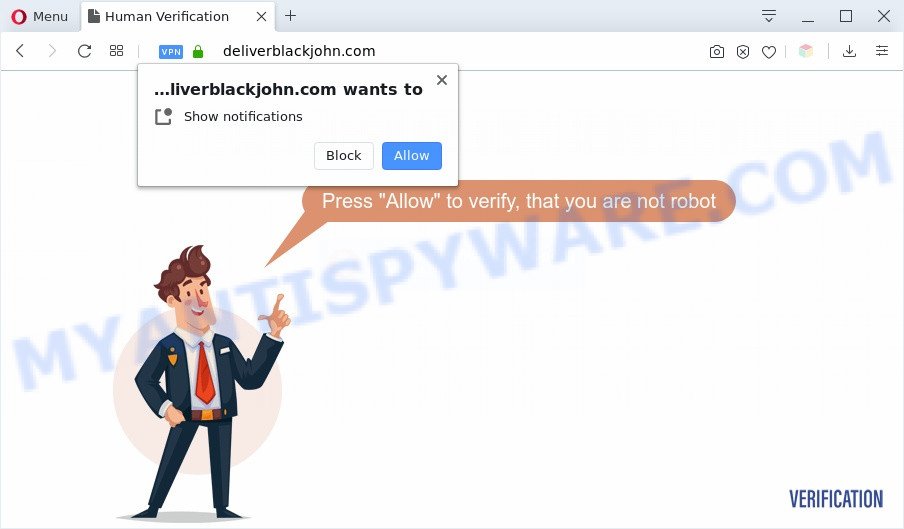
Once you click the ‘Allow’, then you will start seeing unwanted ads in form of pop ups on your web browser. The spam notifications will promote ‘free’ online games, free gifts scams, dubious web-browser addons, adult web sites, and fake software like below.

The best way to remove Deliverblackjohn.com spam notifications open the web browser’s settings and complete the Deliverblackjohn.com removal steps below. Once you remove Deliverblackjohn.com subscription, the spam notifications will no longer show on the screen.
Threat Summary
| Name | Deliverblackjohn.com popup |
| Type | spam notifications ads, pop up virus, popups, pop-up ads |
| Distribution | adware softwares, PUPs, social engineering attack, suspicious pop up advertisements |
| Symptoms |
|
| Removal | Deliverblackjohn.com removal guide |
How did you get infected with Deliverblackjohn.com pop ups
These Deliverblackjohn.com pop ups are caused by misleading advertisements on the web pages you visit or adware. Adware is software responsible for unwanted advertising. Some adware software will bring up adverts when you is browsing the World Wide Web, while other will build up a profile of your browsing habits in order to target ads. In general, adware software have to be installed on your PC system, so it will tend to be bundled with other applications in much the same method as PUPs.
Adware usually come bundled with another program in the same installer. The risk of this is especially high for the various free programs downloaded from the Internet. The authors of the apps are hoping that users will run the quick installation method, that is simply to click the Next button, without paying attention to the information on the screen and do not carefully considering every step of the installation procedure. Thus, adware can infiltrate your system without your knowledge. Therefore, it’s very important to read all the information that tells the program during installation, including the ‘Terms of Use’ and ‘Software license’. Use only the Manual, Custom or Advanced setup type. This method will help you to disable all optional and unwanted apps and components.
If you want to remove Deliverblackjohn.com popups, you will not succeed, because the adware is very stubborn. Using the following tutorial, you surely can remove Deliverblackjohn.com advertisements completely from your web browsers.
How to remove Deliverblackjohn.com advertisements from Chrome, Firefox, IE, Edge
When the adware gets installed on your PC without your knowledge, it’s not easy to remove. Most often, there is no Uninstall program which simply delete the adware responsible for Deliverblackjohn.com advertisements from your machine. So, we recommend using several well-proven free specialized tools like Zemana Anti Malware (ZAM), MalwareBytes or HitmanPro. But the best solution to remove Deliverblackjohn.com pop-up ads will be to perform several manual steps, after that additionally use antimalware utilities.
To remove Deliverblackjohn.com pop ups, execute the steps below:
- How to manually delete Deliverblackjohn.com
- Uninstall recently installed potentially unwanted applications
- Remove Deliverblackjohn.com notifications from web browsers
- Get rid of Deliverblackjohn.com from Firefox by resetting browser settings
- Get rid of Deliverblackjohn.com pop-ups from Internet Explorer
- Remove Deliverblackjohn.com pop up advertisements from Google Chrome
- Automatic Removal of Deliverblackjohn.com pop up advertisements
- Use AdBlocker to stop Deliverblackjohn.com pop-up ads and stay safe online
- To sum up
How to manually delete Deliverblackjohn.com
Most adware can be removed manually, without the use of anti-virus or other removal tools. The manual steps below will guide you through how to remove Deliverblackjohn.com pop ups step by step. Although each of the steps is very simple and does not require special knowledge, but you are not sure that you can complete them, then use the free tools, a list of which is given below.
Uninstall recently installed potentially unwanted applications
Some PUPs, browser hijacking apps and adware can be uninstalled by uninstalling the free software they came with. If this way does not succeed, then looking them up in the list of installed software in Windows Control Panel. Use the “Uninstall” command in order to remove them.
Windows 8, 8.1, 10
First, click Windows button

After the ‘Control Panel’ opens, click the ‘Uninstall a program’ link under Programs category like the one below.

You will see the ‘Uninstall a program’ panel as shown below.

Very carefully look around the entire list of software installed on your PC system. Most likely, one of them is the adware related to the Deliverblackjohn.com pop up advertisements. If you have many software installed, you can help simplify the search of harmful applications by sort the list by date of installation. Once you have found a suspicious, unwanted or unused application, right click to it, after that click ‘Uninstall’.
Windows XP, Vista, 7
First, click ‘Start’ button and select ‘Control Panel’ at right panel as shown in the following example.

Once the Windows ‘Control Panel’ opens, you need to click ‘Uninstall a program’ under ‘Programs’ as displayed on the screen below.

You will see a list of software installed on your computer. We recommend to sort the list by date of installation to quickly find the apps that were installed last. Most probably, it’s the adware that causes Deliverblackjohn.com pop-up ads in your web browser. If you are in doubt, you can always check the program by doing a search for her name in Google, Yahoo or Bing. When the application which you need to remove is found, simply press on its name, and then press ‘Uninstall’ as on the image below.

Remove Deliverblackjohn.com notifications from web browsers
If you have allowed the Deliverblackjohn.com site to send push notifications to your internet browser, then we’ll need to remove these permissions. Depending on internet browser, you can execute the steps below to delete the Deliverblackjohn.com permissions to send browser notification spam.
|
|
|
|
|
|
Get rid of Deliverblackjohn.com from Firefox by resetting browser settings
This step will allow you remove Deliverblackjohn.com ads, third-party toolbars, disable malicious addons and return your default startpage, newtab and search provider settings.
Run the Mozilla Firefox and click the menu button (it looks like three stacked lines) at the top right of the web-browser screen. Next, click the question-mark icon at the bottom of the drop-down menu. It will display the slide-out menu.

Select the “Troubleshooting information”. If you are unable to access the Help menu, then type “about:support” in your address bar and press Enter. It bring up the “Troubleshooting Information” page as shown in the figure below.

Click the “Refresh Firefox” button at the top right of the Troubleshooting Information page. Select “Refresh Firefox” in the confirmation dialog box. The Mozilla Firefox will start a procedure to fix your problems that caused by the Deliverblackjohn.com adware. Once, it is complete, click the “Finish” button.
Get rid of Deliverblackjohn.com pop-ups from Internet Explorer
By resetting Internet Explorer browser you return your web-browser settings to its default state. This is good initial when troubleshooting problems that might have been caused by adware related to the Deliverblackjohn.com ads.
First, run the Internet Explorer. Next, click the button in the form of gear (![]() ). It will show the Tools drop-down menu, click the “Internet Options” as displayed on the screen below.
). It will show the Tools drop-down menu, click the “Internet Options” as displayed on the screen below.

In the “Internet Options” window click on the Advanced tab, then press the Reset button. The Microsoft Internet Explorer will display the “Reset Internet Explorer settings” window like below. Select the “Delete personal settings” check box, then click “Reset” button.

You will now need to restart your machine for the changes to take effect.
Remove Deliverblackjohn.com pop up advertisements from Google Chrome
Annoying Deliverblackjohn.com pop ups or other symptom of having adware in your web browser is a good reason to reset Google Chrome. This is an easy way to recover the Chrome settings and not lose any important information.

- First, run the Chrome and press the Menu icon (icon in the form of three dots).
- It will display the Chrome main menu. Choose More Tools, then click Extensions.
- You’ll see the list of installed extensions. If the list has the add-on labeled with “Installed by enterprise policy” or “Installed by your administrator”, then complete the following guide: Remove Chrome extensions installed by enterprise policy.
- Now open the Chrome menu once again, click the “Settings” menu.
- Next, click “Advanced” link, which located at the bottom of the Settings page.
- On the bottom of the “Advanced settings” page, click the “Reset settings to their original defaults” button.
- The Google Chrome will open the reset settings dialog box as shown on the image above.
- Confirm the browser’s reset by clicking on the “Reset” button.
- To learn more, read the post How to reset Chrome settings to default.
Automatic Removal of Deliverblackjohn.com pop up advertisements
If you are not expert at computer technology, then we suggest to use free removal tools listed below to remove Deliverblackjohn.com advertisements for good. The automatic solution is highly recommended. It has less steps and easier to implement than the manual method. Moreover, it lower risk of system damage. So, the automatic Deliverblackjohn.com removal is a better option.
Use Zemana Free to remove Deliverblackjohn.com popup ads
Zemana Free is a malware removal tool created for Windows. This utility will allow you delete Deliverblackjohn.com ads, various types of malware (including browser hijackers and PUPs) from your personal computer. It has simple and user friendly interface. While the Zemana Anti Malware does its job, your machine will run smoothly.
Installing the Zemana Anti Malware (ZAM) is simple. First you will need to download Zemana from the following link. Save it to your Desktop so that you can access the file easily.
165519 downloads
Author: Zemana Ltd
Category: Security tools
Update: July 16, 2019
After the download is finished, start it and follow the prompts. Once installed, the Zemana Free will try to update itself and when this procedure is done, press the “Scan” button to perform a system scan for the adware software related to the Deliverblackjohn.com advertisements.

Depending on your personal computer, the scan can take anywhere from a few minutes to close to an hour. While the Zemana utility is checking, you can see how many objects it has identified as being infected by malicious software. When you are ready, press “Next” button.

The Zemana Anti Malware (ZAM) will delete adware software that causes Deliverblackjohn.com popup advertisements in your web-browser and add items to the Quarantine.
Delete Deliverblackjohn.com popups and harmful extensions with HitmanPro
HitmanPro is a free portable program that scans your machine for adware software responsible for Deliverblackjohn.com pop ups, potentially unwanted programs and hijacker infections and helps remove them easily. Moreover, it will also allow you remove any harmful web browser extensions and add-ons.

- First, click the following link, then click the ‘Download’ button in order to download the latest version of HitmanPro.
- When downloading is done, double click the Hitman Pro icon. Once this tool is launched, press “Next” button . HitmanPro application will scan through the whole system for the adware software which cause pop-ups. A scan can take anywhere from 10 to 30 minutes, depending on the number of files on your PC and the speed of your computer. During the scan HitmanPro will detect threats present on your computer.
- When HitmanPro is finished scanning your machine, you’ll be displayed the list of all found items on your machine. Review the scan results and then click “Next” button. Now click the “Activate free license” button to start the free 30 days trial to get rid of all malicious software found.
How to remove Deliverblackjohn.com with MalwareBytes Anti Malware
If you are having issues with Deliverblackjohn.com ads removal, then check out MalwareBytes. This is a utility that can help clean up your machine and improve your speeds for free. Find out more below.
Installing the MalwareBytes Anti Malware is simple. First you will need to download MalwareBytes on your computer from the link below.
327740 downloads
Author: Malwarebytes
Category: Security tools
Update: April 15, 2020
When downloading is finished, close all applications and windows on your computer. Double-click the set up file called mb3-setup. If the “User Account Control” dialog box pops up as displayed in the following example, click the “Yes” button.

It will open the “Setup wizard” which will help you install MalwareBytes on your machine. Follow the prompts and don’t make any changes to default settings.

Once installation is done successfully, press Finish button. MalwareBytes Free will automatically start and you can see its main screen like the one below.

Now click the “Scan Now” button to perform a system scan with this utility for the adware software responsible for Deliverblackjohn.com popups. A system scan can take anywhere from 5 to 30 minutes, depending on your computer. While the MalwareBytes Free is checking, you can see how many objects it has identified either as being malicious software.

Once MalwareBytes has completed scanning your machine, MalwareBytes AntiMalware (MBAM) will open a screen which contains a list of malicious software that has been found. Review the scan results and then click “Quarantine Selected” button. The MalwareBytes Anti Malware (MBAM) will delete adware that cause popups and add items to the Quarantine. When finished, you may be prompted to reboot the computer.

We advise you look at the following video, which completely explains the procedure of using the MalwareBytes Anti Malware (MBAM) to remove adware, hijacker infection and other malicious software.
Use AdBlocker to stop Deliverblackjohn.com pop-up ads and stay safe online
The AdGuard is a very good adblocker application for the Microsoft Internet Explorer, Microsoft Edge, Chrome and Mozilla Firefox, with active user support. It does a great job by removing certain types of annoying ads, popunders, pop-ups, undesired new tab pages, and even full page advertisements and web site overlay layers. Of course, the AdGuard can block the Deliverblackjohn.com advertisements automatically or by using a custom filter rule.
Click the link below to download the latest version of AdGuard for Microsoft Windows. Save it on your Windows desktop or in any other place.
27040 downloads
Version: 6.4
Author: © Adguard
Category: Security tools
Update: November 15, 2018
When the download is done, double-click the downloaded file to run it. The “Setup Wizard” window will show up on the computer screen like the one below.

Follow the prompts. AdGuard will then be installed and an icon will be placed on your desktop. A window will show up asking you to confirm that you want to see a quick tutorial as shown on the image below.

Click “Skip” button to close the window and use the default settings, or click “Get Started” to see an quick guidance which will assist you get to know AdGuard better.
Each time, when you start your computer, AdGuard will start automatically and stop unwanted advertisements, block Deliverblackjohn.com, as well as other harmful or misleading websites. For an overview of all the features of the program, or to change its settings you can simply double-click on the AdGuard icon, which can be found on your desktop.
To sum up
Now your machine should be free of the adware that causes Deliverblackjohn.com pop ups. We suggest that you keep AdGuard (to help you block unwanted pop up advertisements and intrusive malicious web-pages) and Zemana (to periodically scan your PC system for new malicious software, browser hijackers and adware). Make sure that you have all the Critical Updates recommended for Microsoft Windows OS. Without regular updates you WILL NOT be protected when new browser hijackers, malicious programs and adware are released.
If you are still having problems while trying to remove Deliverblackjohn.com ads from your web browser, then ask for help here.




















