Trendyarticle.com pop-ups are a social engineering attack that tricks you into signing up for push notifications from this or similar web sites that will in turn bombard you with unwanted adverts usually related to adware, adult web sites and other click fraud schemes. This website states that clicking ‘Allow’ button is necessary to enable Flash Player, access the content of the web site, download a file, connect to the Internet, watch a video, confirm that you are 18+, verify that you are not a robot, and so on.
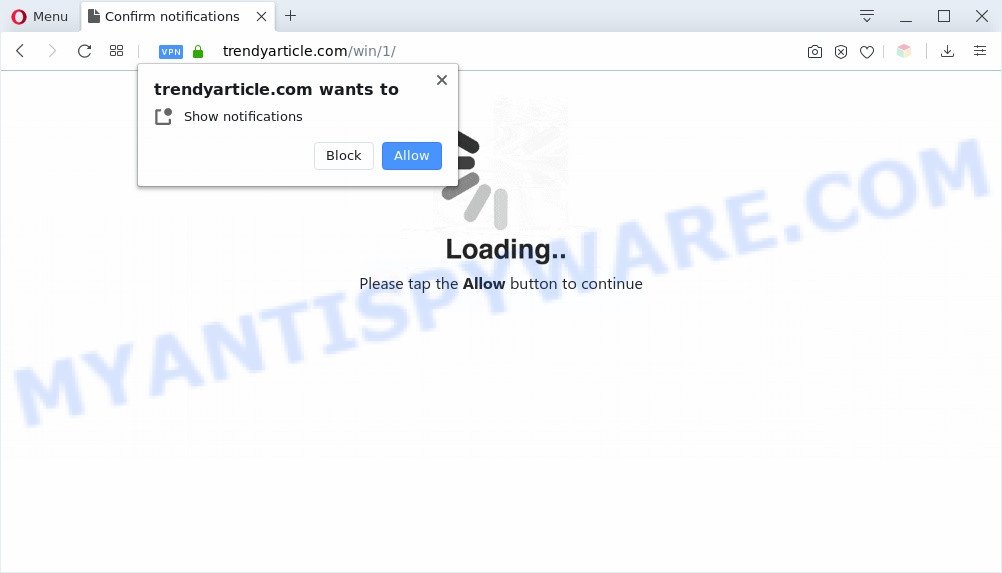
Once you click the ‘Allow’, then you will start seeing unwanted adverts in form of pop-up windows on your internet browser. Push notifications are originally designed to alert the user of recently published blog posts. Cybercriminals abuse ‘browser notification feature’ to avoid antivirus software and ad blocker applications by showing unwanted adverts. These ads are displayed in the lower right corner of the screen urges users to play online games, visit questionable web sites, install web browser addons & so on.

In order to delete Trendyarticle.com browser notification spam open the web browser’s settings and follow the Trendyarticle.com removal guidance below. Once you delete Trendyarticle.com subscription, the push notifications will no longer display on the desktop.
Threat Summary
| Name | Trendyarticle.com popup |
| Type | spam notifications advertisements, popups, pop-up ads, pop up virus |
| Distribution | social engineering attack, shady pop up ads, PUPs, adware softwares |
| Symptoms |
|
| Removal | Trendyarticle.com removal guide |
How does your machine get infected with Trendyarticle.com pop-ups
Some research has shown that users can be redirected to Trendyarticle.com from suspicious ads or by PUPs and adware. Adware software delivers unwanted advertisements on your browser. Some of these ads are scams or fake advertisements developed to trick you. Even the harmless advertisements can become really irritating. Adware can be installed unintentionally and without you knowing about it, when you open email attachments, install free programs.
Adware software is usually come bundled with freeware. So, when you installing free software, carefully read the disclaimers, choose the Custom or Advanced install option to watch for third-party applications that are being installed, because some of the programs are potentially unwanted software and adware.
Thus, it’s clear that the presence of adware on your computer is not desirable, and you need to clean up your PC immediately. Follow the few simple steps below in order to delete Trendyarticle.com advertisements.
How to remove Trendyarticle.com pop ups from Chrome, Firefox, IE, Edge
There present several free adware removal tools. Also it is possible to remove Trendyarticle.com pop up advertisements manually. But we recommend to combine all these methods below into the one removal algorithm. Follow the steps of the instructions. Certain of the steps will require you to restart your computer or close this web page. So, read this guidance carefully, then bookmark this page or open it on your smartphone for later reference.
To remove Trendyarticle.com pop ups, perform the steps below:
- How to manually delete Trendyarticle.com
- Uninstall dubious applications using Windows Control Panel
- Remove Trendyarticle.com notifications from web-browsers
- Get rid of Trendyarticle.com pop ups from Microsoft Internet Explorer
- Remove Trendyarticle.com from Mozilla Firefox by resetting web browser settings
- Remove Trendyarticle.com pop-up ads from Chrome
- How to fully remove Trendyarticle.com pop-up advertisements with free utilities
- How to block Trendyarticle.com
- Finish words
How to manually delete Trendyarticle.com
The step-by-step instructions designed by our team will allow you manually remove Trendyarticle.com ads from a PC. If you have little experience in using computers, we suggest that you use the free utilities listed below.
Uninstall dubious applications using Windows Control Panel
The best way to begin the PC cleanup is to delete unknown and suspicious apps. Using the Windows Control Panel you can do this quickly and easily. This step, in spite of its simplicity, should not be ignored, because the removing of unneeded applications can clean up the IE, Mozilla Firefox, MS Edge and Google Chrome from popup ads, hijackers and so on.
Windows 10, 8.1, 8
Click the Windows logo, and then press Search ![]() . Type ‘Control panel’and press Enter as displayed in the figure below.
. Type ‘Control panel’and press Enter as displayed in the figure below.

When the ‘Control Panel’ opens, press the ‘Uninstall a program’ link under Programs category as on the image below.

Windows 7, Vista, XP
Open Start menu and choose the ‘Control Panel’ at right as displayed on the image below.

Then go to ‘Add/Remove Programs’ or ‘Uninstall a program’ (MS Windows 7 or Vista) as displayed in the following example.

Carefully browse through the list of installed applications and remove all suspicious and unknown applications. We suggest to click ‘Installed programs’ and even sorts all installed applications by date. Once you’ve found anything dubious that may be the adware software which cause popups or other PUP (potentially unwanted program), then select this program and click ‘Uninstall’ in the upper part of the window. If the dubious application blocked from removal, then run Revo Uninstaller Freeware to fully delete it from your PC system.
Remove Trendyarticle.com notifications from web-browsers
If you have allowed the Trendyarticle.com site to send push notifications to your web-browser, then we will need to delete these permissions. Depending on web browser, you can execute the following steps to remove the Trendyarticle.com permissions to send push notifications.
|
|
|
|
|
|
Get rid of Trendyarticle.com pop ups from Microsoft Internet Explorer
By resetting IE web browser you return your web-browser settings to its default state. This is good initial when troubleshooting problems that might have been caused by adware related to the Trendyarticle.com pop up advertisements.
First, run the Internet Explorer. Next, click the button in the form of gear (![]() ). It will show the Tools drop-down menu, click the “Internet Options” as shown in the figure below.
). It will show the Tools drop-down menu, click the “Internet Options” as shown in the figure below.

In the “Internet Options” window click on the Advanced tab, then press the Reset button. The Internet Explorer will show the “Reset Internet Explorer settings” window as shown on the screen below. Select the “Delete personal settings” check box, then press “Reset” button.

You will now need to reboot your computer for the changes to take effect.
Remove Trendyarticle.com from Mozilla Firefox by resetting web browser settings
The Mozilla Firefox reset will remove redirects to annoying Trendyarticle.com web site, modified preferences, extensions and security settings. When using the reset feature, your personal information such as passwords, bookmarks, browsing history and web form auto-fill data will be saved.
Run the Firefox and click the menu button (it looks like three stacked lines) at the top right of the internet browser screen. Next, press the question-mark icon at the bottom of the drop-down menu. It will display the slide-out menu.

Select the “Troubleshooting information”. If you’re unable to access the Help menu, then type “about:support” in your address bar and press Enter. It bring up the “Troubleshooting Information” page as on the image below.

Click the “Refresh Firefox” button at the top right of the Troubleshooting Information page. Select “Refresh Firefox” in the confirmation dialog box. The Mozilla Firefox will begin a task to fix your problems that caused by the Trendyarticle.com adware. After, it is done, click the “Finish” button.
Remove Trendyarticle.com pop-up ads from Chrome
This step will show you how to reset Google Chrome browser settings to default values. This can remove Trendyarticle.com pop-ups and fix some browsing issues, especially after adware software infection. However, your themes, bookmarks, history, passwords, and web form auto-fill information will not be deleted.

- First launch the Google Chrome and press Menu button (small button in the form of three dots).
- It will display the Google Chrome main menu. Select More Tools, then press Extensions.
- You’ll see the list of installed add-ons. If the list has the plugin labeled with “Installed by enterprise policy” or “Installed by your administrator”, then complete the following instructions: Remove Chrome extensions installed by enterprise policy.
- Now open the Google Chrome menu once again, click the “Settings” menu.
- You will see the Google Chrome’s settings page. Scroll down and click “Advanced” link.
- Scroll down again and click the “Reset” button.
- The Google Chrome will show the reset profile settings page as shown on the image above.
- Next press the “Reset” button.
- Once this task is done, your browser’s newtab, search provider and start page will be restored to their original defaults.
- To learn more, read the article How to reset Google Chrome settings to default.
How to fully remove Trendyarticle.com pop-up advertisements with free utilities
There are not many good free antimalware applications with high detection ratio. The effectiveness of malicious software removal tools depends on various factors, mostly on how often their virus/malware signatures DB are updated in order to effectively detect modern malware, adware software, browser hijacker infections and other PUPs. We suggest to use several programs, not just one. These applications that listed below will allow you delete all components of the adware from your disk and Windows registry and thereby remove Trendyarticle.com pop up advertisements.
Run Zemana Free to get rid of Trendyarticle.com ads
You can download and use the Zemana for free. This anti-malware utility will scan all the registry entries and files in your computer along with the system settings and web browser extensions. If it finds any malicious software, adware or malicious addon that is responsible for the appearance of Trendyarticle.com pop-ups then the Zemana Anti-Malware will remove them from your machine completely.
- Visit the following page to download the latest version of Zemana Free for Microsoft Windows. Save it to your Desktop so that you can access the file easily.
Zemana AntiMalware
165501 downloads
Author: Zemana Ltd
Category: Security tools
Update: July 16, 2019
- Once you have downloaded the setup file, make sure to double click on the Zemana.AntiMalware.Setup. This would start the Zemana Anti-Malware setup on your personal computer.
- Select setup language and press ‘OK’ button.
- On the next screen ‘Setup Wizard’ simply click the ‘Next’ button and follow the prompts.

- Finally, once the installation is complete, Zemana will launch automatically. Else, if does not then double-click on the Zemana icon on your desktop.
- Now that you have successfully install Zemana Free, let’s see How to use Zemana Anti Malware to delete Trendyarticle.com pop ups from your computer.
- After you have started the Zemana Anti Malware, you will see a window as on the image below, just press ‘Scan’ button to start checking your computer for the adware.

- Now pay attention to the screen while Zemana Anti Malware scans your PC system.

- Once Zemana Free has completed scanning your PC system, you will be displayed the list of all detected threats on your PC. Review the scan results and then press ‘Next’ button.

- Zemana Free may require a reboot computer in order to complete the Trendyarticle.com pop up advertisements removal process.
- If you want to permanently remove adware from your system, then click ‘Quarantine’ icon, select all malware, adware, potentially unwanted applications and other items and click Delete.
- Reboot your PC system to complete the adware removal procedure.
Scan your PC system and remove Trendyarticle.com advertisements with Hitman Pro
HitmanPro is a portable program which requires no hard installation to find and get rid of adware software responsible for Trendyarticle.com pop up ads. The program itself is small in size (only a few Mb). HitmanPro does not need any drivers and special dlls. It’s probably easier to use than any alternative malicious software removal utilities you have ever tried. HitmanPro works on 64 and 32-bit versions of Microsoft Windows 10, 8, 7 and XP. It proves that removal tool can be just as useful as the widely known antivirus programs.

- First, visit the following page, then click the ‘Download’ button in order to download the latest version of Hitman Pro.
- Once downloading is complete, double click the Hitman Pro icon. Once this tool is started, click “Next” button to perform a system scan for the adware software which cause pop-ups. A scan can take anywhere from 10 to 30 minutes, depending on the count of files on your personal computer and the speed of your computer. While the Hitman Pro is checking, you may see number of objects it has identified either as being malicious software.
- When Hitman Pro is done scanning your computer, Hitman Pro will open you the results. Once you have selected what you want to remove from your computer click “Next” button. Now press the “Activate free license” button to begin the free 30 days trial to remove all malicious software found.
Remove Trendyarticle.com pop up ads with MalwareBytes
Trying to delete Trendyarticle.com popup ads can become a battle of wills between the adware infection and you. MalwareBytes AntiMalware can be a powerful ally, deleting most of today’s adware, malware and PUPs with ease. Here’s how to use MalwareBytes Anti-Malware (MBAM) will help you win.
Click the following link to download MalwareBytes Anti-Malware (MBAM). Save it on your MS Windows desktop.
327719 downloads
Author: Malwarebytes
Category: Security tools
Update: April 15, 2020
Once the downloading process is complete, close all windows on your PC system. Further, run the file called mb3-setup. If the “User Account Control” prompt pops up like the one below, click the “Yes” button.

It will display the “Setup wizard” which will help you setup MalwareBytes Free on the computer. Follow the prompts and don’t make any changes to default settings.

Once setup is finished successfully, press Finish button. Then MalwareBytes Anti Malware (MBAM) will automatically start and you may see its main window as shown on the screen below.

Next, click the “Scan Now” button to start checking your system for the adware that cause intrusive Trendyarticle.com popup advertisements. This procedure can take quite a while, so please be patient. While the tool is checking, you can see how many objects and files has already scanned.

When the scan is complete, MalwareBytes Free will show a list of found items. All found threats will be marked. You can delete them all by simply press “Quarantine Selected” button.

The MalwareBytes Free will get rid of adware responsible for Trendyarticle.com pop-ups and add items to the Quarantine. After the clean up is done, you may be prompted to restart your machine. We recommend you look at the following video, which completely explains the process of using the MalwareBytes Free to remove hijackers, adware and other malware.
How to block Trendyarticle.com
One of the worst things is the fact that you cannot block all those annoying web pages such as Trendyarticle.com using only built-in Microsoft Windows capabilities. However, there is a program out that you can use to stop annoying browser redirects, ads and popups in any modern web browsers including Mozilla Firefox, MS Edge, IE and Chrome. It’s named Adguard and it works very well.
Installing the AdGuard is simple. First you will need to download AdGuard by clicking on the following link.
27036 downloads
Version: 6.4
Author: © Adguard
Category: Security tools
Update: November 15, 2018
Once the downloading process is done, double-click the downloaded file to run it. The “Setup Wizard” window will show up on the computer screen as displayed in the following example.

Follow the prompts. AdGuard will then be installed and an icon will be placed on your desktop. A window will show up asking you to confirm that you want to see a quick tutorial as on the image below.

Press “Skip” button to close the window and use the default settings, or click “Get Started” to see an quick guidance which will assist you get to know AdGuard better.
Each time, when you start your PC system, AdGuard will start automatically and stop unwanted ads, block Trendyarticle.com, as well as other malicious or misleading websites. For an overview of all the features of the application, or to change its settings you can simply double-click on the AdGuard icon, which may be found on your desktop.
Finish words
Once you’ve done the steps shown above, your PC system should be clean from this adware and other malicious software. The Google Chrome, Edge, IE and Firefox will no longer show undesired Trendyarticle.com web page when you browse the Web. Unfortunately, if the few simple steps does not help you, then you have caught a new adware, and then the best way – ask for help.
Please create a new question by using the “Ask Question” button in the Questions and Answers. Try to give us some details about your problems, so we can try to help you more accurately. Wait for one of our trained “Security Team” or Site Administrator to provide you with knowledgeable assistance tailored to your problem with the undesired Trendyarticle.com advertisements.






















