Allow to subscribe for updates pop ups are a browser-based scam which uses social engineering to deceive people into allowing browser notification spam that go directly to the desktop or the internet browser. This website will say that the user must subscribe to notifications in order to receive daily news, rumors, dirt and scandals about Hollywood celebrities.
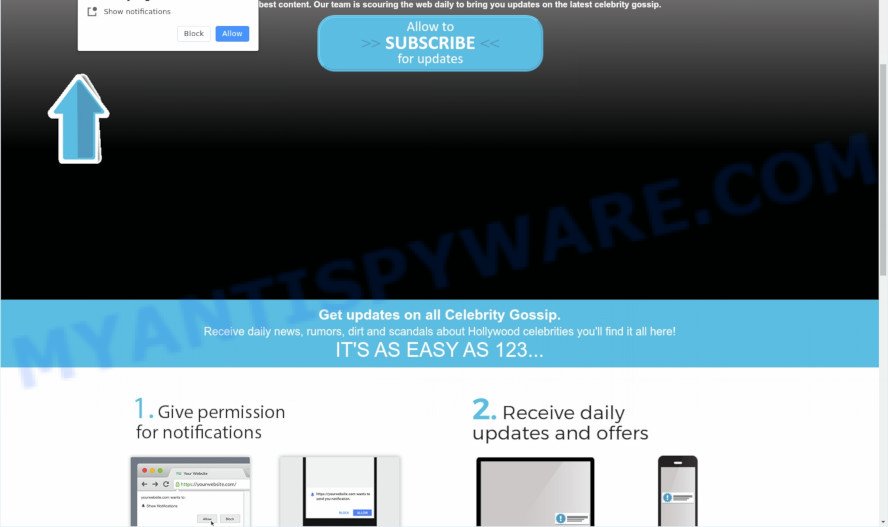
Allow to subscribe for updates pop ups are a browser-based scam
Once enabled, the browser notification spam will start popping up in the right bottom corner of Windows or Mac occasionally and spam the user with unwanted ads. The spam notifications will essentially be advertisements for ‘free’ online games, fake prizes scams, questionable browser extensions, adult web-sites, and fake software as displayed in the following example.

In order to unsubscribe from unwanted push notifications open your internet browser’s settings and perform the Allow to subscribe for updates removal guide below. Once you remove Allow to subscribe for updates subscription, the browser notification spam will no longer display on your screen.
Where the Allow to subscribe for updates pop ups comes from
These Allow to subscribe for updates popups are caused by suspicious advertisements on the websites you visit or adware. Adware is a type of malware. It is created to bombard you with unsolicited ads and pop-up windows that could potentially be dangerous for your system. If you get adware on your personal computer, it can alter web-browser settings and install malicious browser extensions.
The full text of the Allow to subscribe for updates scam is:
Enjoy the best content. Our team is scouring the web daily to bring you updates on the latest celebrity gossip.
Allow to subscribe for updatesGet updates on all Celebrity Gossip.
Receive daily news, rumors, dirt and scandals about Hollywood celebrities you’ll find it all here!
IT’S AS EASY AS 123…
Khloé Kardashian’s Baby..
Kylie Jenner Shares Secrets
Tim McGraw Collapses Onstage in Ireland
O.J. Simpson Shares “Hypothetical” Account of Double Murders
Jennifer Aniston Has a Girls’ Night at Molly McNearny’s Birthday Party
Meghan Markle’s White Coat Is Officially a Celebrity Fashion Trend
Kaley Cuoco ”Can’t Wait” for Upcoming Wedding to Karl Cook
Why did Kim Kardashian release a list of her haters?
Terms Of Use Privacy Policy
The most popular way to get adware is free applications setup file. In most cases, a user have a chance to disable all included ‘offers’, but some setup files are created to confuse the average users, in order to trick them into installing potentially unwanted programs and adware. Anyway, easier to prevent adware rather than clean up your PC after one. So, keep your browser updated (turn on automatic updates), run good antivirus programs, double check free software before you open it (do a google search, scan a downloaded file with VirusTotal), avoid suspicious and unknown web-sites.
Threat Summary
| Name | Allow to subscribe for updates pop up scam |
| Type | spam notifications advertisements, popup virus, pop-ups, popup advertisements |
| Distribution | social engineering attack, adwares, suspicious pop-up advertisements, potentially unwanted applications |
| Symptoms |
|
| Removal | Allow to subscribe for updates removal guide |
Do not panic because we’ve got the solution. Here’s a guidance on how to remove annoying Allow to subscribe for updates pop ups from the Chrome, IE, Microsoft Edge and Firefox and other web browsers.
How to remove Allow to subscribe for updates pop ups (removal instructions)
The answer is right here on this page. We have put together simplicity and efficiency. It will help you easily to clean your computer of adware that causes Allow to subscribe for updates pop ups in your browser. Moreover, you can select manual or automatic removal way. If you’re familiar with the PC then use manual removal, otherwise run the free antimalware utility designed specifically to remove adware. Of course, you may combine both methods. Read it once, after doing so, please bookmark this page (or open it on your smartphone) as you may need to close your internet browser or restart your computer.
To remove Allow to subscribe for updates pop ups, use the following steps:
- How to manually remove Allow to subscribe for updates
- How to remove Allow to subscribe for updates pop up with free tools
- How to block Allow to subscribe for updates pop-ups
- To sum up
How to manually remove Allow to subscribe for updates
This part of the post is a step-by-step guidance that will help you to delete Allow to subscribe for updates pop ups manually. You just need to follow every step. In this case, you do not need to download any additional tools.
Uninstall PUPs using Windows Control Panel
First, you should try to identify and remove the program that causes the appearance of intrusive advertisements or internet browser redirect, using the ‘Uninstall a program’ which is located in the ‘Control panel’.
Press Windows button ![]() , then click Search
, then click Search ![]() . Type “Control panel”and press Enter. If you using Windows XP or Windows 7, then click “Start” and select “Control Panel”. It will display the Windows Control Panel as shown on the screen below.
. Type “Control panel”and press Enter. If you using Windows XP or Windows 7, then click “Start” and select “Control Panel”. It will display the Windows Control Panel as shown on the screen below.

Further, press “Uninstall a program” ![]()
It will display a list of all programs installed on your machine. Scroll through the all list, and delete any suspicious and unknown applications.
Remove spam notifications from internet browsers
If you have allowed the Allow to subscribe for updates web-page to send spam notifications to your web browser, then we will need to remove these permissions. Depending on browser, you can perform the steps below to remove the permissions to send push notifications.
Google Chrome:
- Click the Menu button (three dots) on the top right corner of the Google Chrome window
- Select ‘Settings’. Then, scroll down to the bottom where it says ‘Advanced’.
- Scroll down to the ‘Privacy and security’ section, select ‘Site settings’.
- Go to Notifications settings.
- Locate a suspicious site and remove it by clicking the three vertical dots on the right to the site and select ‘Remove’.

Android:
- Tap ‘Settings’.
- Tap ‘Notifications’.
- Find and tap the internet browser which displays spam notifications advertisements.
- In the opened window, locate a suspicious website, other rogue notifications and set the toggle button to ‘OFF’ on them one-by-one.

Mozilla Firefox:
- In the right upper corner of the Firefox, click the Menu button, represented by three horizontal stripes.
- Go to ‘Options’, and Select ‘Privacy & Security’ on the left side of the window.
- Scroll down to ‘Permissions’ and then to ‘Settings’ next to ‘Notifications’.
- In the opened window, find a malicious website, other rogue notifications, click the drop-down menu and choose ‘Block’.
- Click ‘Save Changes’ button.

Edge:
- In the right upper corner, click on the three dots to expand the Edge menu.
- Scroll down, find and click ‘Settings’. In the left side select ‘Advanced’.
- Click ‘Manage permissions’ button under ‘Website permissions’.
- Disable the on switch for a suspicious site.

Internet Explorer:
- Click ‘Tools’ button in the top-right corner of the browser.
- In the drop-down menu select ‘Internet Options’.
- Click on the ‘Privacy’ tab and select ‘Settings’ in the pop-up blockers section.
- Select a suspicious URL and other suspicious URLs under and remove them one by one by clicking the ‘Remove’ button.

Safari:
- On the top menu select ‘Safari’, then ‘Preferences’.
- Select the ‘Websites’ tab and then select ‘Notifications’ section on the left panel.
- Find a misleading web-page and select it, click the ‘Deny’ button.
Remove Allow to subscribe for updates popups from Chrome
Run the Reset internet browser utility of the Chrome to reset all its settings such as default search engine, startpage and new tab to original defaults. This is a very useful tool to use, in the case of web-browser redirects to unwanted web pages such as the Allow to subscribe for updates scam.

- First run the Chrome and press Menu button (small button in the form of three dots).
- It will show the Chrome main menu. Choose More Tools, then press Extensions.
- You will see the list of installed extensions. If the list has the add-on labeled with “Installed by enterprise policy” or “Installed by your administrator”, then complete the following guidance: Remove Chrome extensions installed by enterprise policy.
- Now open the Google Chrome menu once again, click the “Settings” menu.
- You will see the Chrome’s settings page. Scroll down and press “Advanced” link.
- Scroll down again and click the “Reset” button.
- The Chrome will show the reset profile settings page as shown on the screen above.
- Next press the “Reset” button.
- Once this procedure is finished, your web browser’s new tab page, default search provider and homepage will be restored to their original defaults.
- To learn more, read the blog post How to reset Chrome settings to default.
Delete Allow to subscribe for updates pop up from Mozilla Firefox
Resetting your Firefox is first troubleshooting step for any issues with your browser program, including the redirect to the Allow to subscribe for updates web-page. Your saved bookmarks, form auto-fill information and passwords won’t be cleared or changed.
First, run the Firefox and press ![]() button. It will open the drop-down menu on the right-part of the internet browser. Further, click the Help button (
button. It will open the drop-down menu on the right-part of the internet browser. Further, click the Help button (![]() ) like the one below.
) like the one below.

In the Help menu, select the “Troubleshooting Information” option. Another way to open the “Troubleshooting Information” screen – type “about:support” in the web browser adress bar and press Enter. It will show the “Troubleshooting Information” page as shown in the figure below. In the upper-right corner of this screen, press the “Refresh Firefox” button.

It will show the confirmation dialog box. Further, click the “Refresh Firefox” button. The Mozilla Firefox will start a process to fix your problems that caused by the Allow to subscribe for updates scam. Once, it is done, press the “Finish” button.
Remove Allow to subscribe for updates pop ups from Internet Explorer
If you find that IE web browser settings had been modified by adware software that causes Allow to subscribe for updates popups, then you may return your settings, via the reset browser procedure.
First, run the Internet Explorer, then click ‘gear’ icon ![]() . It will display the Tools drop-down menu on the right part of the browser, then press the “Internet Options” as shown in the following example.
. It will display the Tools drop-down menu on the right part of the browser, then press the “Internet Options” as shown in the following example.

In the “Internet Options” screen, select the “Advanced” tab, then click the “Reset” button. The Internet Explorer will open the “Reset Internet Explorer settings” dialog box. Further, click the “Delete personal settings” check box to select it. Next, click the “Reset” button as on the image below.

When the process is done, click “Close” button. Close the Internet Explorer and reboot your system for the changes to take effect. This step will help you to restore your web-browser’s newtab, default search provider and home page to default state.
How to remove Allow to subscribe for updates pop up with free tools
The manual steps above is tedious to follow and can not always help to completely get rid of the Allow to subscribe for updates pop-ups. Here I am telling you an automatic method to get rid of this adware from your PC completely. Zemana Anti Malware (ZAM), MalwareBytes Free and Hitman Pro are anti-malware utilities that have the ability to find and remove all kinds of malware including adware that causes Allow to subscribe for updates pop-ups.
How to delete Allow to subscribe for updates pop-ups with Zemana
Zemana Free highly recommended, because it can detect security threats such adware and malicious software that most ‘classic’ antivirus applications fail to pick up on. Moreover, if you have any Allow to subscribe for updates popups removal problems which cannot be fixed by this utility automatically, then Zemana provides 24X7 online assistance from the highly experienced support staff.
Installing the Zemana Free is simple. First you will need to download Zemana Free by clicking on the link below.
165500 downloads
Author: Zemana Ltd
Category: Security tools
Update: July 16, 2019
After the downloading process is complete, close all windows on your computer. Further, start the install file named Zemana.AntiMalware.Setup. If the “User Account Control” dialog box pops up as displayed in the figure below, press the “Yes” button.

It will open the “Setup wizard” which will help you install Zemana Anti-Malware (ZAM) on the computer. Follow the prompts and do not make any changes to default settings.

Once install is finished successfully, Zemana will automatically launch and you may see its main window as on the image below.

Next, click the “Scan” button for scanning your PC system for the adware that causes Allow to subscribe for updates pop ups in your web-browser. A scan can take anywhere from 10 to 30 minutes, depending on the number of files on your PC and the speed of your machine. When a malware, adware software or potentially unwanted programs are detected, the number of the security threats will change accordingly. Wait until the the scanning is finished.

As the scanning ends, Zemana Free will display a screen which contains a list of malicious software that has been detected. Review the report and then click “Next” button.

The Zemana will remove adware which cause popups and move threats to the program’s quarantine. When disinfection is finished, you can be prompted to reboot your PC.
Use Hitman Pro to remove Allow to subscribe for updates pop-up
Hitman Pro is a free portable program that scans your PC for adware that causes unwanted Allow to subscribe for updates pop ups, PUPs and hijacker infections and allows get rid of them easily. Moreover, it’ll also allow you delete any harmful browser extensions and add-ons.

- First, please go to the link below, then press the ‘Download’ button in order to download the latest version of HitmanPro.
- When downloading is finished, double click the Hitman Pro icon. Once this utility is started, click “Next” button to begin scanning your machine for the adware that causes Allow to subscribe for updates pop-ups in your internet browser.
- After the scan is complete, a list of all threats detected is produced. Make sure to check mark the items which are unsafe and then press “Next” button. Now click the “Activate free license” button to start the free 30 days trial to remove all malware found.
Use MalwareBytes AntiMalware (MBAM) to remove Allow to subscribe for updates pop ups
Delete Allow to subscribe for updates pop-up manually is difficult and often the adware is not fully removed. Therefore, we suggest you to run the MalwareBytes Anti Malware which are completely clean your computer. Moreover, this free program will help you to get rid of malware, PUPs, toolbars and browser hijacker infections that your PC may be infected too.
Download MalwareBytes Anti-Malware on your Microsoft Windows Desktop from the following link.
327718 downloads
Author: Malwarebytes
Category: Security tools
Update: April 15, 2020
After the downloading process is complete, close all apps and windows on your PC system. Open a directory in which you saved it. Double-click on the icon that’s named mb3-setup such as the one below.
![]()
When the install begins, you’ll see the “Setup wizard” that will help you install Malwarebytes on your PC system.

Once install is finished, you’ll see window as shown in the figure below.

Now click the “Scan Now” button for scanning your computer for the adware that causes Allow to subscribe for updates popups. During the scan MalwareBytes Anti-Malware will look for threats exist on your computer.

Once the scan get completed, MalwareBytes will open you the results. Next, you need to press “Quarantine Selected” button.

The Malwarebytes will now remove adware which causes annoying Allow to subscribe for updates popups and add items to the Quarantine. After that process is done, you may be prompted to restart your PC system.

The following video explains few simple steps on how to get rid of browser hijacker infection, adware software and other malicious software with MalwareBytes AntiMalware (MBAM).
How to block Allow to subscribe for updates pop-ups
One of the worst things is the fact that you cannot stop all those annoying webpages such as the Allow to subscribe for updates scam using only built-in MS Windows capabilities. However, there is a application out that you can use to block annoying browser redirects, advertisements and pop-ups in any modern web browsers including Microsoft Edge, IE, Firefox and Chrome. It’s named Adguard and it works very well.
- Please go to the link below to download the latest version of AdGuard for Windows. Save it directly to your MS Windows Desktop.
Adguard download
27036 downloads
Version: 6.4
Author: © Adguard
Category: Security tools
Update: November 15, 2018
- After downloading it, start the downloaded file. You will see the “Setup Wizard” program window. Follow the prompts.
- After the installation is complete, click “Skip” to close the install program and use the default settings, or click “Get Started” to see an quick tutorial that will assist you get to know AdGuard better.
- In most cases, the default settings are enough and you don’t need to change anything. Each time, when you run your system, AdGuard will start automatically and stop undesired ads, block Allow to subscribe for updates scam, as well as other harmful or misleading web-sites. For an overview of all the features of the program, or to change its settings you can simply double-click on the icon called AdGuard, which is located on your desktop.
To sum up
Once you have done the few simple steps above, your machine should be free from adware software responsible for Allow to subscribe for updates pop-ups and other malicious software. The Microsoft Internet Explorer, Mozilla Firefox, Edge and Google Chrome will no longer redirect you to various unwanted web sites such as the Allow to subscribe for updates scam. Unfortunately, if the few simple steps does not help you, then you have caught a new adware software, and then the best way – ask for help here.


















