Routg-pushs.com is a web page which tries to deceive you and other unsuspecting victims into allowing its spam notifications to send unwanted adverts to your internet browser. It will show the ‘Confirm notifications’ pop-up that attempts to get the user to press the ‘Allow’ to subscribe to its notifications.
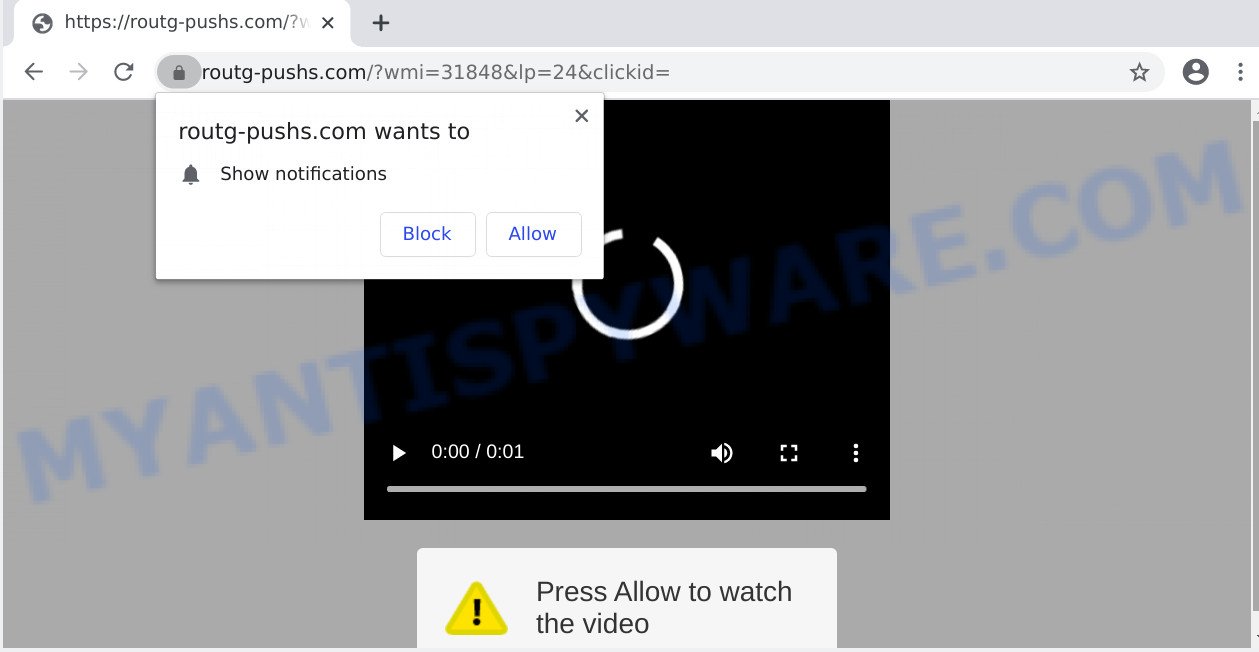
If you click the ‘Allow’ button, then your web-browser will be configured to display pop-up adverts in the lower right corner of your screen. The browser notification spam will essentially be advertisements for ‘free’ online games, free gifts scams, dubious browser extensions, adult web-pages, and fake software such as the one below.

The best way to get rid of Routg-pushs.com spam notifications open the web-browser’s settings and complete the Routg-pushs.com removal steps below. Once you remove notifications subscription, the Routg-pushs.com pop-ups ads will no longer display on your desktop.
How did you get infected with Routg-pushs.com popups
Some research has shown that users can be redirected to Routg-pushs.com from suspicious advertisements or by PUPs and adware. Adware is short for ‘ad supported’ software. Additionally, some malware has adware built into the program. Adware software displays undesired ads that appear in pop ups or in-text links on computer. In order to show unwanted advertisements as often as possible adware software can alter your web-browser settings. You may even find that your system settings are hijacked without your conscious permission. The makers of adware software do so in order to generate profit via third-party ad network. Thus every your click on the adverts makes money for them.
Adware software come bundled with some freeware. So always read carefully the setup screens, disclaimers, ‘Terms of Use’ and ‘Software license’ appearing during the install process. Additionally pay attention for third-party apps that are being installed along with the main application. Ensure that you unchecked all of them! Also, use an ad-blocker application that will help to stop malicious and illegitimate webpages.
Threat Summary
| Name | Routg-pushs.com pop-up |
| Type | push notifications advertisements, pop-up virus, popups, popup ads |
| Distribution | PUPs, social engineering attack, shady pop up ads, adwares |
| Symptoms |
|
| Removal | Routg-pushs.com removal guide |
If you found any of the symptoms mentioned above, we suggest you to follow step-by-step tutorial below to get rid of the adware software and get rid of Routg-pushs.com pop up advertisements from your internet browser.
How to remove Routg-pushs.com pop-ups (removal guide)
When the adware gets installed on your personal computer without your knowledge, it is not easy to remove. Most often, there is no Uninstall application which simply uninstall the adware which causes unwanted Routg-pushs.com advertisements from your PC system. So, we suggest using several well-proven free specialized utilities such as Zemana Anti Malware, MalwareBytes Free or Hitman Pro. But the best method to remove Routg-pushs.com popups will be to perform several manual steps, after that additionally run antimalware utilities.
To remove Routg-pushs.com pop ups, execute the steps below:
- How to manually delete Routg-pushs.com
- How to automatically remove Routg-pushs.com advertisements
- How to block Routg-pushs.com
- Finish words
How to manually delete Routg-pushs.com
In most cases, it is possible to manually remove Routg-pushs.com popups. This method does not involve the use of any tricks or removal tools. You just need to restore the normal settings of the computer and web browser. This can be done by following a few simple steps below. If you want to quickly remove Routg-pushs.com pop ups, as well as perform a full scan of your computer, we recommend that you run adware removal tools, which are listed below.
Removing the Routg-pushs.com, check the list of installed programs first
You can manually remove most nonaggressive adware by removing the program that it came with or removing the adware itself using ‘Add/Remove programs’ or ‘Uninstall a program’ option in Microsoft Windows Control Panel.
|
|
|
|
Remove Routg-pushs.com notifications from internet browsers
if you became a victim of cyber criminals and clicked on the “Allow” button, then your web-browser was configured to show intrusive advertisements. To remove the ads, you need to remove the notification permission that you gave the Routg-pushs.com web-page to send browser notification spam.
|
|
|
|
|
|
Remove Routg-pushs.com pop-ups from Chrome
If you have adware problem or the Chrome is running slow, then reset Google Chrome settings can help you. In the steps below we will show you a way to reset your Google Chrome settings to original settings without reinstall. This will also allow to remove Routg-pushs.com pop-ups from your web-browser.

- First, start the Chrome and click the Menu icon (icon in the form of three dots).
- It will show the Chrome main menu. Choose More Tools, then press Extensions.
- You will see the list of installed extensions. If the list has the addon labeled with “Installed by enterprise policy” or “Installed by your administrator”, then complete the following steps: Remove Chrome extensions installed by enterprise policy.
- Now open the Chrome menu once again, press the “Settings” menu.
- Next, click “Advanced” link, which located at the bottom of the Settings page.
- On the bottom of the “Advanced settings” page, press the “Reset settings to their original defaults” button.
- The Chrome will open the reset settings dialog box as on the image above.
- Confirm the internet browser’s reset by clicking on the “Reset” button.
- To learn more, read the post How to reset Google Chrome settings to default.
Delete Routg-pushs.com pop up advertisements from IE
The IE reset is great if your browser is hijacked or you have unwanted add-ons or toolbars on your web-browser, that installed by an malicious software.
First, open the Internet Explorer, press ![]() ) button. Next, click “Internet Options” similar to the one below.
) button. Next, click “Internet Options” similar to the one below.

In the “Internet Options” screen select the Advanced tab. Next, press Reset button. The Internet Explorer will open the Reset Internet Explorer settings dialog box. Select the “Delete personal settings” check box and click Reset button.

You will now need to reboot your computer for the changes to take effect. It will remove adware which cause unwanted Routg-pushs.com pop-up ads, disable malicious and ad-supported internet browser’s extensions and restore the Internet Explorer’s settings such as home page, newtab and default search provider to default state.
Delete Routg-pushs.com pop up ads from Mozilla Firefox
If Firefox settings are hijacked by the adware, your web browser displays annoying pop-up ads, then ‘Reset Firefox’ could solve these problems. When using the reset feature, your personal information like passwords, bookmarks, browsing history and web form auto-fill data will be saved.
First, launch the Firefox and click ![]() button. It will show the drop-down menu on the right-part of the browser. Further, click the Help button (
button. It will show the drop-down menu on the right-part of the browser. Further, click the Help button (![]() ) as displayed in the following example.
) as displayed in the following example.

In the Help menu, select the “Troubleshooting Information” option. Another way to open the “Troubleshooting Information” screen – type “about:support” in the web browser adress bar and press Enter. It will open the “Troubleshooting Information” page as on the image below. In the upper-right corner of this screen, click the “Refresh Firefox” button.

It will display the confirmation dialog box. Further, press the “Refresh Firefox” button. The Firefox will start a procedure to fix your problems that caused by the Routg-pushs.com adware software. Once, it’s finished, press the “Finish” button.
How to automatically remove Routg-pushs.com advertisements
The manual tutorial above is tedious to use and can not always help to fully get rid of the Routg-pushs.com pop up advertisements. Here I am telling you an automatic solution to get rid of this adware software from your PC system completely. Zemana, MalwareBytes Anti-Malware (MBAM) and HitmanPro are antimalware tools that can detect and remove all kinds of malicious software including adware responsible for Routg-pushs.com ads.
Remove Routg-pushs.com popups with Zemana Anti-Malware (ZAM)
Zemana Free is a complete package of anti malware utilities. Despite so many features, it does not reduce the performance of your PC. Zemana Anti Malware can get rid of almost all the forms of adware including Routg-pushs.com popups, browser hijackers, potentially unwanted applications and harmful internet browser add-ons. Zemana Anti Malware (ZAM) has real-time protection that can defeat most malware. You can run Zemana AntiMalware (ZAM) with any other antivirus software without any conflicts.
Visit the following page to download the latest version of Zemana for Windows. Save it directly to your Windows Desktop.
165506 downloads
Author: Zemana Ltd
Category: Security tools
Update: July 16, 2019
Once the download is done, close all software and windows on your personal computer. Open a directory in which you saved it. Double-click on the icon that’s named Zemana.AntiMalware.Setup like below.
![]()
When the setup begins, you will see the “Setup wizard” which will help you set up Zemana Anti Malware (ZAM) on your machine.

Once installation is done, you will see window like below.

Now click the “Scan” button . Zemana program will scan through the whole system for the adware which cause pop-ups. Depending on your machine, the scan can take anywhere from a few minutes to close to an hour. While the Zemana application is checking, you can see count of objects it has identified as threat.

When Zemana is finished scanning your personal computer, Zemana will open a screen which contains a list of malicious software that has been detected. Review the report and then click “Next” button.

The Zemana Anti-Malware (ZAM) will delete adware software which cause annoying Routg-pushs.com pop-ups and add items to the Quarantine.
Remove Routg-pushs.com advertisements and harmful extensions with Hitman Pro
All-in-all, HitmanPro is a fantastic utility to clean your computer from any unwanted programs such as adware which cause annoying Routg-pushs.com popups. The HitmanPro is portable application that meaning, you don’t need to install it to use it. Hitman Pro is compatible with all versions of MS Windows operating system from Windows XP to Windows 10. Both 64-bit and 32-bit systems are supported.
Installing the Hitman Pro is simple. First you will need to download Hitman Pro on your computer by clicking on the following link.
Download and run HitmanPro on your machine. Once started, click “Next” button to begin scanning your system for the adware that cause undesired Routg-pushs.com popup advertisements. Depending on your PC system, the scan can take anywhere from a few minutes to close to an hour. .

Once the scan is complete, Hitman Pro will prepare a list of unwanted applications and adware software.

Review the results once the tool has finished the system scan. If you think an entry should not be quarantined, then uncheck it. Otherwise, simply click Next button.
It will show a dialog box, click the “Activate free license” button to start the free 30 days trial to delete all malware found.
Delete Routg-pushs.com advertisements with MalwareBytes
If you’re still having problems with the Routg-pushs.com advertisements — or just wish to check your PC occasionally for adware and other malicious software — download MalwareBytes AntiMalware (MBAM). It’s free for home use, and finds and removes various undesired applications that attacks your PC system or degrades system performance. MalwareBytes AntiMalware (MBAM) can remove adware, PUPs as well as malicious software, including ransomware and trojans.

- Installing the MalwareBytes is simple. First you’ll need to download MalwareBytes Free by clicking on the link below. Save it on your Desktop.
Malwarebytes Anti-malware
327726 downloads
Author: Malwarebytes
Category: Security tools
Update: April 15, 2020
- At the download page, click on the Download button. Your browser will display the “Save as” dialog box. Please save it onto your Windows desktop.
- When the downloading process is done, please close all apps and open windows on your PC system. Double-click on the icon that’s called mb3-setup.
- This will launch the “Setup wizard” of MalwareBytes Free onto your machine. Follow the prompts and don’t make any changes to default settings.
- When the Setup wizard has finished installing, the MalwareBytes Free will start and display the main window.
- Further, click the “Scan Now” button . MalwareBytes Anti Malware tool will start scanning the whole system to find out adware related to the Routg-pushs.com pop-up ads. A system scan can take anywhere from 5 to 30 minutes, depending on your personal computer. While the MalwareBytes AntiMalware (MBAM) tool is checking, you can see number of objects it has identified as being affected by malware.
- When that process is complete, MalwareBytes will prepare a list of unwanted software and adware software.
- In order to delete all threats, simply click the “Quarantine Selected” button. When finished, you may be prompted to reboot the machine.
- Close the Anti Malware and continue with the next step.
Video instruction, which reveals in detail the steps above.
How to block Routg-pushs.com
If you surf the Internet, you cannot avoid malvertising. But you can protect your internet browser against it. Download and run an ad blocking program. AdGuard is an ad-blocker which can filter out a large amount of of the malicious advertising, blocking dynamic scripts from loading harmful content.
First, please go to the following link, then click the ‘Download’ button in order to download the latest version of AdGuard.
27037 downloads
Version: 6.4
Author: © Adguard
Category: Security tools
Update: November 15, 2018
After the download is complete, double-click the downloaded file to launch it. The “Setup Wizard” window will show up on the computer screen as displayed on the image below.

Follow the prompts. AdGuard will then be installed and an icon will be placed on your desktop. A window will show up asking you to confirm that you want to see a quick instructions like the one below.

Click “Skip” button to close the window and use the default settings, or press “Get Started” to see an quick instructions that will assist you get to know AdGuard better.
Each time, when you launch your PC, AdGuard will start automatically and stop undesired advertisements, block Routg-pushs.com, as well as other malicious or misleading web pages. For an overview of all the features of the program, or to change its settings you can simply double-click on the AdGuard icon, which is located on your desktop.
Finish words
Now your machine should be free of the adware that causes annoying Routg-pushs.com advertisements. We suggest that you keep AdGuard (to help you stop unwanted popup advertisements and undesired malicious web pages) and Zemana Anti Malware (ZAM) (to periodically scan your PC system for new adware softwares and other malicious software). Probably you are running an older version of Java or Adobe Flash Player. This can be a security risk, so download and install the latest version right now.
If you are still having problems while trying to remove Routg-pushs.com pop ups from the Chrome, Microsoft Edge, Mozilla Firefox and Internet Explorer, then ask for help here here.



















