Ainlynotherlyco.com pop-up is a browser-based scam which uses social engineering methods to deceive people into registering for its browser notification spam. It will deliver the message stating that the user should click ‘Allow’ button in order to enable Flash Player, confirm that you are 18+, watch a video, verify that you are not a robot, download a file, connect to the Internet, access the content of the web-page, and so on.
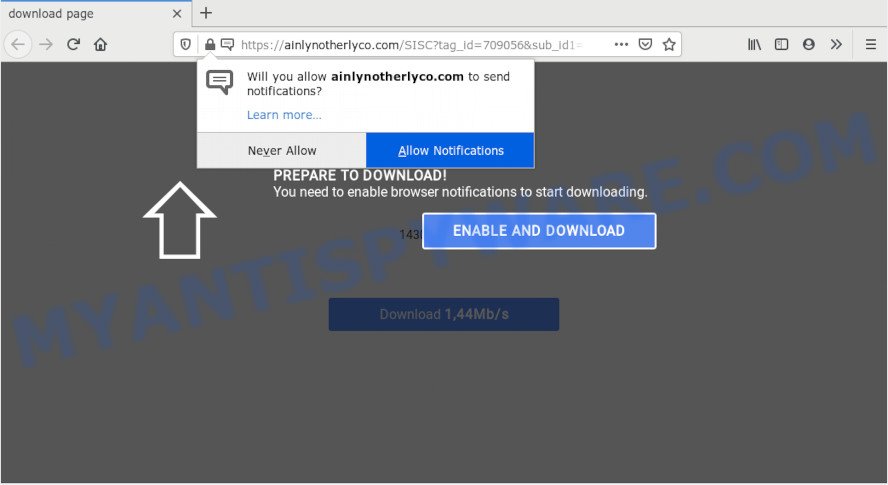
If you click on the ‘Allow’ button, the Ainlynotherlyco.com web site starts sending a large number of push notifications on your your desktop. You will see the pop up adverts even when the internet browser is closed. The push notifications will promote ‘free’ online games, fake prizes scams, questionable web-browser plugins, adult web sites, and fake software as displayed in the following example.

If you are receiving push notifications, you can remove Ainlynotherlyco.com subscription by going into your web-browser’s settings and following the Ainlynotherlyco.com removal guide below. Once you delete Ainlynotherlyco.com subscription, the spam notifications will no longer appear on your screen.
Where the Ainlynotherlyco.com pop ups comes from
Some research has shown that users can be redirected to Ainlynotherlyco.com from dubious advertisements or by PUPs and adware software. Adware is a part of PUPs whose motive is to earn profit for its author. It have different ways of earning by displaying the ads forcibly to its victims. Adware can generate pop ups, show unsolicited advertisements, modify the victim’s internet browser settings, or redirect the victim’s internet browser to unrequested web-pages. Aside from causing unwanted ads and web-browser redirects, it also can slow down the PC.
These days certain free programs authors bundle potentially unwanted programs or adware with a view to making some money. These are not free software as install an unwanted programs on to your MS Windows computer. So whenever you install a new free applications that downloaded from the Net, be very careful during installation. Carefully read the EULA (a text with I ACCEPT/I DECLINE button), choose custom or manual installation mode, disable all third-party apps.
Threat Summary
| Name | Ainlynotherlyco.com popup |
| Type | browser notification spam advertisements, popup virus, pop ups, pop up advertisements |
| Distribution | suspicious popup advertisements, social engineering attack, PUPs, adwares |
| Symptoms |
|
| Removal | Ainlynotherlyco.com removal guide |
In the steps below, we will explain helpful solutions on how to clean your system of adware software and remove Ainlynotherlyco.com popup advertisements from your web-browser.
How to remove Ainlynotherlyco.com popup advertisements (removal instructions)
When the adware gets installed on your machine without your knowledge, it is not easy to delete. Most commonly, there is no Uninstall application which simply uninstall the adware that cause unwanted Ainlynotherlyco.com popup advertisements from your computer. So, we advise using several well-proven free specialized tools like Zemana, MalwareBytes AntiMalware or Hitman Pro. But the best way to delete Ainlynotherlyco.com advertisements will be to perform several manual steps, after that additionally run antimalware tools.
To remove Ainlynotherlyco.com pop ups, complete the steps below:
- How to manually remove Ainlynotherlyco.com
- Uninstalling the Ainlynotherlyco.com, check the list of installed applications first
- Remove Ainlynotherlyco.com notifications from web browsers
- Delete Ainlynotherlyco.com popups from Mozilla Firefox
- Get rid of Ainlynotherlyco.com pop ups from Microsoft Internet Explorer
- Remove Ainlynotherlyco.com popups from Google Chrome
- How to automatically remove Ainlynotherlyco.com pop up ads
- Run AdBlocker to stop Ainlynotherlyco.com advertisements and stay safe online
- Finish words
How to manually remove Ainlynotherlyco.com
Most adware can be removed manually, without the use of antivirus or other removal utilities. The manual steps below will help you remove Ainlynotherlyco.com pop-ups step by step. Although each of the steps is very simple and does not require special knowledge, but you doubt that you can complete them, then use the free tools, a list of which is given below.
Uninstalling the Ainlynotherlyco.com, check the list of installed applications first
The best way to begin the system cleanup is to uninstall unknown and dubious apps. Using the Microsoft Windows Control Panel you can do this quickly and easily. This step, in spite of its simplicity, should not be ignored, because the removing of unneeded apps can clean up the Chrome, Microsoft Edge, IE and Mozilla Firefox from popups, hijackers and so on.
Windows 8, 8.1, 10
First, click Windows button

When the ‘Control Panel’ opens, click the ‘Uninstall a program’ link under Programs category as on the image below.

You will see the ‘Uninstall a program’ panel as displayed in the following example.

Very carefully look around the entire list of software installed on your system. Most likely, one of them is the adware related to the Ainlynotherlyco.com ads. If you have many apps installed, you can help simplify the search of malicious software by sort the list by date of installation. Once you’ve found a dubious, unwanted or unused application, right click to it, after that click ‘Uninstall’.
Windows XP, Vista, 7
First, click ‘Start’ button and select ‘Control Panel’ at right panel as shown in the figure below.

When the Windows ‘Control Panel’ opens, you need to press ‘Uninstall a program’ under ‘Programs’ as on the image below.

You will see a list of programs installed on your PC. We recommend to sort the list by date of installation to quickly find the applications that were installed last. Most likely, it is the adware software that cause pop ups. If you are in doubt, you can always check the program by doing a search for her name in Google, Yahoo or Bing. When the application which you need to delete is found, simply press on its name, and then click ‘Uninstall’ as displayed below.

Remove Ainlynotherlyco.com notifications from web browsers
If you’ve allowed the Ainlynotherlyco.com browser notification spam, you might notice that this web page sending requests, and it can become annoying. To better control your computer, here’s how to get rid of Ainlynotherlyco.com spam notifications from your web browser.
|
|
|
|
|
|
Delete Ainlynotherlyco.com popups from Mozilla Firefox
If the Mozilla Firefox browser is re-directed to Ainlynotherlyco.com and you want to recover the Mozilla Firefox settings back to their original state, then you should follow the step-by-step instructions below. Your saved bookmarks, form auto-fill information and passwords won’t be cleared or changed.
Start the Mozilla Firefox and click the menu button (it looks like three stacked lines) at the top right of the web browser screen. Next, click the question-mark icon at the bottom of the drop-down menu. It will display the slide-out menu.

Select the “Troubleshooting information”. If you’re unable to access the Help menu, then type “about:support” in your address bar and press Enter. It bring up the “Troubleshooting Information” page as on the image below.

Click the “Refresh Firefox” button at the top right of the Troubleshooting Information page. Select “Refresh Firefox” in the confirmation prompt. The Firefox will begin a task to fix your problems that caused by the Ainlynotherlyco.com adware. When, it’s finished, click the “Finish” button.
Get rid of Ainlynotherlyco.com pop ups from Microsoft Internet Explorer
The Internet Explorer reset is great if your internet browser is hijacked or you have unwanted add-ons or toolbars on your browser, that installed by an malware.
First, start the Internet Explorer. Next, click the button in the form of gear (![]() ). It will display the Tools drop-down menu, click the “Internet Options” as on the image below.
). It will display the Tools drop-down menu, click the “Internet Options” as on the image below.

In the “Internet Options” window click on the Advanced tab, then click the Reset button. The Internet Explorer will display the “Reset Internet Explorer settings” window as shown below. Select the “Delete personal settings” check box, then click “Reset” button.

You will now need to reboot your PC for the changes to take effect.
Remove Ainlynotherlyco.com popups from Google Chrome
Reset Chrome settings will delete Ainlynotherlyco.com pop ups from web-browser and disable harmful extensions. It will also clear cached and temporary data (cookies, site data and content). However, your saved passwords and bookmarks will not be changed, deleted or cleared.
Open the Chrome menu by clicking on the button in the form of three horizontal dotes (![]() ). It will open the drop-down menu. Select More Tools, then click Extensions.
). It will open the drop-down menu. Select More Tools, then click Extensions.
Carefully browse through the list of installed addons. If the list has the extension labeled with “Installed by enterprise policy” or “Installed by your administrator”, then complete the following guide: Remove Google Chrome extensions installed by enterprise policy otherwise, just go to the step below.
Open the Chrome main menu again, click to “Settings” option.

Scroll down to the bottom of the page and click on the “Advanced” link. Now scroll down until the Reset settings section is visible, as displayed in the figure below and press the “Reset settings to their original defaults” button.

Confirm your action, press the “Reset” button.
How to automatically remove Ainlynotherlyco.com pop up ads
AntiMalware programs differ from each other by many features such as performance, scheduled scans, automatic updates, virus signature database, technical support, compatibility with other antivirus apps and so on. We advise you use the following free applications: Zemana Anti Malware (ZAM), MalwareBytes Anti Malware and HitmanPro. Each of these applications has all of needed features, but most importantly, they have the ability to identify the adware software and remove Ainlynotherlyco.com pop up advertisements from the Chrome, Firefox, IE and Microsoft Edge.
Run Zemana Anti-Malware to get rid of Ainlynotherlyco.com ads
Zemana AntiMalware is a free utility that performs a scan of your system and displays if there are existing adware, browser hijackers, viruses, worms, spyware, trojans and other malicious software residing on your machine. If malicious software is found, Zemana AntiMalware (ZAM) can automatically remove it. Zemana Free does not conflict with other anti malware and antivirus software installed on your machine.

- First, visit the following page, then press the ‘Download’ button in order to download the latest version of Zemana.
Zemana AntiMalware
165535 downloads
Author: Zemana Ltd
Category: Security tools
Update: July 16, 2019
- At the download page, click on the Download button. Your internet browser will display the “Save as” prompt. Please save it onto your Windows desktop.
- After the downloading process is finished, please close all software and open windows on your system. Next, start a file called Zemana.AntiMalware.Setup.
- This will launch the “Setup wizard” of Zemana Free onto your machine. Follow the prompts and don’t make any changes to default settings.
- When the Setup wizard has finished installing, the Zemana will open and open the main window.
- Further, click the “Scan” button to perform a system scan with this utility for the adware that cause intrusive Ainlynotherlyco.com popup ads. This procedure can take quite a while, so please be patient. During the scan Zemana will detect threats present on your personal computer.
- After that process is finished, the results are displayed in the scan report.
- When you are ready, press the “Next” button. The utility will delete adware which cause popups and add items to the Quarantine. After disinfection is done, you may be prompted to restart the PC system.
- Close the Zemana Anti-Malware and continue with the next step.
Get rid of Ainlynotherlyco.com pop-up ads from browsers with HitmanPro
Hitman Pro is one of the most useful utilities for removing adware software, potentially unwanted applications and other malware. It can detect hidden adware software in your machine and delete all harmful folders and files linked to adware. Hitman Pro will help you to remove Ainlynotherlyco.com pop-up advertisements from your system and Edge, Chrome, Microsoft Internet Explorer and Mozilla Firefox. We strongly recommend you to download this tool as the creators are working hard to make it better.
Download HitmanPro on your PC from the following link.
Once the downloading process is finished, open the directory in which you saved it. You will see an icon like below.

Double click the Hitman Pro desktop icon. Once the utility is launched, you will see a screen as shown on the image below.

Further, press “Next” button for scanning your personal computer for the adware responsible for Ainlynotherlyco.com advertisements. A scan can take anywhere from 10 to 30 minutes, depending on the number of files on your personal computer and the speed of your machine. When Hitman Pro is finished scanning your computer, HitmanPro will display a scan report as displayed on the image below.

You may delete items (move to Quarantine) by simply press “Next” button. It will show a dialog box, click the “Activate free license” button.
How to automatically delete Ainlynotherlyco.com with MalwareBytes Anti Malware
We recommend using the MalwareBytes Free. You may download and install MalwareBytes Anti Malware to find adware software and thereby delete Ainlynotherlyco.com pop up advertisements from your web-browsers. When installed and updated, this free malware remover automatically finds and removes all threats present on the computer.

- Download MalwareBytes AntiMalware by clicking on the link below.
Malwarebytes Anti-malware
327760 downloads
Author: Malwarebytes
Category: Security tools
Update: April 15, 2020
- When the download is done, close all software and windows on your computer. Open a file location. Double-click on the icon that’s named mb3-setup.
- Further, press Next button and follow the prompts.
- Once install is done, click the “Scan Now” button . MalwareBytes program will scan through the whole computer for the adware software related to the Ainlynotherlyco.com ads. This procedure can take some time, so please be patient.
- After the scan get completed, it will open the Scan Results. Once you’ve selected what you want to delete from your computer click “Quarantine Selected”. When the clean up is complete, you can be prompted to reboot your PC.
The following video offers a few simple steps on how to delete browser hijacker infections, adware and other malware with MalwareBytes Free.
Run AdBlocker to stop Ainlynotherlyco.com advertisements and stay safe online
Run ad blocking program like AdGuard in order to stop ads, malvertisements, pop-ups and online trackers, avoid having to install malicious and adware browser plug-ins and add-ons which affect your machine performance and impact your computer security. Surf the Net anonymously and stay safe online!
First, visit the following page, then click the ‘Download’ button in order to download the latest version of AdGuard.
27047 downloads
Version: 6.4
Author: © Adguard
Category: Security tools
Update: November 15, 2018
After downloading it, start the downloaded file. You will see the “Setup Wizard” screen as shown on the image below.

Follow the prompts. After the setup is complete, you will see a window as displayed in the following example.

You can click “Skip” to close the installation application and use the default settings, or click “Get Started” button to see an quick tutorial that will allow you get to know AdGuard better.
In most cases, the default settings are enough and you do not need to change anything. Each time, when you launch your system, AdGuard will start automatically and stop unwanted advertisements, block Ainlynotherlyco.com, as well as other harmful or misleading webpages. For an overview of all the features of the program, or to change its settings you can simply double-click on the AdGuard icon, which is located on your desktop.
Finish words
Now your system should be free of the adware software which cause unwanted Ainlynotherlyco.com ads. We suggest that you keep Zemana Anti-Malware (ZAM) (to periodically scan your PC for new adware softwares and other malicious software) and AdGuard (to help you stop annoying pop-up ads and malicious webpages). Moreover, to prevent any adware, please stay clear of unknown and third party apps, make sure that your antivirus application, turn on the option to search for PUPs.
If you need more help with Ainlynotherlyco.com pop-up ads related issues, go to here.



















