Ughmortanth.info pop ups are a social engineering attack that forces you and other unsuspecting users into subscribing to spam notifications that go directly to the desktop or the web-browser. It asks you to press on the ‘Allow’ button in order to to connect to the Internet, access the content of the web site, watch a video, enable Flash Player, verify that you are not a robot, download a file, confirm that you are 18+, and so on.
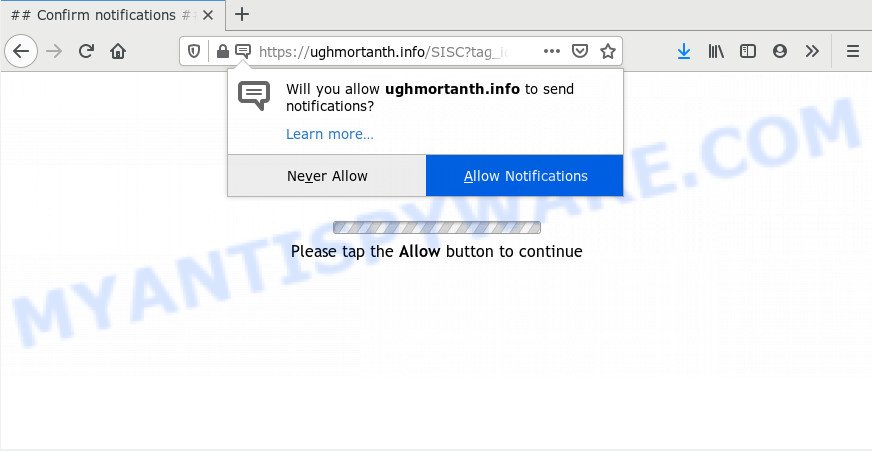
Once you click on the ‘Allow’, then your web-browser will be configured to display intrusive adverts on your desktop, even when the browser is closed. The devs behind Ughmortanth.info use these push notifications to bypass protection against popups in the browser and therefore show lots of unwanted adverts. These ads are used to promote suspicious browser plugins, prize & lottery scams, fake downloads, and adult webpages.

If you’re receiving push notifications, you can remove Ughmortanth.info subscription by going into your browser’s settings and completing the Ughmortanth.info removal steps below. Once you delete notifications subscription, the Ughmortanth.info pop ups ads will no longer show on your browser.
How does your computer get infected with Ughmortanth.info pop-ups
These Ughmortanth.info pop ups are caused by misleading advertisements on the web-pages you visit or adware. Adware is a term that originates from ‘ad supported’ software. In many cases, ‘adware’ is considered by many to be synonymous with ‘malware’. Its purpose is to generate money for its creator by serving undesired advertisements to a user while the user is surfing the Web.
Probably adware get installed onto your PC when you’ve installed some free programs like E-Mail checker, PDF creator, video codec, etc. Because, most commonly, adware software may be bundled within the setup files from Softonic, Cnet, Soft32, Brothersoft or other similar web-pages that hosts free software. So, you should run any files downloaded from the Internet with great caution! Always carefully read the ‘User agreement’, ‘Software license’ and ‘Terms of use’. In the process of installing a new program, you need to choose the ‘Manual’, ‘Advanced’ or ‘Custom’ installation type to control what components and bundled applications to be installed, otherwise you run the risk of infecting your machine with adware or potentially unwanted application (PUA)
Threat Summary
| Name | Ughmortanth.info pop-up |
| Type | push notifications advertisements, popup ads, pop ups, pop up virus |
| Distribution | potentially unwanted software, social engineering attack, suspicious pop up advertisements, adwares |
| Symptoms |
|
| Removal | Ughmortanth.info removal guide |
If you are unfortunate have adware, you can follow the step-by-step guide below that will help you to get rid of adware and thus get rid of Ughmortanth.info pop up ads from your web-browser.
How to remove Ughmortanth.info advertisements (removal guide)
The adware is a form of malware that you might have difficulty in uninstalling it from your system. Luckily, you have found the effective Ughmortanth.info pop-ups removal guidance in this blog post. Both the manual removal solution and the automatic removal way will be provided below and you can just select the one that best for you. If you have any questions or need assist then type a comment below. Read this manual carefully, bookmark it or open this page on your smartphone, because you may need to exit your web browser or reboot your PC.
To remove Ughmortanth.info pop ups, execute the steps below:
- Manual Ughmortanth.info popups removal
- How to remove Ughmortanth.info popup advertisements using free tools
- How to block Ughmortanth.info
- To sum up
Manual Ughmortanth.info popups removal
The step-by-step guide will help you manually remove Ughmortanth.info popup ads from a personal computer. If you are not good at computers, we advise that you use the free utilities listed below.
Uninstalling the Ughmortanth.info, check the list of installed software first
The best way to begin the system cleanup is to uninstall unknown and dubious software. Using the Windows Control Panel you can do this quickly and easily. This step, in spite of its simplicity, should not be ignored, because the removing of unneeded software can clean up the Edge, Microsoft Internet Explorer, Mozilla Firefox and Google Chrome from pop ups, hijackers and so on.
Make sure you have closed all web-browsers and other software. Next, uninstall any unknown and suspicious apps from your Control panel.
Windows 10, 8.1, 8
Now, press the Windows button, type “Control panel” in search and press Enter. Choose “Programs and Features”, then “Uninstall a program”.

Look around the entire list of programs installed on your machine. Most likely, one of them is the adware that causes Ughmortanth.info pop ups in your internet browser. Select the dubious program or the program that name is not familiar to you and remove it.
Windows Vista, 7
From the “Start” menu in Windows, select “Control Panel”. Under the “Programs” icon, select “Uninstall a program”.

Select the suspicious or any unknown apps, then click “Uninstall/Change” button to remove this undesired program from your machine.
Windows XP
Click the “Start” button, select “Control Panel” option. Click on “Add/Remove Programs”.

Choose an undesired program, then press “Change/Remove” button. Follow the prompts.
Remove Ughmortanth.info notifications from web-browsers
If you’re in situation where you don’t want to see browser notification spam from the Ughmortanth.info webpage. In this case, you can turn off web notifications for your web browser in Windows/Mac OS/Android. Find your web browser in the list below, follow step-by-step instructions to get rid of web browser permissions to show spam notifications.
|
|
|
|
|
|
Remove Ughmortanth.info ads from Chrome
Resetting Chrome to default state is useful in removing the Ughmortanth.info popups from your browser. This way is always helpful to perform if you have trouble in removing changes caused by adware.

- First start the Google Chrome and click Menu button (small button in the form of three dots).
- It will show the Chrome main menu. Choose More Tools, then press Extensions.
- You will see the list of installed extensions. If the list has the add-on labeled with “Installed by enterprise policy” or “Installed by your administrator”, then complete the following steps: Remove Chrome extensions installed by enterprise policy.
- Now open the Google Chrome menu once again, press the “Settings” menu.
- You will see the Google Chrome’s settings page. Scroll down and click “Advanced” link.
- Scroll down again and press the “Reset” button.
- The Chrome will show the reset profile settings page as shown on the screen above.
- Next press the “Reset” button.
- Once this task is done, your web browser’s new tab page, start page and search engine will be restored to their original defaults.
- To learn more, read the post How to reset Chrome settings to default.
Remove Ughmortanth.info pop-ups from Internet Explorer
The Microsoft Internet Explorer reset is great if your browser is hijacked or you have unwanted add-ons or toolbars on your web browser, which installed by an malware.
First, open the IE. Next, click the button in the form of gear (![]() ). It will show the Tools drop-down menu, press the “Internet Options” similar to the one below.
). It will show the Tools drop-down menu, press the “Internet Options” similar to the one below.

In the “Internet Options” window click on the Advanced tab, then click the Reset button. The Microsoft Internet Explorer will display the “Reset Internet Explorer settings” window as on the image below. Select the “Delete personal settings” check box, then press “Reset” button.

You will now need to restart your PC for the changes to take effect.
Remove Ughmortanth.info ads from Firefox
If the Mozilla Firefox settings like start page, default search engine and new tab page have been modified by the adware, then resetting it to the default state can help. It will keep your personal information such as browsing history, bookmarks, passwords and web form auto-fill data.
Click the Menu button (looks like three horizontal lines), and click the blue Help icon located at the bottom of the drop down menu as shown below.

A small menu will appear, click the “Troubleshooting Information”. On this page, click “Refresh Firefox” button as shown on the image below.

Follow the onscreen procedure to restore your Firefox web browser settings to their default state.
How to remove Ughmortanth.info popup advertisements using free tools
Is your MS Windows PC hijacked by adware? Then do not worry, in the guidance below, we’re sharing best malicious software removal tools which is able to remove Ughmortanth.info popup advertisements from the MS Edge, Firefox, Google Chrome and Internet Explorer and your computer.
Run Zemana Anti Malware (ZAM) to get rid of Ughmortanth.info ads
If you need a free utility that can easily remove Ughmortanth.info popups, then use Zemana Anti-Malware (ZAM). This is a very handy program, which is primarily designed to quickly search for and get rid of adware and malware hijacking internet browsers and changing their settings.

- Visit the page linked below to download Zemana Free. Save it on your MS Windows desktop or in any other place.
Zemana AntiMalware
165517 downloads
Author: Zemana Ltd
Category: Security tools
Update: July 16, 2019
- When the download is complete, close all apps and windows on your machine. Open a file location. Double-click on the icon that’s named Zemana.AntiMalware.Setup.
- Further, click Next button and follow the prompts.
- Once installation is done, click the “Scan” button for scanning your personal computer for the adware that causes undesired Ughmortanth.info advertisements. A scan can take anywhere from 10 to 30 minutes, depending on the count of files on your personal computer and the speed of your computer.
- When Zemana Free is finished scanning your computer, the results are displayed in the scan report. Make sure all items have ‘checkmark’ and click “Next”. After the task is complete, you may be prompted to restart your computer.
Scan your PC system and get rid of Ughmortanth.info ads with HitmanPro
Hitman Pro is a portable application that requires no hard setup to search for and remove adware which causes annoying Ughmortanth.info pop-up advertisements. The program itself is small in size (only a few Mb). HitmanPro does not need any drivers and special dlls. It is probably easier to use than any alternative malicious software removal utilities you have ever tried. HitmanPro works on 64 and 32-bit versions of Microsoft Windows 10, 8, 7 and XP. It proves that removal tool can be just as effective as the widely known antivirus programs.

- First, please go to the following link, then click the ‘Download’ button in order to download the latest version of HitmanPro.
- When the downloading process is complete, run the HitmanPro, double-click the HitmanPro.exe file.
- If the “User Account Control” prompts, click Yes to continue.
- In the Hitman Pro window, click the “Next” to start scanning your computer for the adware that cause pop ups. This procedure may take some time, so please be patient. During the scan HitmanPro will detect threats present on your computer.
- After the scanning is done, Hitman Pro will open a list of found threats. Review the scan results and then click “Next”. Now, click the “Activate free license” button to begin the free 30 days trial to get rid of all malicious software found.
Automatically get rid of Ughmortanth.info ads with MalwareBytes
If you are still having problems with the Ughmortanth.info pop ups — or just wish to check your PC occasionally for adware software and other malware — download MalwareBytes Free. It’s free for home use, and identifies and removes various unwanted apps that attacks your machine or degrades machine performance. MalwareBytes Anti Malware can delete adware software, potentially unwanted software as well as malware, including ransomware and trojans.
Download MalwareBytes AntiMalware from the following link. Save it directly to your Windows Desktop.
327739 downloads
Author: Malwarebytes
Category: Security tools
Update: April 15, 2020
After downloading is done, close all apps and windows on your computer. Double-click the setup file called mb3-setup. If the “User Account Control” prompt pops up as displayed in the following example, click the “Yes” button.

It will open the “Setup wizard” which will help you setup MalwareBytes Anti Malware (MBAM) on your system. Follow the prompts and do not make any changes to default settings.

Once setup is finished successfully, click Finish button. MalwareBytes Anti Malware (MBAM) will automatically start and you can see its main screen similar to the one below.

Now click the “Scan Now” button to perform a system scan for the adware related to the Ughmortanth.info pop ups. This procedure can take quite a while, so please be patient. When a threat is found, the number of the security threats will change accordingly. Wait until the the checking is done.

When MalwareBytes Anti Malware (MBAM) is finished scanning your PC system, MalwareBytes Anti-Malware (MBAM) will create a list of unwanted programs and adware. Review the results once the tool has done the system scan. If you think an entry should not be quarantined, then uncheck it. Otherwise, simply click “Quarantine Selected” button. The MalwareBytes Free will remove adware which cause pop-ups and add threats to the Quarantine. After that process is done, you may be prompted to restart the PC system.

We advise you look at the following video, which completely explains the procedure of using the MalwareBytes AntiMalware to remove adware, browser hijacker infection and other malware.
How to block Ughmortanth.info
Use ad blocker application such as AdGuard in order to stop advertisements, malvertisements, pop-ups and online trackers, avoid having to install harmful and adware browser plug-ins and add-ons which affect your computer performance and impact your personal computer security. Browse the World Wide Web anonymously and stay safe online!
AdGuard can be downloaded from the following link. Save it on your MS Windows desktop.
27040 downloads
Version: 6.4
Author: © Adguard
Category: Security tools
Update: November 15, 2018
After downloading it, run the downloaded file. You will see the “Setup Wizard” screen similar to the one below.

Follow the prompts. When the setup is complete, you will see a window as displayed on the screen below.

You can click “Skip” to close the installation application and use the default settings, or press “Get Started” button to see an quick tutorial which will assist you get to know AdGuard better.
In most cases, the default settings are enough and you do not need to change anything. Each time, when you start your computer, AdGuard will start automatically and stop unwanted ads, block Ughmortanth.info, as well as other harmful or misleading websites. For an overview of all the features of the program, or to change its settings you can simply double-click on the AdGuard icon, that may be found on your desktop.
To sum up
Now your computer should be free of the adware which cause undesired Ughmortanth.info pop-ups. We suggest that you keep Zemana Anti Malware (ZAM) (to periodically scan your computer for new adwares and other malware) and AdGuard (to help you stop annoying pop-up ads and malicious web-sites). Moreover, to prevent any adware, please stay clear of unknown and third party programs, make sure that your antivirus application, turn on the option to scan for PUPs.
If you need more help with Ughmortanth.info pop-up ads related issues, go to here.




















