Track.get-search.info pop-up is a browser-based scam which uses social engineering to con users to accept spam notifications via the web-browser. When you visit the Track.get-search.info web site that wants to send you browser notification spam, you’ll be greeted with a prompt that asks whether you want to agree to them or not. Your options will be ‘Block’ and ‘Allow’.
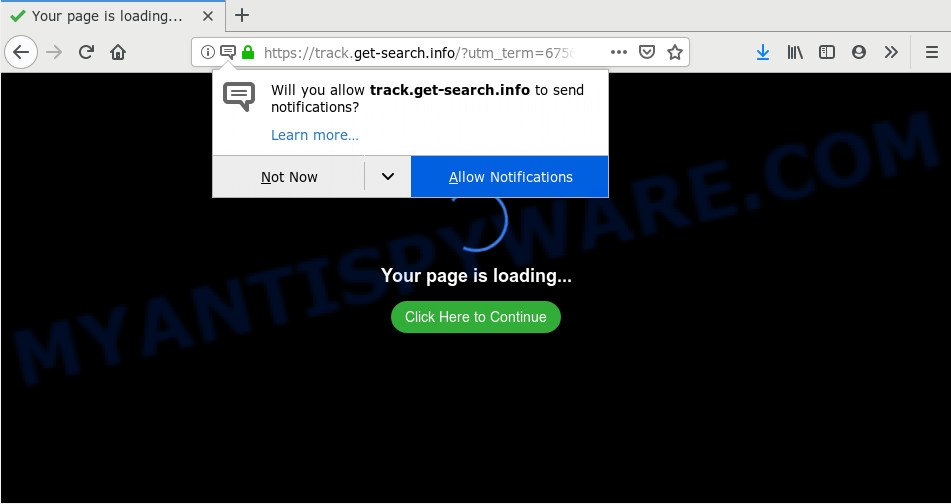
If you click the ‘Allow’, then your browser will be configured to display pop-up advertisements in the lower right corner of your screen. Push notifications are originally developed to alert the user of recently published news. Cybercriminals abuse ‘push notifications’ to avoid anti-virus and ad blocking apps by displaying annoying advertisements. These advertisements are displayed in the lower right corner of the screen urges users to play online games, visit suspicious webpages, install web-browser add-ons & so on.

The best method to unsubscribe from Track.get-search.info browser notification spam open your web-browser’s settings and complete the Track.get-search.info removal guidance below. Once you remove Track.get-search.info subscription, the push notifications will no longer appear on your screen.
Where the Track.get-search.info popups comes from
Some research has shown that users can be redirected to Track.get-search.info from suspicious advertisements or by potentially unwanted applications and adware software. Adware delivers undesired ads on your computer. Some of these advertisements are scams or fake advertisements created to trick you. Even the harmless advertisements can become really irritating. Adware software can be installed unintentionally and without you knowing about it, when you open email attachments, install free applications.
The most popular way to get adware is freeware setup file. Most commonly, a user have a chance to disable all undesired modules, but some installation packages are made to confuse the average users, in order to trick them into installing PUPs and adware. Anyway, easier to prevent adware rather than clean up your PC system after one. So, keep your web browser updated (turn on automatic updates), use good antivirus software, double check free software before you run it (do a google search, scan a downloaded file with VirusTotal), avoid misleading and unknown web-pages.
Threat Summary
| Name | Track.get-search.info pop-up |
| Sub domains | track5.get-search.info, track2.get-search.info, track3.get-search.info, www.get-search.info |
| Type | browser notification spam advertisements, popups, pop-up advertisements, popup virus |
| Distribution | adwares, PUPs, shady pop up advertisements, social engineering attack |
| Symptoms |
|
| Removal | Track.get-search.info removal guide |
Thus, it’s clear that the presence of adware on your computer is not desirable, and you need to clean up your system without a wait. Follow the step-by-step guide below in order to remove Track.get-search.info pop up advertisements.
How to remove Track.get-search.info advertisements from Chrome, Firefox, IE, Edge
Not all unwanted apps like adware software responsible for Track.get-search.info pop ups are easily uninstallable. You might see pop-ups, deals, text links, in-text advertisements, banners and other type of ads in the MS Edge, Google Chrome, Mozilla Firefox and Internet Explorer and might not be able to figure out the program responsible for this activity. The reason for this is that many unwanted programs neither appear in Microsoft Windows Control Panel. Therefore in order to fully delete Track.get-search.info popups, you need to use the following steps. Read this manual carefully, bookmark it or open this page on your smartphone, because you may need to exit your internet browser or reboot your computer.
To remove Track.get-search.info pop ups, use the following steps:
- Manual Track.get-search.info pop-up ads removal
- How to fully remove Track.get-search.info advertisements with free tools
- Use AdBlocker to block Track.get-search.info and stay safe online
- To sum up
Manual Track.get-search.info pop-up ads removal
This part of the blog post is a step-by-step tutorial that will help you to remove Track.get-search.info advertisements manually. You just need to follow every step. In this case, you do not need to install any additional apps.
Remove PUPs through the Windows Control Panel
You can manually remove most nonaggressive adware by deleting the application that it came with or removing the adware software itself using ‘Add/Remove programs’ or ‘Uninstall a program’ option in Windows Control Panel.
Make sure you have closed all browsers and other apps. Next, remove any unwanted and suspicious programs from your Control panel.
Windows 10, 8.1, 8
Now, click the Windows button, type “Control panel” in search and press Enter. Choose “Programs and Features”, then “Uninstall a program”.

Look around the entire list of programs installed on your computer. Most likely, one of them is the adware software responsible for Track.get-search.info pop ups. Choose the dubious program or the program that name is not familiar to you and delete it.
Windows Vista, 7
From the “Start” menu in MS Windows, select “Control Panel”. Under the “Programs” icon, select “Uninstall a program”.

Choose the questionable or any unknown software, then press “Uninstall/Change” button to uninstall this undesired program from your PC system.
Windows XP
Click the “Start” button, select “Control Panel” option. Click on “Add/Remove Programs”.

Choose an undesired program, then press “Change/Remove” button. Follow the prompts.
Remove Track.get-search.info notifications from web-browsers
If you have clicked the “Allow” button in the Track.get-search.info popup and gave a notification permission, you should delete this notification permission first from your web-browser settings. To delete the Track.get-search.info permission to send push notifications to your PC, execute the steps below. These steps are for Microsoft Windows, Mac and Android.
Google Chrome:
- In the right upper corner, click on ‘three vertical dots’, and this will open up the main menu on Chrome.
- In the menu go to ‘Settings’, scroll down to ‘Advanced’ settings.
- Scroll down to the ‘Privacy and security’ section, select ‘Site settings’.
- Go to Notifications settings.
- Find the Track.get-search.info URL and delete it by clicking the three vertical dots on the right to the site and select ‘Remove’.

Android:
- Open Google Chrome.
- In the top right hand corner, find and tap the Google Chrome menu (three dots).
- In the menu tap ‘Settings’, scroll down to ‘Advanced’.
- In the ‘Site Settings’, tap on ‘Notifications’, locate the Track.get-search.info URL and tap on it.
- Tap the ‘Clean & Reset’ button and confirm.

Mozilla Firefox:
- In the top right hand corner of the screen, click the Menu button, represented by three bars.
- In the menu go to ‘Options’, in the menu on the left go to ‘Privacy & Security’.
- Scroll down to the ‘Permissions’ section and click the ‘Settings’ button next to ‘Notifications’.
- Find sites you down’t want to see notifications from (for example, Track.get-search.info), click on drop-down menu next to each and select ‘Block’.
- Click ‘Save Changes’ button.

Edge:
- Click the More button (three dots) in the top-right corner of the Edge.
- Scroll down to ‘Settings’. In the menu on the left go to ‘Advanced’.
- Click ‘Manage permissions’ button, located beneath ‘Website permissions’.
- Click the switch under the Track.get-search.info site so that it turns off.

Internet Explorer:
- In the top right corner of the Internet Explorer, click on the gear icon (menu button).
- When the drop-down menu appears, click on ‘Internet Options’.
- Select the ‘Privacy’ tab and click ‘Settings below ‘Pop-up Blocker’ section.
- Select the Track.get-search.info URL and other suspicious sites below and remove them one by one by clicking the ‘Remove’ button.

Safari:
- Click ‘Safari’ button on the left-upper corner of the screen and select ‘Preferences’.
- Select the ‘Websites’ tab and then select ‘Notifications’ section on the left panel.
- Find the Track.get-search.info and select it, click the ‘Deny’ button.
Get rid of Track.get-search.info pop ups from Mozilla Firefox
If the Mozilla Firefox settings such as startpage, search provider by default and new tab have been modified by the adware, then resetting it to the default state can help. It will keep your personal information such as browsing history, bookmarks, passwords and web form auto-fill data.
Click the Menu button (looks like three horizontal lines), and press the blue Help icon located at the bottom of the drop down menu as displayed on the screen below.

A small menu will appear, click the “Troubleshooting Information”. On this page, press “Refresh Firefox” button as displayed on the image below.

Follow the onscreen procedure to restore your Mozilla Firefox web-browser settings to their original state.
Get rid of Track.get-search.info popups from IE
If you find that Microsoft Internet Explorer internet browser settings like home page, search engine and new tab page had been modified by adware software that causes undesired Track.get-search.info popups, then you may return your settings, via the reset internet browser procedure.
First, launch the Microsoft Internet Explorer, then click ‘gear’ icon ![]() . It will show the Tools drop-down menu on the right part of the web browser, then click the “Internet Options” as displayed below.
. It will show the Tools drop-down menu on the right part of the web browser, then click the “Internet Options” as displayed below.

In the “Internet Options” screen, select the “Advanced” tab, then click the “Reset” button. The Microsoft Internet Explorer will open the “Reset Internet Explorer settings” prompt. Further, click the “Delete personal settings” check box to select it. Next, click the “Reset” button as displayed in the following example.

After the task is finished, click “Close” button. Close the Internet Explorer and restart your computer for the changes to take effect. This step will help you to restore your web browser’s homepage, newtab page and default search engine to default state.
Remove Track.get-search.info ads from Chrome
Another solution to remove Track.get-search.info pop-up ads from Google Chrome is Reset Chrome settings. This will disable harmful add-ons and reset Chrome settings to original settings. When using the reset feature, your personal information such as passwords, bookmarks, browsing history and web form auto-fill data will be saved.

- First, start the Google Chrome and click the Menu icon (icon in the form of three dots).
- It will show the Chrome main menu. Select More Tools, then press Extensions.
- You’ll see the list of installed extensions. If the list has the extension labeled with “Installed by enterprise policy” or “Installed by your administrator”, then complete the following guide: Remove Chrome extensions installed by enterprise policy.
- Now open the Google Chrome menu once again, click the “Settings” menu.
- Next, click “Advanced” link, that located at the bottom of the Settings page.
- On the bottom of the “Advanced settings” page, click the “Reset settings to their original defaults” button.
- The Google Chrome will display the reset settings dialog box as shown on the screen above.
- Confirm the internet browser’s reset by clicking on the “Reset” button.
- To learn more, read the article How to reset Chrome settings to default.
How to fully remove Track.get-search.info advertisements with free tools
Malware removal tools are pretty effective when you think your PC is affected by adware. Below we’ll discover best utilities that have the ability to delete adware and Track.get-search.info pop ups from your computer and browser.
How to automatically remove Track.get-search.info popups with Zemana Anti-Malware (ZAM)
Zemana is a free malicious software removal tool. Currently, there are two versions of the tool, one of them is free and second is paid (premium). The principle difference between the free and paid version of the tool is real-time protection module. If you just need to check your computer for malicious software and delete adware which cause annoying Track.get-search.info advertisements, then the free version will be enough for you.
- First, click the following link, then click the ‘Download’ button in order to download the latest version of Zemana.
Zemana AntiMalware
165519 downloads
Author: Zemana Ltd
Category: Security tools
Update: July 16, 2019
- Once you have downloaded the installation file, make sure to double click on the Zemana.AntiMalware.Setup. This would start the Zemana Free installation on your machine.
- Select installation language and click ‘OK’ button.
- On the next screen ‘Setup Wizard’ simply click the ‘Next’ button and follow the prompts.

- Finally, once the installation is done, Zemana will start automatically. Else, if doesn’t then double-click on the Zemana Free icon on your desktop.
- Now that you have successfully install Zemana, let’s see How to use Zemana Free to delete Track.get-search.info popups from your computer.
- After you have started the Zemana Anti-Malware, you will see a window as shown in the figure below, just click ‘Scan’ button . Zemana Anti-Malware program will scan through the whole personal computer for the adware software.

- Now pay attention to the screen while Zemana scans your personal computer.

- After the checking is complete, Zemana AntiMalware (ZAM) will open a scan report. Next, you need to click ‘Next’ button.

- Zemana Free may require a reboot PC system in order to complete the Track.get-search.info popups removal procedure.
- If you want to fully remove adware from your computer, then click ‘Quarantine’ icon, select all malware, adware software, PUPs and other items and press Delete.
- Reboot your personal computer to complete the adware removal process.
Remove Track.get-search.info pop up ads from browsers with Hitman Pro
Hitman Pro is a completely free (30 day trial) tool. You do not need expensive methods to remove adware that cause pop-ups and other shady software. HitmanPro will remove all the unwanted applications such as adware and hijacker infections for free.
Visit the following page to download HitmanPro. Save it to your Desktop so that you can access the file easily.
Once downloading is finished, open the folder in which you saved it and double-click the HitmanPro icon. It will start the HitmanPro utility. If the User Account Control dialog box will ask you want to launch the application, press Yes button to continue.

Next, press “Next” for scanning your PC system for the adware software responsible for Track.get-search.info ads. A system scan can take anywhere from 5 to 30 minutes, depending on your machine. While the Hitman Pro is scanning, you may see number of objects it has identified either as being malware.

When HitmanPro completes the scan, a list of all items found is produced as on the image below.

When you are ready, press “Next” button. It will show a prompt, click the “Activate free license” button. The HitmanPro will remove adware related to the Track.get-search.info advertisements and add threats to the Quarantine. When the cleaning procedure is finished, the tool may ask you to reboot your machine.
Run MalwareBytes Anti Malware (MBAM) to remove Track.get-search.info advertisements
Manual Track.get-search.info pop-up advertisements removal requires some computer skills. Some files and registry entries that created by the adware can be not fully removed. We recommend that use the MalwareBytes Free that are fully clean your computer of adware software. Moreover, the free application will allow you to remove malware, PUPs, browser hijackers and toolbars that your computer can be infected too.

- MalwareBytes AntiMalware (MBAM) can be downloaded from the following link. Save it to your Desktop so that you can access the file easily.
Malwarebytes Anti-malware
327740 downloads
Author: Malwarebytes
Category: Security tools
Update: April 15, 2020
- At the download page, click on the Download button. Your web browser will display the “Save as” prompt. Please save it onto your Windows desktop.
- After downloading is done, please close all apps and open windows on your computer. Double-click on the icon that’s named mb3-setup.
- This will open the “Setup wizard” of MalwareBytes AntiMalware (MBAM) onto your PC. Follow the prompts and don’t make any changes to default settings.
- When the Setup wizard has finished installing, the MalwareBytes will start and display the main window.
- Further, press the “Scan Now” button for scanning your PC system for the adware which cause unwanted Track.get-search.info pop-up advertisements. This procedure can take quite a while, so please be patient. When a threat is found, the number of the security threats will change accordingly. Wait until the the scanning is complete.
- Once that process is finished, MalwareBytes Free will display a list of detected threats.
- All found threats will be marked. You can remove them all by simply click the “Quarantine Selected” button. When the clean up is complete, you may be prompted to restart the computer.
- Close the Anti Malware and continue with the next step.
Video instruction, which reveals in detail the steps above.
Use AdBlocker to block Track.get-search.info and stay safe online
By installing an adblocker program like AdGuard, you are able to stop Track.get-search.info, autoplaying video ads and remove lots of distracting and annoying ads on webpages.
- First, visit the page linked below, then press the ‘Download’ button in order to download the latest version of AdGuard.
Adguard download
27040 downloads
Version: 6.4
Author: © Adguard
Category: Security tools
Update: November 15, 2018
- After downloading it, start the downloaded file. You will see the “Setup Wizard” program window. Follow the prompts.
- When the install is complete, click “Skip” to close the setup application and use the default settings, or press “Get Started” to see an quick tutorial which will allow you get to know AdGuard better.
- In most cases, the default settings are enough and you don’t need to change anything. Each time, when you launch your computer, AdGuard will start automatically and stop undesired ads, block Track.get-search.info, as well as other harmful or misleading websites. For an overview of all the features of the application, or to change its settings you can simply double-click on the icon called AdGuard, that is located on your desktop.
To sum up
After completing the step-by-step tutorial above, your personal computer should be clean from this adware software and other malicious software. The IE, Google Chrome, Firefox and MS Edge will no longer open annoying Track.get-search.info webpage when you surf the Internet. Unfortunately, if the few simple steps does not help you, then you have caught a new adware, and then the best way – ask for help.
Please create a new question by using the “Ask Question” button in the Questions and Answers. Try to give us some details about your problems, so we can try to help you more accurately. Wait for one of our trained “Security Team” or Site Administrator to provide you with knowledgeable assistance tailored to your problem with the unwanted Track.get-search.info pop up advertisements.
























