Now.bestflowingstuff.co pop up is a browser-based scam that uses social engineering to deceive you and other unsuspecting victims into allowing its browser notification spam. This web-page shows the ‘Show notifications’ prompt claims that clicking ‘Allow’ button will let you connect to the Internet, confirm that you are 18+, enable Flash Player, verify that you are not a robot, download a file, watch a video, access the content of the web page, and so on.
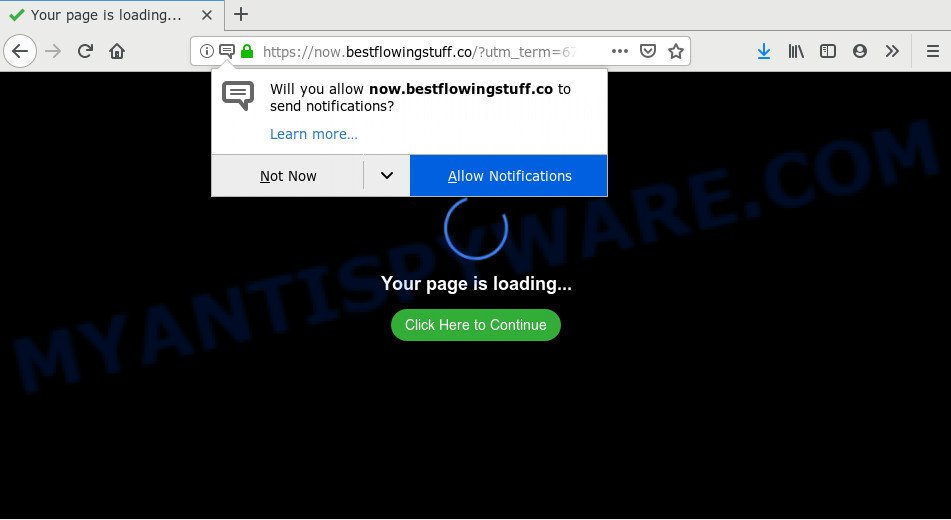
If you press the ‘Allow’ button, then your web browser will be configured to display pop-up adverts in the right bottom corner of the desktop. Push notifications are originally developed to alert the user of newly published news. Scammers abuse ‘browser notification feature’ to avoid antivirus and ad-blocker programs by showing unwanted ads. These ads are displayed in the lower right corner of the screen urges users to play online games, visit questionable websites, install browser extensions & so on.

To end this intrusive behavior and get rid of Now.bestflowingstuff.co spam notifications, you need to modify browser settings that got altered by adware. For that, follow the Now.bestflowingstuff.co removal steps below. Once you remove notifications subscription, the Now.bestflowingstuff.co pop ups ads will no longer appear on your internet browser.
How does your computer get infected with Now.bestflowingstuff.co pop ups
IT security researchers have determined that users are redirected to Now.bestflowingstuff.co by adware or from malicious ads. Many PC users consider adware, browser hijackers, keyloggers, malware as the same thing. They are all types of malicious software that each behave differently. The word ‘adware’ is a combination of two words ‘ad’ and ‘software’. Adware displays ads on an affected personal computer. Not very dangerous for users, but very profitable for the the software publishers.
Adware spreads with a simple but quite effective way. It is integrated into the installation package of various freeware. Thus on the process of install, it will be added onto your personal computer and/or internet browser. In order to avoid adware, you just need to follow a few simple rules: carefully read the Terms of Use and the license, choose only a Manual, Custom or Advanced setup mode, which enables you to make sure that the program you want to install, thereby protect your computer from adware software.
Threat Summary
| Name | Now.bestflowingstuff.co popup |
| Type | spam notifications advertisements, popup virus, popup ads, pop ups |
| Distribution | social engineering attack, adwares, malicious pop up advertisements, potentially unwanted software |
| Symptoms |
|
| Removal | Now.bestflowingstuff.co removal guide |
The tutorial below explaining steps to remove Now.bestflowingstuff.co pop up ads problem. Feel free to use it for removal of the adware software that may attack Microsoft Edge, Google Chrome, Firefox and Microsoft Internet Explorer and other popular web browsers. The steps will allow you remove adware and thus clean your web browser from all undesired advertisements.
How to remove Now.bestflowingstuff.co pop ups (removal guide)
As with deleting adware, malicious software or PUPs, there are few steps you can do. We suggest trying them all. If you do only one part of the instructions, then it should be run malicious software removal utility, because it should get rid of adware software and stop any further infection. But to completely remove Now.bestflowingstuff.co popup ads you’ll have to at least reset your browser settings such as homepage, newtab page and search provider by default to default state, disinfect computer’s browsers shortcuts, delete all unwanted and suspicious software, and remove adware with malicious software removal tools. Read it once, after doing so, please bookmark this page (or open it on your smartphone) as you may need to exit your web browser or reboot your computer.
To remove Now.bestflowingstuff.co pop ups, use the steps below:
- Manual Now.bestflowingstuff.co pop-up advertisements removal
- Delete unwanted or newly added applications
- Remove Now.bestflowingstuff.co notifications from web browsers
- Get rid of Now.bestflowingstuff.co pop up advertisements from Mozilla Firefox
- Remove Now.bestflowingstuff.co pop-up advertisements from Microsoft Internet Explorer
- Remove Now.bestflowingstuff.co pop-up ads from Chrome
- How to fully remove Now.bestflowingstuff.co ads with free utilities
- Run AdBlocker to stop Now.bestflowingstuff.co pop ups and stay safe online
- Finish words
Manual Now.bestflowingstuff.co pop-up advertisements removal
In this section of the article, we have posted the steps that will help to delete Now.bestflowingstuff.co ads manually. Although compared to removal tools, this method loses in time, but you don’t need to download anything on your machine. It will be enough for you to follow the detailed instructions with images. We tried to describe each step in detail, but if you realized that you might not be able to figure it out, or simply do not want to change the MS Windows and web-browser settings, then it’s better for you to run tools from trusted developers, which are listed below.
Delete unwanted or newly added applications
First, go to Microsoft Windows Control Panel and delete questionable programs, all applications you do not remember installing. It is important to pay the most attention to applications you installed just before Now.bestflowingstuff.co advertisements appeared on your browser. If you don’t know what a program does, look for the answer on the Internet.
Make sure you have closed all web-browsers and other applications. Next, delete any undesired and suspicious apps from your Control panel.
Windows 10, 8.1, 8
Now, press the Windows button, type “Control panel” in search and press Enter. Choose “Programs and Features”, then “Uninstall a program”.

Look around the entire list of programs installed on your system. Most likely, one of them is the adware software that causes Now.bestflowingstuff.co pop-ups. Select the questionable application or the application that name is not familiar to you and delete it.
Windows Vista, 7
From the “Start” menu in MS Windows, choose “Control Panel”. Under the “Programs” icon, select “Uninstall a program”.

Choose the questionable or any unknown apps, then press “Uninstall/Change” button to remove this undesired program from your system.
Windows XP
Click the “Start” button, select “Control Panel” option. Click on “Add/Remove Programs”.

Choose an undesired application, then click “Change/Remove” button. Follow the prompts.
Remove Now.bestflowingstuff.co notifications from web browsers
If you’re getting push notifications from the Now.bestflowingstuff.co or another annoying web-site, you will have previously pressed the ‘Allow’ button. Below we’ll teach you how to turn them off.
|
|
|
|
|
|
Get rid of Now.bestflowingstuff.co pop up advertisements from Mozilla Firefox
If Firefox settings are hijacked by the adware, your internet browser displays intrusive pop up advertisements, then ‘Reset Firefox’ could solve these problems. However, your saved passwords and bookmarks will not be changed, deleted or cleared.
Run the Firefox and click the menu button (it looks like three stacked lines) at the top right of the internet browser screen. Next, press the question-mark icon at the bottom of the drop-down menu. It will display the slide-out menu.

Select the “Troubleshooting information”. If you are unable to access the Help menu, then type “about:support” in your address bar and press Enter. It bring up the “Troubleshooting Information” page as shown in the figure below.

Click the “Refresh Firefox” button at the top right of the Troubleshooting Information page. Select “Refresh Firefox” in the confirmation prompt. The Mozilla Firefox will start a process to fix your problems that caused by the Now.bestflowingstuff.co adware. Once, it is finished, press the “Finish” button.
Remove Now.bestflowingstuff.co pop-up advertisements from Microsoft Internet Explorer
The IE reset is great if your internet browser is hijacked or you have unwanted add-ons or toolbars on your internet browser, that installed by an malicious software.
First, open the Microsoft Internet Explorer. Next, click the button in the form of gear (![]() ). It will display the Tools drop-down menu, click the “Internet Options” as on the image below.
). It will display the Tools drop-down menu, click the “Internet Options” as on the image below.

In the “Internet Options” window click on the Advanced tab, then press the Reset button. The Microsoft Internet Explorer will show the “Reset Internet Explorer settings” window as displayed on the screen below. Select the “Delete personal settings” check box, then click “Reset” button.

You will now need to restart your system for the changes to take effect.
Remove Now.bestflowingstuff.co pop-up ads from Chrome
This step will show you how to reset Google Chrome browser settings to default state. This can get rid of Now.bestflowingstuff.co pop up ads and fix some browsing problems, especially after adware software infection. However, your saved passwords and bookmarks will not be changed, deleted or cleared.

- First start the Google Chrome and click Menu button (small button in the form of three dots).
- It will display the Google Chrome main menu. Choose More Tools, then click Extensions.
- You will see the list of installed plugins. If the list has the addon labeled with “Installed by enterprise policy” or “Installed by your administrator”, then complete the following steps: Remove Chrome extensions installed by enterprise policy.
- Now open the Chrome menu once again, click the “Settings” menu.
- You will see the Google Chrome’s settings page. Scroll down and click “Advanced” link.
- Scroll down again and press the “Reset” button.
- The Chrome will open the reset profile settings page as shown on the image above.
- Next click the “Reset” button.
- Once this process is done, your web-browser’s search engine, new tab and start page will be restored to their original defaults.
- To learn more, read the article How to reset Google Chrome settings to default.
How to fully remove Now.bestflowingstuff.co ads with free utilities
Manual removal instructions does not always help to completely delete the adware, as it is not easy to identify and remove components of adware and all malicious files from hard disk. Therefore, it is recommended that you run malicious software removal utility to fully delete Now.bestflowingstuff.co off your web browser. Several free malware removal tools are currently available that can be used against the adware. The optimum solution would be to run Zemana, MalwareBytes Free and HitmanPro.
How to automatically remove Now.bestflowingstuff.co ads with Zemana AntiMalware
Does Zemana delete adware related to the Now.bestflowingstuff.co pop-up advertisements? The adware is often installed with malware which can force you to install an program such as toolbars you don’t want. Therefore, recommend using the Zemana Anti Malware. It is a tool designed to scan and delete adware and other malicious software from your computer for free.
Zemana Free can be downloaded from the following link. Save it on your Desktop.
165536 downloads
Author: Zemana Ltd
Category: Security tools
Update: July 16, 2019
When downloading is done, start it and follow the prompts. Once installed, the Zemana Free will try to update itself and when this task is finished, click the “Scan” button for checking your PC system for the adware software related to the Now.bestflowingstuff.co pop-ups.

A scan can take anywhere from 10 to 30 minutes, depending on the number of files on your machine and the speed of your PC. While the Zemana AntiMalware (ZAM) is scanning, you can see how many objects it has identified either as being malware. When you’re ready, click “Next” button.

The Zemana will remove adware software that causes undesired Now.bestflowingstuff.co advertisements and move threats to the program’s quarantine.
Remove Now.bestflowingstuff.co ads and malicious extensions with Hitman Pro
In order to make sure that no more malicious folders and files linked to adware software are inside your machine, you must use another effective malware scanner. We recommend to run HitmanPro. No installation is necessary with this tool.
Hitman Pro can be downloaded from the following link. Save it directly to your Windows Desktop.
After the downloading process is complete, open the folder in which you saved it and double-click the Hitman Pro icon. It will launch the HitmanPro utility. If the User Account Control prompt will ask you want to start the program, press Yes button to continue.

Next, click “Next” to perform a system scan with this utility for the adware which cause unwanted Now.bestflowingstuff.co popups. A scan can take anywhere from 10 to 30 minutes, depending on the number of files on your computer and the speed of your PC. While the HitmanPro utility is scanning, you may see how many objects it has identified as being infected by malicious software.

After finished, you’ll be displayed the list of all found threats on your system as on the image below.

Once you’ve selected what you wish to remove from your personal computer click “Next” button. It will show a prompt, click the “Activate free license” button. The Hitman Pro will begin to remove adware software that causes multiple intrusive popups. When the clean up is finished, the utility may ask you to reboot your personal computer.
Use MalwareBytes Anti-Malware (MBAM) to remove Now.bestflowingstuff.co advertisements
We suggest using the MalwareBytes AntiMalware. You may download and install MalwareBytes to search for adware and thereby delete Now.bestflowingstuff.co pop ups from your browsers. When installed and updated, this free malicious software remover automatically detects and deletes all threats present on the PC.
MalwareBytes can be downloaded from the following link. Save it to your Desktop.
327764 downloads
Author: Malwarebytes
Category: Security tools
Update: April 15, 2020
After the download is finished, close all apps and windows on your machine. Double-click the install file named mb3-setup. If the “User Account Control” prompt pops up as on the image below, click the “Yes” button.

It will open the “Setup wizard” that will help you install MalwareBytes Anti Malware (MBAM) on your computer. Follow the prompts and do not make any changes to default settings.

Once installation is finished successfully, click Finish button. MalwareBytes Free will automatically start and you can see its main screen like below.

Now press the “Scan Now” button to perform a system scan with this utility for the adware which causes intrusive Now.bestflowingstuff.co popup advertisements. This task can take some time, so please be patient.

After that process is finished, you may check all threats detected on your computer. When you are ready, click “Quarantine Selected” button. The MalwareBytes Free will remove adware related to the Now.bestflowingstuff.co ads and move threats to the program’s quarantine. After that process is complete, you may be prompted to restart the computer.

We recommend you look at the following video, which completely explains the process of using the MalwareBytes Anti Malware to remove adware software, browser hijacker and other malware.
Run AdBlocker to stop Now.bestflowingstuff.co pop ups and stay safe online
If you want to get rid of unwanted ads, internet browser redirects and popups, then install an ad blocking program like AdGuard. It can stop Now.bestflowingstuff.co, advertisements, popups and stop webpages from tracking your online activities when using the Mozilla Firefox, Internet Explorer, MS Edge and Chrome. So, if you like surf the Web, but you don’t like unwanted ads and want to protect your PC system from malicious webpages, then the AdGuard is your best choice.
Installing the AdGuard is simple. First you’ll need to download AdGuard by clicking on the link below.
27048 downloads
Version: 6.4
Author: © Adguard
Category: Security tools
Update: November 15, 2018
After downloading it, run the downloaded file. You will see the “Setup Wizard” screen as displayed below.

Follow the prompts. When the setup is complete, you will see a window as shown in the figure below.

You can click “Skip” to close the setup program and use the default settings, or click “Get Started” button to see an quick tutorial which will allow you get to know AdGuard better.
In most cases, the default settings are enough and you do not need to change anything. Each time, when you start your personal computer, AdGuard will start automatically and stop undesired advertisements, block Now.bestflowingstuff.co, as well as other harmful or misleading web-sites. For an overview of all the features of the program, or to change its settings you can simply double-click on the AdGuard icon, which is located on your desktop.
Finish words
Now your computer should be clean of the adware software that causes multiple undesired pop-ups. We suggest that you keep AdGuard (to help you block unwanted popups and undesired malicious webpages) and Zemana AntiMalware (to periodically scan your PC system for new malicious software, browser hijackers and adware). Make sure that you have all the Critical Updates recommended for MS Windows OS. Without regular updates you WILL NOT be protected when new browser hijackers, harmful software and adware are released.
If you are still having problems while trying to delete Now.bestflowingstuff.co ads from your web browser, then ask for help here.



















