Robotcaptcha2.info is a dubious webpage which uses social engineering to force people to accept push notifications via the web browser. This web site will state that you must subscribe to notifications in order to download a file, verify that you are not a robot, access the content of the web page, enable Flash Player, confirm that you are 18+, watch a video, connect to the Internet, and so on.
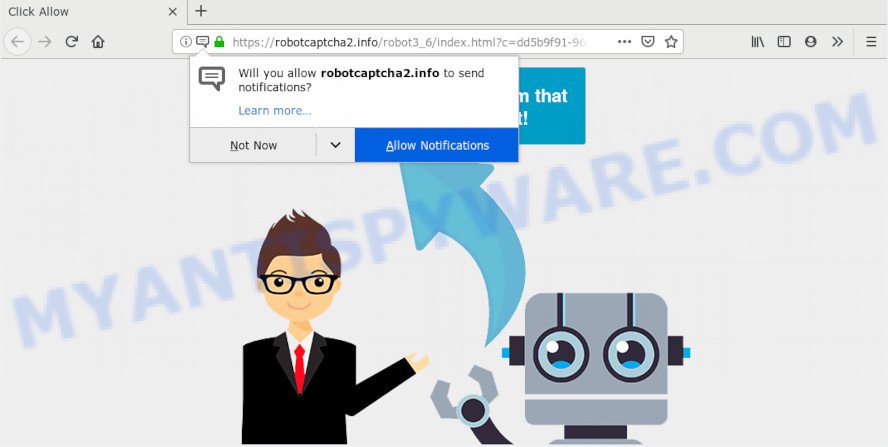
Once you click on the ‘Allow’ button, then your web browser will be configured to display unwanted adverts on your desktop, even when you are not using the web-browser. The browser notification spam will promote ‘free’ online games, fake prizes scams, suspicious browser plugins, adult web-sites, and fake software like below.

If you’re receiving push notifications, you can delete Robotcaptcha2.info subscription by going into your web browser’s settings and completing the Robotcaptcha2.info removal guide below. Once you delete notifications subscription, the Robotcaptcha2.info pop-ups ads will no longer display on your desktop.
How did you get infected with Robotcaptcha2.info pop-ups
These Robotcaptcha2.info pop-ups are caused by shady advertisements on the websites you visit or adware. Adware installed without the user’s knowledge is a type of malicious software. Once adware get installed in your PC system then it begin displaying unwanted ads and popups. In some cases, adware software can promote p*rn web pages and adult products.
Probably adware get installed onto your personal computer when you’ve installed some free programs such as E-Mail checker, PDF creator, video codec, etc. Because, most commonly, adware can be bundled within the installation packages from Softonic, Cnet, Soft32, Brothersoft or other similar websites which hosts free software. So, you should start any files downloaded from the Web with great caution! Always carefully read the ‘User agreement’, ‘Software license’ and ‘Terms of use’. In the procedure of installing a new application, you need to select the ‘Manual’, ‘Advanced’ or ‘Custom’ installation mode to control what components and bundled applications to be installed, otherwise you run the risk of infecting your computer with adware or potentially unwanted application (PUA)
Threat Summary
| Name | Robotcaptcha2.info popup |
| Type | browser notification spam ads, pop-up virus, pop-up ads, pop-ups |
| Distribution | social engineering attack, potentially unwanted applications, suspicious pop-up ads, adware softwares |
| Symptoms |
|
| Removal | Robotcaptcha2.info removal guide |
Computer geeks and Myantispyware lab have teamed up to create the steps which help users remove Robotcaptcha2.info popup ads for free.
How to remove Robotcaptcha2.info pop ups (removal guidance)
Robotcaptcha2.info advertisements in the Microsoft Internet Explorer, Mozilla Firefox, Chrome and Edge can be permanently deleted by removing unwanted apps, resetting the web-browser to its default values, and reversing any changes to the system by malicious software. Free removal tools that listed below can help in deleting adware software that displays numerous popups and annoying advertising.
To remove Robotcaptcha2.info pop ups, complete the steps below:
- How to delete Robotcaptcha2.info ads without any software
- How to automatically remove Robotcaptcha2.info pop-ups
- Block Robotcaptcha2.info and other unwanted websites
- Finish words
How to delete Robotcaptcha2.info ads without any software
The step-by-step instructions will help you manually delete Robotcaptcha2.info ads from a web browser. If you are not good at computers, we suggest that you use the free utilities listed below.
Remove recently installed adware
First method for manual adware removal is to go into the Windows “Control Panel”, then “Uninstall a program” console. Take a look at the list of programs on your PC and see if there are any questionable and unknown software. If you see any, you need to delete them. Of course, before doing so, you can do an Internet search to find details on the program. If it is a potentially unwanted application, adware or malware, you will likely find information that says so.
Windows 8, 8.1, 10
First, click Windows button

When the ‘Control Panel’ opens, press the ‘Uninstall a program’ link under Programs category as displayed on the screen below.

You will see the ‘Uninstall a program’ panel as displayed in the figure below.

Very carefully look around the entire list of applications installed on your PC system. Most likely, one of them is the adware software that causes multiple unwanted pop ups. If you have many programs installed, you can help simplify the search of harmful applications by sort the list by date of installation. Once you have found a questionable, unwanted or unused program, right click to it, after that click ‘Uninstall’.
Windows XP, Vista, 7
First, click ‘Start’ button and select ‘Control Panel’ at right panel as displayed in the figure below.

Once the Windows ‘Control Panel’ opens, you need to press ‘Uninstall a program’ under ‘Programs’ like below.

You will see a list of apps installed on your computer. We recommend to sort the list by date of installation to quickly find the programs that were installed last. Most probably, it’s the adware which cause intrusive Robotcaptcha2.info pop up advertisements. If you’re in doubt, you can always check the application by doing a search for her name in Google, Yahoo or Bing. When the program which you need to delete is found, simply click on its name, and then click ‘Uninstall’ as displayed on the screen below.

Remove Robotcaptcha2.info notifications from internet browsers
if you became a victim of fraudsters and clicked on the “Allow” button, then your web browser was configured to show intrusive advertisements. To remove the ads, you need to remove the notification permission that you gave the Robotcaptcha2.info web site to send browser notification spam.
Google Chrome:
- Click on ‘three dots menu’ button at the top right hand corner of the browser window.
- In the menu go to ‘Settings’, scroll down to ‘Advanced’ settings.
- Scroll down to the ‘Privacy and security’ section, select ‘Site settings’.
- Go to Notifications settings.
- Find the Robotcaptcha2.info URL and remove it by clicking the three vertical dots on the right to the site and select ‘Remove’.

Android:
- Tap ‘Settings’.
- Tap ‘Notifications’.
- Find and tap the web browser which displays Robotcaptcha2.info browser notification spam ads.
- Find Robotcaptcha2.info site in the list and disable it.

Mozilla Firefox:
- In the top right hand corner, click the Firefox menu (three horizontal stripes).
- Select ‘Options’ and click on ‘Privacy & Security’ on the left hand side of the Firefox.
- Scroll down to ‘Permissions’ section and click ‘Settings…’ button next to ‘Notifications’.
- Locate Robotcaptcha2.info URL, other suspicious sites, click the drop-down menu and select ‘Block’.
- Click ‘Save Changes’ button.

Edge:
- Click the More button (three dots) in the top right hand corner of the browser.
- Click ‘Settings’. Click ‘Advanced’ on the left side of the window.
- Click ‘Manage permissions’ button, located beneath ‘Website permissions’.
- Click the switch under the Robotcaptcha2.info URL so that it turns off.

Internet Explorer:
- In the top right hand corner of the Internet Explorer, click on the gear icon (menu button).
- Select ‘Internet options’.
- Click on the ‘Privacy’ tab and select ‘Settings’ in the pop-up blockers section.
- Find the Robotcaptcha2.info and click the ‘Remove’ button to remove the site.

Safari:
- Click ‘Safari’ button on the top left corner of the window and select ‘Preferences’.
- Open ‘Websites’ tab, then in the left menu click on ‘Notifications’.
- Locate the Robotcaptcha2.info URL and select it, click the ‘Deny’ button.
Delete Robotcaptcha2.info pop-up advertisements from Internet Explorer
The Internet Explorer reset is great if your browser is hijacked or you have unwanted add-ons or toolbars on your web-browser, which installed by an malware.
First, launch the Internet Explorer, press ![]() ) button. Next, click “Internet Options” as on the image below.
) button. Next, click “Internet Options” as on the image below.

In the “Internet Options” screen select the Advanced tab. Next, click Reset button. The Internet Explorer will show the Reset Internet Explorer settings prompt. Select the “Delete personal settings” check box and click Reset button.

You will now need to restart your machine for the changes to take effect. It will get rid of adware software related to the Robotcaptcha2.info pop-ups, disable malicious and ad-supported web-browser’s extensions and restore the Internet Explorer’s settings like new tab page, search engine by default and start page to default state.
Get rid of Robotcaptcha2.info pop-up advertisements from Mozilla Firefox
The Firefox reset will delete redirections to undesired Robotcaptcha2.info web site, modified preferences, extensions and security settings. However, your saved bookmarks and passwords will not be lost. This will not affect your history, passwords, bookmarks, and other saved data.
First, start the Mozilla Firefox and click ![]() button. It will display the drop-down menu on the right-part of the web-browser. Further, click the Help button (
button. It will display the drop-down menu on the right-part of the web-browser. Further, click the Help button (![]() ) as displayed in the figure below.
) as displayed in the figure below.

In the Help menu, select the “Troubleshooting Information” option. Another way to open the “Troubleshooting Information” screen – type “about:support” in the browser adress bar and press Enter. It will display the “Troubleshooting Information” page like the one below. In the upper-right corner of this screen, click the “Refresh Firefox” button.

It will display the confirmation dialog box. Further, press the “Refresh Firefox” button. The Mozilla Firefox will start a procedure to fix your problems that caused by the Robotcaptcha2.info adware software. After, it is complete, press the “Finish” button.
Remove Robotcaptcha2.info pop up advertisements from Chrome
Resetting Google Chrome to original settings is effective in deleting the Robotcaptcha2.info pop-ups from your web-browser. This solution is always helpful to follow if you have difficulty in removing changes caused by adware.
Open the Google Chrome menu by clicking on the button in the form of three horizontal dotes (![]() ). It will open the drop-down menu. Choose More Tools, then click Extensions.
). It will open the drop-down menu. Choose More Tools, then click Extensions.
Carefully browse through the list of installed addons. If the list has the extension labeled with “Installed by enterprise policy” or “Installed by your administrator”, then complete the following guidance: Remove Chrome extensions installed by enterprise policy otherwise, just go to the step below.
Open the Chrome main menu again, press to “Settings” option.

Scroll down to the bottom of the page and click on the “Advanced” link. Now scroll down until the Reset settings section is visible, as displayed in the following example and press the “Reset settings to their original defaults” button.

Confirm your action, click the “Reset” button.
How to automatically remove Robotcaptcha2.info pop-ups
The manual guidance above is tedious to use and can not always help to fully get rid of the Robotcaptcha2.info pop up advertisements. Here I am telling you an automatic solution to delete this adware from your computer fully. Zemana Free, MalwareBytes Anti Malware (MBAM) and Hitman Pro are antimalware tools that can search for and get rid of all kinds of malicious software including adware software that causes multiple intrusive pop-ups.
Automatically remove Robotcaptcha2.info pop ups with Zemana Free
Zemana Free is free full featured malware removal utility. It can scan your files and MS Windows registry in real-time. Zemana AntiMalware can help to get rid of Robotcaptcha2.info popups, other PUPs, malware and adware software. It uses 1% of your PC resources. This utility has got simple and beautiful interface and at the same time effective protection for your PC.
Installing the Zemana is simple. First you will need to download Zemana from the following link. Save it to your Desktop.
165535 downloads
Author: Zemana Ltd
Category: Security tools
Update: July 16, 2019
When the download is done, launch it and follow the prompts. Once installed, the Zemana Free will try to update itself and when this task is complete, click the “Scan” button . Zemana Anti-Malware utility will begin scanning the whole computer to find out adware that causes multiple intrusive popups.

A system scan may take anywhere from 5 to 30 minutes, depending on your computer. While the tool is scanning, you can see how many objects and files has already scanned. Review the scan results and then press “Next” button.

The Zemana Free will begin to remove adware that causes Robotcaptcha2.info popups in your web browser.
Remove Robotcaptcha2.info ads from internet browsers with Hitman Pro
HitmanPro will help get rid of adware that causes Robotcaptcha2.info ads in your web browser that slow down your personal computer. The hijacker infections, adware and other PUPs slow your web-browser down and try to force you into clicking on shady ads and links. HitmanPro removes the adware software and lets you enjoy your system without Robotcaptcha2.info pop ups.
Visit the following page to download HitmanPro. Save it directly to your Microsoft Windows Desktop.
Download and use Hitman Pro on your system. Once started, click “Next” button to start scanning your computer for the adware which cause popups. A scan may take anywhere from 10 to 30 minutes, depending on the count of files on your system and the speed of your PC. While the utility is scanning, you may see how many objects and files has already scanned..

When the scan is finished, Hitman Pro will produce a list of unwanted software and adware.

Make sure to check mark the items which are unsafe and then click Next button.
It will show a dialog box, click the “Activate free license” button to begin the free 30 days trial to delete all malware found.
Use MalwareBytes AntiMalware to get rid of Robotcaptcha2.info popup advertisements
You can delete Robotcaptcha2.info advertisements automatically through the use of MalwareBytes Anti-Malware. We suggest this free malicious software removal utility because it can easily remove hijacker infections, adware software, PUPs and toolbars with all their components such as files, folders and registry entries.

- Installing the MalwareBytes Anti-Malware is simple. First you’ll need to download MalwareBytes on your personal computer from the following link.
Malwarebytes Anti-malware
327760 downloads
Author: Malwarebytes
Category: Security tools
Update: April 15, 2020
- After downloading is complete, close all software and windows on your PC. Open a directory in which you saved it. Double-click on the icon that’s named mb3-setup.
- Further, click Next button and follow the prompts.
- Once setup is finished, click the “Scan Now” button to perform a system scan with this tool for the adware software that causes Robotcaptcha2.info ads in your browser. A system scan can take anywhere from 5 to 30 minutes, depending on your system. When a malicious software, adware or potentially unwanted applications are detected, the number of the security threats will change accordingly. Wait until the the scanning is done.
- Once MalwareBytes Anti-Malware (MBAM) has completed scanning your PC, it will open the Scan Results. When you are ready, click “Quarantine Selected”. Once disinfection is complete, you may be prompted to reboot your PC system.
The following video offers a step-by-step instructions on how to remove hijacker infections, adware and other malware with MalwareBytes.
Block Robotcaptcha2.info and other unwanted websites
We suggest to install an ad-blocker program that can stop Robotcaptcha2.info and other undesired web sites. The ad-blocking utility such as AdGuard is a program which basically removes advertising from the Internet and blocks access to malicious websites. Moreover, security experts says that using adblocker software is necessary to stay safe when surfing the Net.
- Download AdGuard from the link below.
Adguard download
27047 downloads
Version: 6.4
Author: © Adguard
Category: Security tools
Update: November 15, 2018
- After downloading it, start the downloaded file. You will see the “Setup Wizard” program window. Follow the prompts.
- When the install is finished, press “Skip” to close the installation program and use the default settings, or press “Get Started” to see an quick tutorial that will assist you get to know AdGuard better.
- In most cases, the default settings are enough and you don’t need to change anything. Each time, when you start your PC system, AdGuard will launch automatically and stop undesired ads, block Robotcaptcha2.info, as well as other malicious or misleading webpages. For an overview of all the features of the program, or to change its settings you can simply double-click on the icon called AdGuard, that can be found on your desktop.
Finish words
Now your computer should be clean of the adware software related to the Robotcaptcha2.info pop-ups. We suggest that you keep AdGuard (to help you block unwanted pop ups and annoying malicious web pages) and Zemana Anti-Malware (to periodically scan your PC system for new malicious software, browser hijackers and adware software). Make sure that you have all the Critical Updates recommended for Windows operating system. Without regular updates you WILL NOT be protected when new browser hijacker infections, malicious software and adware are released.
If you are still having problems while trying to delete Robotcaptcha2.info popups from your browser, then ask for help here.



















