According to IT security researchers, Anelrodrigade.pro is a web-site which uses social engineering to fool you and other unsuspecting victims into registering for its browser notification spam. This web-page will display the ‘Show notifications’ confirmation request claims that clicking ‘Allow’ will let you download a file, access the content of the web page, watch a video, verify that you are not a robot, confirm that you are 18+, enable Flash Player, connect to the Internet, and so on.
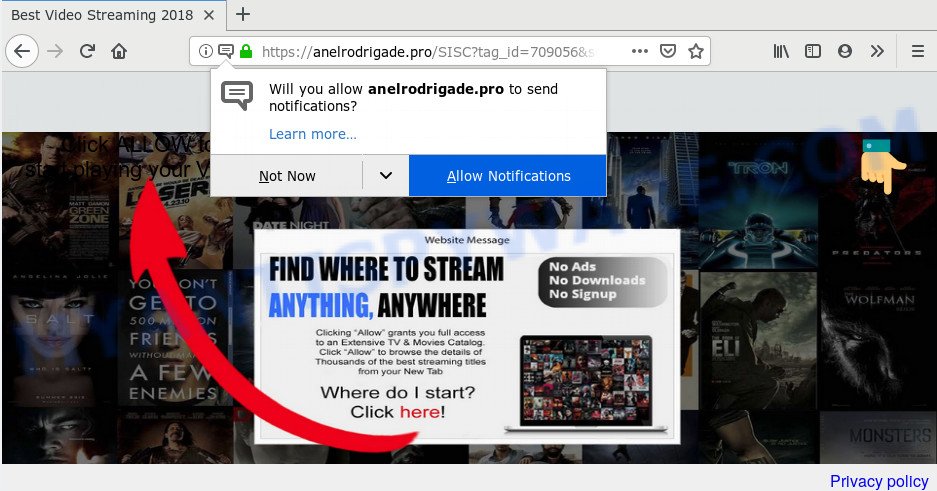
If you click on the ‘Allow’, then your browser will be configured to show annoying advertisements on your desktop, even when you are not using the browser. Push notifications are originally designed to alert the user of recently published news. Cybercriminals abuse ‘push notifications’ to avoid antivirus and ad blocker applications by presenting intrusive adverts. These advertisements are displayed in the lower right corner of the screen urges users to play online games, visit suspicious web sites, install web-browser plugins & so on.

If you are getting push notifications, you can delete Anelrodrigade.pro subscription by going into your browser’s settings and following the Anelrodrigade.pro removal guide below. Once you remove Anelrodrigade.pro subscription, the spam notifications will no longer show on your screen.
Where the Anelrodrigade.pro pop ups comes from
Security specialists have determined that users are re-directed to Anelrodrigade.pro by adware software or from malicious ads. Adware is a form of harmful applications. It does not delete files or infect them, but can display unwanted advertisements, modify web browser settings, download and install malicious browser add-ons. All the time, while adware software is running, your internet browser will be fill with undesired ads. Most likely, adware has been installed on your PC system without your’s permission and you do not even know how and where adware has got into your computer
Adware software commonly comes on the system with free software. Most often, it comes without the user’s knowledge. Therefore, many users aren’t even aware that their personal computer has been hijacked by PUPs and adware. Please follow the easy rules in order to protect your PC system from adware and PUPs: do not install any suspicious software, read the user agreement and select only the Custom, Manual or Advanced install type, don’t rush to click the Next button. Also, always try to find a review of the application on the Web. Be careful and attentive!
Threat Summary
| Name | Anelrodrigade.pro pop up |
| Type | spam notifications ads, pop-ups, popup ads, popup virus |
| Distribution | shady popup advertisements, PUPs, social engineering attack, adware softwares |
| Symptoms |
|
| Removal | Anelrodrigade.pro removal guide |
By following steps below it is easy to scan and remove adware from Firefox, Google Chrome, IE and MS Edge and your computer. Learn how to remove Anelrodrigade.pro ads and malicious software, as well as how to run a full system virus scan.
How to remove Anelrodrigade.pro pop up ads (removal instructions)
The answer is right here on this page. We have put together simplicity and efficiency. It will help you easily to clean your system of adware that cause undesired Anelrodrigade.pro pop-ups. Moreover, you can choose manual or automatic removal method. If you are familiar with the personal computer then use manual removal, otherwise use the free antimalware tool developed specifically to remove adware software. Of course, you can combine both methods. Some of the steps will require you to restart your PC or exit this web page. So, read this guidance carefully, then bookmark this page or open it on your smartphone for later reference.
To remove Anelrodrigade.pro pop ups, use the following steps:
- How to manually get rid of Anelrodrigade.pro
- How to fully remove Anelrodrigade.pro pop-ups with free utilities
- Block Anelrodrigade.pro and other intrusive web-sites
- Finish words
How to manually get rid of Anelrodrigade.pro
In most cases, it’s possible to manually get rid of Anelrodrigade.pro pop-ups. This solution does not involve the use of any tricks or removal utilities. You just need to restore the normal settings of the computer and internet browser. This can be done by following a few simple steps below. If you want to quickly remove Anelrodrigade.pro pop-ups, as well as perform a full scan of your computer, we recommend that you run adware software removal utilities, which are listed below.
Delete newly added PUPs
Some applications are free only because their setup package contains an adware. This unwanted applications generates money for the makers when it is installed. More often this adware can be removed by simply uninstalling it from the ‘Uninstall a Program’ that is located in MS Windows control panel.
- If you are using Windows 8, 8.1 or 10 then click Windows button, next click Search. Type “Control panel”and press Enter.
- If you are using Windows XP, Vista, 7, then click “Start” button and click “Control Panel”.
- It will display the Windows Control Panel.
- Further, click “Uninstall a program” under Programs category.
- It will open a list of all software installed on the PC.
- Scroll through the all list, and uninstall suspicious and unknown apps. To quickly find the latest installed applications, we recommend sort programs by date.
See more details in the video instructions below.
Remove Anelrodrigade.pro notifications from web-browsers
If you are in situation where you don’t want to see browser notification spam from the Anelrodrigade.pro web-site. In this case, you can turn off web notifications for your web browser in MS Windows/Mac/Android. Find your web browser in the list below, follow few simple steps to remove web browser permissions to show spam notifications.
|
|
|
|
|
|
Remove Anelrodrigade.pro popups from Chrome
In this step we are going to show you how to reset Chrome settings. PUPs such as the adware can make changes to your browser settings, add toolbars and unwanted plugins. By resetting Chrome settings you will remove Anelrodrigade.pro ads and reset unwanted changes caused by adware. Essential information such as bookmarks, browsing history, passwords, cookies, auto-fill data and personal dictionaries will not be removed.

- First start the Google Chrome and click Menu button (small button in the form of three dots).
- It will open the Google Chrome main menu. Choose More Tools, then press Extensions.
- You’ll see the list of installed extensions. If the list has the extension labeled with “Installed by enterprise policy” or “Installed by your administrator”, then complete the following instructions: Remove Chrome extensions installed by enterprise policy.
- Now open the Google Chrome menu once again, press the “Settings” menu.
- You will see the Google Chrome’s settings page. Scroll down and click “Advanced” link.
- Scroll down again and press the “Reset” button.
- The Chrome will display the reset profile settings page as on the image above.
- Next press the “Reset” button.
- Once this task is done, your browser’s home page, newtab and search engine will be restored to their original defaults.
- To learn more, read the article How to reset Google Chrome settings to default.
Remove Anelrodrigade.pro from Firefox by resetting web-browser settings
Resetting your Firefox is first troubleshooting step for any issues with your web browser application, including the redirect to Anelrodrigade.pro web-site. When using the reset feature, your personal information like passwords, bookmarks, browsing history and web form auto-fill data will be saved.
First, run the Mozilla Firefox. Next, click the button in the form of three horizontal stripes (![]() ). It will display the drop-down menu. Next, click the Help button (
). It will display the drop-down menu. Next, click the Help button (![]() ).
).

In the Help menu click the “Troubleshooting Information”. In the upper-right corner of the “Troubleshooting Information” page click on “Refresh Firefox” button as displayed in the following example.

Confirm your action, click the “Refresh Firefox”.
Get rid of Anelrodrigade.pro popup ads from IE
By resetting Microsoft Internet Explorer browser you revert back your web browser settings to its default state. This is good initial when troubleshooting problems that might have been caused by adware that causes Anelrodrigade.pro ads in your web browser.
First, open the Internet Explorer, press ![]() ) button. Next, press “Internet Options” as shown on the image below.
) button. Next, press “Internet Options” as shown on the image below.

In the “Internet Options” screen select the Advanced tab. Next, press Reset button. The IE will open the Reset Internet Explorer settings prompt. Select the “Delete personal settings” check box and click Reset button.

You will now need to restart your personal computer for the changes to take effect. It will remove adware software that cause annoying Anelrodrigade.pro pop ups, disable malicious and ad-supported internet browser’s extensions and restore the Internet Explorer’s settings such as search engine by default, startpage and newtab to default state.
How to fully remove Anelrodrigade.pro pop-ups with free utilities
There are not many good free antimalware programs with high detection ratio. The effectiveness of malicious software removal tools depends on various factors, mostly on how often their virus/malware signatures DB are updated in order to effectively detect modern malware, adware, browser hijackers and other PUPs. We recommend to use several programs, not just one. These programs which listed below will allow you remove all components of the adware software from your disk and Windows registry and thereby remove Anelrodrigade.pro popups.
Run Zemana AntiMalware (ZAM) to delete Anelrodrigade.pro pop ups
Zemana Free is a free utility that performs a scan of your personal computer and displays if there are existing adware, browser hijackers, viruses, worms, spyware, trojans and other malware residing on your system. If malicious software is detected, Zemana Free can automatically remove it. Zemana Anti Malware (ZAM) doesn’t conflict with other anti malware and antivirus apps installed on your computer.
Installing the Zemana AntiMalware (ZAM) is simple. First you’ll need to download Zemana Free from the link below.
165525 downloads
Author: Zemana Ltd
Category: Security tools
Update: July 16, 2019
Once downloading is done, close all windows on your PC. Further, launch the setup file named Zemana.AntiMalware.Setup. If the “User Account Control” prompt pops up like the one below, click the “Yes” button.

It will show the “Setup wizard” that will allow you install Zemana Free on the PC. Follow the prompts and do not make any changes to default settings.

Once install is finished successfully, Zemana Free will automatically launch and you may see its main window as displayed below.

Next, click the “Scan” button . Zemana program will scan through the whole machine for the adware that causes multiple intrusive pop-ups. A system scan can take anywhere from 5 to 30 minutes, depending on your computer. While the Zemana AntiMalware (ZAM) application is scanning, you can see number of objects it has identified as threat.

After Zemana has completed scanning, a list of all items found is prepared. Make sure to check mark the threats that are unsafe and then click “Next” button.

The Zemana will begin to delete adware that causes intrusive Anelrodrigade.pro popup advertisements. Once the task is finished, you may be prompted to reboot your system.
Delete Anelrodrigade.pro pop-up advertisements from browsers with HitmanPro
If the Anelrodrigade.pro advertisements issue persists, use the Hitman Pro and check if your web-browser is infected by adware software. The Hitman Pro is a downloadable security utility that provides on-demand scanning and allows remove adware, PUPs, and other malware. It works with your existing antivirus.
Installing the Hitman Pro is simple. First you’ll need to download HitmanPro on your personal computer by clicking on the link below.
After downloading is complete, open the directory in which you saved it. You will see an icon like below.

Double click the Hitman Pro desktop icon. After the utility is launched, you will see a screen as displayed on the image below.

Further, press “Next” button to locate adware software that causes Anelrodrigade.pro popup advertisements in your web-browser. This task can take quite a while, so please be patient. Once the scanning is finished, HitmanPro will display a scan report such as the one below.

Next, you need to click “Next” button. It will show a dialog box, click the “Activate free license” button.
Remove Anelrodrigade.pro advertisements with MalwareBytes Anti-Malware
We recommend using the MalwareBytes Free. You can download and install MalwareBytes to search for adware software and thereby get rid of Anelrodrigade.pro pop-ups from your web-browsers. When installed and updated, this free malware remover automatically scans for and removes all threats present on the computer.
First, visit the following page, then press the ‘Download’ button in order to download the latest version of MalwareBytes AntiMalware.
327746 downloads
Author: Malwarebytes
Category: Security tools
Update: April 15, 2020
Once the downloading process is done, close all software and windows on your PC. Double-click the setup file named mb3-setup. If the “User Account Control” dialog box pops up as shown in the figure below, click the “Yes” button.

It will open the “Setup wizard” that will help you install MalwareBytes Anti Malware (MBAM) on your PC. Follow the prompts and do not make any changes to default settings.

Once installation is done successfully, press Finish button. MalwareBytes will automatically start and you can see its main screen as shown on the screen below.

Now click the “Scan Now” button for scanning your personal computer for the adware that causes Anelrodrigade.pro pop up ads. This procedure can take quite a while, so please be patient. When a malware, adware or potentially unwanted programs are detected, the number of the security threats will change accordingly.

Once the scanning is done, the results are displayed in the scan report. You may delete items (move to Quarantine) by simply press “Quarantine Selected” button. The MalwareBytes Anti Malware (MBAM) will start to remove adware responsible for Anelrodrigade.pro popups. Once the clean-up is complete, you may be prompted to reboot the computer.

We suggest you look at the following video, which completely explains the procedure of using the MalwareBytes Free to get rid of adware, hijacker and other malware.
Block Anelrodrigade.pro and other intrusive web-sites
Run an adblocker utility such as AdGuard will protect you from harmful ads and content. Moreover, you can find that the AdGuard have an option to protect your privacy and stop phishing and spam websites. Additionally, ad-blocker applications will help you to avoid intrusive pop-up advertisements and unverified links that also a good way to stay safe online.
Please go to the link below to download the latest version of AdGuard for MS Windows. Save it on your Microsoft Windows desktop.
27044 downloads
Version: 6.4
Author: © Adguard
Category: Security tools
Update: November 15, 2018
After the download is finished, run the downloaded file. You will see the “Setup Wizard” screen similar to the one below.

Follow the prompts. Once the installation is complete, you will see a window like below.

You can press “Skip” to close the installation program and use the default settings, or press “Get Started” button to see an quick tutorial which will assist you get to know AdGuard better.
In most cases, the default settings are enough and you don’t need to change anything. Each time, when you start your PC system, AdGuard will start automatically and stop undesired ads, block Anelrodrigade.pro, as well as other harmful or misleading web-pages. For an overview of all the features of the program, or to change its settings you can simply double-click on the AdGuard icon, which is located on your desktop.
Finish words
Now your machine should be clean of the adware that causes unwanted Anelrodrigade.pro advertisements. We suggest that you keep AdGuard (to help you stop unwanted ads and unwanted harmful web-pages) and Zemana AntiMalware (ZAM) (to periodically scan your personal computer for new malicious software, browser hijackers and adware). Make sure that you have all the Critical Updates recommended for MS Windows operating system. Without regular updates you WILL NOT be protected when new hijackers, harmful software and adware are released.
If you are still having problems while trying to remove Anelrodrigade.pro ads from your web browser, then ask for help here.




















