If you have ever seen the Search.hgetsearchhub.com web page appear in your browser, then you need to know that the malicious software from the browser hijacker category get installed on your PC. The browser hijacker problem is, no doubt, a very serious issue for you and other active Net users last days. The hijacker is created to modify your web browser homepage, newtab page and search provider, set up the Search.hgetsearchhub.com web site as the homepage and default search engine and cause redirects via the webpage.
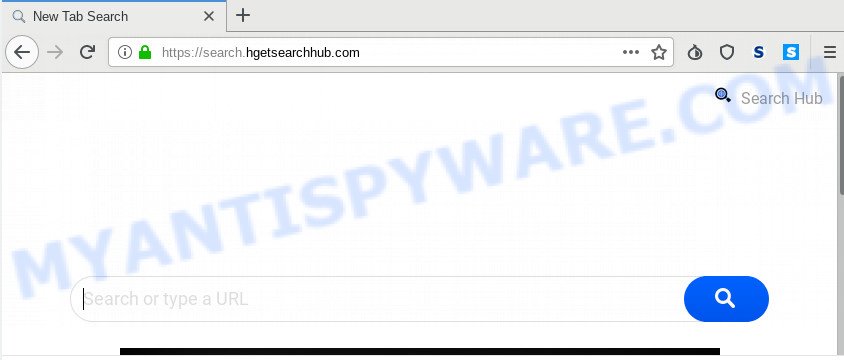
The Search.hgetsearchhub.com browser hijacker infection will change your browser’s search provider so that all searches are sent via Search.hgetsearchhub.com, which redirects to Bing, Yahoo or Google Custom Search engine that shows the search results for your query. The devs behind this browser hijacker infection are using legitimate search provider as they may earn revenue from the ads that are shown in the search results.
Moreover, an adware (sometimes named ‘ad-supported’ software) can be additionally installed on to your system by this browser hijacker that will open lots of ads, or even massive full page advertisements that blocks surfing the Net. Often such these advertisements can recommend to install other unknown and undesired software or visit harmful web sites.
Threat Summary
| Name | Search.hgetsearchhub.com |
| Type | browser hijacker, search engine hijacker, startpage hijacker, toolbar, unwanted new tab, redirect virus |
| Symptoms |
|
| Removal | Search.hgetsearchhub.com removal guide |
So, if you happen to encounter unwanted Search.hgetsearchhub.com search, then be quick and take effort to get rid of hijacker that created to redirect your browser to the Search.hgetsearchhub.com web-page immediately. Follow the step-by-step tutorial below to get rid of Search.hgetsearchhub.com . Let us know how you managed by sending us your comments please.
How to Remove Search.hgetsearchhub.com redirect
As with deleting adware, malware or potentially unwanted applications, there are few steps you can do. We suggest trying them all. If you do only one part of the guidance, then it should be use malicious software removal tool, because it should remove browser hijacker and stop any further infection. But to completely remove the Search.hgetsearchhub.com you’ll have to at least reset your browser settings like newtab page, startpage and search engine to default state, disinfect web browsers shortcuts, uninstall all unwanted and suspicious apps, and delete hijacker with malware removal tools. Read this manual carefully, bookmark it or open this page on your smartphone, because you may need to shut down your internet browser or reboot your computer.
To remove Search.hgetsearchhub.com, use the following steps:
- Delete Search.hgetsearchhub.com search without any tools
- How to automatically remove Search.hgetsearchhub.com
- How to block Search.hgetsearchhub.com
- How can you prevent the Search.hgetsearchhub.com browser hijacker
- Finish words
Delete Search.hgetsearchhub.com search without any tools
The useful removal steps for the Search.hgetsearchhub.com startpage. The detailed procedure can be followed by anyone as it really does take you step-by-step. If you follow this process to delete Search.hgetsearchhub.com let us know how you managed by sending us your comments please.
Uninstall potentially unwanted software using MS Windows Control Panel
The main cause of startpage or search provider hijacking could be potentially unwanted programs, adware software or other unwanted programs that you may have accidentally installed on the computer. You need to identify and uninstall all dubious apps.
Windows 10, 8.1, 8
Click the MS Windows logo, and then press Search ![]() . Type ‘Control panel’and press Enter similar to the one below.
. Type ‘Control panel’and press Enter similar to the one below.

After the ‘Control Panel’ opens, click the ‘Uninstall a program’ link under Programs category as displayed in the following example.

Windows 7, Vista, XP
Open Start menu and choose the ‘Control Panel’ at right as displayed in the following example.

Then go to ‘Add/Remove Programs’ or ‘Uninstall a program’ (Microsoft Windows 7 or Vista) like below.

Carefully browse through the list of installed apps and remove all suspicious and unknown applications. We suggest to press ‘Installed programs’ and even sorts all installed programs by date. After you’ve found anything questionable that may be the browser hijacker that cause a redirect to Search.hgetsearchhub.com web site or other potentially unwanted application (PUA), then choose this application and press ‘Uninstall’ in the upper part of the window. If the suspicious program blocked from removal, then run Revo Uninstaller Freeware to completely delete it from your computer.
Remove Search.hgetsearchhub.com from Firefox
If the Mozilla Firefox browser program is hijacked, then resetting its settings can help. The Reset feature is available on all modern version of Firefox. A reset can fix many issues by restoring Firefox settings like new tab, search provider and home page to their original state. However, your saved passwords and bookmarks will not be changed, deleted or cleared.
Run the Mozilla Firefox and click the menu button (it looks like three stacked lines) at the top right of the web browser screen. Next, click the question-mark icon at the bottom of the drop-down menu. It will display the slide-out menu.

Select the “Troubleshooting information”. If you’re unable to access the Help menu, then type “about:support” in your address bar and press Enter. It bring up the “Troubleshooting Information” page like below.

Click the “Refresh Firefox” button at the top right of the Troubleshooting Information page. Select “Refresh Firefox” in the confirmation dialog box. The Firefox will start a procedure to fix your problems that caused by the Search.hgetsearchhub.com browser hijacker. Once, it is complete, click the “Finish” button.
Remove Search.hgetsearchhub.com from Google Chrome
If you have browser hijacker, pop up advertisements problems or Google Chrome is running slow, then reset Google Chrome can help you. In this guidance we’ll show you the method to reset your Google Chrome settings and data to default values without reinstall.
First run the Google Chrome. Next, press the button in the form of three horizontal dots (![]() ).
).
It will open the Chrome menu. Select More Tools, then click Extensions. Carefully browse through the list of installed extensions. If the list has the plugin signed with “Installed by enterprise policy” or “Installed by your administrator”, then complete the following steps: Remove Chrome extensions installed by enterprise policy.
Open the Google Chrome menu once again. Further, press the option called “Settings”.

The web-browser will open the settings screen. Another method to display the Google Chrome’s settings – type chrome://settings in the web browser adress bar and press Enter
Scroll down to the bottom of the page and click the “Advanced” link. Now scroll down until the “Reset” section is visible, as shown on the screen below and press the “Reset settings to their original defaults” button.

The Google Chrome will open the confirmation dialog box as displayed on the screen below.

You need to confirm your action, press the “Reset” button. The web browser will start the process of cleaning. Once it is finished, the internet browser’s settings including search provider, start page and new tab back to the values which have been when the Google Chrome was first installed on your PC.
Remove Search.hgetsearchhub.com redirect from Microsoft Internet Explorer
By resetting Internet Explorer browser you restore your web browser settings to its default state. This is good initial when troubleshooting problems that might have been caused by hijacker like Search.hgetsearchhub.com.
First, open the Internet Explorer, then press ‘gear’ icon ![]() . It will show the Tools drop-down menu on the right part of the web browser, then click the “Internet Options” as shown below.
. It will show the Tools drop-down menu on the right part of the web browser, then click the “Internet Options” as shown below.

In the “Internet Options” screen, select the “Advanced” tab, then press the “Reset” button. The Internet Explorer will show the “Reset Internet Explorer settings” dialog box. Further, press the “Delete personal settings” check box to select it. Next, click the “Reset” button as shown on the image below.

Once the task is done, click “Close” button. Close the Internet Explorer and restart your machine for the changes to take effect. This step will help you to restore your web-browser’s default search provider, newtab and startpage to default state.
How to automatically remove Search.hgetsearchhub.com
Spyware, adware, PUPs and browser hijackers can be difficult to delete manually. Do not try to get rid of this applications without the aid of malicious software removal tools. In order to fully remove Search.hgetsearchhub.com from your browser, use professionally designed tools such as Zemana Free, MalwareBytes AntiMalware and Hitman Pro.
Remove Search.hgetsearchhub.com with Zemana
Zemana Anti-Malware (ZAM) is a malware removal tool made for MS Windows. This utility will allow you remove Search.hgetsearchhub.com hijacker, various types of malware (including adware and potentially unwanted apps) from your PC system. It has simple and user friendly interface. While the Zemana does its job, your computer will run smoothly.
- Zemana can be downloaded from the following link. Save it to your Desktop so that you can access the file easily.
Zemana AntiMalware
165535 downloads
Author: Zemana Ltd
Category: Security tools
Update: July 16, 2019
- Once you have downloaded the setup file, make sure to double click on the Zemana.AntiMalware.Setup. This would start the Zemana AntiMalware (ZAM) installation on your machine.
- Select setup language and click ‘OK’ button.
- On the next screen ‘Setup Wizard’ simply click the ‘Next’ button and follow the prompts.

- Finally, once the setup is finished, Zemana AntiMalware (ZAM) will open automatically. Else, if doesn’t then double-click on the Zemana Anti Malware (ZAM) icon on your desktop.
- Now that you have successfully install Zemana AntiMalware (ZAM), let’s see How to use Zemana to remove Search.hgetsearchhub.com from your computer.
- After you have started the Zemana Anti-Malware (ZAM), you’ll see a window similar to the one below, just press ‘Scan’ button for checking your machine for the hijacker.

- Now pay attention to the screen while Zemana Free scans your personal computer.

- After finished, you’ll be displayed the list of all found items on your personal computer. All detected threats will be marked. You can remove them all by simply click ‘Next’ button.

- Zemana Anti-Malware (ZAM) may require a reboot system in order to complete the Search.hgetsearchhub.com home page removal process.
- If you want to fully delete browser hijacker infection from your system, then click ‘Quarantine’ icon, select all malware, adware, PUPs and other items and click Delete.
- Restart your machine to complete the browser hijacker infection removal procedure.
Scan and clean your computer of hijacker with HitmanPro
Hitman Pro is a free program that created to remove malware, PUPs, adware and hijackers from your computer running MS Windows 10, 8, 7, XP (32-bit and 64-bit). It will help to search for and remove hijacker responsible for modifying your browser settings to Search.hgetsearchhub.com, including its files, folders and registry keys.

- First, click the following link, then click the ‘Download’ button in order to download the latest version of HitmanPro.
- When downloading is done, double click the HitmanPro icon. Once this tool is opened, click “Next” button to perform a system scan for the hijacker related to Search.hgetsearchhub.com . This process can take quite a while, so please be patient. While the HitmanPro utility is scanning, you can see how many objects it has identified as being affected by malware.
- As the scanning ends, the results are displayed in the scan report. Once you’ve selected what you wish to delete from your machine press “Next” button. Now click the “Activate free license” button to start the free 30 days trial to remove all malicious software found.
Delete Search.hgetsearchhub.com with MalwareBytes AntiMalware (MBAM)
We recommend using the MalwareBytes that are completely clean your machine of the hijacker. The free tool is an advanced malicious software removal program designed by (c) Malwarebytes lab. This program uses the world’s most popular antimalware technology. It is able to help you get rid of hijacker infection, PUPs, malicious software, adware, toolbars, ransomware and other security threats from your personal computer for free.
MalwareBytes Free can be downloaded from the following link. Save it on your Microsoft Windows desktop.
327762 downloads
Author: Malwarebytes
Category: Security tools
Update: April 15, 2020
Once the downloading process is complete, close all programs and windows on your PC system. Open a directory in which you saved it. Double-click on the icon that’s called mb3-setup similar to the one below.
![]()
When the setup starts, you will see the “Setup wizard” which will help you install Malwarebytes on your machine.

Once installation is done, you will see window as shown on the screen below.

Now press the “Scan Now” button to start checking your computer for the Search.hgetsearchhub.com browser hijacker and other browser’s malicious extensions. A scan can take anywhere from 10 to 30 minutes, depending on the number of files on your computer and the speed of your computer. During the scan MalwareBytes Anti Malware (MBAM) will scan for threats present on your system.

Once finished, MalwareBytes Anti Malware (MBAM) will show a scan report. Once you’ve selected what you want to delete from your personal computer click “Quarantine Selected” button.

The Malwarebytes will now remove hijacker that redirects your internet browser to annoying Search.hgetsearchhub.com webpage and move threats to the program’s quarantine. After the task is finished, you may be prompted to restart your computer.

The following video explains steps on how to remove browser hijacker, adware and other malware with MalwareBytes AntiMalware.
How to block Search.hgetsearchhub.com
One of the worst things is the fact that you cannot stop all those intrusive web-pages such as Search.hgetsearchhub.com using only built-in MS Windows capabilities. However, there is a program out that you can use to block annoying internet browser redirects, advertisements and pop-ups in any modern internet browsers including IE, Firefox, Google Chrome and Microsoft Edge. It is called Adguard and it works very well.
Click the link below to download the latest version of AdGuard for Windows. Save it to your Desktop.
27047 downloads
Version: 6.4
Author: © Adguard
Category: Security tools
Update: November 15, 2018
After downloading it, double-click the downloaded file to start it. The “Setup Wizard” window will show up on the computer screen as on the image below.

Follow the prompts. AdGuard will then be installed and an icon will be placed on your desktop. A window will show up asking you to confirm that you want to see a quick guidance as displayed below.

Press “Skip” button to close the window and use the default settings, or click “Get Started” to see an quick instructions which will assist you get to know AdGuard better.
Each time, when you run your PC system, AdGuard will launch automatically and stop undesired ads, block Search.hgetsearchhub.com, as well as other malicious or misleading web-pages. For an overview of all the features of the program, or to change its settings you can simply double-click on the AdGuard icon, which can be found on your desktop.
How can you prevent the Search.hgetsearchhub.com browser hijacker
A browser hijacker may be spread with the help of trojan horses and other forms of malware, but most often, the hijacker infection such as Search.hgetsearchhub.com gets onto personal computer by being attached to certain free programs. Many authors of freeware include additional software in their setup file. Sometimes it is possible to avoid the install of any hijackers like Search.hgetsearchhub.com: carefully read the Terms of Use and the Software license, select only Manual, Custom or Advanced setup mode, unset all checkboxes before clicking Install or Next button while installing new free software.
Finish words
Now your machine should be clean of the browser hijacker infection responsible for redirects to Search.hgetsearchhub.com. We suggest that you keep Zemana AntiMalware (to periodically scan your system for new hijackers and other malware) and AdGuard (to help you block undesired pop-up ads and harmful web sites). Moreover, to prevent any hijacker infection, please stay clear of unknown and third party apps, make sure that your antivirus program, turn on the option to detect potentially unwanted applications.
If you need more help with Search.hgetsearchhub.com related issues, go to here.





















