Newsbid.me is a dubious website which uses social engineering to con users into signing up for its push notifications. This web-page shows the ‘Confirm notifications’ prompt claims that clicking ‘Allow’ will let you verify that you are not a robot, enable Flash Player, confirm that you are 18+, connect to the Internet, watch a video, download a file, access the content of the web-page, and so on.
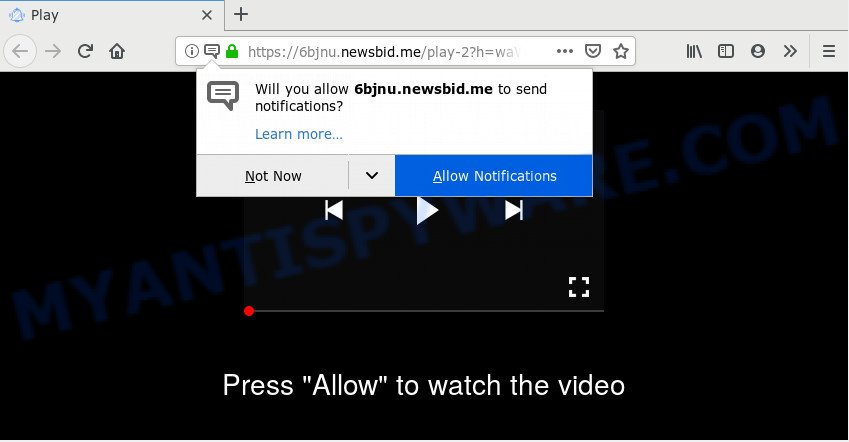
Once enabled, the Newsbid.me push notifications will start popping up in the lower right corner of the screen periodically and spam the user with intrusive ads. The developers of Newsbid.me use these push notifications to bypass protection against pop ups in the web-browser and therefore display lots of unwanted adverts. These ads are used to promote dubious internet browser addons, prize & lottery scams, fake software, and adult web sites.

If you are getting browser notification spam, you can delete Newsbid.me subscription by going into your web-browser’s settings and completing the Newsbid.me removal guidance below. Once you delete Newsbid.me subscription, the spam notifications will no longer appear on the screen.
Where the Newsbid.me pop ups comes from
These Newsbid.me pop ups are caused by suspicious ads on the websites you visit or adware. Adware is ‘advertising supported’ software which tries to generate money by redirecting you to unwanted web sites or online advertisements. It has different methods of earning profit including showing up adverts on the browser forcefully. Most of adware gets installed when you’re downloading free applications or browser extensions.
Most of undesired advertisements and pop-ups come from internet browser toolbars and/or extensions, BHOs (browser helper objects) and additional software. Most often, these items claim itself as applications that improve your experience on the Internet by providing a fast and interactive start page or a search engine that does not track you. Remember, how to avoid the unwanted programs. Be cautious, start only reputable apps which download from reputable sources. NEVER install any unknown and suspicious applications.
Threat Summary
| Name | Newsbid.me pop up |
| Type | spam notifications advertisements, pop-ups, pop up ads, pop up virus |
| Distribution | potentially unwanted applications, misleading pop-up ads, social engineering attack, adware softwares |
| Symptoms |
|
| Removal | Newsbid.me removal guide |
Take a deep breath. Learn everything you should know about Newsbid.me pop ups removal, how to remove adware software from your web-browser and computer. Find the best free adware software and malware removal utilities here!
How to Remove Newsbid.me pop ups
Not all unwanted software like adware software that causes Newsbid.me ads in your web-browser are easily uninstallable. You might see pop ups, deals, text links, in-text advertisements, banners and other type of advertisements in the MS Edge, Mozilla Firefox, IE and Google Chrome and might not be able to figure out the program responsible for this activity. The reason for this is that many undesired programs neither appear in Windows Control Panel. Therefore in order to fully remove Newsbid.me pop-up advertisements, you need to use the steps below. Certain of the steps will require you to reboot your PC system or exit this web page. So, read this guide carefully, then bookmark this page or open it on your smartphone for later reference.
To remove Newsbid.me pop ups, execute the following steps:
- Remove Newsbid.me ads without any tools
- How to automatically remove Newsbid.me popup ads
- Run AdBlocker to block Newsbid.me and stay safe online
- Finish words
Remove Newsbid.me ads without any tools
Read this “How to remove” section to know how to manually remove adware that cause unwanted Newsbid.me pop up advertisements. Even if the guidance does not work for you, there are several free malicious software removers below that can easily handle such adware that causes unwanted Newsbid.me ads.
Uninstall potentially unwanted apps through the Windows Control Panel
When troubleshooting a PC, one common step is go to MS Windows Control Panel and uninstall suspicious programs. The same approach will be used in the removal of Newsbid.me pop-up advertisements. Please use instructions based on your MS Windows version.
Make sure you have closed all browsers and other applications. Next, remove any unknown and suspicious software from your Control panel.
Windows 10, 8.1, 8
Now, click the Windows button, type “Control panel” in search and press Enter. Choose “Programs and Features”, then “Uninstall a program”.

Look around the entire list of software installed on your machine. Most probably, one of them is the adware that cause pop-ups. Choose the suspicious application or the application that name is not familiar to you and delete it.
Windows Vista, 7
From the “Start” menu in Windows, choose “Control Panel”. Under the “Programs” icon, choose “Uninstall a program”.

Select the questionable or any unknown apps, then click “Uninstall/Change” button to uninstall this undesired application from your computer.
Windows XP
Click the “Start” button, select “Control Panel” option. Click on “Add/Remove Programs”.

Choose an unwanted program, then press “Change/Remove” button. Follow the prompts.
Remove Newsbid.me notifications from web browsers
If you’ve allowed the Newsbid.me site to send push notifications to your web browser, then we’ll need to remove these permissions. Depending on browser, you can use the following steps to remove the Newsbid.me permissions to send spam notifications.
|
|
|
|
|
|
Delete Newsbid.me pop up advertisements from Mozilla Firefox
If the Firefox web-browser is rerouted to Newsbid.me and you want to recover the Mozilla Firefox settings back to their original state, then you should follow the steps below. However, your saved passwords and bookmarks will not be changed, deleted or cleared.
Press the Menu button (looks like three horizontal lines), and click the blue Help icon located at the bottom of the drop down menu as shown below.

A small menu will appear, click the “Troubleshooting Information”. On this page, click “Refresh Firefox” button like below.

Follow the onscreen procedure to return your Mozilla Firefox web-browser settings to their default values.
Remove Newsbid.me pop-ups from Chrome
If your Chrome web-browser is re-directed to intrusive Newsbid.me page, it may be necessary to completely reset your internet browser application to its default settings.

- First run the Chrome and press Menu button (small button in the form of three dots).
- It will display the Google Chrome main menu. Select More Tools, then click Extensions.
- You will see the list of installed extensions. If the list has the addon labeled with “Installed by enterprise policy” or “Installed by your administrator”, then complete the following tutorial: Remove Chrome extensions installed by enterprise policy.
- Now open the Google Chrome menu once again, press the “Settings” menu.
- You will see the Google Chrome’s settings page. Scroll down and press “Advanced” link.
- Scroll down again and click the “Reset” button.
- The Google Chrome will display the reset profile settings page as shown on the screen above.
- Next click the “Reset” button.
- Once this task is done, your web-browser’s start page, default search engine and newtab page will be restored to their original defaults.
- To learn more, read the post How to reset Google Chrome settings to default.
Get rid of Newsbid.me pop-up advertisements from Internet Explorer
By resetting Microsoft Internet Explorer browser you return your browser settings to its default state. This is basic when troubleshooting problems that might have been caused by adware software that causes annoying Newsbid.me pop-up advertisements.
First, open the Internet Explorer, then click ‘gear’ icon ![]() . It will open the Tools drop-down menu on the right part of the web-browser, then click the “Internet Options” as on the image below.
. It will open the Tools drop-down menu on the right part of the web-browser, then click the “Internet Options” as on the image below.

In the “Internet Options” screen, select the “Advanced” tab, then click the “Reset” button. The Internet Explorer will show the “Reset Internet Explorer settings” prompt. Further, press the “Delete personal settings” check box to select it. Next, press the “Reset” button as displayed on the image below.

After the process is done, click “Close” button. Close the Microsoft Internet Explorer and reboot your system for the changes to take effect. This step will help you to restore your web-browser’s search engine by default, newtab page and start page to default state.
How to automatically remove Newsbid.me popup ads
The adware can hide its components which are difficult for you to find out and remove completely. This can lead to the fact that after some time, the adware that cause pop ups again infect your machine. Moreover, We want to note that it’s not always safe to get rid of adware software manually, if you don’t have much experience in setting up and configuring the MS Windows operating system. The best solution to look for and remove adware is to use free malware removal applications.
How to automatically delete Newsbid.me pop-ups with Zemana
Zemana Anti-Malware is free full featured malicious software removal utility. It can check your files and Windows registry in real-time. Zemana Anti-Malware (ZAM) can help to delete Newsbid.me pop ups, other potentially unwanted apps, malicious software and adware. It uses 1% of your PC resources. This tool has got simple and beautiful interface and at the same time effective protection for your system.
Now you can setup and use Zemana AntiMalware (ZAM) to get rid of Newsbid.me popup ads from your internet browser by following the steps below:
Click the link below to download Zemana Free installer named Zemana.AntiMalware.Setup on your PC. Save it directly to your MS Windows Desktop.
165044 downloads
Author: Zemana Ltd
Category: Security tools
Update: July 16, 2019
Run the setup package after it has been downloaded successfully and then follow the prompts to setup this tool on your computer.

During installation you can change some settings, but we recommend you do not make any changes to default settings.
When install is finished, this malicious software removal tool will automatically run and update itself. You will see its main window as shown in the figure below.

Now press the “Scan” button to start checking your PC for the adware that causes Newsbid.me ads. This process can take quite a while, so please be patient. While the utility is scanning, you may see how many objects and files has already scanned.

As the scanning ends, Zemana AntiMalware (ZAM) will produce a list of unwanted programs and adware software. Next, you need to press “Next” button.

The Zemana Anti Malware will get rid of adware which causes annoying Newsbid.me advertisements. Once the clean up is finished, you may be prompted to reboot your computer to make the change take effect.
Scan your system and remove Newsbid.me ads with HitmanPro
HitmanPro is one of the most useful tools for removing adware, PUPs and other malware. It can scan for hidden adware in your computer and delete all malicious folders and files related to adware. HitmanPro will help you to remove Newsbid.me ads from your computer and MS Edge, Internet Explorer, Mozilla Firefox and Google Chrome. We strongly suggest you to download this utility as the authors are working hard to make it better.

- Click the following link to download HitmanPro. Save it on your Windows desktop or in any other place.
- Once the downloading process is finished, double click the Hitman Pro icon. Once this tool is opened, click “Next” button . Hitman Pro tool will start scanning the whole computer to find out adware that causes multiple unwanted pop ups. Depending on your personal computer, the scan can take anywhere from a few minutes to close to an hour.
- When that process is done, Hitman Pro will display a list of detected items. You may remove threats (move to Quarantine) by simply click “Next” button. Now press the “Activate free license” button to start the free 30 days trial to remove all malicious software found.
Scan and clean your computer of adware with MalwareBytes Anti Malware
If you’re still having issues with the Newsbid.me popup ads — or just wish to scan your machine occasionally for adware software and other malware — download MalwareBytes. It is free for home use, and identifies and removes various undesired programs that attacks your system or degrades computer performance. MalwareBytes Free can delete adware, potentially unwanted applications as well as malicious software, including ransomware and trojans.
Installing the MalwareBytes Free is simple. First you’ll need to download MalwareBytes on your personal computer from the link below.
327273 downloads
Author: Malwarebytes
Category: Security tools
Update: April 15, 2020
Once the downloading process is done, close all software and windows on your computer. Double-click the install file named mb3-setup. If the “User Account Control” prompt pops up similar to the one below, click the “Yes” button.

It will open the “Setup wizard” which will help you set up MalwareBytes Anti-Malware on your computer. Follow the prompts and do not make any changes to default settings.

Once setup is complete successfully, click Finish button. MalwareBytes AntiMalware will automatically start and you can see its main screen as shown below.

Now press the “Scan Now” button to look for adware software that causes multiple undesired popups. This procedure may take some time, so please be patient. When a malware, adware or PUPs are found, the number of the security threats will change accordingly.

After that process is done, MalwareBytes will open a scan report. In order to delete all items, simply click “Quarantine Selected” button. The MalwareBytes will delete adware that causes Newsbid.me advertisements in your internet browser and move items to the program’s quarantine. After the process is finished, you may be prompted to reboot the PC.

We advise you look at the following video, which completely explains the procedure of using the MalwareBytes Free to remove adware, browser hijacker and other malware.
Run AdBlocker to block Newsbid.me and stay safe online
Running an ad blocking program like AdGuard is an effective way to alleviate the risks. Additionally, ad blocking software will also protect you from malicious advertisements and web-sites, and, of course, stop redirection chain to Newsbid.me and similar web pages.
- Download AdGuard by clicking on the following link. Save it to your Desktop.
Adguard download
26902 downloads
Version: 6.4
Author: © Adguard
Category: Security tools
Update: November 15, 2018
- After downloading it, start the downloaded file. You will see the “Setup Wizard” program window. Follow the prompts.
- Once the setup is done, click “Skip” to close the install program and use the default settings, or click “Get Started” to see an quick tutorial that will assist you get to know AdGuard better.
- In most cases, the default settings are enough and you do not need to change anything. Each time, when you run your PC, AdGuard will launch automatically and stop unwanted advertisements, block Newsbid.me, as well as other harmful or misleading web pages. For an overview of all the features of the application, or to change its settings you can simply double-click on the icon named AdGuard, that is located on your desktop.
Finish words
Once you’ve finished the few simple steps above, your personal computer should be clean from this adware software and other malicious software. The Microsoft Internet Explorer, Edge, Firefox and Chrome will no longer open annoying Newsbid.me web page when you browse the Web. Unfortunately, if the few simple steps does not help you, then you have caught a new adware, and then the best way – ask for help.
Please create a new question by using the “Ask Question” button in the Questions and Answers. Try to give us some details about your problems, so we can try to help you more accurately. Wait for one of our trained “Security Team” or Site Administrator to provide you with knowledgeable assistance tailored to your problem with the intrusive Newsbid.me pop up ads.




















