Zfirst-news.com pop-ups are a social engineering attack that uses the browser notification feature to con people into signing up for its spam notifications. It delivers the message stating that the user should click ‘Allow’ button in order to download a file, access the content of the web-page, watch a video, confirm that you are 18+, verify that you are not a robot, connect to the Internet, enable Flash Player, and so on.
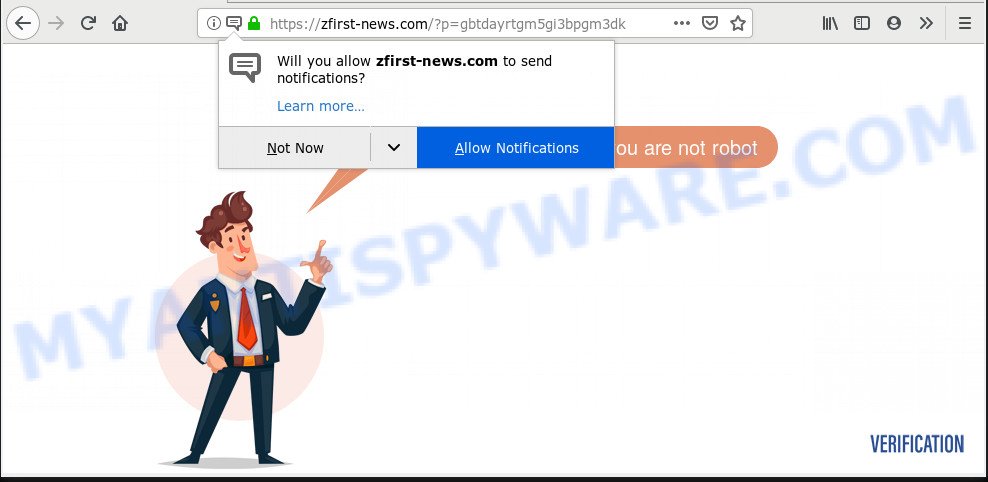
Once enabled, the Zfirst-news.com browser notification spam will start popping up in the right bottom corner of the screen occasionally and spam the user with intrusive advertisements. The creators of Zfirst-news.com use these push notifications to bypass protection against pop ups in the web-browser and therefore show a huge number of unwanted ads. These ads are used to promote questionable browser add-ons, fake prizes scams, fake downloads, and adult websites.

If you’re getting spam notifications, you can delete Zfirst-news.com subscription by going into your internet browser’s settings and following the Zfirst-news.com removal guidance below. Once you remove Zfirst-news.com subscription, the push notifications will no longer display on the desktop.
Where the Zfirst-news.com pop ups comes from
Computer security researchers have determined that users are re-directed to Zfirst-news.com by adware software or from misleading ads. Adware software is a part of malware. It is made to bombard you with intrusive ads and popup windows that could potentially be dangerous for your personal computer. If you get adware on your personal computer, it can modify web browser settings and install malicious browser addons.
Adware actively distributed with free applications, along with the setup file of these programs. Therefore, it’s very important, when installing an unknown program even downloaded from well-known or big hosting site, read the Terms of use and the Software license, as well as to select the Manual, Advanced or Custom setup type. In this method, you can disable the installation of optional internet browser extensions and programs and protect your personal computer from adware software. Do not repeat the mistakes of most users when installing unknown software, simply press the Next button, and do not read any information which the free programs display them during its installation.
Threat Summary
| Name | Zfirst-news.com popup |
| Type | spam notifications ads, popup virus, pop ups, pop up ads |
| Distribution | shady pop up ads, adware softwares, PUPs, social engineering attack |
| Symptoms |
|
| Removal | Zfirst-news.com removal guide |
Take a deep breath. Learn everything you should know about Zfirst-news.com ads removal, how to delete adware from your internet browser and computer. Find the best free adware software and malicious software removal utilities here!
Remove Zfirst-news.com pop up ads (removal steps)
Even if you have the up-to-date classic antivirus installed, and you’ve checked your system for malware and removed anything found, you need to do the guidance below. The Zfirst-news.com pop-ups removal is not simple as installing another antivirus. Classic antivirus software are not created to run together and will conflict with each other, or possibly crash Microsoft Windows. Instead we suggest complete the manual steps below after that run Zemana Free, MalwareBytes Anti Malware (MBAM) or Hitman Pro, which are free applications dedicated to look for and delete adware which causes unwanted Zfirst-news.com pop-up advertisements. Use these tools to ensure the adware software is removed.
To remove Zfirst-news.com pop ups, perform the steps below:
- Manual Zfirst-news.com popup ads removal
- How to remove Zfirst-news.com pop-ups automatically
- How to block Zfirst-news.com
- Finish words
Manual Zfirst-news.com popup ads removal
Manually removing the Zfirst-news.com pop up advertisements is also possible, although this approach takes time and technical prowess. You can sometimes identify adware software in your computer’s list of installed applications and uninstall it as you would any other unwanted program.
Remove unwanted or newly added programs
First of all, check the list of installed apps on your system and delete all unknown and recently installed apps. If you see an unknown program with incorrect spelling or varying capital letters, it have most likely been installed by malware and you should clean it off first with malware removal tool like Zemana Free.
Windows 8, 8.1, 10
First, click Windows button

When the ‘Control Panel’ opens, click the ‘Uninstall a program’ link under Programs category as displayed in the figure below.

You will see the ‘Uninstall a program’ panel as displayed in the figure below.

Very carefully look around the entire list of programs installed on your PC system. Most probably, one of them is the adware which causes intrusive Zfirst-news.com pop ups. If you have many apps installed, you can help simplify the search of malicious applications by sort the list by date of installation. Once you have found a suspicious, unwanted or unused program, right click to it, after that click ‘Uninstall’.
Windows XP, Vista, 7
First, press ‘Start’ button and select ‘Control Panel’ at right panel similar to the one below.

Once the Windows ‘Control Panel’ opens, you need to click ‘Uninstall a program’ under ‘Programs’ as displayed on the screen below.

You will see a list of software installed on your computer. We recommend to sort the list by date of installation to quickly find the applications that were installed last. Most likely, it’s the adware that causes Zfirst-news.com ads. If you’re in doubt, you can always check the program by doing a search for her name in Google, Yahoo or Bing. When the program which you need to remove is found, simply press on its name, and then click ‘Uninstall’ as shown below.

Remove Zfirst-news.com notifications from browsers
If you’re in situation where you don’t want to see spam notifications from the Zfirst-news.com web site. In this case, you can turn off web notifications for your web-browser in MS Windows/Mac OS/Android. Find your browser in the list below, follow guide to remove browser permissions to display push notifications.
Google Chrome:
- Just copy and paste the following text into the address bar of Google Chrome.
- chrome://settings/content/notifications
- Press Enter.
- Delete the Zfirst-news.com site and other rogue notifications by clicking three vertical dots button next to each and selecting ‘Remove’.

Android:
- Open Chrome.
- In the top right corner of the screen, tap on Google Chrome’s main menu button, represented by three vertical dots.
- In the menu tap ‘Settings’, scroll down to ‘Advanced’.
- Tap on ‘Site settings’ and then ‘Notifications’. In the opened window, locate the Zfirst-news.com URL, other rogue notifications and tap on them one-by-one.
- Tap the ‘Clean & Reset’ button and confirm.

Mozilla Firefox:
- In the top-right corner, click on the three horizontal stripes to expand the Main menu.
- In the drop-down menu select ‘Options’. In the left side select ‘Privacy & Security’.
- Scroll down to ‘Permissions’ section and click ‘Settings…’ button next to ‘Notifications’.
- Locate sites you down’t want to see notifications from (for example, Zfirst-news.com), click on drop-down menu next to each and select ‘Block’.
- Save changes.

Edge:
- In the top right corner, click the Edge menu button (three dots).
- Scroll down to ‘Settings’. In the menu on the left go to ‘Advanced’.
- In the ‘Website permissions’ section click ‘Manage permissions’.
- Right-click the Zfirst-news.com URL. Click ‘Delete’.

Internet Explorer:
- In the top right corner of the screen, click on the menu button (gear icon).
- In the drop-down menu select ‘Internet Options’.
- Click on the ‘Privacy’ tab and select ‘Settings’ in the pop-up blockers section.
- Find the Zfirst-news.com URL and click the ‘Remove’ button to remove the URL.

Safari:
- On the top menu select ‘Safari’, then ‘Preferences’.
- Open ‘Websites’ tab, then in the left menu click on ‘Notifications’.
- Find the Zfirst-news.com URL and select it, click the ‘Deny’ button.
Remove Zfirst-news.com popups from IE
The Internet Explorer reset is great if your web browser is hijacked or you have unwanted add-ons or toolbars on your web browser, that installed by an malware.
First, open the Internet Explorer, then click ‘gear’ icon ![]() . It will display the Tools drop-down menu on the right part of the web-browser, then click the “Internet Options” as shown in the following example.
. It will display the Tools drop-down menu on the right part of the web-browser, then click the “Internet Options” as shown in the following example.

In the “Internet Options” screen, select the “Advanced” tab, then click the “Reset” button. The Internet Explorer will open the “Reset Internet Explorer settings” prompt. Further, press the “Delete personal settings” check box to select it. Next, click the “Reset” button like below.

When the process is done, click “Close” button. Close the Microsoft Internet Explorer and restart your computer for the changes to take effect. This step will help you to restore your internet browser’s homepage, new tab page and search provider by default to default state.
Remove Zfirst-news.com from Firefox by resetting internet browser settings
If the Firefox settings like default search provider, homepage and new tab page have been replaced by the adware software, then resetting it to the default state can help. Your saved bookmarks, form auto-fill information and passwords won’t be cleared or changed.
First, start the Firefox and press ![]() button. It will show the drop-down menu on the right-part of the web browser. Further, press the Help button (
button. It will show the drop-down menu on the right-part of the web browser. Further, press the Help button (![]() ) as shown in the following example.
) as shown in the following example.

In the Help menu, select the “Troubleshooting Information” option. Another way to open the “Troubleshooting Information” screen – type “about:support” in the internet browser adress bar and press Enter. It will open the “Troubleshooting Information” page as on the image below. In the upper-right corner of this screen, click the “Refresh Firefox” button.

It will display the confirmation dialog box. Further, click the “Refresh Firefox” button. The Firefox will begin a task to fix your problems that caused by the Zfirst-news.com adware. After, it is done, click the “Finish” button.
Remove Zfirst-news.com popup ads from Google Chrome
Run the Reset web browser utility of the Google Chrome to reset all its settings such as search engine, new tab page and start page to original defaults. This is a very useful utility to use, in the case of browser redirects to unwanted ad web-pages like Zfirst-news.com.

- First launch the Chrome and press Menu button (small button in the form of three dots).
- It will display the Chrome main menu. Select More Tools, then press Extensions.
- You’ll see the list of installed add-ons. If the list has the addon labeled with “Installed by enterprise policy” or “Installed by your administrator”, then complete the following guidance: Remove Chrome extensions installed by enterprise policy.
- Now open the Chrome menu once again, click the “Settings” menu.
- You will see the Chrome’s settings page. Scroll down and click “Advanced” link.
- Scroll down again and press the “Reset” button.
- The Google Chrome will show the reset profile settings page as shown on the screen above.
- Next press the “Reset” button.
- Once this task is finished, your web browser’s search engine, startpage and new tab page will be restored to their original defaults.
- To learn more, read the post How to reset Google Chrome settings to default.
How to remove Zfirst-news.com pop-ups automatically
If you’re unsure how to remove Zfirst-news.com ads easily, consider using automatic adware software removal software that listed below. It will identify the adware which causes annoying Zfirst-news.com ads and remove it from your system for free.
Remove Zfirst-news.com popups with Zemana
Zemana Anti-Malware is a complete package of anti-malware utilities. Despite so many features, it does not reduce the performance of your PC. Zemana Free can be used to get rid of almost all the forms of adware including Zfirst-news.com ads, hijacker infections, potentially unwanted software and harmful web-browser extensions. Zemana Anti-Malware has real-time protection that can defeat most malicious software. You can use Zemana Anti Malware (ZAM) with any other antivirus without any conflicts.

- Installing the Zemana Free is simple. First you will need to download Zemana on your PC system from the link below.
Zemana AntiMalware
165532 downloads
Author: Zemana Ltd
Category: Security tools
Update: July 16, 2019
- At the download page, click on the Download button. Your web-browser will show the “Save as” dialog box. Please save it onto your Windows desktop.
- After the downloading process is done, please close all apps and open windows on your machine. Next, launch a file called Zemana.AntiMalware.Setup.
- This will start the “Setup wizard” of Zemana Anti-Malware onto your system. Follow the prompts and do not make any changes to default settings.
- When the Setup wizard has finished installing, the Zemana Anti-Malware will start and show the main window.
- Further, click the “Scan” button to scan for adware software responsible for Zfirst-news.com advertisements. When a malware, adware software or PUPs are found, the count of the security threats will change accordingly.
- When the scan is done, Zemana Anti Malware (ZAM) will display a screen which contains a list of malware that has been detected.
- Next, you need to click the “Next” button. The utility will remove adware software responsible for Zfirst-news.com advertisements. When finished, you may be prompted to restart the computer.
- Close the Zemana Free and continue with the next step.
Get rid of Zfirst-news.com pop-ups from web-browsers with HitmanPro
Hitman Pro is a free utility that can locate adware that causes Zfirst-news.com popup ads in your web browser. It is not always easy to locate all the junk programs that your machine might have picked up on the Net. Hitman Pro will find the adware, hijackers and other malicious software you need to remove.
HitmanPro can be downloaded from the following link. Save it directly to your Windows Desktop.
When downloading is complete, open the file location. You will see an icon like below.

Double click the HitmanPro desktop icon. Once the utility is started, you will see a screen such as the one below.

Further, click “Next” button to perform a system scan for the adware responsible for Zfirst-news.com pop ups. Depending on your PC system, the scan may take anywhere from a few minutes to close to an hour. After the scan is complete, you can check all items found on your computer as displayed in the following example.

Make sure all items have ‘checkmark’ and press “Next” button. It will display a dialog box, click the “Activate free license” button.
Use MalwareBytes Free to remove Zfirst-news.com popup ads
Manual Zfirst-news.com advertisements removal requires some computer skills. Some files and registry entries that created by the adware can be not fully removed. We recommend that run the MalwareBytes that are completely clean your PC of adware. Moreover, the free program will allow you to remove malware, potentially unwanted programs, browser hijacker infections and toolbars that your personal computer can be infected too.
First, visit the page linked below, then click the ‘Download’ button in order to download the latest version of MalwareBytes AntiMalware.
327749 downloads
Author: Malwarebytes
Category: Security tools
Update: April 15, 2020
After downloading is complete, close all software and windows on your PC system. Double-click the setup file called mb3-setup. If the “User Account Control” prompt pops up as shown on the image below, click the “Yes” button.

It will open the “Setup wizard” which will help you set up MalwareBytes Free on your computer. Follow the prompts and do not make any changes to default settings.

Once setup is done successfully, click Finish button. MalwareBytes Free will automatically start and you can see its main screen as shown on the image below.

Now click the “Scan Now” button . MalwareBytes AntiMalware tool will begin scanning the whole PC to find out adware software related to the Zfirst-news.com pop up ads. A system scan can take anywhere from 5 to 30 minutes, depending on your system. While the MalwareBytes utility is scanning, you can see how many objects it has identified as being infected by malicious software.

When the scan is finished, the results are displayed in the scan report. Review the scan results and then press “Quarantine Selected” button. The MalwareBytes Anti-Malware (MBAM) will delete adware responsible for Zfirst-news.com pop up advertisements. Once the process is finished, you may be prompted to reboot the PC.

We suggest you look at the following video, which completely explains the procedure of using the MalwareBytes AntiMalware to delete adware, browser hijacker and other malware.
How to block Zfirst-news.com
If you browse the World Wide Web, you cannot avoid malvertising. But you can protect your web browser against it. Download and use an ad-blocker program. AdGuard is an adblocker that can filter out a large amount of of the malicious advertising, stoping dynamic scripts from loading harmful content.
- First, please go to the link below, then press the ‘Download’ button in order to download the latest version of AdGuard.
Adguard download
27044 downloads
Version: 6.4
Author: © Adguard
Category: Security tools
Update: November 15, 2018
- After downloading it, launch the downloaded file. You will see the “Setup Wizard” program window. Follow the prompts.
- After the installation is finished, click “Skip” to close the install application and use the default settings, or click “Get Started” to see an quick tutorial that will assist you get to know AdGuard better.
- In most cases, the default settings are enough and you do not need to change anything. Each time, when you launch your system, AdGuard will start automatically and stop undesired ads, block Zfirst-news.com, as well as other malicious or misleading web pages. For an overview of all the features of the application, or to change its settings you can simply double-click on the icon named AdGuard, that can be found on your desktop.
Finish words
Once you’ve done the step-by-step tutorial above, your system should be free from adware that cause unwanted Zfirst-news.com popup advertisements and other malware. The Firefox, Google Chrome, Edge and IE will no longer redirect you to various unwanted webpages similar to Zfirst-news.com. Unfortunately, if the guidance does not help you, then you have caught a new adware, and then the best way – ask for help here.




















