IT security professionals have confirmed that the NewTube is a PUP and browser hijacker. When downloaded and started onto a system, this browser hijacker quickly changes web browser’s settings such as new tab, homepage and search engine by default to its own web page. For this reason, every time you launch the affected web-browser, it being redirected to the NewTube web page. Even though you have deleted its address from your web-browser’s settings, after restart your web browser, the unwanted web site still appears.
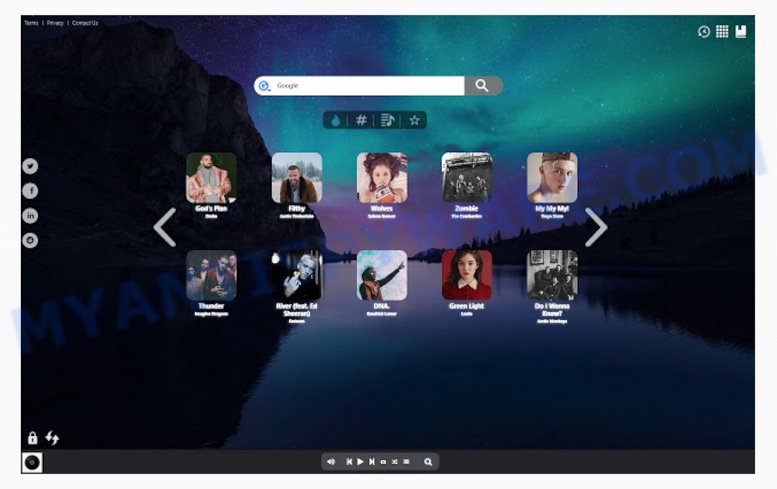
NewTube makes unwanted changes to browser settings
In order to force you to use NewTube as often as possible this browser hijacker can alter your internet browsers’ search engine. You may even find that your computer’s web-browser
settings are hijacked without your knowledge and conscious permission. The developers of this hijacker do so in order to make money via Google AdSense or another third-party ad network. Thus every your click on advertisements that placed on the NewTube makes profit for them.
Some hijackers also contain adware (sometimes named ‘ad-supported’ software) which can show annoying ads or collect your user information which may be transferred to third parties. These unwanted ads can be displayed as pop-unders, pop-ups, in-text advertisements, video ads, text links or banners or even massive full page ads. Most of the adware software is developed to show ads, but some adware software is form of spyware that often used to track users to gather a wide variety of personal info about you.
Threat Summary
| Name | NewTube |
| Type | browser hijacker, search engine hijacker, home page hijacker, toolbar, unwanted new tab, redirect virus |
| Symptoms |
|
| Removal | NewTube removal guide |
Browser hijacker is usually written in ways common to potentially unwanted software, spyware and adware. In order to remove hijacker infection and thereby remove NewTube redirect, you will need execute the following steps or run free removal tool listed below.
How to Remove NewTube from Windows 10 (8, 7, XP)
Not all undesired programs such as hijacker responsible for redirects to NewTube are easily uninstallable. You might see a new startpage, new tab, search provider and other type of unwanted changes to the Mozilla Firefox, Internet Explorer, Google Chrome and Edge settings and might not be able to figure out the program responsible for this activity. The reason for this is that many unwanted software neither appear in MS Windows Control Panel. Therefore in order to fully remove NewTube startpage, you need to follow the steps below. Certain of the steps below will require you to shut down this webpage. So, please read the step-by-step guide carefully, after that bookmark or print it for later reference.
To remove NewTube, use the steps below:
- How to manually remove NewTube
- How to automatically get rid of NewTube
- Use AdBlocker to block NewTube and stay safe online
- How was NewTube browser hijacker installed on system
- To sum up
How to manually remove NewTube
The useful removal instructions for the NewTube redirect. The detailed procedure can be followed by anyone as it really does take you step-by-step. If you follow this process to remove NewTube homepage let us know how you managed by sending us your comments please.
Uninstall PUPs through the Microsoft Windows Control Panel
First, you should try to identify and delete the program that causes the appearance of unwanted advertisements or browser redirect, using the ‘Uninstall a program’ which is located in the ‘Control panel’.
- If you are using Windows 8, 8.1 or 10 then press Windows button, next click Search. Type “Control panel”and press Enter.
- If you are using Windows XP, Vista, 7, then click “Start” button and press “Control Panel”.
- It will open the Windows Control Panel.
- Further, click “Uninstall a program” under Programs category.
- It will show a list of all programs installed on the system.
- Scroll through the all list, and delete dubious and unknown apps. To quickly find the latest installed applications, we recommend sort applications by date.
See more details in the video tutorial below.
Remove NewTube search from Internet Explorer
By resetting Internet Explorer web-browser you return your browser settings to its default state. This is basic when troubleshooting problems that might have been caused by hijacker infection such as NewTube.
First, start the Internet Explorer. Next, click the button in the form of gear (![]() ). It will display the Tools drop-down menu, press the “Internet Options” as on the image below.
). It will display the Tools drop-down menu, press the “Internet Options” as on the image below.

In the “Internet Options” window click on the Advanced tab, then click the Reset button. The Internet Explorer will open the “Reset Internet Explorer settings” window as shown on the image below. Select the “Delete personal settings” check box, then click “Reset” button.

You will now need to reboot your system for the changes to take effect.
Remove NewTube home page from Firefox
This step will allow you get rid of NewTube, third-party toolbars, disable malicious extensions and restore your default homepage, newtab page and search provider settings.
First, launch the Firefox. Next, click the button in the form of three horizontal stripes (![]() ). It will display the drop-down menu. Next, click the Help button (
). It will display the drop-down menu. Next, click the Help button (![]() ).
).

In the Help menu click the “Troubleshooting Information”. In the upper-right corner of the “Troubleshooting Information” page click on “Refresh Firefox” button as displayed in the figure below.

Confirm your action, press the “Refresh Firefox”.
Remove NewTube from Google Chrome
In order to be sure that there is nothing left behind, we advise you to reset Chrome web browser. It will restore Chrome settings including home page, search provider and newtab page to defaults.
Open the Google Chrome menu by clicking on the button in the form of three horizontal dotes (![]() ). It will display the drop-down menu. Select More Tools, then press Extensions.
). It will display the drop-down menu. Select More Tools, then press Extensions.
Carefully browse through the list of installed extensions. If the list has the extension labeled with “Installed by enterprise policy” or “Installed by your administrator”, then complete the following instructions: Remove Google Chrome extensions installed by enterprise policy otherwise, just go to the step below.
Open the Google Chrome main menu again, press to “Settings” option.

Scroll down to the bottom of the page and click on the “Advanced” link. Now scroll down until the Reset settings section is visible, as shown below and press the “Reset settings to their original defaults” button.

Confirm your action, click the “Reset” button.
How to automatically get rid of NewTube
Spyware, adware, PUPs and browser hijacker infections can be difficult to get rid of manually. Do not try to delete this programs without the aid of malicious software removal tools. In order to fully get rid of NewTube from your computer, use professionally developed utilities such as Zemana Free, MalwareBytes and HitmanPro.
Use Zemana Anti-Malware to remove NewTube browser hijacker infection
Zemana is extremely fast and ultra light weight malicious software removal tool. It will allow you delete NewTube hijacker, adware, potentially unwanted apps and other malware. This program gives real-time protection which never slow down your machine. Zemana Free is created for experienced and beginner computer users. The interface of this tool is very easy to use, simple and minimalist.
Please go to the following link to download the latest version of Zemana Anti Malware (ZAM) for MS Windows. Save it on your Desktop.
165485 downloads
Author: Zemana Ltd
Category: Security tools
Update: July 16, 2019
Once the download is complete, close all applications and windows on your machine. Double-click the setup file named Zemana.AntiMalware.Setup. If the “User Account Control” prompt pops up like the one below, click the “Yes” button.

It will open the “Setup wizard” that will help you install Zemana on your system. Follow the prompts and don’t make any changes to default settings.

Once installation is done successfully, Zemana Anti Malware (ZAM) will automatically start and you can see its main screen as on the image below.

Now click the “Scan” button to scan for hijacker that cause a redirect to NewTube web-site. While the Zemana application is checking, you can see number of objects it has identified as threat.

After the scan is finished, Zemana Anti Malware will show a scan report. You may remove items (move to Quarantine) by simply click “Next” button. The Zemana will delete hijacker that developed to redirect your web-browser to the NewTube web-site and add items to the Quarantine. After the cleaning process is complete, you may be prompted to reboot the personal computer.
Scan your personal computer and delete NewTube with HitmanPro
If Zemana Anti-Malware (ZAM) cannot delete this hijacker, then we advises to use the HitmanPro. The Hitman Pro is a free powerful, professional removal utility for malicious software, adware software, PUPs, toolbars as well as hijacker which cause NewTube web-page to appear. It completely deletes all traces and remnants of the infection.
Visit the page linked below to download Hitman Pro. Save it on your Desktop.
After downloading is done, open the file location and double-click the HitmanPro icon. It will launch the Hitman Pro utility. If the User Account Control prompt will ask you want to run the program, click Yes button to continue.

Next, press “Next” to perform a system scan with this utility for the hijacker which cause NewTube web page to appear. While the HitmanPro utility is scanning, you can see number of objects it has identified as being affected by malicious software.

Once the scan is finished, you will be shown the list of all detected threats on your system as displayed in the following example.

Make sure to check mark the items which are unsafe and then click “Next” button. It will display a dialog box, click the “Activate free license” button. The HitmanPro will remove hijacker responsible for redirecting user searches to NewTube and move items to the program’s quarantine. When the task is complete, the utility may ask you to restart your system.
Run MalwareBytes Free to remove NewTube
If you are still having problems with the NewTube — or just wish to scan your PC system occasionally for hijacker infection and other malicious software — download MalwareBytes Free. It is free for home use, and scans for and removes various undesired programs that attacks your machine or degrades computer performance. MalwareBytes can remove adware, potentially unwanted apps as well as malware, including ransomware and trojans.
Download MalwareBytes Anti Malware from the following link. Save it on your Desktop.
327706 downloads
Author: Malwarebytes
Category: Security tools
Update: April 15, 2020
Once downloading is done, close all windows on your PC. Further, launch the file called mb3-setup. If the “User Account Control” dialog box pops up as on the image below, click the “Yes” button.

It will show the “Setup wizard” that will assist you set up MalwareBytes Anti-Malware (MBAM) on the system. Follow the prompts and don’t make any changes to default settings.

Once installation is complete successfully, click Finish button. Then MalwareBytes AntiMalware will automatically start and you can see its main window as on the image below.

Next, click the “Scan Now” button to perform a system scan for the NewTube hijacker infection and other web browser’s harmful extensions. This procedure can take some time, so please be patient. While the MalwareBytes Free is scanning, you can see number of objects it has identified either as being malicious software.

Once that process is done, MalwareBytes AntiMalware will display a list of all items detected by the scan. When you are ready, press “Quarantine Selected” button.

The MalwareBytes Free will remove browser hijacker infection related to NewTube redirect and add items to the Quarantine. When the process is done, you can be prompted to reboot your computer. We suggest you look at the following video, which completely explains the procedure of using the MalwareBytes to delete hijackers, adware and other malware.
Use AdBlocker to block NewTube and stay safe online
One of the worst things is the fact that you cannot block all those intrusive web pages such as NewTube using only built-in Windows capabilities. However, there is a program out that you can use to stop unwanted browser redirects, ads and popups in any modern web browsers including Firefox, Internet Explorer, Google Chrome and Microsoft Edge. It’s called Adguard and it works very well.
- AdGuard can be downloaded from the following link. Save it directly to your Microsoft Windows Desktop.
Adguard download
27033 downloads
Version: 6.4
Author: © Adguard
Category: Security tools
Update: November 15, 2018
- When the download is done, start the downloaded file. You will see the “Setup Wizard” program window. Follow the prompts.
- Once the installation is done, press “Skip” to close the installation program and use the default settings, or press “Get Started” to see an quick tutorial which will help you get to know AdGuard better.
- In most cases, the default settings are enough and you don’t need to change anything. Each time, when you launch your computer, AdGuard will launch automatically and stop unwanted advertisements, block NewTube, as well as other malicious or misleading websites. For an overview of all the features of the program, or to change its settings you can simply double-click on the icon named AdGuard, which is located on your desktop.
How was NewTube browser hijacker installed on system
Browser hijacker infection usually is bundled within some free applications that you download off of the Internet. Once started, it will infect your computer and alter web-browser’s settings like default search engine, start page and newtab without your permission. To avoid infection, in the Setup wizard, you should be be proactive and carefully read the ‘Terms of use’, the ‘license agreement’ and other installation screens, as well as to always select the ‘Manual’ or ‘Advanced’ installation method, when installing anything downloaded from the Internet.
To sum up
Now your machine should be free of the hijacker responsible for redirects to NewTube. We suggest that you keep AdGuard (to help you block unwanted pop up advertisements and unwanted malicious web-sites) and Zemana Anti Malware (ZAM) (to periodically scan your personal computer for new malicious software, browser hijacker infections and adware). Make sure that you have all the Critical Updates recommended for Microsoft Windows operating system. Without regular updates you WILL NOT be protected when new hijackers, malicious apps and adware are released.
If you are still having problems while trying to remove NewTube from your browser, then ask for help here.




















