If you are getting IGames Search when you use your internet browser then it is a sign that your PC system has been affected by a PUP (potentially unwanted program) from the browser hijacker family. Browser hijacker is a type of potentially unwanted programs whose motive is to make profit for its developer. It have various methods of earning by showing the advertisements forcibly to its victims. Browser hijacker can show intrusive advertisements, alter the victim’s web browser search engine and start page, or redirect the victim’s web-browser to unwanted websites. Below we are discussing the solutions which are very effective in removing browser hijacker. The steps will also assist you to remove IGames Search from your web browser.
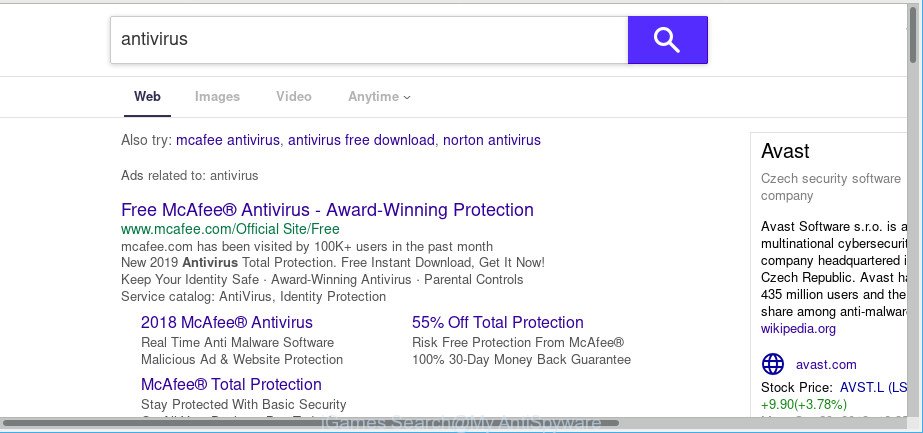
iGames Search is a PUP that makes unwanted changes to web-browser settings
When you perform a search via IGames Search, in addition to search results from Yahoo, Bing or Google Custom Search which provide links to web pages, news articles, images or videos you’ll also be shown a large amount of annoying ads. The creators of IGames Search doing this to make advertising profit from these ads.
Another reason why you need to remove IGames Search is its online data-tracking activity. It can collect user info, including:
- IP addresses;
- URLs
visited; - search queries/terms;
- clicks on links and advertisements;
- web-browser version information.
If you are unfortunate have this browser hijacker, ad supported software or malware running on your computer, you can follow the suggestions here to remove IGames Search from your browser.
How to remove IGames Search from Chrome, Firefox, IE, Edge (Virus removal guide)
Most often hijackers requires more than a simple uninstall with the help of Windows Control panel in order to be fully uninstalled. For that reason, our team developed several removal ways that we have combined in a detailed tutorial. Therefore, if you have the undesired IGames Search hijacker on your system and are currently trying to have it removed then feel free to follow the tutorial below in order to resolve your problem. Some of the steps below will require you to exit this web-site. So, please read the step-by-step guidance carefully, after that bookmark or print it for later reference.
To remove IGames Search, execute the steps below:
- Remove IGames Search redirect without any utilities
- Run free malware removal utilities to completely remove IGames Search redirect
- How to stop IGames Search redirect
- How does your PC get infected with IGames Search hijacker
- To sum up
Remove IGames Search redirect without any utilities
If you perform exactly the step-by-step instructions below you should be able to delete the IGames Search home page from the Microsoft Internet Explorer, Chrome, MS Edge and Firefox browsers.
Uninstall IGames Search associated software by using Microsoft Windows Control Panel
The main cause of startpage or search engine hijacking could be PUPs, adware or other unwanted applications that you may have unintentionally installed on the personal computer. You need to find and remove all suspicious applications.
Windows 8, 8.1, 10
First, click the Windows button
Windows XP, Vista, 7
First, click “Start” and select “Control Panel”.
It will open the Windows Control Panel as displayed below.

Next, press “Uninstall a program” ![]()
It will open a list of all programs installed on your PC. Scroll through the all list, and delete any dubious and unknown applications. To quickly find the latest installed programs, we recommend sort programs by date in the Control panel.
Get rid of IGames Search from Mozilla Firefox by resetting web-browser settings
If the Mozilla Firefox web-browser program is hijacked, then resetting its settings can help. The Reset feature is available on all modern version of Mozilla Firefox. A reset can fix many issues by restoring Mozilla Firefox settings like newtab, homepage and search provider by default to their default state. Essential information such as bookmarks, browsing history, passwords, cookies, auto-fill data and personal dictionaries will not be removed.
First, start the Mozilla Firefox. Next, press the button in the form of three horizontal stripes (![]() ). It will show the drop-down menu. Next, click the Help button (
). It will show the drop-down menu. Next, click the Help button (![]() ).
).

In the Help menu click the “Troubleshooting Information”. In the upper-right corner of the “Troubleshooting Information” page click on “Refresh Firefox” button as displayed on the image below.

Confirm your action, click the “Refresh Firefox”.
Remove IGames Search from Chrome
Reset Google Chrome settings will allow you to completely reset your web-browser. The result of activating this function will bring Chrome settings back to its original state. This can get rid of IGames Search and disable malicious addons. When using the reset feature, your personal information such as passwords, bookmarks, browsing history and web form auto-fill data will be saved.

- First, launch the Google Chrome and press the Menu icon (icon in the form of three dots).
- It will display the Google Chrome main menu. Choose More Tools, then press Extensions.
- You will see the list of installed add-ons. If the list has the extension labeled with “Installed by enterprise policy” or “Installed by your administrator”, then complete the following steps: Remove Chrome extensions installed by enterprise policy.
- Now open the Google Chrome menu once again, click the “Settings” menu.
- Next, press “Advanced” link, which located at the bottom of the Settings page.
- On the bottom of the “Advanced settings” page, click the “Reset settings to their original defaults” button.
- The Chrome will open the reset settings prompt as shown on the image above.
- Confirm the web-browser’s reset by clicking on the “Reset” button.
- To learn more, read the post How to reset Chrome settings to default.
Remove IGames Search from IE
In order to recover all internet browser search provider, start page and newtab page you need to reset the Microsoft Internet Explorer to the state, which was when the Windows was installed on your machine.
First, open the Internet Explorer, click ![]() ) button. Next, click “Internet Options” as on the image below.
) button. Next, click “Internet Options” as on the image below.

In the “Internet Options” screen select the Advanced tab. Next, press Reset button. The Internet Explorer will show the Reset Internet Explorer settings dialog box. Select the “Delete personal settings” check box and click Reset button.

You will now need to restart your computer for the changes to take effect. It will remove browser hijacker that causes web-browsers to display annoying IGames Search web site, disable malicious and ad-supported web-browser’s extensions and restore the Microsoft Internet Explorer’s settings like new tab, default search provider and homepage to default state.
Run free malware removal utilities to completely remove IGames Search redirect
After completing the manual removal steps above all unwanted applications and browser’s addons which causes web-browser redirects to the IGames Search web-page should be deleted. If the problem with IGames Search hijacker is still remained, then we recommend to check your computer for any remaining malicious components. Use recommended free browser hijacker removal programs below.
How to automatically delete IGames Search with Zemana Free
Zemana Anti-Malware (ZAM) is a malware removal utility created for Microsoft Windows. This tool will allow you remove IGames Search hijacker infection, various types of malicious software (including adware and PUPs) from your PC system. It has simple and user friendly interface. While the Zemana Free does its job, your system will run smoothly.
Download Zemana on your MS Windows Desktop from the following link.
165516 downloads
Author: Zemana Ltd
Category: Security tools
Update: July 16, 2019
Once the downloading process is done, run it and follow the prompts. Once installed, the Zemana AntiMalware will try to update itself and when this task is finished, click the “Scan” button to perform a system scan for the hijacker that redirects your web-browser to unwanted IGames Search website.

Review the results once the tool has finished the system scan. If you think an entry should not be quarantined, then uncheck it. Otherwise, simply click “Next” button.

The Zemana Free will start to delete browser hijacker infection responsible for changing your web-browser settings to IGames Search.
Use Hitman Pro to delete IGames Search from the computer
The Hitman Pro utility is free and easy to use. It can scan and remove hijacker responsible for redirections to IGames Search, malware, PUPs and ad supported software from computer (Windows 10, 8, 7, XP) and thereby restore browsers default settings (default search engine, startpage and newtab). HitmanPro is powerful enough to search for and remove malicious registry entries and files that are hidden on the PC.

- Visit the page linked below to download Hitman Pro. Save it to your Desktop so that you can access the file easily.
- When downloading is done, double click the HitmanPro icon. Once this tool is started, click “Next” button to perform a system scan for the browser hijacker which designed to redirect your browser to the IGames Search web page. This procedure may take quite a while, so please be patient. When a threat is detected, the number of the security threats will change accordingly. Wait until the the scanning is done.
- After Hitman Pro completes the scan, Hitman Pro will show a list of all threats found by the scan. In order to get rid of all items, simply click “Next” button. Now click the “Activate free license” button to begin the free 30 days trial to remove all malware found.
How to get rid of IGames Search with Malwarebytes
Delete IGames Search browser hijacker manually is difficult and often the browser hijacker is not completely removed. Therefore, we recommend you to use the Malwarebytes Free that are completely clean your personal computer. Moreover, the free program will help you to remove malicious software, potentially unwanted programs, toolbars and adware that your computer can be infected too.

- Click the following link to download the latest version of MalwareBytes Anti Malware (MBAM) for MS Windows. Save it on your Desktop.
Malwarebytes Anti-malware
327737 downloads
Author: Malwarebytes
Category: Security tools
Update: April 15, 2020
- After the downloading process is complete, close all programs and windows on your personal computer. Open a folder in which you saved it. Double-click on the icon that’s named mb3-setup.
- Further, click Next button and follow the prompts.
- Once installation is finished, click the “Scan Now” button to detect browser hijacker that causes web-browsers to open annoying IGames Search site. This procedure may take quite a while, so please be patient. During the scan MalwareBytes Anti-Malware (MBAM) will search for threats exist on your system.
- Once MalwareBytes Anti-Malware completes the scan, MalwareBytes Free will open a list of found items. Next, you need to press “Quarantine Selected”. When the procedure is finished, you may be prompted to restart your system.
The following video offers a step-by-step instructions on how to remove hijackers, adware and other malware with MalwareBytes AntiMalware (MBAM).
How to stop IGames Search redirect
One of the worst things is the fact that you cannot stop IGames Search redirect using only built-in Windows capabilities. However, there is a program out that you can use to stop web-browser redirects, ads and pop-ups in any modern web-browsers including Firefox, Internet Explorer, MS Edge and Google Chrome. It is called Adguard and it works very well.
- Download AdGuard from the following link.
Adguard download
27038 downloads
Version: 6.4
Author: © Adguard
Category: Security tools
Update: November 15, 2018
- After downloading it, start the downloaded file. You will see the “Setup Wizard” program window. Follow the prompts.
- When the installation is finished, click “Skip” to close the setup program and use the default settings, or click “Get Started” to see an quick tutorial that will help you get to know AdGuard better.
- In most cases, the default settings are enough and you don’t need to change anything. Each time, when you start your PC, AdGuard will start automatically and stop pop-up ads, IGames Search redirect, as well as other harmful or misleading web-pages. For an overview of all the features of the program, or to change its settings you can simply double-click on the icon called AdGuard, which may be found on your desktop.
How does your PC get infected with IGames Search hijacker
The hijacker infection usually spreads bundled with free applications which downloaded from the Internet. Which means that you need to be proactive and carefully read the Terms of use and the License agreement properly. For the most part, the IGames Search browser hijacker will be clearly described, so take the time to carefully read all the information about the software that you downloaded and want to install on your computer. In the Setup wizard, you should choose the Advanced, Custom or Manual installation mode to control what components and third-party apps to be installed, otherwise you run the risk of infecting your PC system with an infection such as the IGames Search browser hijacker.
To sum up
Once you have complete the steps shown above, your computer should be clean from the IGames Search hijacker and other malicious software. The Google Chrome, IE, MS Edge and Mozilla Firefox will no longer open an unwanted website on startup. Unfortunately, if the step-by-step guide does not help you, then you have caught a new browser hijacker, and then the best way – ask for help here.



















