The OnTargetYOGA is classified as hijackware (also known as browser hijacker). It is a type of potentially unwanted programs (PUPs) that imposes certain changes to your system’s web-browser settings such as search engine by default, homepage and newtab page. Once started, this browser hijacker will change settings of browsers to OnTargetYOGA. Please ignore this web-site and refrain from clicking to any links on it and going to any web sites mentioned on it. We recommend you to clean your personal computer of hijacker and thereby restore your homepage immediately. Use the few simple steps below. The detailed removal instructions will help you get rid of the OnTargetYOGA and protect your system from other PUPs.
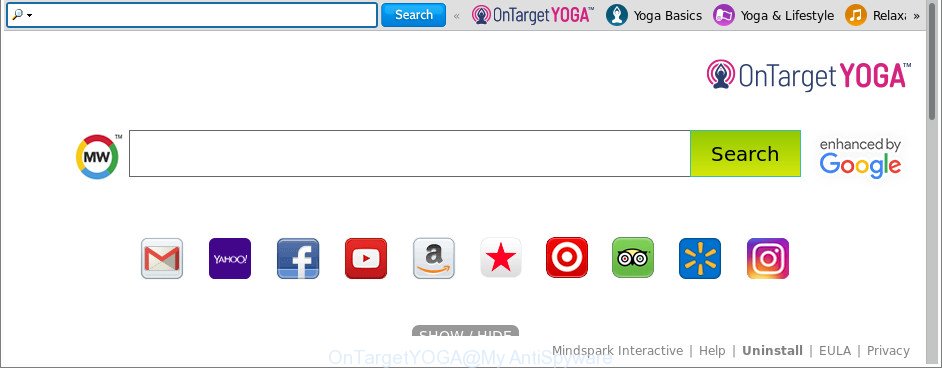
The OnTargetYOGA makes unwanted changes to web-browser settings
The browser hijacker, which set the OnTargetYOGA as your homepage can also set this undesired web site as your search engine. You will encounter the fact that the search in the browser has become uncomfortable to use, because the search results will consist of a lot of advertisements, links to ad and unwanted web-pages and a small amount of regular links, which are obtained from a search in the major search providers. Therefore, look for something using OnTargetYOGA page would be a waste of time or worse, it may lead to even more infected computer.
Although, OnTargetYOGA hijacker is not a virus, but it does bad things, and it can make changes to current settings of all your typical internet browsers. Moreover, an ‘ad-supported’ software (also known as adware) can be additionally installed on to your machine with this browser hijacker infection, which will open lots of advertisements, or even massive full page advertisements that blocks surfing the Internet. Often such these advertisements can recommend to install other unknown and undesired apps or visit harmful web sites.
We suggest you to delete OnTargetYOGA and free your computer of browser hijacker sooner, until the presence of the hijacker has not led to even worse consequences. You need to follow the tutorial below that will allow you to completely get rid of OnTargetYOGA, using only the built-in Windows features and a few of specialized free utilities.
How to remove OnTargetYOGA from Google Chrome, Firefox, IE, Edge
In many cases hijackers requires more than a simple uninstall through the use of Microsoft Windows Control panel in order to be fully deleted. For that reason, our team designed several removal methods which we’ve summarized in a detailed guidance. Therefore, if you’ve the annoying OnTargetYOGA browser hijacker on your machine and are currently trying to have it deleted then feel free to follow the step-by-step guide below in order to resolve your problem. Some of the steps below will require you to close this website. So, please read the few simple steps carefully, after that bookmark or print it for later reference.
To remove OnTargetYOGA, execute the steps below:
- How to get rid of OnTargetYOGA manually
- Use free malware removal tools to completely remove OnTargetYOGA startpage
- Use AdBlocker to block OnTargetYOGA and stay safe online
- How to prevent OnTargetYOGA browser hijacker infection from getting inside your PC
- Finish words
How to get rid of OnTargetYOGA manually
If you perform exactly the steps below you should be able to get rid of the OnTargetYOGA from the IE, Firefox, Microsoft Edge and Google Chrome internet browsers.
Uninstall suspicious programs using Microsoft Windows Control Panel
In order to delete OnTargetYOGA, first thing you need to do is to uninstall unknown and dubious programs from your PC using Microsoft Windows control panel. When deleting this browser hijacker infection, check the list of installed apps and try to find dubious applications and remove them all. Pay special attention to recently installed apps, as it is most likely that the OnTargetYOGA browser hijacker сame along with it.
Make sure you have closed all browsers and other software. Next, remove any unwanted and suspicious applications from your Control panel.
Windows 10, 8.1, 8
Now, press the Windows button, type “Control panel” in search and press Enter. Choose “Programs and Features”, then “Uninstall a program”.

Look around the entire list of programs installed on your system. Most probably, one of them is the hijacker which cause a redirect to OnTargetYOGA page. Select the questionable program or the program that name is not familiar to you and delete it.
Windows Vista, 7
From the “Start” menu in MS Windows, select “Control Panel”. Under the “Programs” icon, choose “Uninstall a program”.

Select the questionable or any unknown applications, then click “Uninstall/Change” button to remove this undesired application from your computer.
Windows XP
Click the “Start” button, select “Control Panel” option. Click on “Add/Remove Programs”.

Choose an undesired program, then click “Change/Remove” button. Follow the prompts.
Remove OnTargetYOGA from Chrome
If your Google Chrome web browser is redirected to unwanted OnTargetYOGA web page, it may be necessary to completely reset your internet browser program to its default settings.
Open the Google Chrome menu by clicking on the button in the form of three horizontal dotes (![]() ). It will open the drop-down menu. Select More Tools, then click Extensions.
). It will open the drop-down menu. Select More Tools, then click Extensions.
Carefully browse through the list of installed add-ons. If the list has the extension labeled with “Installed by enterprise policy” or “Installed by your administrator”, then complete the following steps: Remove Chrome extensions installed by enterprise policy otherwise, just go to the step below.
Open the Google Chrome main menu again, click to “Settings” option.

Scroll down to the bottom of the page and click on the “Advanced” link. Now scroll down until the Reset settings section is visible, like below and click the “Reset settings to their original defaults” button.

Confirm your action, press the “Reset” button.
Remove OnTargetYOGA from IE
If you find that Internet Explorer internet browser settings such as new tab, homepage and search engine had been hijacked, then you may restore your settings, via the reset web browser procedure.
First, open the Internet Explorer, click ![]() ) button. Next, click “Internet Options” as shown in the following example.
) button. Next, click “Internet Options” as shown in the following example.

In the “Internet Options” screen select the Advanced tab. Next, click Reset button. The Internet Explorer will open the Reset Internet Explorer settings dialog box. Select the “Delete personal settings” check box and click Reset button.

You will now need to reboot your computer for the changes to take effect. It will delete hijacker that created to redirect your internet browser to the OnTargetYOGA page, disable malicious and ad-supported web-browser’s extensions and restore the Internet Explorer’s settings such as new tab page, homepage and search engine by default to default state.
Remove OnTargetYOGA from Firefox by resetting web-browser settings
If the Firefox settings such as newtab page, startpage and default search engine have been modified by the browser hijacker infection, then resetting it to the default state can help. When using the reset feature, your personal information like passwords, bookmarks, browsing history and web form auto-fill data will be saved.
Press the Menu button (looks like three horizontal lines), and click the blue Help icon located at the bottom of the drop down menu as displayed in the figure below.

A small menu will appear, click the “Troubleshooting Information”. On this page, click “Refresh Firefox” button as shown on the screen below.

Follow the onscreen procedure to restore your Mozilla Firefox internet browser settings to their original settings.
Use free malware removal tools to completely remove OnTargetYOGA startpage
In order to completely delete OnTargetYOGA, you not only need to delete it from the browsers, but also remove all its components in your system including Windows registry entries. We recommend to download and use free removal utilities to automatically free your personal computer of OnTargetYOGA browser hijacker infection.
Use Zemana to remove hijacker infection
We suggest you to use the Zemana Free which are completely clean your personal computer. Moreover, the utility will allow you to delete potentially unwanted programs, malicious software, toolbars and adware that your machine can be infected too.
Download Zemana on your MS Windows Desktop by clicking on the link below.
165543 downloads
Author: Zemana Ltd
Category: Security tools
Update: July 16, 2019
Once the downloading process is done, close all windows on your PC. Further, open the install file named Zemana.AntiMalware.Setup. If the “User Account Control” dialog box pops up as shown on the image below, press the “Yes” button.

It will open the “Setup wizard” that will assist you install Zemana Anti-Malware on the PC. Follow the prompts and do not make any changes to default settings.

Once installation is done successfully, Zemana will automatically run and you can see its main window as displayed in the figure below.

Next, press the “Scan” button . Zemana AntiMalware program will scan through the whole machine for the hijacker infection which cause a redirect to OnTargetYOGA webpage. A scan may take anywhere from 10 to 30 minutes, depending on the number of files on your PC and the speed of your PC system. During the scan Zemana will find threats present on your machine.

After that process is finished, Zemana Anti Malware (ZAM) will show a list of detected threats. Make sure all items have ‘checkmark’ and press “Next” button.

The Zemana Free will remove hijacker responsible for modifying your web browser settings to OnTargetYOGA and move items to the program’s quarantine. After that process is finished, you can be prompted to restart your machine.
Run HitmanPro to remove OnTargetYOGA from the system
HitmanPro is a portable application that requires no hard installation to find and remove browser hijacker infection related to OnTargetYOGA redirect. The program itself is small in size (only a few Mb). HitmanPro does not need any drivers and special dlls. It is probably easier to use than any alternative malware removal utilities you have ever tried. Hitman Pro works on 64 and 32-bit versions of Windows 10, 8, 7 and XP. It proves that removal utility can be just as effective as the widely known antivirus programs.
Please go to the link below to download Hitman Pro. Save it to your Desktop.
When the downloading process is done, open the file location. You will see an icon like below.

Double click the HitmanPro desktop icon. Once the tool is started, you will see a screen as on the image below.

Further, press “Next” button to perform a system scan for the hijacker responsible for redirections to OnTargetYOGA. This process can take some time, so please be patient. After Hitman Pro completes the scan, HitmanPro will produce a list of undesired programs adware as on the image below.

When you’re ready, click “Next” button. It will open a prompt, click the “Activate free license” button.
Scan and free your computer of hijacker with Malwarebytes
You can remove OnTargetYOGA search automatically with a help of Malwarebytes Free. We recommend this free malicious software removal utility because it can easily get rid of hijacker infections, ‘ad supported’ software, PUPs and toolbars with all their components such as files, folders and registry entries.

- MalwareBytes AntiMalware (MBAM) can be downloaded from the following link. Save it on your Microsoft Windows desktop.
Malwarebytes Anti-malware
327775 downloads
Author: Malwarebytes
Category: Security tools
Update: April 15, 2020
- After the downloading process is done, close all software and windows on your system. Open a folder in which you saved it. Double-click on the icon that’s named mb3-setup.
- Further, click Next button and follow the prompts.
- Once installation is finished, click the “Scan Now” button to begin checking your PC system for the browser hijacker that causes web browsers to open unwanted OnTargetYOGA web-page. This process can take some time, so please be patient. During the scan MalwareBytes Anti-Malware will scan for threats present on your system.
- As the scanning ends, MalwareBytes will display you the results. When you’re ready, press “Quarantine Selected”. Once that process is finished, you can be prompted to restart your PC.
The following video offers a step-by-step guidance on how to delete browser hijacker infections, ‘ad supported’ software and other malicious software with MalwareBytes Free.
Use AdBlocker to block OnTargetYOGA and stay safe online
If you want to get rid of intrusive ads, internet browser redirections and pop ups, then install an ad-blocking program like AdGuard. It can block OnTargetYOGA, advertisements, pop ups and stop webpages from tracking your online activities when using the Microsoft Internet Explorer, Chrome, Firefox and Edge. So, if you like browse the Internet, but you do not like unwanted ads and want to protect your machine from harmful pages, then the AdGuard is your best choice.
- Download AdGuard from the following link. Save it to your Desktop.
Adguard download
27050 downloads
Version: 6.4
Author: © Adguard
Category: Security tools
Update: November 15, 2018
- Once downloading is done, start the downloaded file. You will see the “Setup Wizard” program window. Follow the prompts.
- Once the installation is finished, press “Skip” to close the installation program and use the default settings, or click “Get Started” to see an quick tutorial that will help you get to know AdGuard better.
- In most cases, the default settings are enough and you do not need to change anything. Each time, when you launch your system, AdGuard will start automatically and stop pop ups, OnTargetYOGA redirect, as well as other malicious or misleading web-pages. For an overview of all the features of the program, or to change its settings you can simply double-click on the icon named AdGuard, that can be found on your desktop.
How to prevent OnTargetYOGA browser hijacker infection from getting inside your PC
The OnTargetYOGA browser hijacker usually come in the composition, together with another program in the same installer. The risk of this is especially high for the various freeware downloaded from the Internet. The authors of the software are hoping that users will use the quick install type, that is simply to click the Next button, without paying attention to the information on the screen and do not carefully considering every step of the installation procedure. Thus, the hijacker can infiltrate your machine without your knowledge. Therefore, it is very important to read all the information that tells the program during setup, including the ‘Terms of Use’ and ‘Software license’. Use only the Manual, Custom or Advanced install mode. This mode will help you to disable all optional and unwanted applications and components.
Finish words
After completing the few simple steps shown above, your PC system should be clean from this hijacker and other malicious software. The Mozilla Firefox, Edge, Microsoft Internet Explorer and Chrome will no longer display undesired OnTargetYOGA site on startup. Unfortunately, if the few simple steps does not help you, then you have caught a new browser hijacker infection, and then the best way – ask for help.
Please create a new question by using the “Ask Question” button in the Questions and Answers. Try to give us some details about your problems, so we can try to help you more accurately. Wait for one of our trained “Security Team” or Site Administrator to provide you with knowledgeable assistance tailored to your problem with the undesired OnTargetYOGA .



















