If you are getting Earth Maps when you try to run your web-browser then it is a sign that you’re a victim of potentially unwanted application (PUA) from the browser hijacker family. Hijacker is a type of PUPs whose motive is to generate money for its creator. It have different methods of earning by displaying the ads forcibly to its victims. hijacker can show unsolicited ads, change the victim’s web browser search engine and home page, or redirect the victim’s web-browser to unknown webpages. Below we are discussing the ways which are very useful in deleting browser hijacker. The tutorial will also assist you to delete Earth Maps from your web-browser.
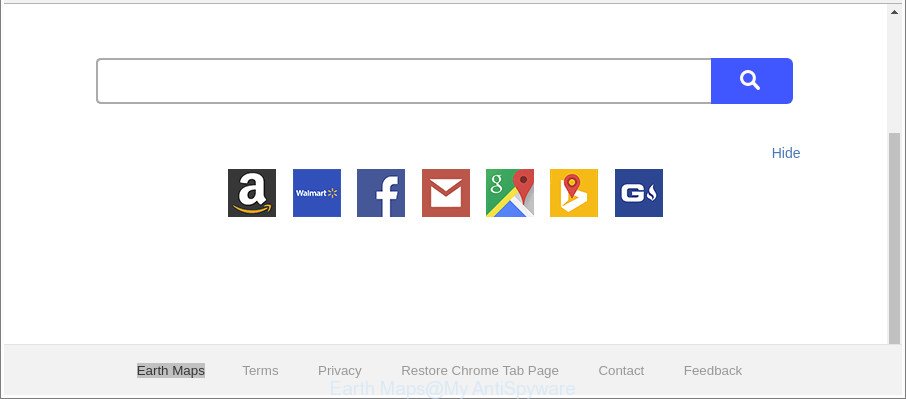
The “Earth Maps” makes changes to browser settings
In order to force you to use Earth Maps as often as possible this hijacker can change your internet browsers’ search provider. You may even find that your system’s internet browser shortcuts and Windows HOSTS file are hijacked without your knowledge and conscious permission. The authors of this browser hijacker do so in order to earn revenue via Google AdSense or another third-party ad network. Thus every your click on ads which placed on the Earth Maps generates profit for them.
Although, Earth Maps browser hijacker infection is not a virus, but it does bad things, and it may impose some undesired changes to current settings of all your typical browsers. Moreover, an adware (sometimes called ‘ad-supported’ software) may be additionally installed on to your personal computer by this hijacker, which will open a large number of advertisements, or even massive full page advertisements that blocks surfing the World Wide Web. Often such these ads may recommend to install other unknown and undesired applications or visit malicious webpages.
We strongly advise that you perform the guide below that will help you to remove Earth Maps using the standard features of Windows and some proven free programs.
Remove Earth Maps from Google Chrome, Firefox, IE, Edge
Most commonly browser hijacker infections requires more than a simple uninstall with the help of MS Windows Control panel in order to be fully removed. For that reason, our team made several removal methods which we have combined in a detailed tutorial. Therefore, if you’ve the undesired Earth Maps browser hijacker on your PC and are currently trying to have it uninstalled then feel free to follow the steps below in order to resolve your problem. Some of the steps will require you to reboot your machine or close this web site. So, read this tutorial carefully, then bookmark or print it for later reference.
To remove Earth Maps, complete the following steps:
- How to manually remove Earth Maps
- Earth Maps redirect automatic removal
- Stop Earth Maps redirect
- Method of Earth Maps hijacker intrusion into your computer
- Finish words
How to manually remove Earth Maps
The few simple steps will help you remove Earth Maps search. These Earth Maps removal steps work for the MS Edge, Mozilla Firefox, Internet Explorer and Google Chrome, as well as every version of MS Windows operating system.
Delete questionable apps using Microsoft Windows Control Panel
We recommend that you start the PC system cleaning process by checking the list of installed programs and delete all unknown or questionable programs. This is a very important step, as mentioned above, very often the harmful software such as adware and hijacker infections may be bundled with free programs. Delete the unwanted software can delete the annoying advertisements or internet browser redirect.
Make sure you have closed all web browsers and other software. Next, uninstall any unknown and suspicious apps from your Control panel.
Windows 10, 8.1, 8
Now, click the Windows button, type “Control panel” in search and press Enter. Select “Programs and Features”, then “Uninstall a program”.

Look around the entire list of programs installed on your computer. Most likely, one of them is the hijacker responsible for redirecting your web browser to Earth Maps website. Choose the questionable application or the program that name is not familiar to you and uninstall it.
Windows Vista, 7
From the “Start” menu in Microsoft Windows, select “Control Panel”. Under the “Programs” icon, choose “Uninstall a program”.

Choose the questionable or any unknown programs, then click “Uninstall/Change” button to delete this unwanted program from your PC system.
Windows XP
Click the “Start” button, select “Control Panel” option. Click on “Add/Remove Programs”.

Select an undesired program, then press “Change/Remove” button. Follow the prompts.
Delete Earth Maps from Firefox
If the Firefox settings like new tab page, default search provider and start page have been replaced by the browser hijacker, then resetting it to the default state can help. It’ll keep your personal information like browsing history, bookmarks, passwords and web form auto-fill data.
Start the Firefox and press the menu button (it looks like three stacked lines) at the top right of the internet browser screen. Next, click the question-mark icon at the bottom of the drop-down menu. It will display the slide-out menu.

Select the “Troubleshooting information”. If you’re unable to access the Help menu, then type “about:support” in your address bar and press Enter. It bring up the “Troubleshooting Information” page like below.

Click the “Refresh Firefox” button at the top right of the Troubleshooting Information page. Select “Refresh Firefox” in the confirmation prompt. The Firefox will begin a procedure to fix your problems that caused by the hijacker infection responsible for redirecting user searches to Earth Maps. Once, it is finished, click the “Finish” button.
Remove Earth Maps redirect from Internet Explorer
If you find that IE browser settings like search engine, start page and new tab had been hijacked, then you may return your settings, via the reset browser procedure.
First, open the Internet Explorer. Next, click the button in the form of gear (![]() ). It will open the Tools drop-down menu, click the “Internet Options” as displayed below.
). It will open the Tools drop-down menu, click the “Internet Options” as displayed below.

In the “Internet Options” window click on the Advanced tab, then click the Reset button. The IE will display the “Reset Internet Explorer settings” window as displayed on the image below. Select the “Delete personal settings” check box, then click “Reset” button.

You will now need to reboot your machine for the changes to take effect.
Remove Earth Maps from Google Chrome
Reset Chrome settings is a easy way to delete the hijacker, malicious and ‘ad-supported’ extensions, as well as to recover the internet browser’s start page, default search engine and newtab page that have been changed by Earth Maps hijacker infection.
First start the Google Chrome. Next, click the button in the form of three horizontal dots (![]() ).
).
It will display the Google Chrome menu. Select More Tools, then click Extensions. Carefully browse through the list of installed extensions. If the list has the add-on signed with “Installed by enterprise policy” or “Installed by your administrator”, then complete the following guide: Remove Chrome extensions installed by enterprise policy.
Open the Google Chrome menu once again. Further, click the option named “Settings”.

The web browser will display the settings screen. Another method to open the Google Chrome’s settings – type chrome://settings in the browser adress bar and press Enter
Scroll down to the bottom of the page and press the “Advanced” link. Now scroll down until the “Reset” section is visible, as displayed in the following example and click the “Reset settings to their original defaults” button.

The Google Chrome will show the confirmation prompt as shown below.

You need to confirm your action, press the “Reset” button. The web browser will run the task of cleaning. Once it’s finished, the browser’s settings including default search engine, newtab page and startpage back to the values which have been when the Chrome was first installed on your PC system.
Earth Maps redirect automatic removal
If you are an unskilled computer user, then we suggest to use free removal tools listed below to remove Earth Maps search for good. The automatic solution is highly recommended. It has less steps and easier to implement than the manual way. Moreover, it lower risk of system damage. So, the automatic Earth Maps removal is a better option.
Scan and free your computer of Earth Maps with Zemana Anti Malware (ZAM)
Zemana Anti-Malware highly recommended, because it can search for security threats such adware and hijackers that most ‘classic’ antivirus software fail to pick up on. Moreover, if you have any Earth Maps hijacker removal problems which cannot be fixed by this utility automatically, then Zemana Anti-Malware (ZAM) provides 24X7 online assistance from the highly experienced support staff.

- Click the link below to download Zemana Free. Save it on your Desktop.
Zemana AntiMalware
165503 downloads
Author: Zemana Ltd
Category: Security tools
Update: July 16, 2019
- At the download page, click on the Download button. Your web-browser will display the “Save as” prompt. Please save it onto your Windows desktop.
- Once the download is finished, please close all applications and open windows on your PC. Next, start a file called Zemana.AntiMalware.Setup.
- This will launch the “Setup wizard” of Zemana onto your computer. Follow the prompts and don’t make any changes to default settings.
- When the Setup wizard has finished installing, the Zemana Anti Malware will start and display the main window.
- Further, click the “Scan” button . Zemana Free utility will begin scanning the whole personal computer to find out hijacker infection responsible for Earth Maps . This task can take some time, so please be patient. During the scan Zemana Free will search for threats present on your machine.
- Once the scan get finished, Zemana Free will create a list of unwanted programs adware.
- Review the scan results and then click the “Next” button. The tool will start to remove hijacker infection responsible for redirects to Earth Maps. When disinfection is done, you may be prompted to reboot the machine.
- Close the Zemana and continue with the next step.
Scan your PC system and remove Earth Maps search with HitmanPro
Hitman Pro is a free removal utility. It removes PUPs, ‘ad supported’ software, browser hijackers and unwanted web browser plugins. It’ll identify and remove browser hijacker infection which cause Earth Maps page to appear. HitmanPro uses very small personal computer resources and is a portable program. Moreover, HitmanPro does add another layer of malware protection.
Visit the page linked below to download the latest version of Hitman Pro for MS Windows. Save it on your Windows desktop.
Once downloading is finished, open the directory in which you saved it. You will see an icon like below.

Double click the Hitman Pro desktop icon. Once the utility is started, you will see a screen as shown below.

Further, press “Next” button . Hitman Pro tool will begin scanning the whole personal computer to find out hijacker that modifies web browser settings to replace your new tab, search provider and homepage with Earth Maps webpage. This task may take some time, so please be patient. After the scan get completed, a list of all threats detected is created as displayed in the figure below.

In order to get rid of all items, simply press “Next” button. It will open a dialog box, click the “Activate free license” button.
Automatically get rid of Earth Maps home page with Malwarebytes
We suggest using the Malwarebytes Free. You can download and install Malwarebytes to search for and remove Earth Maps homepage from your PC. When installed and updated, the free malware remover will automatically scan and detect all threats present on the personal computer.
Installing the MalwareBytes Anti-Malware (MBAM) is simple. First you will need to download MalwareBytes AntiMalware on your computer by clicking on the following link.
327724 downloads
Author: Malwarebytes
Category: Security tools
Update: April 15, 2020
When the download is finished, close all programs and windows on your computer. Open a directory in which you saved it. Double-click on the icon that’s called mb3-setup as shown on the image below.
![]()
When the install starts, you’ll see the “Setup wizard” which will help you install Malwarebytes on your computer.

Once setup is complete, you will see window as shown in the figure below.

Now press the “Scan Now” button . MalwareBytes program will scan through the whole computer for the hijacker infection related to Earth Maps startpage. Depending on your computer, the scan can take anywhere from a few minutes to close to an hour. While the MalwareBytes is checking, you may see count of objects it has identified either as being malicious software.

After the scan is complete, MalwareBytes Free will open a list of found threats. Review the report and then click “Quarantine Selected” button.

The Malwarebytes will now remove hijacker infection responsible for redirections to Earth Maps. After disinfection is finished, you may be prompted to restart your PC.

The following video explains steps on how to remove hijacker, adware and other malware with MalwareBytes Anti-Malware.
Stop Earth Maps redirect
To put it simply, you need to use an adblocker utility (AdGuard, for example). It’ll block and protect you from all undesired websites such as Earth Maps, ads and {pop-ups}. To be able to do that, the ad-blocking program uses a list of filters. Each filter is a rule that describes a malicious web page, an advertising content, a banner and others. The ad blocking application automatically uses these filters, depending on the web pages you’re visiting.
AdGuard can be downloaded from the following link. Save it on your Desktop.
27036 downloads
Version: 6.4
Author: © Adguard
Category: Security tools
Update: November 15, 2018
After downloading it, double-click the downloaded file to launch it. The “Setup Wizard” window will show up on the computer screen as displayed in the figure below.

Follow the prompts. AdGuard will then be installed and an icon will be placed on your desktop. A window will show up asking you to confirm that you want to see a quick tutorial as displayed below.

Press “Skip” button to close the window and use the default settings, or press “Get Started” to see an quick instructions that will help you get to know AdGuard better.
Each time, when you launch your machine, AdGuard will run automatically and block annoying pop up ads, Earth Maps redirect, as well as other harmful or misleading web pages. For an overview of all the features of the program, or to change its settings you can simply double-click on the AdGuard icon, which is located on your desktop.
Method of Earth Maps hijacker intrusion into your computer
The majority of hijacker infections such as Earth Maps gets on your PC along with free applications or even paid programs which Internet users can easily download online. The setup packages of such applications, in many cases, clearly display that they will install optional applications. The option is given to users to block the installation of any optional apps. So, in order to avoid the installation of any browser hijackers: read all disclaimers and install screens very carefully, select only Custom or Advanced installation type and uncheck all additional software in which you are unsure.
Finish words
Now your PC system should be clean of the hijacker that developed to redirect your web-browser to the Earth Maps page. We suggest that you keep AdGuard (to help you stop unwanted popup ads and annoying malicious web sites) and Zemana AntiMalware (ZAM) (to periodically scan your machine for new browser hijackers and other malware). Probably you are running an older version of Java or Adobe Flash Player. This can be a security risk, so download and install the latest version right now.
If you are still having problems while trying to remove Earth Maps start page from the Edge, Mozilla Firefox, IE and Chrome, then ask for help here here.


















